A Spanning Headline and a Line Between the Columns of Text
Bonnie wrote:
I’m designing a book where the main body has two columns of text. My client wants a line down between the two columns, but then the headings span across the two columns.
Here’s an example of the page, the way Bonnie (well, her client) wanted it to look:
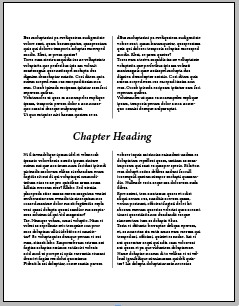
Now I personally think the line down the middle makes this difficult to read, but who am I to argue with Bonnie (or her client)?! She had been creating this with five different text frames: one for the column in the upper-left which threads to another frame in the upper-right, which threads to a wide text frame where the heading appears, and so on. There has to be a better way! Don’t worry, there is.
Split and Span
InDesign CS5 introduced the Span Columns feature, which is also the Split Columns feature. This means you can use a single text frame to fill the whole page and then tell each paragraph where you want it. In this case, I made one text frame on a master page (you don’t have to do this on a master page, but it’s useful in this case). You can make it either a 1-column or a 2-column frame, using Object > Text Frame Options. Then I drew a vertical line down the middle of the page:
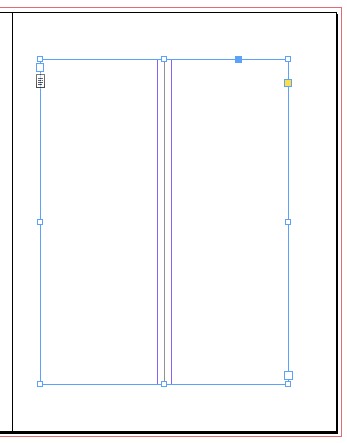
In the image above, it’s a single 1-column frame. The purple guides you see are actually column guides. But as I said, this could have been a single 2-column frame. Doesn’t matter for this tip!
Next, on the document page, I flow the text and apply two paragraph styles (for the heading and the body text). In this case the heading paragraph style is just centered, and the body text (which I called “two col”) is set to Split into two columns!

As I said, the ability to split into two columns is actually part of the Span Columns feature — here handled as part of the paragraph style:

However, if you used a 2-column text frame instead, then you would leave the body text paragraph style alone (no split or span) and you’d set the Paragraph Layout pop-up menu (in the Span Columns pane above) to Span Columns. That way the heading would span across both columns of the 2-column text frame.
Knock Out That Rule
Of course, the image above has a little problem: the vertical rule goes right through the heading! That’s bad. But it’s easy to knock out: Just use a Rule Above (or Rule Below) set to Paper color! That makes everything behind it disappear, giving us the effect we’re looking for:
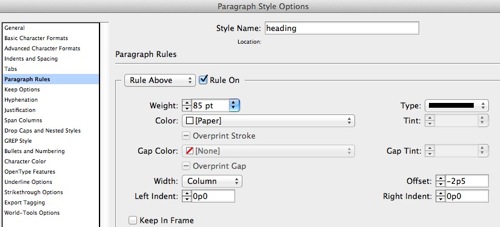
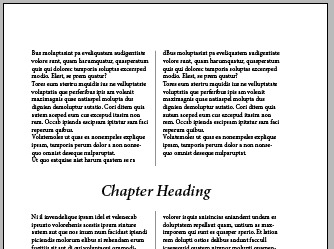
What do you think? Other ways you’d create this effect? I’m sure there are clever scripting solutions, but this is easy and very flexible. If the text reflows, no problem? everything updates automatically. The only problem I can see immediately is if the chapter heading is really long and ends up on two lines. In that case you’d need a different 2-line-tall Paper rule paragraph style.




Great solution!
In the case of a two line headline, you can make two paragaph rules – in one line, they stay over “overimposed”*. In two line, they open and can hide the line. In this case, the two paragraph rules (one above, another below) may have the same height.
* My english is not so good as I want, and I not know if the correct word is that
Wouldn’t a large strikethrough also solve the problem of a two-line heading?
Rogerio: the English word you’re looking for is “superimposed” (on top of each other): “in one line, they stay superimposed.” Good word! It doesn’t get used very much outside of mathematics and physics though.
Hey David,
If you want to create the vertical lines between the columns of text you can consider this free ingutter script:
https://www.indiscripts.com/post/2012/12/ingutter-inset-spacing-gutter-and-global-width
works great !
@Jonathon: A paper white strikethrough would obliterate the heading itself. An underscore could work, though. Good thinking!
@Bart: True, but I don’t think ingutter is set up to handle these kinds of spanned paragraphs. So they recommend the same technique: use a rule.
@ David – a paper underline will never go any longer than the text it underlines though, so for two-line headings it could be inappropriate (say, if the second line was flush left instead of centered and too short to cover the central line.)
I’d only use it for headings three and more lines high, and use paragraph rules for the first and last lines, set to “column” width. No risk that way, no matter what side the text aligns to.
I guess we could put the heading into a white filled table cell, too !
@rogerio: that’s a brilliant solution. Thank you. I use this option many times, and usually make separate styles for 1-line and 2-line headings, but I won’t need to now!
I have used both a white filled rule below along with a white filled rule above that seemed to work well for two line headings, as well as 1 line headings; but it fails to work if the heading line numbers 3 lines.
We bow, humbly, to Paragraph Rules once again.
Another lovely use, David.
Had to do this in an index. The spanning text is just a single letter, centered (A above the a words, B above the b words, etc.).
I used 2 columns in one frame.
I put the gutter stroke on the master pages.
Then I set up the spanning line’s paragraph style to use underline, with paper as the stroke color and the stroke weight and offset set so it extended above and below the letter to block out the gutter stroke between columns. (In this case it was something like a 40 pt stroke, offset -7.75 pts.)
Since the spanning text is just one letter, I didn’t have to worry about the underline covering any text in the columns. And since I don’t like the look of the gutter stroke extending all the way to the top or bottom of the text in the columns, I made the underline large enough to go a few points above the baseline of the text above the spanning paragraph and a few points below the top of the tallest ascenders in the text below it. Then I also shaved the same number of points from both the top and bottom of the stroke on the master pages.
I have screenshots, but of course can’t include them in this comment.
Thank you very much :)
The new paragraph shading style can make this even easier – especially if you have a multicolumn headline. I used a similar technique to whiteout the rule on the last page of a chapter with a blank paragraph (just a space to activate the rule) with a very short but very wide rule that whites out the underlying rule.