An Alternate Way to Create a Scaled Alternate Layout
[This is a guest post from our friend Jean-Claude Tremblay (@jctremblay), bilingual native of Quebec, Canada, and an all-around Creative Suite guru. Jean-Claude is the founder and manager of two InDesign User Groups (Montreal and Québec City), and does custom training and support for creative professionals.]
InDesign CS6 introduced Alternate Layout and Liquid Layout. One of the Liquid Layout page rule options is Scale. Easy to understand, it will scale everything for you to accommodate the pages’ new dimension. Great, but what if you don’t want everything to scale? Specifically, what if you want everything to scale BUT NOT the text size inside the text frames?
There is a long way to do it and an “alternate,” shorter way to do it.
First, let’s do it with the long way, which is how InDesign CS6 works by default. Start by creating your alternate layout by choosing Create Alternate Layout from the Layout menu or by choosing the same option from the Page Panel sub-menu. In the Create Alternate Layout dialog, choose a different page size, make sure you have the Liquid Page Rules > Scale option chosen, and the ‘Copy text style to new group style’ option checked.
InDesign will not only scale everything in the new, alternate layout, but will also duplicate all the text styles into another style group without modifying the content of the styles itself, even if the text size will be reduced or enlarged. But wait – how does my text look scaled, if the style’s size attributes are not, and their is no + sign telling me there is some overrides applied?
Click inside some text and look at the Font Size field in the Control panel. Do you see something like this: [18pt (15.5pt)]? That’s because InDesign CS6 will scale everything by using the same behavior you get when your Preferences for General > Object Editing is set to Adjust Scaling Percentage, and it does this even if your Preference is set to the other option that actually resizes (not scales) text contents, Apply to Content.
So in your Alternate layout that was scaled, to make the text revert to the same size as in the original layout, you need to do two things: First, select everything on that page with the Selection tool and go to the Control panel menu and choose Redefine Scaling at 100%.
This retains the new type size and gets rid of the scaling attribute, the text field now reads just “15.5pt” for example, but introduces local overrides on the styles. The other step is you have to remove the overrides on all styles. I agree, if you have many pages this could be a painful process!
Now let do it with a shorter alternative using the Content Collector tool.
Click the Load Conveyor button located at the bottom right of the Conveyor (which automatically appears after choosing the Content Collector tool):

In the Load Conveyor dialog box, enable All Pages and disable Create a Single Set.
InDesign will load all the pages in the current layout as a separate groups (sets) of objects, one set per page, in the Conveyor. Now switch to the Content Placer tool, and in a new empty layout (or new empty page in the current one) with a different page size, just click and drag to place and scale each page’s worth of objects.
The good news is that the text in any of the text frames will not be scaled. (If you do want it scaled, hold down the Cmd (Mac) / Ctrl (Win) as you drag.) The only negative point is that you will not get a duplicate style set for your styles unless you manually do a duplicate of them first, then use the Map Styles features of the Conveyor. But you might not need it since you want the text to be the same size.





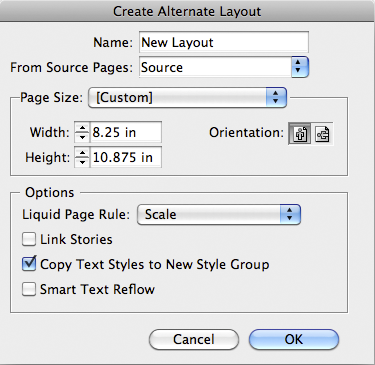


The Content Collector trick is very cool, and could be used when you need to scale a layout just a little bit. For example, if you have an A4 page that you want to fit into Letter size — but you don’t want to scale any of the text. Interesting!
Great tip. This will be a much better way to create iPhone layouts from iPad layouts then what I’ve been doing.
some things to help out –
To find Redefine Scaling as 100%, go to Edit > Menus, change the Category to Context & Panel Menus. In the list below it, open Transform Panel Menu, find Redefine Scaling as 100% and under Color change it to Red and click OK. Then, along the top right of the window at the very end, click the icon next to the lightning bolt, you will see Redefine Scaling as 100% highlighted in Red.
To find the Content Collector tool, it is in the side toolbar and should be the 5th icon down.
Hi,
How can I change the font and size in an In-design CS5 ME (mac) document. The document is a multilingual dictionary (English – Arabic) I want to change the font type and size of the Arabic text only . But every time I try to select all and change the font the whole document including the English text changes too. How can I select one language in a multilingual document and change it separately.
Thank you so much in advance
Dr Urukx: If you have used character and paragraph styles, this should be relatively straightforward. However, there are other options, such as https://creativepro.com/search-for-foreign-language-characters-in-text.php
This trick has saved my project (or a redo of a rather large book). Thank you for this post!!
The only problem I am having with is some of my text disappearing from the book. I get the + button to place on another page, but the text is completely . . . poof.
Any ideas?
Do you know if there is there a script for refining the scaling of all the text frames at once?
I wish you would write your advice for laymen and not experts. I have a problem with the alternate text size and after reading this still can’t even begin to figure out how to remove scaling.
I have indesign CS6 and can’t find redefine scaling as 100% anywhere.