Using Animated GIFs in InDesign
[Editor’s note: This article, originally posted in 2014, has been updated and is current with InDesign 2021, version 16.4.]
I was once asked an interesting question about using animated GIFs in interactive documents exported from InDesign. It’s not a topic that comes up very often, but on the chance that you may have a GIF or two that you want to use in a project, here’s the scoop.
Placing animated GIFs in InDesign
You can of course, place animated GIFs into your documents, but InDesign has (almost) no idea that the images are supposed to be animated. When you place the file, all you get is a static image of the first frame. (Image Import Options only gives you controls for color and transparency.) Since the file is not recognized as a video, the Media panel is empty, and you can’t assign a button action to play the GIF.
So at first, it looks like GIFs are DOA. However, if you look in the EPUB Interactivity Preview panel, you get the first sign of where animated GIFs might work. Preview a spread with a placed GIF and it plays just fine in the panel.
Animated GIFs in iBooks and elsewhere
Sure enough, if you export to EPUB and view in iBooks, you’ll see the GIF play. This shouldn’t be too surprising, since underneath, EPUBs are mostly HTML, and HTML web pages are a GIF’s natural habitat.
But the story is different outside of iBooks, like in Adobe Digital Editions, where I’ve seen GIFs play in fixed-layout EPUBs, but not in reflowable EPUBs. So if you’re going to try using GIFs in EPUB outside of iBooks, definitely do your own testing.
Converting animated GIFs for PDFs
When it comes to other kinds of interactive PDF documents you can make with InDesign, you’re out of luck (at least temporarily)—PDF does not supports animated GIFs. But it does support video, so all you need to do to use the animated content is convert the GIF to an MP4 video file using apps like Photoshop or Adobe Media Encoder, or a service like online-convert.com.
To convert your file using Photoshop:
- Open the GIF, then click the button on the Timeline panel to convert to video timeline.

- Then, click the button to Render Video.
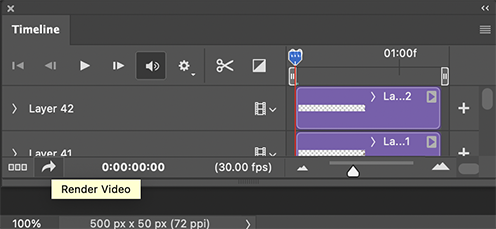
- In the Render Video dialog box, choose the options you want for your MP4.
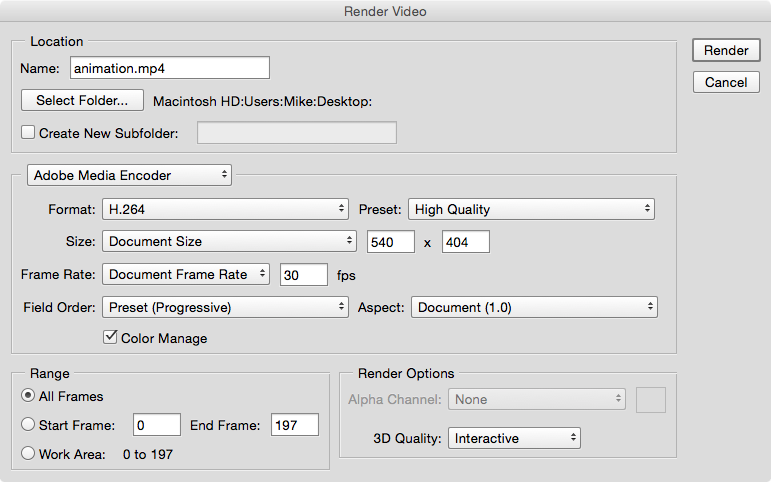
[Editor’s note: If you are using Photoshop on an Apple M1–based Mac, note that the Convert to video timeline button will not function. A workaround is to run the program using Apple’s Rosetta 2, which runs programs built for Intel-based Macs on the new hardware. Here’s a tutorial from Macworld.]
To convert your file using Media Encoder:
- Open the GIF and use the controls in the Queue panel to select the desired format, preset, and location for the video file.
- Then press return or Enter (or click the Start Queue button) to perform the conversion.

Another option
As a last resort you could use some screen recording software to record the GIF playing and save it as MP4, which you could use in any interactive output, including PDF or EPUB.
And a postscript…
For some inspirational examples of using animated GIFs in iBooks, check out NYC Basic Tips and Etiquette and Appley Dapply. And for general GIF inspiration and hours of time wasting, check out giphy.com.




Nice overview, Mike.
For DPS I’d be more inclined to use an image sequence, though.
Great point. Thanks Bob.
Thanks Mike
Awesome tutorial. Great job. Please keep posting like this.
Thank you for the very helpful tutorial. Please come back when they can function in interactive PDFs.
So there’s the first part to your answer: You now have a great description of how to create your Christmas lights using an animated GIF
Thanks for the help :) This was great.
it’s no god…the MP4 dose not play in a loop and it gets a black stroke line around it when it plays.
any resolve for mp4 playing in a loop??
The best bits about a GIF are the small file size, controlled colour palette and looping functions, all 3 are obsolete when using an mp4 codec. Animated gifs would be great to include in interactive pdfs, but i understand this would be loads of work for adobe and might not work on some machines that have old pdf readers!
VERY helpful!!
Four YEARS after your article was published and Adobe still can’t figure out how a simple animated GIF can be embedded in an ‘interactive’ PDF. Sigh. Some might ask why anyone would want to do this? Why not just export to HTML? For various. In a business environment where a lot of PDFs are shared, spicing up your PDF with motion is a great way to stand out from the crowd. Many people view PDFs on coporporate websites and via email before deciding whether to actually print them or not. Most PDFs are not printed, yet most coporate users want their PDFs to open as PDFs (even if within a webpage) not to open as an HTML page.
Note: Newer versions of Adobe Reader no longer come with Flash Player installed. So if you try to skate around the inability to add GIFs to interactive PDFs by adding an MP4 instead, just know that your MP4 will NOT play unless the user has Flash Player installed. Sucks
Hey! i am making a illustration book, but i want it to be more interactive, so i decided to do animated gifs. So here is te question, its possible to apply gifs that i made on photoshop, and export them to in design and be able to see the animation of the gif?
I’ve been using Gifcam, which is again a good tool with few of the advance features like editing, resizing and others, however when I moved to Mac, I’ve to switch to LiceCap by knowing about it from https://www.naijatechguide.com/2018/06/viral-content-marketing.html
. Quite a decent tool, but I’m unable to make minor edits and have to do recording again for minor mistake done while recording.
Is there any way to do editing in Licecap recorded gifs?
Thanks! Very useful
I’ve learn several good stuff here. Definitely price
bookmarking for revisiting. I surprise how so much attempt you place to create such a great informative web site.
Nice article, I also got an info related to this from https://mayortechs.com