Applying Alt-W for Preview in Windows
It started with a simple request from my co-author Diane Burns. She was about to teach a class basic InDesign the next day, but all the people at the company are on Windows machines.
She wanted two simple screen shots to show how to add A new command to Toggle between Preview and Normal for when someone is in a text frame. I immediately understood the request. I see many students with errant Ws inserted in their text because they tried to invoke the Preview command while in a text field.
She always teaches Mac classes and routinely shows how to modify the keyboard set to include Opt+W as an additional shortcut. She chooses Opt+W because it is easy to remember, and only adds one key to make it easy to apply with one hand.
So I fired up my old Dell machine, running Windows 7, and opened the keyboard shortcuts dialog box. The command for Toggle view setting between default (Normal) and preview is under the Tools menu. And the default shortcut of W is listed—just like on my Mac.

So I clicked inside the New Shortcut field and typed Alt+W. Imagine my surprise when, instead of adding Alt+W to the command, Notepad opened with a list of all the shortcuts in the set.
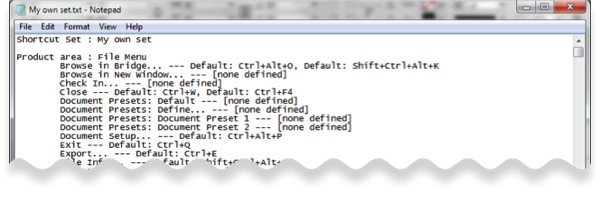
I tried several different ways to insert the keystroke in the New Shortcut field, but Notepad opened every time. Obviously there was a problem
Not being a regular Windows user, it took me a while, but I finally saw the little underlines under a letter in the commands when I pressed the Alt key in preparation to typing the W.
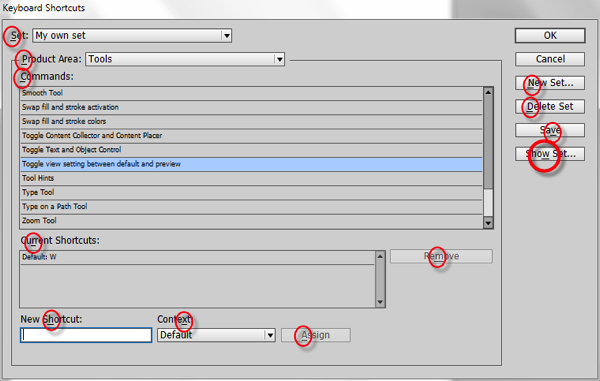
And then I remembered: Windows has the ability to navigate around commands using the Alt key and a key that is underlined in the command. For example, if I want to create a new set, I can hold the Alt key and then press N. It’s a shortcut that is quicker than tabbing through all the buttons in a dialog box. I’m not sure Mac users would even notice the underlines, but they are there. And despite an option in the Keyboard controls for Windows, I was unable to turn them off. What these underlines meant is that while Alt+W is totally fine to use on the InDesign page, it is not available to insert in the New Shortcut field because it keeps invoking the Show Set command. This paragraph is NOT an invitation to start a Mac/Windows food fight. It is just a description of a feature on Windows that Mac users may not be aware of. Heck, there may be Windows users who are unaware of the feature.
I explained the problem to Diane who wondered “If you were to edit the Notepad file, would that allow you to use Alt+W on the page?” I knew that editing the Show Set file wouldn’t, but that comment did start me wondering. There must be a file, somewhere, that InDesign uses to read the shortcuts created in the user sets. I wondered if that file would be in a form that an ordinary human like me could read and modify or would it be some sort of Cobol code that only Russian programmers would understand.
So I created a set and gave it a distinct name, ZZZZZZZZZZ. I went to the Toggle view setting command and applied the new shortcut Alt+F. There is no F underlined in the Keyboard Shortcuts dialog box so it was assigned with no problems. I saved the set and closed the dialog box.
I then made sure I had all the invisible Windows files visible (under the Advanced View settings of the Show Folder Options). I also made sure I had Admin permissions on the machine. (I’m the only user, but it’s always a good idea to check.) I then did a File Find and searched for ZZZZZZZZZZ. A indk file popped up in the following location: \\SANDEE-PC\Users\Sandee\AppData\Roaming\Adobe\InDesign\Version 9.0\InDesign Shortcut Sets\ZZZZZZZZZZ.indk. (I don’t think I would have ever found it had I not used File Find.)
Once I found the file, I used Notepad ++ to open it. I had first tried ordinary Notepad, but the text was a jumble with no line breaks. Moving to Notepad ++ cleaned it up. (There might be a setting in Notepad that would have fixed the jumble, but I didn’t want to complicate my life any further.)
In Notepad ++ I did a search for Alt+F and quickly jumped to the Toggle view command. I changed the F to a W (no special codes!), saved, and closed the indk file.

I didn’t even have to quit and relaunch InDesign. I just reopened the Keyboard Shortcuts dialog box and there was Alt+W in the proper place.
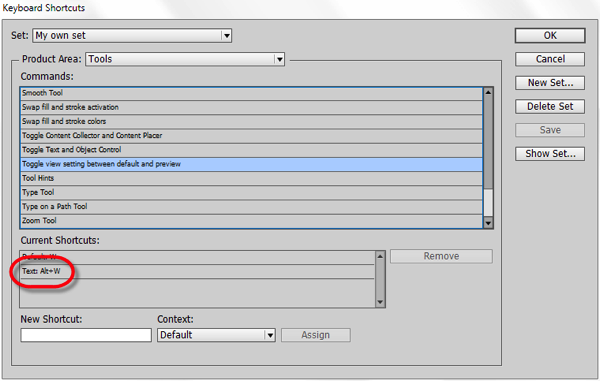
Back on the InDesign page, I realized that there is an underlined W for the Window command. I was nervous about what would happen if the two commands clashed. Fortunately there was no problem. The Alt+W toggled in an out of the preview mode without invoking Windows.
So, although I don’t need this technique for my work, I think it might be helpful for a Windows user—especially those who transferred from a Mac over to Windows.




I’ll frankly admit that I’m a Mac user although I’ve learned to use Windows, especially for teaching. And I think it’s terrific that Windows has the ability to do everything in a dialog from a keyboard.
However, I’m surprised that there isn’t a way to turn off the Alt key feature somewhere in Windows.
The Macintosh has a ton of accessibility features too. However, there is virtually always a preference to turn them off.
Is there a Windows expert who can set me straight?
I’d like to know also. The keyboard control to “turn off underlines” looked like it would work, but I couldn’t get it to.
Anyone do Windows?
This is a great workaround, Sandee! Amazing that InDesign’s keyboard shortcuts can override Windows, but only if you use your backdoor edit-the-indk-file trick. Fascinating.
Thanks David.
Hi,
The alt key feature for menu navigation is well known by old stubborn Windows
users.
Microsoft does not offer an easy (even documented I think) way to cancel this (useful when mouse drivers are not loaded or do not work) feature.
But (there is always one but), it is an old (hacking) solution, using an application: AutoHotkey and creating a script (in reality is a macro or key sequence).
A pure text file saved as .ahk, where a shortcut to it must be placed in the Startup folder of Windows.
Federico,
Your description of “old stubborn Windows users” prompts me to ask if you think the young, flexible Windows users know of this technique.
I knew about it when I watched a Windows genius fix my laptop that refused to recognize my trackpad or mouse. He zipped around the screen faster than any mouse could have kept up.
But I’ve not heard anyone mention it in any of my classes. And I’ve taught at Windows venues as well as Mac.
I think I’m right on the cusp of old versus young, Sandee, and there is a subset of young Windows users who know this – software developers. Coders. Especially coders who, like me, hate mice. I loathe the things. They’re good for playing first-person shooting games, and tweaking handles on Bezier curves, and that is all.
If your entire working life is built around building software by keying raw text into your preferred development environment there’s a really good chance that you have asked yourself “Hey, how I can I get from environment A to environment B with the least delay?” and the answer is “by not taking your hands off the keyboard.”
But it IS possible to assign ‘forbidden’ keys usign this dialog! To assign “Alt+N” to ‘Numerical Space’, I did the following: set the hotkey combo to “Ctrl+Alt+N”; select “Ctrl+” using the mouse; right-click the text to pop up the standard Windows edit menu; select Delete.
There might be keycombos that still get intercepted, but you can always throw in an initial Shift as well, and then delete it.
Jongware you mean select “Ctrl+” in the New Shortcut field after it’s entered?
A-M, that is correct. It has been a while, but I just added “Alt+D” to “Insert Discretionary Break”. “Alt+D” normally shows “Delete the set xxx?”, so I entered “Ctrl+Alt+D” instead and then removed “Ctrl+”.
Brilliant!!! So easy!
I just did this and it worked with one minor change. I did find a conflict between Windows’ use of Alt+W. My workaround was to change the context from “Default” to “Text”.
It’s not too much of a conflict in Windows 7 or 8.1, as far as I can tell. Press Alt and release, then W: you get the Window menu. Press Alt-W together and you toggle Preview.
Awesome. Thanks so much!!!
I prefer to keep Alt-W at its default, (activates the Window menu), so I’ve simply developed the habit of hitting Esc before W when toggling Preview mode. Esc kills the active insertion point, thus preventing the dreaded unwittingly typed w.
ESC works OK from a Text Box, but I opt to use the “Deselect All” keyboard shortcut, (“Ctrl+Shift+A”) on Windows before trying to activate Preview mode or navigating the document. Once you make it a habit, “Deselect All” is useful in many ways. Highly recommended.
John is correct, yet to be honest, this is a total waste of time and effort. Use Esc then W.
When I tried to assign the Alt-W shortcut (good hint BTW, I am one of the ones with texts full of Ws), I got the result described in the article, the notepad open and display the shortcuts’ set. I then closed the notepad and I found that the shortcut had still been assigned to the “toggle preview” command as initially intended. I then renmoved the standard “W” shortcut from the list and saved.
No need for me to find the shortcuts’ file and edit it manually. Don’t know if this behaviour is specific of ID 5.5 that I am using or if it works in the same way on other versions.
Funny. I learned of the Escape key killing the insertion point AFTER I’d programmed the Alt-W. I’m happy. Both work.
@Bernard & Janet – When using the “Esc” key in combination with “w”, make sure not hitting “Esc” two times in a row by accident, if you have selected some text in a table cell:
First “Esc” will select the cell.
Second “Esc” will select ALL contents in the cell.
Hitting “w” will change ALL contents to “w”.
So I think using something like “Alt”+”w” is the better way …
Uwe
I too have got into the habit of always escaping before pressing W but I can’t duplicate that 2 escape command, Uwe. Is that on Mac or PC?
I can reproduce the 2-escape behaviour in 5.5/Win