Automatic Currency Symbol in a Table Cell or Before Text
Izaac wrote:
I am trying to add a currency symbol such as $ sign to a cell as a style, which means that the style needs to include the $ sign every time it is applied to another cell.
My initial response was that this is unfortunately not possible and that he should check out a plug-in such as ActiveTables (which provides Excel-like features in InDesign tables). But then Masood Ahmad (who is an active contributor in our forums) suggested a solution that is simple and brilliant: bullets.
Remember that a bullet doesn’t have to look like a bullet! So create a new paragraph style (perhaps based on the one that you’re already using) and give it a custom bullet character… of a currency symbol:
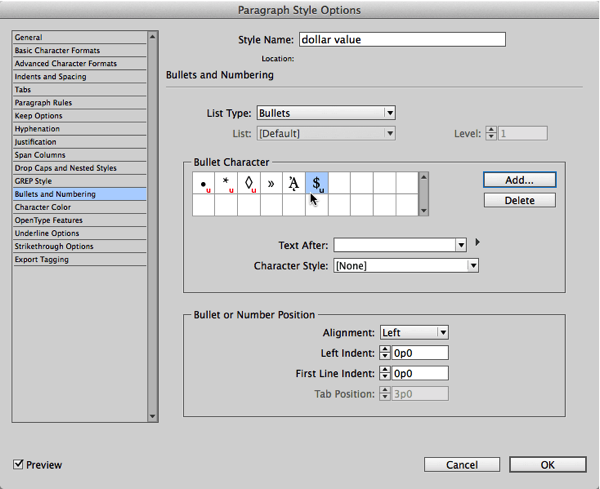
See that little “u” symbol next to the dollar symbol in the Bullet Character section? That “u” means that it will work for whatever font you’re using in the paragraph. It’s there because when I clicked the Add button (to add my own custom bullet), I turned off the Remember Font with Bullet checkbox:
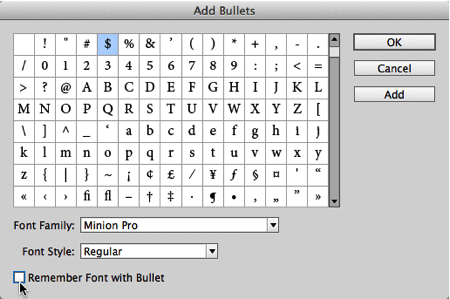
Also note that I have left the Text After field blank (in the paragraph styles dialog box). Of course that means there will be no space before the dollar sign and the text that follows it.
Now you can simply apply that paragraph style wherever you want a currency symbol. For example, to a paragraph:
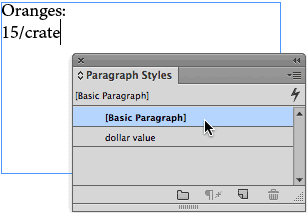
Or inside a table cell. The best way to do that would be to assign the paragraph style you made inside a cell style:

Then you can apply that cell style as part of a table style, or just apply it manually whenever you need it:
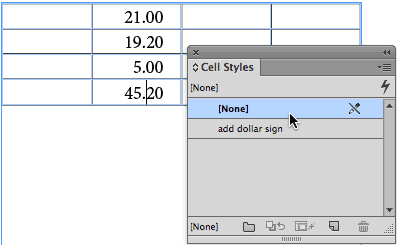
(For those who are wondering… how I got those decimal dots to align.)
Of course, there are caveats here: The bullet/symbol will not necessarily export when you create an EPUB or XML or other export types unless you specifically turn them to actual text characters. But in general, this is a swift way to apply all kinds of symbols to text.




That is a brilliant solution! I can think of other scenarios where this would work too.
But your last paragraph got me thinking, how do you turn bullets to actual text characters? is it in the export dialog? I´m not talking about some complex epub export but a rather familiar print ready pdf.
Well you probably don’t need to convert to text for a print-ready PDF. But let’s say you wanted to export to an RTF file to bring into Word. You could select the text (or the whole cell), right-click, and choose Convert Bullets to Text. Here’s more: https://creativepro.com/convert-numbering-to-text-in-indesign.php
That’s a quick workout. Thanks’ David.
Izaac, I hope you have a handy solution now.
How easy it would be if InDesign has the capability of auto-inserting space character through styles, then you don’t have to type a text to get the bullet or number-list. Just apply the style and you are done.
For example, if a person has to print multiple pages with thousands of cell with dollar sign in each cell, then he just have to apply the style to get the dollar signs.
Thanks – previously I copied/pasted to Excel, formatted cells (in Excel), then copied/pasted back…
Great! However, in some languages including French, the dollar sign is placed AFTER the amount. Any hint on how to do that?
Pierre, Bart Van de Wiele talked about a crazy fun way to put bullets on the right side of text in InDesign Mag issue 56. Maybe that would do it?
Great, I’ll give it a look, thanks!
(Argh! Any way to get it without paying?)
Pierre: Well, given that we publish InDesign Magazine and we like being able to pay our authors and stay in business, we do encourage people to pay for the magazine.
I fully understand! ;-) I was kidding more than anything. I’m in the magazine business, too, but mine is free — used to work for one that was sold.
No problem, Pierre!