Beware Overprinting White
Have you ever encountered a problem where white text over a colored background disappears when printed? It’s due to a longstanding InDesign bug that can easily ruin a print job if you’re not careful.
Here’s how it happens.
Create a paragraph style, set the text color to Black (or any other color), and turn on the Overprint Fill checkbox in the Character Color pane of the paragraph styles dialog box.

Now, if you later change the paragraph style so that it has a fill color of Paper instead, the Overprint checkbox turns off and grays itself out in the paragraph styles dialog box.

That makes sense: After all, no one would want their Paper text to overprint (it would just disappear).
But a funny thing happens on the way to the finish line: After you click OK (to save the paragraph style), the text on the page does turn white… but the Overprint Fill is not turned off. The checkbox remains on (though grayed out). This has been a problem since CS3 and continues in CC versions of InDesign.

If you turn on Overprint Preview in the View menu or use the Separations Preview panel, you’ll see the text disappear.

The only solution is to edit the paragraph style, change the Character Color to something other than Paper, turn off the Overprint Fill checkbox manually, then set the color back to Paper.

Create a Preflight Profile to Find Overprinting White
Fortunately, the Preflight panel can find these errors easily. You have to make a custom preflight profile that checks for overprinting of white or [Paper]:
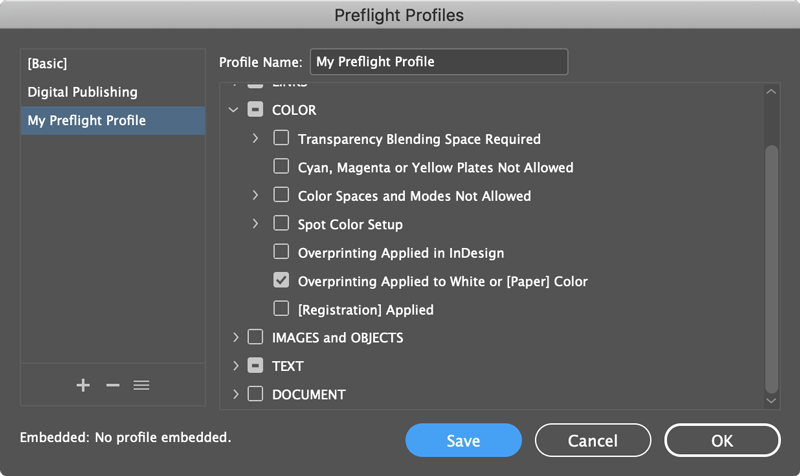
This post has been updated. It was originally published on February 19, 2009.




That is a narly thing to happen. Not really sure this is important, but you can GREP find and replace this. If that helps to sort out all the overprinting white text.
I never use the paper swatch.
I always make two swatches.
A White one made up of:
C=0, M=0, Y=0, K=0
And a Black one made up of
C=0, M=0, Y=0, K=100
Because in my preferences I have Overprint [Black] swatch at %100
Tip: If you don’t set up a Black swatch and you have preference set up like mine then any solid black boxes that overlaps another colour box you won’t be able to Knockout the black box, and therefore you will have two different shade of Black…
If that makes any sense…
Marcus.
P.S. Why can’t I have email notification on new posts from this website?
Wow. This is the very problem I had earlier today that I couldn’t figure out.
I came to the site for another reason, but here is the answer to that first problem.
Awesome. Thanks.
Interesting bug! For years, I have distrusted the “Paper” pseudo-color — for I’ve problems in many PDFs, where an intended non-white “paper” didn’t show up at all. So I agree with MarcusStringer: it’s safest to make your own color for paper in RGB or CMYK and place a rectangle with that color back-most on your Master page.
I wouldn’t go as far as putting a white box on the master page…
Making a white swatch and setting that in your para/character styles would be sufficient.
Another thing to be aware of is white artwork from Illustrator that’s set to overprint. I’ve seen quite a few posts on the U2U forum from posters that couldn’t understand why their white logos were disappearing.
Yeah, that Illustrator white overprint is the worst…
So frustrating having to adjust 100 odd illustrator file just because of that.
Why Adobe hasn’t made the default of white knockout is beyond me…
I love the Tick. This made my day. Interesting bit about InDesign as well I guess.
@Marcus, we’re hoping to get email notifications from these posts sometime this year. Little by little. In the meantime, see the “click here to subscribe via RSS” link above the “Leave a Reply” section. Or click “Subscribe” in upper-right corner of web page to see comment feed for the whole site.
Sigh. Yes, I’ve documented this exact issue with regard to Illustrator a while back. While Illustrator WILL indeed warn you if you try to apply an OP attribute to an object filled with white, it has no way to check for this if you’ve first applied the OP and then changed the color afterwards.
:) Mordy
@David Blatner: Thanks for email info, I’m looking forward to it…
I’m to stupid to work out how to use RSS feeds…
My email bounces to let know if one’s there… Does RSS feeds from Safari do that as well or do I have to looking…
I actually emailed David & Anne-Marie about a white logo magically disappearing when printing, and it turned out the original (not my work) had its black set to overprint, so when I made it white in Illustrator the placed file went poof.
As for using the paper swatch for white: why wouldn’t you? I’ve yet to come across any issues with it myself, and having taught myself everything I know about this business (DTP & print) have no idea why it could be problematic.
Oh, and MarcusStringer: I don’t know about Safari, but if you use Gmail, you can subscribe to RSS feeds with Google Reader. I love it, and it’s the only reason I use Google Chrome as that lets you set up Google Reader’s window as a fake application window. Way nice :)
About Illustrator White Overprint, This has been a problems for years and have cost peoples so many $$$ in reprint. What is great now in CS4 is that the new Preflight features will flag “Overprinting applied to white or [Paper]” not only for native object but also INSIDE place illustrator file. Another reasons to enable this option in preflight and start using this feature!
There are two things I do to try to help prevent this and I don’t have fancy CS4 preflight. I check what the document looks like with overprint preview turned on. And I also check the outputted pdf in Overprint Preview mode (I know you fancy Acro 9 users don’t have to worry about that).
I also check any pages that I think may cause problems by looking at the separations in the pdf. I always want to double check the pdf before sending to the printers anyway, so printing out the pdf myself to check it on paper and getting proofs from the printer and checking both against each other.
It sounds like a lot of checking, but in reality doesn’t take long at all.
I’m with Eugene on that I do exactly what he does in terms of checking. I think I biggest problem with the Illustrator issue is that I get sent alot of Illy files from outside sources, which you can tell the illustrator has used the default white, and not bothered to check or the just don’t realise, and you end spending your afternoon fixing something, which could have been solved if only Adobe set their White to knockout, like every other Adobe program.
It would also be good if Illy has separation preview, and ability to search for colour feature… but I digress.
I don’t know if these issue have been address in CS4 or not as I only have CS3…
@MarcusStringer Illustrator CS4 include a Separation Panel to view color separations. Their is also a free plug-in from http://www.worker72a.com (White Overprint Detector) available for cs3 (not yet ready for cs4) that when installed will give you a warning when you open an illustrator document containing objects with white attribute set to overprint. Worker72a also have a paid version that auto fix it.
I’ve not only seen overprinting in white, but I’ve also run into more than one illustrator doc that has a screened version of a color overprinting that same color at 100%, for the same “magic disappearing act” effect. What’s worse is that they won’t always disappear when printing to a laser depending on your output settings.
I don’t have CS4 yet, but does anyone know if you can set preflight to check for that type of over(non)print too?
@Jonathan: Part of the problem here is how PostScript works. If you overprint a 15% cyan frame that is sitting on a 60% cyan background, you get 15% cyan. That’s because PostScript is an “opaque imaging model” and overprinting never blends colors on a plate. So in general, using the Multiply blending mode is safer than using Overprint.
So if you use multiply for 15% on a 60% cyan background does that mean the colour is now 69% cyan or 75% cyan? (15% of 60 is 9).
Or is it 85%?
Interesting to know what percentage something will be when printed. Is this a vague question?
@Eugene: Curiously, it’s 66%. At least that’s what Separations Preview (Window > Output > Separations Preview) tells me.
@David, I agree – I try to avoid setting anything to overprint unless I want it to actually overprint on an offset press (imagine that!) Unfortunately, when I receive illustrator files from someone else, placed in ID docs ready to go to press, there are often objects that are (seemingly unintentionally) set to overprint.
(Fortunately, the only one that has snuck past me to the press looked fine without the extra un-overprinted object.)
Thanks for the info on the inner workings of PostScript!
Today I found one of this little white devils in a CS2 file.
I couldn’t get rid off the overprint when I remembered this post.
InDesignSecrets saved the day. Again!
Thank you very much!
Thanks SO much. I have been battling over this one!
Hi everybody’
Think we’ve just solve the problem about white overprinting.
First, you have to check in the preferences/appearance of black. The “Overprint Black Swatch at 100% must be turned on. After that if you’re using your paragraph style all of your text including color text, papercolor text and everything will have overprint fill. Don’t modify any changes! Go to paragraph styles and turn off your texts overprinting. Our setting in the preferences will overwrite all of the overprint settings. So turn off every overprint settings in your paragraph styles and turn on in the preferences.
I think it is working.
Greetings
@Vorz: Thank you for your comment, but I do not think that helps with the problem of white text (or other white artwork) being overprinted.
@David Blatner: Can i ask you why?
@Vorz: In the blog post above, the problem is described: Create a paragraph style with black text. Then later edit it so that the color is Paper. The paragraph style appears to have no overprint, but if you select text and look at the Attributes panel, it does overprint. In your comment, you said, “Go to paragraph styles and turn off your texts overprinting.” But this is the problem! When you go to paragraph styles, the checkbox is disabled, because the color is Paper. So you cannot turn off overprinting. Instead, you must change the color, then change the overprinting, then change the color back to Paper.
i have a background in a solid color. Then I select my text in 3 separate boxes to change the copy to white and two of them disappear. I have never had this problem before — until today. I’m in CS5. Overprinting is not checked and I’ve never used that setting. HELP!
This “bug” seemed to be fixed with CS5, but what I found out during a current project, was that there are still places where [Paper] can be effectively set to “Overprint”: table style options and cell style options.
If [Paper] is chosen as color and “Overprint” is “on” (checked black) or “none of my business” (checked gray), then you can switch off “Overprint” only if you switch to any other color first, eg to [Black]. Now you can uncheck “Overprint” (empty checkbox) and switch back the color to [Paper].
Rudi
I don´t know how to great your post… i was searching into illustrator for hours…
Thanks! I hope this helps my printing problem… it sounds like this is it. :)
I know this is an old post, but anyone solve this by preflighting in Pitstop?
I just had this problem occur for the first time ever. I am using InDesign CC. I made a pdf from an InDesign document containing a logo with white text turned into paths on a dark blue background. I made a pdf—which looked fine—and sent it out to the publication to be printed. On the final publication, the name of my organization (which was part of the logo) had disappeared. Sure enough, on the native file, the name had been set to overprint, and I was only able to change it after changing it to another color and then changing it back to paper. The odd thing is that the pdf was exactly as it should be. How could that be?
Just a heads up to anybody wanting to fiddle around with turning on/off overprint on paper/white.
This old bug is still present in Indesign 2017.
Thanks a lot David!
this article solved my problem!
Can confirm the bug still exists in CC 2019.
This 10 year old post is still useful!
It’s ridiculous that they have to re-post about a 10-yr-old bug. For a paid app. Fix that bugger.
This can also happen to light colors, not just white. Imagine a very light pastel spot color and apply the same/similar circumstances.
Most modern RIPs (Kodak’s Prinergy, Heidelberg Prinect, Fuji XMF etc.) have functions to detect & FIX overprinting white objects, as it was also classically a problem with Illustrator objects. Still, good thing to try & catch up front!
And yes, I’ve been in a meeting on the Production side trying to explain why dozens of objects “disappeared” from a printed book – not fun. And somehow saying “The client effed it up” didn’t fly, go figure.
Yeah, that’s never going to be a fun conversation, serving up slices of blame pie. Great point about Prinergy, etc.
So, here is my (sad) story: a book printed with no titles at all, a second book printed with random words of the titles (white titles on an orange background). The paragraph style sheet has correct overprint settings, the text box in the master page has correct overprint settings. If I select the text box in the regular page the overprint settings are correct, but if I highlight the text, in the Attributes panel ‘overprint filling’ is checked in pale gray so that I can’t change the attributes. If I select and move the box forth and back, the overprint check disappear. Any suggestions, except an exorcism? I have to explain to a customer why his production of graded readings, this year, would be taken to waste without losing his confidence.
The fact that random words were printed sounds more like a font problem than an overprint problem. Did you send a PDF to the printer or a packaged InDesign file.
In the first book nothing at all was printed, in the second one only random words (or nothing). I understood that the text was overprinted and changing the color to a new ‘white’ the problem is solved.
What I can’t explain myself, however, is because nothing happened for 3 years and then in one of the two books the text of the chapters came out, in some pages, partially!
That is the same source document, same master pages, same style sheets, but different behaviors and different overprints in the same style sheet (or text box). For me it’s scary and I can’t explain it. Maybe in the first project (I’ve inherited this file from a colleague who follow the English series book for the same customer) the title has been black with a forced overprint and then become white, but in three years nothing strange happened.
The font is a Typekit one. :(