Changing the Text Color Inside Multiple Table Cells in InDesign
A.C. wrote:
I have never been able to figure out how I can change the color of all of the text in a table in one fell swoop. If you select all the cells, using the Swatches palette changes the fill of the cells, not the text.
The good news is that there is a simple solution—one which seems obvious in retrospect, once you know where to look. It all comes down to two buttons at the top of the Swatches panel, next to the Fill and Stroke icons. The first button is called “Formatting affects container.” This is the button that is usually selected by default, and it means color swatches will be applied to the stroke or fill of the frame… or table cell!
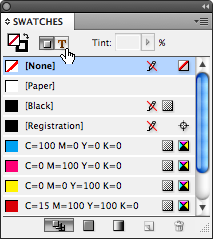
The second button is called “Formatting affects text.” I bet you can guess what that one will do! When you choose this before clicking a swatch, the color is applied to the fill or stroke of the text inside the container (the frame or the cell).
Even better, there’s a keyboard shortcut: Press the J key to toggle between the two buttons.




The same buttons also appear on the main toolbar, located between the fill and stroke tool and the “apply” tool.
However, unless you have the toolbar displaying in a double row (as opposed to one long row either horizontal or vertical), they’re smaller than they appear on the swatches panel and easy to miss if you don’t know what you’re looking for!
Of course this situation can be avoided by defining and using styles – just create a style for your table text and edit the style’s properties rather than the text itself. :-)
Not seeing the wood for the trees. Don’t know how many times I looked for this. THANKS! This is a truly valuable resource.
Cheers and thanks again.
Damian
Even better: Since CS4, switching from ?Formatting affects container? to “Formatting affects text” automatically puts “Fill color” to the front, even if “stroke color” was selected before. No more accidentally stroking text! Yeehaw! Single best new feature in CS4 ;)
Dr Watson,
I’m using CS4, but when I switch between “formatting affects container” and “formatting affects text”, the fill colour and stroke colour stay as they were last set – ie. the fill does not automatically come to front – is there a preference hidden somewhere that changes this behaviour?
@Darren & DrWatson: It appears that if the text in the container has just a fill (no stroke), then it does move Fill color to the front (ID assumes you want to change the fill). But if the content has both fill and stroke, then ID doesn’t swap the fill/stroke icons. At least, that’s how it works on my system.
Indeed, sorry. It only swaps fill/stroke when there’s no stroke applied to the text (who on earth has a stroke applied to text? ;). When both is applied, it may not swap. However, ID remembers which one was selected last: if you change the fill color of text, than change stroke color of the frame and than switch back to “formatting affects text”, it will swap icons again so that fill color is in front.
thanks- so obvious, but I’ve spent so much time trying to figure this out!! thanks a million!
FAB!
Thank you – you’ve just saved me about 10 hours work!
Thanks a lot
Thank you so much for this tips! I´m really, really greatfull! I was in despair!
This is the single most best tip ever. I’ve spent about a million years trying to figure this out.
Thank you so much! Saved me alot of time. cheers!
LIFESAVER! Thank you so much!
You have just saved me hours of work!
THANK YOU!!!!!!
OMG now i can enjoy doing my work..you save me the time how to do it that in my case..Thanks Again
Thank you so much!! :) This save my day :)
Time saving tip! FAB
Very helpful! Thank you
Thank you, great tip.
Thank you. This problem was driving me nuts today. Glad to find this resource.
Thank you!
Very Helpful. Thanks.
This has been soo soo helpful. It’s the small things!
Thanks a lot!
Biblical assistance mate. Was pulling me hair out
Is there a way to change the color of all the text if it is not in a table. I am looking to change the color of the text in the entire document without having to select each text record separately. So, is there a way to select all of the text and change it to a different color?
Oh my gosh it was there the WHOLE TIME!? Thank you for pointing out what should have been obvious!!
Omg thank you sooooo much for this! It’s a miracle :)
thank you
So good! You just saved me two hours!
Such a timesaver, thanks!
I’m working on CS5, and have a table with alternating grey and white rows. The grey is at 10%. I have ‘dots’ on the tables, some near black (85%) with a 100% outline black and some white with a 100% black outline. The dots were made with a shape icon and filled. The dark dots on the grey background are printing dull, those on the white look perfect. I’ve looked that the thread above and tried the different “Formatting affects text” icon etc but it doesn’t seem to make a difference. I made the table layer 2, thinking that this would influence the color, but it didn’t. A deadline looming and I don’t know ‘where to next’. Any advice please? This seems to be the closes information I can find to the problem!
Amazing, I updated the layout for 2 notebooks before I went searching for this, saved me SO much time doing this for the other 6 sets.
It’s amazing how many InDesign google searches end up here.
i love this David… my god its like eureka moment…….
Thank you mate! And for the help over the years