Choosing a Different Transparency Alpha Channel for an Image
As I’ve said before, I try to avoid clipping paths for images these days. They’re tedious to draw and their edges are so “sharp” that they don’t look natural. Instead, when it comes to bitmapped images (such as those from Photoshop), I much prefer using native transparency (which looks like a checkerboard background in Photoshop). Here’s a discussion about making transparent images.
An image’s transparency is based on something called an “alpha channel.” If there are transparent (checkerboard) pixels in Photoshop, that programs saves them in the alpha channel. Then InDesign can read them (as long as the file is saved in a format that saves the alpha channel, such as PSD or TIFF), giving you a nice soft edge.
However, as it turns out, any extra channel (over and above the R, G, B, or C, M, Y, or K channels) in an image can be used as an alpha channel. For example, this image in Photoshop doesn’t even have any transparency, but it does have two extra channels:

When you import an image, turn on Show Import Options, then choose the channel you want to use as an alpha channel:

This means that you can apply soft-edged alpha-channel transparency to an image!
But there’s a problem. What happens if you change your mind after placing the image? For example, in this case we placed it with all three cherries, but now we want to use the “two cherries” channel instead (so we’d only see two cherries). The key is that you need to get to the Import Options dialog box again… and the easiest way to do that is to relink the image to itself. That is, select the image in the Links panel, click Relink, turn on the Show Import Options checkbox, then choose again from the Alpha Channel pop-up menu.
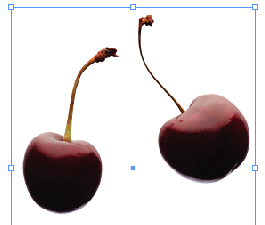
It would be cool if Adobe added some way to adjust the alpha channel without relinking or re-placing. But in the meantime, this works reasonably well.




It’s true that going to Object > Clipping Path > Options does not help has it does not provide the smooth effect.
BTW, the issue that you raise here is the same for imported PDFs…
Is there an issue with just using a PSD or TIF image with a transparent background (as opposed to an alpha)?
The only time I really ever use alpha channels is when I’m making graphics for video.
Should I rethink the way I’m doing things?
@Branislav: Yes, the relink thing is useful for a number of things. For PDF, however, you can use this free script which lets you re-open import options. Nifty.
@Sean: There’s nothing wrong with just using a normal transparent background. That works great… unless you have several different channels from which you want to choose. Having multiple channels is like keeping your options open!
The script in question, if it is the one now hosted at https://www.abracadabrapdf.net/utilitaires/utilitaires-pdf/parametres-predefinis-dexportation-en-pdf-pour-adobe-creative-suite/ , can be used to access any image´s import options dialog if one comments out the `if…` line checking whether the selection is a PDF and the `} else {` 3-line clause that follows.
It would have been useful a button to choose the options you have when you place an image. It is a mess if I want to drag and drop an image because indesign doesn’t ask me anything about alpha channels… I dont really like the relink thing… It seems to be the only option for now…
As I recall Alpha channels can cause problems with placed graphics. I have seen it where ID combines all the alpha channels on import as a mask, which can cause some confusion when someone else if placing the images. It could be that explicitly naming the alpha channel fixes this, I never used them in final files instead going with PSD files with layer transparency.
@Jerome: I have never experienced that. Can you point us to any tech note or confirmed bug on that?
No, it is just something that we experienced at work with images that had one or more alpha channels. I don’t know if it always happened and I think it was noticeable mostly in the print-out. I believe Quark reacted in a similar fashion. The fix was just to delete the extra channels. As I recall it happened with tiffs and psd files.
The scripting Object Model allows access to the other channels. It seems the Show PDF options javascript uses this, but only for PDFs!
It should be possible to write a small(ish) javascript that allows you to select any of the channels for a selected image.
This simple command
alert (app.selection[0].images[0].clippingPath.alphaChannelPathNames.join(‘\r’));
shows the channels in a selected image — if I only could find a way to change it here … (Just setting another name doesn’t work.)