Convert MathType Content in Microsoft Word Docs to Editable Text
[Editor’s note: The first half of this article is a press release; read on to learn even more about mt.importer, including illustrations.]
Altheim, Germany — mt.importer, a new plug-in for Adobe InDesign and InCopy by movemen GmbH, automatically converts MathType content in imported Microsoft Word documents into editable InDesign text, eliminating the need to re-key mathematical equations or format mathematical equations by hand.
When importing Microsoft Word documents, MathType equations are automatically converted into editable, native InDesign text and formatted to retain their appearance via the application of Math Styles. Our mt.editor plug-in, which is currently used by major text book and scholarly journal publishers and the compositing vendors, allows users to apply and edit Math Styles to customize the appearance of mathematical expressions across an entire document with just a few clicks.
For more information on mt.importer, mt.editor and other products and services available from movemen GmbH, please go to https://www.movemen.com
[Note: The following explanation of mt.importer is from Ashley Mitchell, who is working with movemen. You may have seen Ashley’s name in the past here on the blog as he used to work on the InDesign team.]
The big benefit of mt.importer is that it converts MathType equations in Microsoft Word documents into native InDesign text instead of bringing them in as inline graphics — you can think of the mt.importer plug-in as adding functionality to InDesign’s Word import plug-in. What is going on underneath the hood is that as InDesign’s Word Import filter is importing the Word document, any time it comes across MathType content it sends it to mt.importer which converts it into native text and applies the appropriate Math Styles, Characters Styles, and other formatting, then mt.importer sends this text back to InDesign’s Word Import filter to be inserted back where the MathType equation used to be.
For example, this is how the equation looks inside Microsoft Word:

And this is how it looks after Placing into an InDesign document:
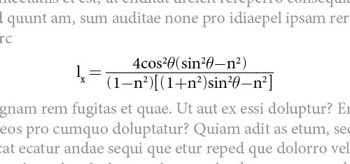
You will, of course see some differences, due to the fact that InDesign’s text composition engine is now doing the composing and some font and styling differences might occur, but overall it should look very close to how it did when it was in Word.
Since the equation is now native InDesign text, users can edit the text to make any content or styling changes that they desire — no more having to go back to the native Word document to fix errors inside an equation only to have to re-import the entire document and lose any other editing changes that you made!
As part of the MathType conversion process mt.importer also applies Math Styles and Characters Styles to the equation which gives users even more control–since so much of the formatting is controlled by styles it is easy to update the look of multiple equations with just a few clicks and to maintain consistent styling across a document.
Here’s an example of what the equation looks like in InDesign:
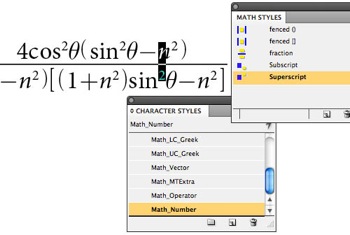
And here’s an example of the same equation after changing the character styles in two different ways:
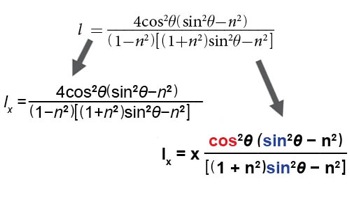
The Math Styles aspect of this whole workflow is actually controlled by the mt.editor plug-in which automatically comes with mt.importer but which has been sold by itself for a number of years already. Users will still be able to buy mt.editor as a stand-alone product if they desire.
Two very nice additions to the mt.importer plug-in that come along with it are the MathTools Project Manager and the MathTools Project Selector.
The MathTools Project Manager is a stand-alone application that lets users create and save “project” files that control style mapping and custom spacing before and after specific characters. These projects are portable so they can be created by one user and then used by others, ideal for helping to ensure consistent appearance and styling across multiple documents or when working with remote vendors.
Style mapping allows users to create custom style mappings between the formatting templates that MathType applies and the Math Styles that users create within InDesign. For example, if a user has created a custom Math Style that changes the appearance of fractions, subscripts, etc., they can use the MathTools Project Manager to automatically apply their own setting instead of using MathTypes default settings. The screenshot below shows how this is done within the MathTools Project Manager:

This means that just by changing the style mappings the same math equations can take on different appearances. For example, users may want fractions to appear slightly larger with more space between the numbers and the fraction bar for elementary school texts compared to how they want them to appear for students in higher grades. The screenshot below shows such an example — the same Word document was placed both times but different style mappings were used so they appeared differently after they were imported:

Another aspect of MathTools projects is the ability to create custom spacing before and after specific characters. For example, a user may want to have an en space inserted before and after such operators as the +, ? and = signs, to have a hair space before left parentheses, braces and square brackets and to have a third space inserted after them, etc. The groups and which characters are in each group is fully customizable but the user. The screenshot below shows how this is done within the MathTools Project Manager.
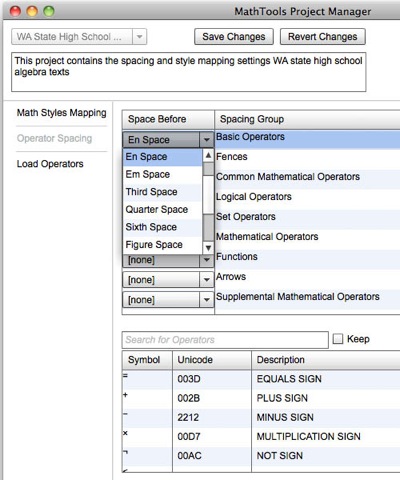
Once these projects are created they can be shared with other mt.importer user who can then use the MathTools Project Selector panel from within InDesign to change which MathTools project is used before a Word document is imported:
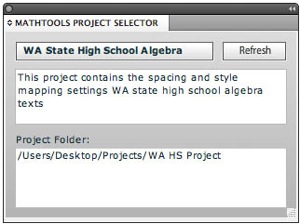
OK, that’s it, you are now an expert in how to use mt.importer!




Does this also work for equations created in Word 2011’s Equation Editor, which is no longer MathType compatible? Else if anyone knows an easy way to extract these equations from a Word document as EPS or PDF, that would be really helpful.
Hello:
Microsoft Word 2011 and the native Equation Editor is not compatible with mt.importer 1.0. We have a knowledge base record that details our compatibility list for source manuscripts containing MathType equations.
https://movemen.com/knowledge-base/articles/supported-versions-of-ms-word-and-mathtype/
We continue to investigate the cause(s) for this incompatibility?recognizing the importance to work with new versions of software.
Since mt.importer relies on “reading/parsing” the actual equation format data, we MUST work with files that preserve the format data. At the moment, we simply cannot read the Equation Editor format data inMicrosoft Word 2011 documents.
Either Ashley Mitchell or I will post updated information once it is available from movemen.
Thanks,
@orielwen
This is a workaround and nothing like as elegant as the plugin described above.
I use “Filejuicer” from echoone.com to extract .emf or .wmf files of equations from supplied Word documents of all versions. .emf or .wmf files can be opened as grouped live text in Illustrator and restyled as required then resaved for placing as inline graphics in InDesign. You will need to set the kerning value of the group to Auto to display correctly.
Personally I also convert the text to outlines as well as outlining any paths so that the resulting file is Fill only with no strokes, colour is then set as 100k, not the rgb value it opens as. After tweaking the various element spacing for better appearance the file is saved as an eps.
This may sound longwinded, but is extremely quick once you’ve understood the process.
Hope this helps :)
I have requested the 2-week trial version of mt.importer, and I am using a licensed version of mt.editor (build 415) for Mac OSX inDesign CS5, and yet, for the life of me, I cannot get mt.importer to function. At all.
I have followed the documented installation instructions step-by-step, created a math project file, uninstalled/re-installed from scratch, and still nada. As required, I even downgraded to my old copy of MsWord 2008 and Mathtype 6.0 (much to my clients’ chagrin). Is there something glaringly obvious that I’m not seeing here? Is there perhaps a fool-proof guide that outlines the EXACT steps in setting up mt.importer?
Rant aside, mt.editor is an absolute Godsend (and it works straight off the bat!)
@Jimmy: have you contacted the good folks at movemen tech support yet? They probably don’t read this older blog post regularly.
Hi David, I have already sent off an email in their direction, and hopefully it will make a bit of head-way this weekend. If anything positive comes to light, I’ll let the forums know. Honestly, I am itching to see mt.importer do its thing …
Does this work in Windows? Also, after importing the MathType Content in Microsoft Word into Adobe InDesign CS6, does it export to ePub correctly?
Sent mail to movemen, but no response, does anyone have an idea that movemen tools supports MathML too?
Hi, I have had problems with InMath, but got answers from Ferdinand Schwörer . Hope that helps.
I come here searching for Convert MathType Content in Microsoft Word Docs to Editable
Text. Now, Mathematics comes from many different varieties
of problems. Initially these were within commerce, land dimension, structures and later astronomy;
today, all sciences suggest problems examined by mathematicians, and many problems happen within mathematics itself.
For instance, the physicist Richard Feynman created the path essential formulation of quantum
technicians utilizing a combo of mathematical reasoning and physical information, and today’s string theory,
a still-developing methodical theory which makes an attempt
to unify the four important forces of mother nature, continues to motivate new mathematics.
Many mathematical things, such as collections of figures and functions,
show internal structure because of procedures or relationships that are
identified on the set in place. Mathematics then studies
properties of these sets that may be expressed in conditions of that framework; for instance
quantity theory studies properties of the group of integers that may be expressed in conditions of arithmetic functions.
Additionally, it frequently happens that different
such organised sets (or set ups) show similar properties,
rendering it possible, by an additional step of abstraction, to convey axioms for a course of constructions, and
then analyze at once the complete class of set
ups gratifying these axioms.
Thus you can study organizations, rings, domains and other abstract systems; alongside one another such studies (for
constructions described by algebraic procedures) constitute the
domains of abstract algebra.
Here: https://math-problem-solver.com To be able to clarify the foundations of mathematics, the areas of mathematical logic and place theory were developed.
Mathematical logic includes the mathematical analysis of logic and the applications of formal logic
to the areas of mathematics; established theory is the branch
of mathematics that studies pieces or selections of items.
Category theory, which offers within an abstract way with
mathematical set ups and associations between them, continues to be in development.
\begin{align}
& Find\text{ }the\text{ }basis\text{ }of\text{ }M_{2}=\left\{ \left( \begin{matrix}
a & b \\
c & d \\
\end{matrix} \right):a,b,c,d\hat{I}R \right\} \\
& \left[ \begin{matrix}
a & b \\
c & d \\
\end{matrix} \right]=a\left[ \begin{matrix}
1 & 0 \\
0 & 0 \\
\end{matrix} \right]+b\left[ \begin{matrix}
0 & 1 \\
0 & 0 \\
\end{matrix} \right]+c\left[ \begin{matrix}
0 & 0 \\
1 & 0 \\
\end{matrix} \right]+d\left[ \begin{matrix}
0 & 0 \\
0 & 1 \\
\end{matrix} \right] \\
& This\text{ }shows\text{ }that \\
& =\left\{ \left[ \begin{matrix}
1 & 0 \\
0 & 0 \\
\end{matrix} \right],\left[ \begin{matrix}
0 & 1 \\
0 & 0 \\
\end{matrix} \right],\left[ \begin{matrix}
0 & 0 \\
1 & 0 \\
\end{matrix} \right],\left[ \begin{matrix}
0 & 0 \\
0 & 1 \\
\end{matrix} \right] \right\} \\
& M_{2}\text{ }of\text{ }all\text{ }2×2\text{ }matrices\text{ }are\text{ }=\text{ }\left\{ \left[ \begin{matrix}
1 & 0 \\
0 & 0 \\
\end{matrix} \right],\left[ \begin{matrix}
0 & 1 \\
0 & 0 \\
\end{matrix} \right],\left[ \begin{matrix}
0 & 0 \\
1 & 0 \\
\end{matrix} \right],\left[ \begin{matrix}
0 & 0 \\
0 & 1 \\
\end{matrix} \right] \right\} \\
\end{align}