Create Color-Separated PDFs
Shelley wrote:
How can I save a separated PDF from InDesign? I know about the separations preview pallete – which is great, but I need to save each color (either C-M-Y-K, or a few PMS colors, depending on the job) on its own page.
HELP! I’m going mental.
We wouldn’t want that to happen …
You can’t do this with Export to PDF but you can do it the old-fashioned way.
Assuming you have a recent version of Acrobat Pro installed, you should have an Adobe PDF “printer” available in your Print dialog box’s dropdown menu.
So choose File > Print, choose the Adobe PDF printer (it will write your file to PostScript and then Distill it), go to the Output panel and change the Color menu from Composite to Separations, turn on Trapping (Application Built-in) if you want that, then click the Print button.
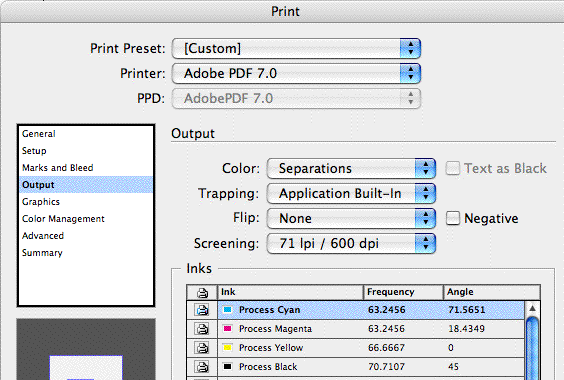
InDesign uses current Distiller settings and saves the PDF (automatically naming it) somewhere on your hard drive. You end up with a PDF made up of a single page for each printing ink color separation per document page. As long as you included Page Information when you turned on Printers Marks, each page will be labelled with its page number and ink color name.
For more control over PDF naming and settings, before you click the Print button, click the Printer… (or Setup… if you’re on Windows) button at the bottom of the Print dialog box. From the Printer Settings dialog box, choose PDF Options and set the Distiller Job Options there, and choose the After PDF Creation: Open in Acrobat option. When you click Print here you’ll get a prompt asking you to name the PDF and choose a Save location, then the dialog box closes.
When you’re returned to InDesign’s Print dialog box, check to make sure that Separations is still the Output Color setting; sometimes it reverts to Composite after a trip to Printer Settings. Then click Print. The separated PDF should open automatically in Acrobat.
Note that most commercial printers prefer composite PDFs though! They do their own seps from it. So I’m assuming you need this for some other purpose.





I have seen printers ask for this, and this a classic example of a really bad workflow. If your printer is asking to do this, run, don’t walk, to find another!
Steve, while I tend to agree with you, I think there are times that sending preseparated PDF files is perfectly reasonable. For example, if you’re doing a little two-color job with a small print shop, there’s a chance that giving them a preseparated PDF will be more reliable and easier for everyone. It is an “old” workflow, but it can work fine.
I’m afraid I’ll have to disagree with you on that one. Since you can easily preview and color separate composite PDFs from within Acrobat 7 Professional, there’s no reason for any printer to still be using that workflow?except for ignorance or lack of training.
I have one for you.
We recently upgraded to CS 2. We have direct to plate workflow with our in-house print shop.
Here is our odd work around
I clearly did something wrong in the initial set-up for the colour managment as whenver I generate a pdf (File/Adobe PDF presets/press quality), I get an error message.
Message reads:
The preset specifies source profiles that don’t match the current colour settings file. Profies specifed by the colour setttings file will be used.
So I have something set up wrong…
Moving along anyway I export the file and Acrobat opens and error reads:
Acrobat could not open X because it is either not a supported file type or because the file has been damaged…blah blah.
Then I go back into the folder and it has renamed with a wierd squiggle. I rename the file and all is fine.
It is a bit of a pain to say the least. Any ideas where our error in workflow lies?
Thanks, Tana
Requesting these seperate pdfs for print may mean they are utilising a screen printing method to achieve a particular result rather than using offset printing processes? i know screen printing methods and processes very well – im sure alot of you already do too – but i know this has come in handy when i would like to get my hands dirty and just print it myself…oh the joy of ink on a nice beautiful flat substrate….ooh…the way it sits atop the paper – good paper at that…mmmmm :)
I have a color sep question that is causing problems before I even create the PDF. We have a specific PMS color we use corporately. In InDesign CS, this color is listed as a “CVU” When I need to do something in Photoshop CS, I can get a C color or a U color, but not CVU. When I bring the graphic in from photoshop it will either create another color swatch or ignore it. On screen, the colors are very different, and print differently also. When I create a PDF, the colors again, are different. (I’ve even tried to “fool” InDesign by using the eyedropper to select the uncnageable Photoshop color and putting it in the objects created in InDesign, but it still doesn’t recognize it as a PMS, and still prints a different shade!) My outside print vendors seem to fix this when they print, but I need to be able to print correctly here in the office. We send the PDFs around for approvals, and they look terrible. Can you tell me what I am doing wrong?
Steve
You mention we can easily preview and color separate composite PDFs from within Acrobat 7 Professional?
How is this done and/or where can I find the information on how to do this?
Rod, open the PDF in Acrobat Pro 7 and go to Tools > Print Production > Output Preview. You get the same sort of Separation Preview palette as you’d get in InDesign.
To print separations from a composite PDF in Acrobat, click the Advanced… button in the Print dialog box. In the Advanced Print Setup dialog box, click the Output category on the left, and on the right, choose Separations in the Output dropdown menu (it defaults to Composite). You can set in-RIP seps, turn on trapping, printer’s marks, etc. here as well.
I agree that there is no problem with a printer asking for separations, I have run 2 printshops and have asked for them. it is also to your advantage and gives you more assurance. if colors are off or objects from a plate are the wrong color, you have the separations to back up how things should look.
Hopefully someone can help me… Indesign CS refuses to make more than a 1 page PDF when i print separations. A 2 page document with 3 color seps produces a 1 page 1 separation pdf. It takes 6 times longer to get my seps! i cant figure out what i have done wrong. thanks
This is very handy for silkscreen, thanks!
Is there a way to flatten or composite a color separated pdf in Indesign or Acrobat? That way if you receieved a sepeartd file, you could simply flatten or make it composite.
Yes there is a way to composite a color separated pdf in Acrobat.
And the way is: PDF Seps2Comp plug-in.
PDF Seps2Comp is a composition utility for Adobe Acrobat which provides design, prepress and print professionals with the ability to take a separated PDF and transform it into a composite document. The PDF Seps2Comp plug-in provides the last link to a truly composite workflow. The composite document is a live, editable document (not a bitmap) which can be manipulated and saved in the same manner as any other PDF file.
I have upload this plug-in for you:
Download-Link: https://rapidshare.com/files/9367880/S2CSetup1.0.1.rar.html
Unfortunately, I am still working with acrobat 5.0 which cannot function as a printer in OSX.
I was working on a business card with spot color.
My printer asked for color separated pdf and I had to manually create different pdf documents (Cut out the spot color, export, then paste the spot color back in and delete everything else and export again). This is a small business card,and was not hard to do, but was there an easier way to do it?
Thanks.
This may be really simple, but does anyone know a simple way to create a greyscale PDF from a full colour document?
I have created a 2-color Separated PDF. The screens in the file are solid and not made of dots. Our in-house print shop prints them straight to plate. Is the PDF supposed to be screened already? How do I change that?
Also, I have two spot colors and the screen angle on both are 45 degress. Are they not supposed to be different? I notice the CMYK angles are different. I have a duotone with the two spots in the document and I am wondering if the angles should be different. If so, what should the angle be?
Sorry, the screen angle I’m talking about is in the print dialog when printing separations.
Hi, I am creating a two-color brochure and the client wants to print the job in-house. For that they’ve asked for a PDF with separations. I have Acrobat 6 standard. After doing the necessary steps in InDesign’s print dialog box, I get four PDF pages in the document — all gray (no color). Why don’t I see any color?
Also, should I be getting four pages if I use two spot colors for the job?
Any help would be very welcome. Thanks.
ok – did the pdf sep on my job, and there is some instance of a pms color on there and i cant find it (i was changing on the colors on this wicked vector thing) and it is driving me crazy – i printed the color out and it shows nothing on the page – i am fearing there is a 0% opacity instance of this color somewhere in the doc that i cant find – any hints? helps?
and i so did not create this toliet image i am working on.
I own Printshop 20 – hope someone can help me with saving a legal size document. Whenever I save the document and go back into the program it comes up in standard 8.5 x 11 paper size. Why will my project not save in legal size format? It is a hassle to reset fonts and picutres everytime I open my saved project. Please help…..
Mike, it sounds like you have a problem. I hate to be negative about this, but our site is about InDesign, not Printshop.
I have a variation on this question…
We send Print Ready PDF’s to a our print vendors, but one, who does imprinting on pre-printed shells because they don’t have a digital press, tells us they can’t separate the colors and thus, can’t imprint the black type only onto the shells. Is there a way of doing this or are they blowing smoke???
Regarding pre-separated pdf’s: How to I get the CMYK preseparated pages to print with correct screen angles. Is it a matter of setting the angles in the print dialog box prior to preseparation and turning off the overrides in the RIP? Will this work? The default angle in Acrobat is 45. If I send the pages as is they are all 45. Obviously this can’t work. What simple thought/item/step am I overlooking?
When a preseparated pdf is created is there a screen angle already included in the pdf of each CMYK image that I cannot see? Again, do I turn off the overide because of this? Am I over complicating an issue that is already taken care of? I hate to have something ripped and have the wrong angles.
@Amy: You make a very good point about halftone screen angles. You can control this in Acrobat by clicking the Advanced button in the Print dialog box. But I suppose you’d need to send each page to the rip one at a time (or send pages 1, 5, 10, etc., for all the cyan plates, then 2, 6, 11, etc. for magenta, and so on). Certainly not a happy workflow, all in all.
We make composite pdfs from indesign and then that pdf gets separated in our platemaking rip. My question is how do we get our spot colour plates to have the ink colour names on them from a composite pdf? When we print separations to our colour printer (xerox docucolor 5065) or our HP laser printer, the ink info is there. It’s when we get the plates back from our composite pdf that the colour info has dropped off.
Yes, printer info is checked(ticked).
Appreciate your help on this one.
Rocket
@Rochelle: I think only the printer’s RIP can supply that. The spot color info is in the PDF, but only your printer can control whether the names print out, I believe.
HELP! I have ever had any trouble printing color separated PDFs out of InDesign, however since I upgraded to OS 10.5.5, I no longer have the separations option in my print dialog box… the option is there, but it is gray and cannot be accessed. I am assuming that this is a problem from within InDesign vs. within Acrobat.
Any thoughts?
Delaney, I have 10.5.5, ID CS3 5.03 and Acro 8 and 9. I just tested, and I can choose Separations from the Color: pop-up menu the Output pane (in the Print dialog box). It works whether I choose the Acro 8 or the Acro 9 virtual printer. In other words, I can still do exactly what the post describes.
Are you sure that you’ve chosen the Acrobat virtual printer? Is it working okay otherwise (even if you’re not making seps)?
Thanks to David Blatner, I made a .mrk file to customize my page information. It works beautifully except for the separation plate names. When I print, I get “Process Cyan Process Magenta Process Yellow Process Black (and any spot colors)” However, when I create a pdf file, I get “Cyan Magenta Yellow BlacK” yes the final K comes out capitalized, AND, the pdf file never lists any active spot colors, (but the pdf does include the spot colors). Whether printing or exporting a pdf, I am accessing the same dialogue box to select marks and bleed/page information and selecting my custom .mrk file, yet I get different results. Neither of which seems perfectly correct since print adds the word Process in front of CMYK names (they are not listed that way in the separations preview) but the PDF capitalizes the last letter of BlacK and drops all spot colors – not acceptable. It seems that my custom .mrk file is fine and InDesign’s export pdf feature is unable to keep pace. Any fixes to get those spot color names to show along with the process color names in pdf files?
thank you
YOU CAN ALWAYS USE PLUGINS LIKE QUITE REVEALING IN ACROBAT FOR VIEWING SEPERATION PDF
EACH COLOUR SEPERATED ONE BY ONE
Hi,
searchin for it and found here :)
Thank you
Robor
Hey,
Is there a way or is it even possible to Change your seperated color file back to a colored PDF??
A Customer has given us a color seperated file and changes have to be made by use… And i was hoping there is a way to change it back to a colored file, then I can make my changes, then I make it colored sep again.
Can anyone help me with this one?
Taylor
@Taylor, that sounds pretty painful. There are some options on this post (don’t forget to read the alternative ideas in the comments).
Everytime I use those steps to separate colors and print to .pdf I end up with a black and white separated .pdf. Why does this happen?
Cara, color separation files are in fact in black and white. The ink color is not represented visually on screen, only by name.
I am trying to make a pdf with seperations (just blue and cyan.) When the pdf is created it still includes the pictures that were in black on the blue plate and vice-versa. How do I make it work so that pictures are only on the black plate and the font is only on the blue plate? I must be doing something wrong.
you are out putting a job with 2 blue inks? K=PMS-1, C=PMS-2. is the photo CMYK with the info on the Black sep and the other channels blank? If photos print Black then all other items can be assigned to the Cyan channel thus producing a two color job.
also, submitting pre-separated pdfs to your printer sounds risky. Who is responsible for the trap?
A client has sent a brochure which they want exported and printed using 2 spot colours. However, the illustrator file they have sent (which is linked in to the Indesign file) has several different shades of grey in it – they say that I should be able to change it to a single black spot colour using Indesign cs3 – is this possible???? Or am i right in thinking its the illustrator file which needs changed? suggestions please
@calum: If those colors are specified as spot colors, you can use the Ink Alias feature inside the Ink Manager dialog box to alias them all to black. If they do not appear as spot colors in the ink manager, then you will have to change them in Illustrator, I think.
@david – thanks for the suggestion. The illustrator file is CMYK and wouldn’t allow me to alias any of the colours. The illustration is the only part of the InDesign document which is causing problems – everything else is in a spot colour and is perfect. I’m convinced the only way to change the colour of this illustration is to edit the original and has nothing to do with any of the colour settings or export settings in InDesign. Might be wrong though?
@anne-marie: I have the Mac OS-X 10.6.5 and InDesign 7, I am having the same issue as Delaney. I cannot sem to be able to generate separate pdf’s for the color separations. For some reason selecting “Adobe PDF 7.0” does not come up in my printer options list. From what I can gather from reading online if you have a Mac operating system with Snow Leopard, your supposed to be able to click Printer, then PDF, and Select “Save as PDF File.” However, every time I do this an alert pops up saying that my “Printer Dialog Box does not support save as PDF File.” No matter what I seem to try the “Color Separations”in the Output section is consistently greyed out… any suggestions?
Right, you can’t print to PDF anymore. Steve Werner talks about some options here:
https://creativepro.com/creating-postscript-files-in-snow-leopard-for-older-print-workflows.php
I have a question: I have a .tif, cmyk photoshop file that includes a spot channel for a varnish. It is placed in InDesign and I would like to print and export pdfs from the layout for client reviews without the varnish layer showing. Is it possible to turn off the spot varnish ink or do I need to relink to a separate .tif without the varnish channel for this purpose?
@Rick: InDesign can turn on/off layers (in object > object layer options), but it cannot hide/show channels. So you would need to do that manually in Photoshop before exporting the proof. However, another idea is to just make the spot color channel color very light yellow, so that it is not very obtrusive in the proof.
Thanks so much for the speedy response! I’ll give it a try and see how the light yellow looks. I assume I can make it almost invisible.
When i go to the printer menu in InDesign (using CS5), i have a Postscript printer but i don’t have the Acrobat 7.0 one, and it wont let me install one
i go to output but all the drop down menus are greyed out.
i have been searching on the net for about an hour can’t find anything, about to lose it :(
please help
@Jonathan, if you’re on Mac 10.6, you may have encountered the Snow Leopard problem (see above).
Hello!
I have problem with separated files from Illustrator. To printing much printing house want separated PDF file. I make .ps file from Illustrator and make .PDF with Distiller. I see all is correct, but when file come in printing house they see all color with same in same ink angle. I try change setting in Distiller, but problems is same like before change settings. I can’t understand where is the problem, in Illustrator or in Distiller. If anyone has had this problem and knows the answer, I ask for some help. Thank you!
I need to create color separations as a PDF of a document 90″ x 80″
I got as far as you guyy are talking about through the printing window creating a postcrip file and then making it into a pdf with Distiller
BUT IT CROPS MY ARTWORK into a 8.5 x 11 or whatever
HELP!!
@Elvira: That’s probably a Distiller job options problem. You need to tell it to create a PDF with a custom page size.
Hi David,
Is there is any option to combine colour separated pdf into one CMYK pdf.
thanks
Alok Rawat
The article says “InDesign /…/ saves the PDF (automatically naming it) somewhere on your hard drive.”
Well, following the steps described, mine doesn’t. It adds it to the Adobe PDF 8.0 print queue, and then nothing happens. How do I make it print to a file, and where can I find said file?
I’m using InDesign CS3 on Mac OS X 10.7.4
I do have the latest Acrobat pro (11.0) but I dont seem to have the Adobe pdf print driver anywhere – do you know where I can get this?
Does this still work with Snow Leopard?
@Jonathan, please see the comments above about this.
how many color separated pdf file
Hi is there a way to dpf the separate colours but the end result shows colour copies not B&W?
@darren: no, sorry… but I’m curious why you would want that? Just for a special effect?
Separation is not there but cannot be selected. Only RGB anjd Grey can be selected
We’re designing some cards, they’re CMYK + a special metallic. I just followed the process above, but can’t find where the PDF has been placed on my Mac?? Any help?
Same problem here…
Hi.
I want export an one color of CMYK in pdf. for example cyan.
did you have a idea?
thanks.
Either you can switch off the inks that you do not want to print in your Print dialog box under the “Output > Inks” panel or else delete the pages from the PDF itself. The first page of the PDF will be “Cyan”, second “Magenta”, third “Yellow” and the fourth or last will be “Black”.
Hope that helps.
Thank David. I was able to find an old copy of the driver application that had a ‘location app’ it was an IP address that was some kind of application as it had “.app” on the end of it. Now all’s I have to do is to choose that ip address in the InD print dialog, define the page size, and print to an eps file with separated color/pages. When I click on this .ps file it opens in preview and then I can save to PDF.
I used to be able to use the HP Laserjet printer to create a .ps file with separations, and then I’d distill it.
I no longer have that ppd (or printer) and although I have Adobe CC 2017 installed, I have no ppd installed that allows me to make separations.
Please help!
PS Isn’t it time Adobe made it a simple matter to produce separations as a pdf? With full color printing getting cheaper all the time, I know that spot printing is not as common, but we still need it for stamping, embossing, spot varnishing, etc.
My apologies. I do in fact have the ppd needed. I was looking for it in the printer list.