Creating a Cut Out Graphic
Ever need to create a graphic that shows where to cut something out of paper, like coupons, cards, or game pieces?

Of course, you can just apply a dashed stroke to a frame and find a piece of scissors clip art or a glyph from a font like Zapf Dingbats. Position the scissors somewhere along the dashed stroke and you’re good to go.
See also: Making Numbered Tickets
But if you need to make a bunch of cut out graphics of different shapes and sizes (and especially if you think you might need to change the design at some point), consider a more structured solution. Place the scissors graphic as type on a path, and then create an object style (to apply the dashed stroke, fill color, frame fitting options, paragraph style of the text inside the cut out, etc),

plus a paragraph style to apply the font, color, and positioning of the scissors.

See also: Setting a Dash Stroke with Exact Gap and Dash Values
You can also move the scissors along the cut line by dragging the type on a path margins.

If you want to rotate the scissors graphic, place it in its own frame, and then paste that frame as type on path.
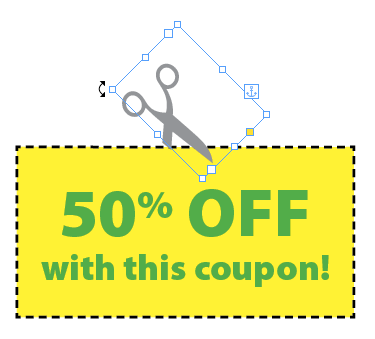
See also: Putting Images on a Stroke
That way, with just a couple clicks, you can turn any frame into a cut out graphic.

Just beware of any deals that seem too good to be true ;)



