Creating Two Kinds of Page Breaks in EPUB with CS5.5
I have a document which I am making into an EPUB for iPad [in InDesign CS5.5]. I want every chapter title and subheading to appear on it’s own separate page, and be viewable in the Table of Contents.
If you’re new to creating EPUB files from InDesign, you might think that you could just use a Page Break or Frame Break character, and that would carry over into an EPUB file. But you’d be wrong. All white space, extra paragraph returns, and break characters are ignored when exporting to EPUB.
Instead, in order to force breaks without actually editing the XHTML and CSS, you have to use a method of exporting which differs, depending on the version of InDesign you’re using:
- In InDesign CS4, you must use the Book feature to break your document into chapters. Then each chapter will start on a new page in the EPUB file.
- In InDesign CS5, you can use the Book method. But you also have another option. If you create a Table of Contents style, and select the paragraph style you wish as as first-level entry, you can then select that TOC style and use the first-level entry as a chapter break.
If you want to learn more about how to do page breaks in CS4 and CS5, I recommend Anne-Marie’s EPUB videos on Lynda.com, or Elizabeth Castro’s excellent eBook, EPUB Straight to the Point for directions.
Changes in InDesign CS5.5
InDesign CS5.5 brings major improvements to EPUB export. Instead of choosing the first-level entry of the TOC style as a chapter break, you can now choose any paragraph style as a page break in the Contents panel of the EPUB Export Options dialog. But only one paragraph style. Thus, the question which I saw today by the user in the Adobe InDesign User Forum. How could you use two paragraph styles?
It turns out you can combine two different methods to create two kinds of page breaks:
1. You’ll need to break up your InDesign document into separate files by chapter, and create a book file to combine the chapters together. Below is a single sample chapter I created. The title of each chapter uses the Chapter Header paragraph style. The section break uses the Section Header style.
2. In the first chapter, create a TOC style (Layout > Table of Contents Styles). If you want the Chapter Header and Section Header styles to be included in the EPUB’s navigational TOC (which appears in each EPUB reader), select Chapter Header style as a level one style, and Section Header style as a level two style.
3. In the book file, make sure Chapter 1 is the style source for the book because it contains the TOC style for the EPUB file.
4. You’ll need to export the EPUB file from the book file. From its panel menu, choose Export to EPUB… On the Contents tab of the EPUB Export Options dialog, check Use InDesign TOC Style and select the TOC style in chapter 1. Then check Break Document at Paragraph Style and select the Section Header style.
The result is shown below in Adobe Digital Editions. Each Chapter Header and Section Header now has been broken in to a new XHTML file in the EPUB file. You can also see the navigational TOC on the left side of Adobe Digital Editions shows all the chapter and section titles.






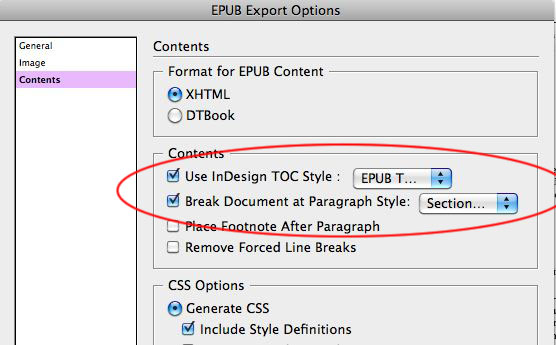


Thanks, Anne Marie. This question actually came up this week with my team.
Very helpful! I was stuck on this issue myself. I was choosing one of the headings for the page breaks and then manually adding more chapter breaks inside Sigil. Not exactly a speedy method.
Thanks!
Phyllis
Helpful information, but dividing a book with 25 chapters and 6 part titles into separate files?such as the one I’m working on right now?is very tedious after it?s been composed. How do we suggest to the Adobe engineers an improvement to the EPUB export dialogue, or to InDesign itself, in which page breaks are differentiated by their necessity? Clearly, chapter openers and part titles must break on a new page, and title and half-title pages must stand alone. These facts of publication be self-evident to anyone who works on books and other long documents.
I was trying, but its not working for me.
Mmmm, this doesn’t work for me because in CS5.5 if you use an INDB to create the epub then your CSS doesn’t work properly (for some reason it adds in numbers after each style entry). Has anyone else seen this?
i have a question… what about using the articles panel to separate each chapters and sections as page breaks. would that solve the problem?
Can Chapter breaks be applied in indesign CS4?
That’s not all CS5.5 has to offer. You have the new Object>Object Export Options dialog. You can create a new empty rectangle and turn on the “Custom Image Alignment and Spacing”, then its suboption “Insert page break” (set it as required). Then, using teh Articles panel, add this rectangle as a new article and position it where you want your page break. This gets you a manual page break.
Great idea, thanks for it!
Professzore
All of a sudden, InDesign CS5.5 won’t break my .indb documents at the paragraph style I’ve chosen when I export to EPub. My TOC is defined properly (and works to create a TOC), and in the export options, I’m indicating the correct TOC style and break style. But the resulting ePub doesn’t break out my chapter as indicated. I realize I could break up the book into chapter .indd documents — but I’d really rather not have to. Any ideas why this is happening?
Great idea with the object>object export option. But, what if I want a more than 1 page break within a single article?
@CharityB8,
You’ll need to upgrade to CS6. There you can select multiple paragraph styles which can break an article or document into new HTML files.
An alternative approach if in cs5.5 or 6 to using multiple style page breaks is just to have a style for page breaks and not put any text by it – you can give a style just to a paragraph break and therefore there is no need for 2 styles you just put a hard return with the single unique style and it never shows in the epub except that your page starts very slightly lower (but is your font is very small say 4 point this won’t be a big effect).
You know a lot about this stuff! Maybe you can help me. I have units and sub-units and beneath the number of each unit and sub-unit is the name. While I want the units to begin on a new page, I do not want the sub-units to start a new page. I would have thus:
1
Apples
2
Oranges
2.1
mandarines
and so on.
I’d like each of these to be in the TOC. But what happens when I use the heading1 and heading2 is that it takes the name (oranges, mandarins, etc.) and begins a new page; thus it also separates the “2.1” from “mandarins” into separate pages.
Is there a way around this? I’d like all the units and sub-units to be in the TOC but I’d like to keep the unit numeral with its name, and I cannot put them on the same line. They need to be on separate lines. Even when I do “keep together” or “keep with next” in the .docx file, the epub converter separates them.
I’m using InDesign CS 5.5. I combined three .indd files into one book, to export the book to epub. When I open the book file, the export option grays out until I open each file in the book file. At this point the export option comes live again. When I try to select all the files and export, the resulting epub is large in size (equivalent to all files in the book) but displays only one file. All wisdom much appreciated!