Creating Two Or More Automatic Text Flows
Andrew B. wrote (on the InDesign mail list):
I have yet to find out how to set up two flows that actually work, easy in Quark but apparently impossible in ID without accidentally stumbling over the right combination of preferences and settings, if there is one.
This trick, like many others, is actually simple after you see how to do it, but I agree that it’s not immediately intuitive. The first trick is to set up frames on your master pages. (This is one of the few times that I bother with making master page text frames anymore. They’re just not nearly as important in InDesign as they are in XPress.)
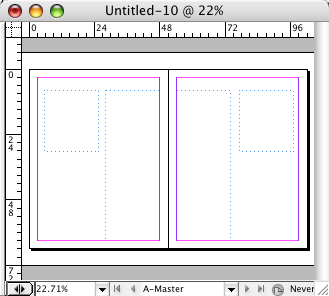
Now, if I just leave it at that, it doesn’t work. Here’s what happens if I try to place a text file into one of the frames on page 1:
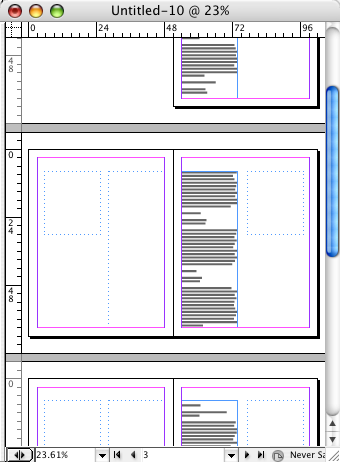
Instead, I’ll undo that and go back to the master page and link the frames from the left page to the right page:
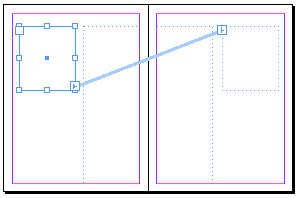
In the image above, the tall frame on the left is also linked to the tall frame on the right. This tells InDesign how you want to text to flow. What’s weird about this (to me, at least) is that this looks like it’s saying, “Just link from the left page objects to the right page objects,” but it doesn’t say anything about linking from right-to-left. It’s okay; it works anyway.
Now when I place the text into the first frame (and hold down Shift when clicking the Place cursor, so that it places the whole text file, adding pages as necessary), I get this:

Great! Now I place the second text story (again, by Shift-clicking):

Of course, this works with more than two frames, too. As long as you tell InDesign which frames should connect to which across a spread, it works beautifully.




This is great if my master page is a spread, but what if it’s only a single page? My document may be 30 single pages — it’s being published as a pdf–no need for left and right pages. How do I get the frames to link throughout?
Charleen, just to confirm: You want two or more separate text flows through your document? If so, just make the frames on the master page, then Place each story into each frame with a Shift-click. That should do it, no? It’s weird, but InDesign just figures out how to link by itself!
Note that if you have several pages already created, and you only want to fill those pages (without adding more pages), then use Shift-Option/Alt-click.
I prepare ID files for XML. When I flow in an xml file I would like my document to create new pages itself (by linking text boxes together). (When I use the Shift-Option/Alt-click this is a manual action which can not be automated.)
In Quark this was possible by ticking the ‘Automatic Text Box’ in the new document window.
Does someone know how to solve this?
my issue is the same as charlenes, but i actually have 2 questions.
1) i want to flow 2 stories into 2 separate master text boxes. I start with one page in my document and shift click in the box on page 1, works great, adds pages. but when i shift click my second story into the second box it creates a new large box on the page with nothing in my desired box. HELP!
2) the second part to my question is if i can get the above to work, how do i then “unlink” all the boxes and get the text that is in each box to remain in the box on each page?
Maartjenr1: Importing XML and having it add pages can be tricky. We discuss this in some detail in Real World InDesign.
There are also plug-ins, such as InFlow or EasyFlow to help automatically add pages.
Michelle: I’m not sure what the problem could be. This works fine with me. You have put two text frames on the master page? Don’t link them together there. When you place the second story, make sure you’re over the second frame, so that the Place cursor changes (the straight lines become like parentheses).
As for unlinking all the stories, you could use the Split Stories script or the Aextra Clever Textink. We talk about both of these in podcast 49, for which there is an easy-to-search transcript.
Question – in doing a mail merge, you must set up one text box, post merge each record is an individual text box. How can I auto link those so text flows thru the whole document post merge?
Question – Is there a plug in or is it possible to automatically flow text when you have several different master pages? It seems that text only flows into wherever the next instance of that master page occurs, and skips other master pages.
@Rob: There are some plug-ins for automatically flowing text from one page to another (and CS4 has this feature), but none of them let you specify which master page should be applied. I agree that this is a feature that would be nice to have in ID.
I have set up master pages with art work and then a series of blank text boxes. I’m going to make name tags. I have all twelve text boxes linked from verso/left page to each other down and over (there are twelve per page) and then I link the last text box to the first text box on the right/recto page. ON the master page is looks great, I can see the text threads flowing one to the next and then to the next page. But when I go to page one of the document there are no blank text boxes I can get to activate. the entire page acts like it is just master page art work. What am I doing incorrectly?
@Rob: AutoFlow Pro can do this!
https://creativepro.com/pr-in-tools-releases-autoflow-pro-plug-in.php
@Edward: You need to override the text frame before you can use it. Command+Shift+click
I’m doing a bilingual book, and I want the english text to flow on the right (odd) pages, and the french text to flow on the left (even) pages. How do I tell InDesign to flow the texts this way? I can’t create a “two-spread Master Page”…
[…] first wrote about this two-flow idea back in 2007, and the fundamental idea hasn’t changed: You need to put text frames on a master page. The […]
I cannot say enough about your help. Thanks David.
I wanted to create study cards by putting side one on odd pages and side two on even pages. No problem. So, I saved the indd file as a template and tried to create new documents. Didn’t work. The automated text flow created on following pages were not confined to my small 22p0 by 15p0 frames. Instead, the new frames were 22p0 by 60p0.
I do not have smart text reflow checked.
The work around is to save my original document as a new indd document.
Hi David. Thanks for your help and advice. I’m slowly moving from Quark to InDesign but find the process confusing sometimes. I note in your introduction (7 years ago now, I see!) “I have yet to find out how to set up two flows that actually work, easy in Quark…” The thing is, the real reason I’m having to consider a move to InDesign is that I could never figure this out in Quark: any chance you can remember how it’s done. It would allow me to finish the project I’m having trouble with and then explore InDesign at a more leisurely pace. Thanks, in any case. Pat
Pat B: Wow, that’s dredging up old memories. But thank goodness for google books; I guess they scanned that page of my book Real World QuarkXPress.
Hi David, how would I flow text from one Master Page layout to another; from “A Master” to “B Master”?
O, did you ever get an answer? I have the same question.
no :/ i ended up just manually flowing the text in the live pages instead of the master pages.
I can’t work out why, but when I paste the second text, it doesnt work anymore. I can’t seem to have the two sets of text at the same time. As soon as I paste the second text, it pushes the pages down and leave only one flow at a time. Any idea why?
What if you’re not using facing pages? I can successfully auto flow the first box, but when I do the second, instead of flowing into the second box on my existing pages, it creates new pages and pushes the others down. What can I do to flow the second box onto the same pages as my first?
Is this still working with Indesign CC 2015? Because the first story flows but when I place the second story, it pushes the other story all down :(
Yes, it all still works. When you say “push the story down,” do you mean in the same text frames? If so, perhaps you had the Type Cursor inside the first story when you placed the second story.
Hi David, thank you for your response. Actually I think I finally figured it out: if I override the master text boxes before placing the stories, the two stories doesn’t flow simultaneously. I don’t know why I was always overriding them first but I guess I wasn’t alone; I got the tip from a forum comment at https://forums.adobe.com/message/2869628 by jackhenrie.
Maybe you can mention this in the article for users like us: DON’T OVERRIDE :)
Thank you very much.
Thanks for this article. But I am so stupid that I cannot do it myself.
Here is the link of my InDesign file:
https://www.dropbox.com/sh/tibkgdrlyz22lnv/AAASoj0rloMimHnhfucNXuHHa?dl=0
In the master page, the left internal frame is linked to the right internal frame. The two texts (internal: dutch; external; latin) are yet in the frames. You ‘ll see that its not running ok.
If you could help me, it should be very glad.
Koenraad
I dont now how it happened, but now it runs good!
Thank you David
Koenraad
We used Markzware to convert our Quark files to InDesign 6. When we open the InDesign and try and place an x tag file, the text will not autoflow. I have created the master pages with the text boxes and designated the boxes to Set Autoflow Thread (Object Menu). Sometimes I can get the Autoflow to work if I Shift + click on the next text box other times it does not work. We have the InFlow plug in but that does not help either. I typically can get the file to work but it seems that every file has a different solution. Any ideas on what settings I could use to make all the files work. We have over 1000 files we are converting.
Julie: It sounds like those issues have to do with the InFlow plug-in and perhaps the xTags plugin, both from EmSoftware.com (for example, inflow puts the “autoflow thread” feature in the object menu; that’s not normally there in InDesign. And it appears from their site that InFlow is no longer supported. There is a similar feature in Blatner Tools (from dtptools.com). Not sure if it will work for you, but you might try the demo.
I see this is an old conversation, but it’s still pertinent.
I have 2 issues here.
I have multiple text frames in my master, and they obviously can’t all be primary. Say I have a 20 page document with autoflowed text from the primary text frame.
Problem #1: I have a second text frame in the master. I override it on page 1, paste more text in, load my cursor and shift click the loaded cursor on same frame in page 2. It flows beautifully through all the pages – EXCEPT page 2. When I shift click on page 2, the text frames bounces off the page to somewhere on the pasteboard. Since I don’t want to delete the page and let the text continue on, I move the text frame back in position. But then it’s no longer linked to the master, and if I choose to move it on the master, I’ll need to move it manually on page 2.
Problem #2: I also have 5 linked text frames on the master-also not the primary. If I shift click on the first one to autoflow, it will only release the first frame and autoflow to that frame on each successive page. The only way I can do it correctly is to override the first frame on each page, and then link the text, which will flow through all five frames on the page. Very tedious on a long document.
I hope I’ve made myself clear, and I’d love to hear some advice on these issues!