Customize InDesign’s “Edit Original”
Ira writes:
Is there some way to have the contextual menu item for “edit original” defined by a preference? Currently choosing edit original uses my OSX pref, which opens jpgs in Preview — within ID I want the jpg opened in PhotoShop.
A common request, Ira, from both Mac OS X and Windows users. While InDesign itself doesn’t let you override your OS’s (operating system’s) defaults, the free Adobe Bridge does; and it’s easy to jump to your image’s location in Bridge directly from InDesign and then open it from there.
(Side note: If you want to change your OS’s default file type association – so that .jpgs open in Photoshop both from ID’s Edit Original and when you double-click a .jpg file in Finder/Explorer, see this post I wrote earlier. But if you’re like Ira, and you want certain file types to be treated differently when they’re opened from within InDesign, keep reading.)
Bridge is Your Alternate Edit Original Friend
Select the image in your InDesign layout, which automatically highlights its link to the original the Links panel, and choose Reveal in Bridge from the Links panel fly-out menu.
Your computer starts up the Bridge program if it’s not already running, brings the Bridge window to the front, navigates to the folder on your hard drive or server that contains the original image, and highlights its thumbnail preview in Bridge’s Content panel. If you have Bridge running in compact or ultra-compact window mode so it appears like a floating palette in InDesign, the Reveal in Bridge command jumps to the thumbnail in the little palette. Neat!
Now just double-click the thumbnail – or press Command/Ctrl-O for Open – and Bridge opens the file in the application you previously specified in Bridge’s Preferences > File Associations section. By the way, until you edit these, all the associations here are the same as your OS’s settings.
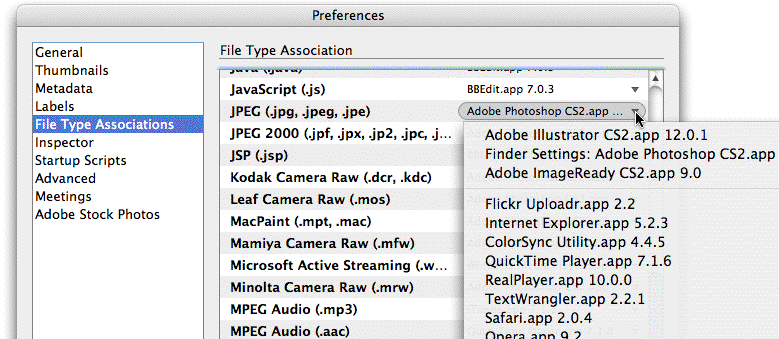
Streamline it to Two Simple Shortcuts
If you’re going to do this a lot, you might want to assign a custom keyboard shortcut to InDesign’s Reveal in Bridge command. You can find the entry in Edit > Keyboard Shortcuts > Product Area: Panel Menus > Links: Reveal in Bridge.
Now all you have to do, Ira, is select the image, then press two keyboard shortcuts (Reveal in Bridge, and after Bridge comes to the front, Open) to get your alternative Edit Original working.
Not as good as having a File Associations panel in InDesign’s Preferences, I know. Sounds like a great feature request for InDesign CS4 — but in the meantime, this little two-step does the trick.





I wonder why someone would use JPG in InDesign (print) layouts. We never ran into this problem because we only use (LZW)-TIF images for print layouts. So JPG can be assigned to Preview and TIF to Photoshop.
I don’t recommend using Bridge everytime you need to “edit original”. It’s better to change the file association in Windows. If anyone needs further clarification, let me know.
Bernard, the tip is for when you want to override the Windows (or Mac) default file association on a temporary basis — only when using Edit Original, in this example. See the Side Note at the beginning of the article, where you’ll also find a link to an earlier post on how to change the default file associations in Windows and Mac.
Ralf, I use jpgs in print layouts all the time actually. I don’t use any compression on them and i usually convert to CMYK.
Josh, jpegs ALWAYS have compression, lossy compression at that, that is the purpose of the file format. You may not be able to notice it buy every time you open and save a jpeg you loose quality and add jpg artifacts.
At work we have moved to psd files for the most part for use with ID and have seen no reason not to do this. It is a much more versatile format that ID works well with and saves us from having to have a layered and flat version of the same file.
Not a good idea to use JPEG’s in a layout even if they are CMYK. I can understand why designers may use them initially to save time and then convert them all later. Which I assume is why most people want to open a JPEG in Photoshop from Indesign. Why not select them in the finder, multiple get info them and change their opening app to Photoshop. They will now all open in Photoshop from Indesign.
>Not a good idea to use JPEG?s in a layout
Why not?
Please do not just give an opinion. Give reasons.
I just Option-Double click a placed image, which is ocassionally a JPEG that is used just for a temporary FPO. That opens everything in Photoshop. I’ve changed on the desktop, via Get Info, to open all jpegs in Photoshop, not preview. Option Double click is so routine, I can’t imagine using contextual menus or anything else.
I always end up saving the JPEG files back out as EPS or .ps before making final PDF or Packaging for output. I don’t know the specifics of why JPEG shouldn’t be used, other than “don’t use them”.
I agree with Gerald’s skepticism. I used to insist: No JPEGs! But I have seen too many examples of very good quality printed images that were JPEGS.
When you save with Maximum quality it’s quite rare to be able to see artifacts in print. After all, halftone spots are “artifacts” and our eyes don’t usually see them.
However, I still maintain the rule that if you are going to be opening and possibly further editing an image, then JPEG is a bad idea. But after no more edits are necessary, then JPEG is fine.
Of course, using more compression (lower quality) means worse-looking images.
What’s frustrating to me is that InDesign still doesn’t support JPEG2000, which offers even better quality at even smaller sizes and has been around for (obviously) a long time. (Acrobat does support JPEG2000.)
When it started that Distiller could compress images using JPEG we made some tests with some printers (who thought that JPG was evil) if they could detect which printed samples where compressed with ZIP, JPG max or JPG high.
With very few images they thought that perhaps the “high” images might be JPG. No-one could distinguish the “max” images.
It may of course be that this result was due to the choice of image but we didn’t *try* to pick special images.
Jpegging once with high quality is OK for practically all photos as far as I’m concerned.
Gerald, my reason for not using JPEG’s in a layout is quite simply that if you make any changes (ie. correct colour, take out some dust) you have to re-JPEG the file which surely loses quality. Keeping another copy as a TIFF or a PSD justifies my point. ‘Not a good idea’.
When working with digital photographers sometimes the photos are shot in high-res jpegs. I usually changed them over to to PSD files (changing the dpi to 300 without resampling in Photoshop). If I read the article about PDF/X-4 right ( https://creativepro.com/pdfx-4-pdf-preset-in-indesign-cs3.php ), I could use original jpgs all the way through to press.
What I’d love to know how to do is replace links with the same name but different extensions (jpgs with psd files) for those times when someone else does the photoediting.
Five: I don’t think PDF/x4 has anything to do with whether you would use PSD or JPEG. You could just import those JPEG files into InDesign now.
You can replace one file with another by clicking the Relink button in the Links palette (or choosing Relink from the palette menu).
Well, there is over 50 000 images and almost 50 magazines in our production environment. Over 99 per cent of them maximum quality jpegs from camera to pdf, _no_ quality issues from jpegs.
So I can say with confidence that (max quality) jpeg is a safe format in print production. You’ll have to save the image quite a many times to see the artifacts…
David, about replacing the links, I meant replacing 30 or so with different extensions without having to do it one by one.
Five: Ah! I see. Interesting problem. In CS3, you can replace all instances of a single image with another image (for example, if you used logo.jpg 30 times in the same document).
But to replace all the .jpg files with .psd files of the same name you may need other solutions. For example, you could export your file as INX, do the find/change from “.jpg” to “.psd” in a text editor, then save and open back up in InDesign. Not for the faint of heart, but it can work.
If you’re interested in swapping images, you should also check out Teacup Software’s imageswapper.
Five, that is a job for a script. It should be possible to grab a list of the links and replace the path with a new one then update the image.
Thanks David and Jerome, I may have to investigate another solution with scripts and the imageswapper the next time it comes up. (imageswapper looks brilliant – any chance of a proper review?)
I use Bridge, first to check the jpgs for quality and size and then to batch process convert jpg files to psd, at the correct resolution I want, then use those in my ID magazine layout. If I need to tweak an image I can go from there.
Five, there was a review of ImageSwapper in the last issue of InDesign Magazine. You can get all the back issues plus 2 years for a good price with our discount code.
I may be wrong but the initial question was not answered as far as I have seen. In order for images in InDesign or quark, or word or dreamweaver to open in photoshop you have to change the preferences. Click any jpg that has a preview icon and apple-I for information. Go down to “Open with…” and change it from Preview (default) to Photoshop and click “change all”. Do this for all files: pdfs to acrobat, html to firefox etc. I also suggest you change .doc files to open in textedit (although it doesn’t support heavy formatting or tables).
Oh, and jpegs without compression are completely fine, why else would so many image libraries use them?
Ummm … the comments on my post have gone far afield (great posts nonetheless), but the initial question was “how can I set ID to open originals in a program other than what my OS opens them in?”
The questioner does not want to change the default file association for their images in the OS. He just wants them to be treated specially when choosing Edit Original in InDesign.
As I mentioned in the third paragraph (“Side Note”) and again in comment #3, there is another post in the blog that has detailed instructions for changing default file associations in the OS.
After reading the original article I fooled around with File Explorer (Win7). I changed the default program for JPG to Photoshop. I then re-opened InDesign. Photoshop now magically appears on the Edit With menu. Close InDesign. In File Explorer, reset default to whatever you want (for me, Photo Viewer). Reopen InDesign. Photoshop now appears among the Edit With choices and will stay there. You CAN have your cake and eat it too…
Andy, you are a godsend. Thanks for responding to the question.
Thanks Anne-Marie for talking about this. Its a real frustration. Lets hope they learn from Dreamweaver.
For those who keep on insisting on changing your OS’s associations:
There are still many of us who have computers which take a few seconds to boot up photoshop. Associating jpeg’s with photoshop is foolish if you’re not always “editing”. It makes much more sense associating jpegs to open in an image viewer like Irfanview in your OS.
Reveal in Bridge work just fine to open JPG images that are not preset associated from Windows. Photoshop is not practical to preview a serie of images (neither is it meant to be) so Windows will most probably be associated with IrfanView or the like, for most users. As long as we can’t customize InDesigns “Edit Original” this is basically all that can be said about this.
As for the JPG format, JPG really isn’t a press format, it is a compression structure meant to work onscreen and for web use. So the real question is,why can they be CMYK saved if they are not meant for “printability”?
JPG’ does compress (and damage) image files and should not be overwritten multiple times but
mostly a lot more damage is done during the printing of the material, whether it be digital or offset, so apart from does that prefer not to use JPG “in principle” it will cover and work with most printing jobs (as long as it’s not text oriented).
I’ve been using jpegs in my print work for a while now. I generally don’t have to edit them and if I do have to edit them I always save out as .tif.
Basically if I’ve gotten the image as a jpg so the damage is already done, so opening and saving as a tiff won’t improve the image, will it?
I find the .tiff and .psd to be quite large in size, and therefore increase the size of the final pdf, which in turn slows down ftp/emailing and it also slows down process time in the RIP, so for jobs that require a lot of images and a quick turnaround I can’t see myself switching to .tiff because of a few artifacts that won’t be seen in the print anyway.
By all means I do use the .tif and .psd for high-end work that requires 175 lpi or something, but for normal brochures and flyers, catalogues and books, the .jpeg format seems to be just fine, without any discernible difference.
Not even the printers have a complaint, where I’ve had them ring me before about an images that slipped through the grid, which is extremely rare, so I know that if they did have a problem with any of the images they would inform me, as I’d expect them to.
I used to be an extremist with quark, where I would batch process a lot of jpgs and convert to CMYK, make them 300 dpi and save as .tiff.
But those days of waiting for the images to churn out of photoshop are behind me, as I have success with jpegs. I used to run the Action Batch and go off and make some tea (especially true with school year books (500 pages of images).
When I do really high-end art catalog’s or something similar (175 lpi), I’m not sure if the LPI would make a difference, but no harm in being careful, so would the LPI make a difference? I am more careful and use .tiffs, but I expect the files to arrive in that format anyway, if they arrive as jpg then the damage is done but it doesn’t matter if I edit them or not, I’ll change them to .tiff or .psd (depending).
As for the .jpg opening photoshop and in preview from the OS, I think it’s one or the other. If you select to change the setting so that jpgs open in Photoshop through the OS , then it will open in Photoshop through InDesign. All you have to do then in the OS (explorer or finder) is right click on the image (cmd click on one button mouse and Mac) and select PREVIEW from the contextual menu.
Thank you to the person who gave the “option, double click” advice! I’m a recent convert from Quark — I know; I’m behind the power curve — which allowed a simple double click. This is great.
I thought CS4 provided customization for file type associations, but I don’t see it anywhere in the Preferences menu.
Used John V’s tip above. Exactly the solution I needed. Went to a jpg image, used get info command, changed “open with” status, and it has the option to change it universally. Thanks!
To change OS settings so that the ‘Edit original’ button in indesign opens the file in photoshop while double clicking in an explorer window opens the image in Fax viewer (or other) do this in Win XP:
Open an explorer window, click on ‘Tools’ –> ‘Folder options… ‘then choose ‘File Types’. Scroll to the image types that you want the change to affect and click on the ‘Advanced’ button. (If there is not an ‘Advanced’ button, click on ‘Restore’ which will be replaced by the ‘Advanced’ button. )
Then you need two actions in the list in the window that comes up:
-‘preview’ and ‘open’.
Double clicking in an explorer window will open the image using the action that is set as DEFAULT. The indesign button ‘Edit original’ will use the action open, no matter which one is set as default.
To do this step by step, click on ‘Edit’ or ‘New’ to make sure you have the two actions open and preview. In the field named Application used to perform action: , browse for the photoshop.exe for the OPEN action and copy below text for Windows fax viewer:
‘rundll32.exe C:\WINDOWS\system32\shimgvw.dll,ImageView_Fullscreen %1’
(If you want a different viewer, just browse to the .exe). Now, to finish, highlight the action preview and click on the button ‘Set Default’. That should do it!
Thanks Andy Fletcher. I am using CS5 and was about to go nuts trying to solve this one. (I am sure I never had the problem with CS3.) I am using tiffs.
What about .eps files when you want some to open in Photoshop and some in Illustrator? Changing the settings in the OS causes all .eps files to open in the same program when using “opt + double click” in InDesign.
@Bon: Great point! InDesign CS4 and CS5 have the option to “Edit With” instead of just Edit Original. So that helps a lot.
Another option is Soxy from rorohiko.com, which can tell the difference between Illustrator EPS and Photoshop EPS, I believe.
[…] reading this post I decided to write a script to edit an image of InDesign with Photoshop. So this script saves me […]
Hello, after reading this post, I wrote a script to help designers, InDesign CS4 users.
The scripts is here:
https://rahmetli.info/en/edit-with-adobe-photoshop-cs4-script-for-indesign-cs4-mac/
Hope you’d like it.
I created (or copied ;) ) this script for this issue (using Windows):
if (app.selection.length == 1 && app.selection[0].constructor.name == "Image") {var meinObjekt = app.selection[0];
var myPath = meinObjekt.itemLink.filePath;
CreateBridgeTalkMessage(myPath);
}
function CreateBridgeTalkMessage(myImagePath) {
var bt = new BridgeTalk();
bt.target = "photoshop";
myScript = 'var myPsDoc = app.open(new File("' + myImagePath + '"));\r';
bt.body = myScript;
bt.onResult = function(resObj) {}
bt.send(100);
}
Steps: Select the image, double-click the script — and voila!
[…] licensing problem/bug > Couple of our posts on Option/Alt-double click tips: Here and here > The trick about putting panels on the left side of the screen that David was trying […]
Interesting discussion about jpegs. :) I use max quality jpegs in layouts, mainly for file size reasons.
I jumped from CS2 to CC, and had the same issue as the OP. In IND CC, it unnecessary to go to Bridge as the Edit Image palette menu gives you several options. Still, it seems counter-intuitive to see this:
• blah
• Blah
• Photoshop
• Blah
• Preview (default)
and not be able to change the default! You’d think that option would be in InDesign preferences the way it is in Bridge!
Hi there. We use many images in presentation packets and generally use psd files in the inDesign document to make editing quick and easy. Obviously this makes the file heavy. Does any know if there’s a way, or plug-in that will replace the images in the document with jpgs, but keep the psd files linked in the packaged inDesign document so changes can still be made to the images?
Thanks! If not, I call dibs on the rights.
Darren: I don’t know of anything like that. But why would you want to replace with JPG? Why not just place the PSDs and print or export PDFs from that?
Hey David, thanks for the response! I don’t think I was very clear. The psd files I’m working with are sometimes very large (over 1GB). This bogs the file way down and can make it difficult to work with. I guess I’m thinking of a “placeholder” image that would be small in file size. Then, when you go to create the final pdf document, InDesign would use the high quality psd file that is linked to the image. You could package the document with both psd file and “small, placeholder image” intact so sending it back and forth between people/firms is easier. Does this make sense? Sorry for the confusion.
Best,
Darren
Darren: Ah, that sounds like a very good reason to swap out the PSD with JPEG! :-)
Teacup Software used to have a plug-in that let you swap out high res and low res images like this (and it was very clever in how it matched the scaling and other transformations), but it appears it’s not available on their site now.
And note that you can kind of do this manually with the Relink to Folder feature: https://creativepro.com/relink-from-one-image-file-type-to-another.php
Sounds good, thanks very much for the help!
To reduce spam, comments have been closed for this post. If you want to start a related discussion, head over to the Forums and create a new topic.