Data Merging – Part 3
It’s been much longer than I expected finishing this three-part tutorial on InDesign’s Data Merge feature, but it’s been a very busy period for me. You’ll find part 1 here, and part 2 here. When I left you, I had created a reminder card layout in InDesign CS2, and created text and graphic frame placeholders. I selected the data source and linked the data fields with the placeholder frames. Finally, I previewed the result.
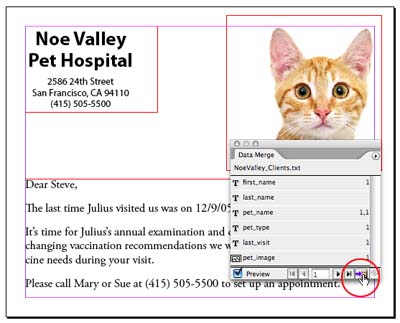
Now, it’s time to create the new data merge document. Click the Create Merged Document button (circled above), or choose Create Merged Document from the palette menu. This opens a three-tabbed-panel dialog box. The most important panel?Records?is where you select which records you want to include in your merged document. But equally important, you need to choose the number of records per document page. (This choice has tripped many people up.)
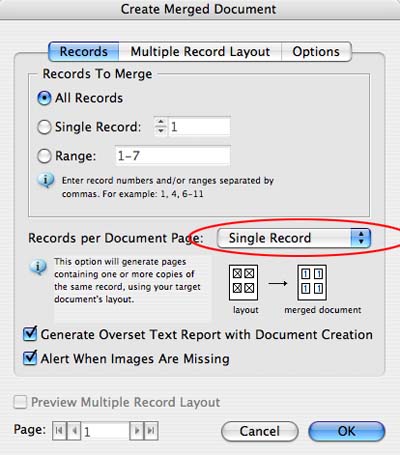
The layout we’re creating is a Single Record. That is, it creates exactly one physical page for each record in the merged document. (Remember, from our first posting, that a record is the complete set of fields that extend across the row of data. We’ll show you a Multiple Record layout next.) There are also options to generate a report if text gets overset in the process, or to generate an alert when images are missing.
You also want to click on the Options tab. Here you have choices for how to fit images in your graphic placeholder frames. (I prefer to presize my images to exact size ahead of time by running an action on the images in Photoshop.) You can also remove blank lines for empty fields or set a maximum number of records in a document. When you’re finished, click OK.
InDesign starts thinking about what to do. For a large data merge, this can take quite a while. Finally, it generates a new document containing the records you selected. As you can see in the illustration below, there was no overset text, and seven pages was generated in my simple example.
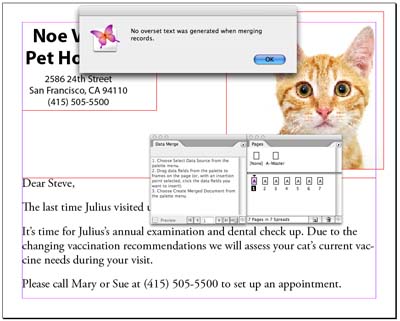
Multiple Record Layouts. Now let’s show you an example of a Multiple Record layout. This is an imaginary examination certificate which will be printed 4-up on a page.

I find it helpful to create guides to help me figure out how to position the 4-up layout. When you create the Multiple Record layout, you only place boilerplate and placeholders on the layout once. You’ll position the other records using the Create Merged Document dialog box. (You can also place data-field placeholders on a master page.) When you click the Preview, you’ll only see a preview of the first record. Click the Create Merged Document button to open the dialog box.
This time, in the Create Merged Document dialog, choose Multiple Records in the Records per Document Page popup menu. Now the Preview Multiple Record Layout becomes available at the bottom of the dialog box. Don’t worry if things aren’t lined up the way you want. Click on the Multiple Record Layout tab to fix that.
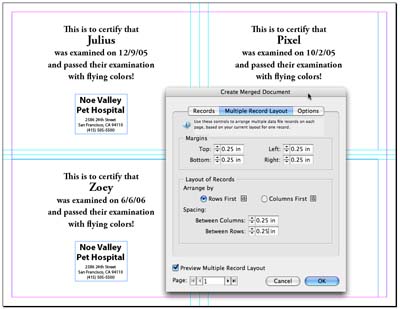
Here is where you position the other instances of records which will appear on the same page. You’ll need to tweak the controls in the Layout of Records section to position the other records. This is where having the guides on the page helps you to position the elements more precisely. When finished, click OK to generate your new merged document.
There are a lot of other fine points which could be added here, but this blog entry is long enough already. Continue to leave your comments here on your experiences using Data Merge. It’s not a perfect solution for all data needs, but it’s helpful for simpler layouts. And it’s free!




Steve, that was a great series! Thank you so much for contributing that…. I have a feeling it will be linked to for months to come. ;-)
As you said, “there are a lot of other fine points which could be added here.” I don’t have any fine points to add at the moment, but a few general comments about tips and gotchas.
1. The one thing that Data Merge won’t do that everyone wants/expects it to do is to work like Word’s Mail Merge … that is, to be able to create one long text frame (story) containing multiple records. It’s a frustrating fact of life that every record will be contained in a stand-alone dupe of the original placeholder frame(s). A single page sheet of 30 mailing labels will be made up of 30 separate, unthreaded text frames. If you need all those records merged in a single story, you could use Word to do the merge, then place the file in ID.
2. If you put your placeholder frame on the Master Page (did you cover this? I’m not sure) instead of the document page, you get some advantages; notably being able to choose Update Content in Data Fields from the palette menu when the data source has been changed. Instead of starting over from scratch, Update Content does just that, including adding any extra records that may have been added.
3. Another sad fact of life is that DM can’t create facing pages documents. Even if you start with a facing pages doc, the merged doc will be a series of single, right-facing pages. (So if you’re putting placeholders on the master as in #2, be sure to put it on the right-hand side of a facing-page master. Stuff put on the left-hand page will end up on the left pasteboard.)
AM
Anne-Marie,
Regarding your third comment, this also means that creating recto-verso badges is impossible with the Data Merge feature ! We noticed that last year during a training.
Also with regard to the first and third comments, if you want to see an Excel spreadsheet, a Word mail merge document and Indesign layout used together, go to https://www.coldwars.org/documents/ConventionProgramBook2007.pdf
Each of the three days of event listings is a single story, the Friday event listing consisting of over 160 separate records (all of varying length), the Saturday list composed of over 190. I’d say about 90 percent of the event listing formatting was generated automatically, using the particular strengths of each program.
Regards,
Mitch Osborne
Thanks so much for this series! I had no luck with XML and was about to buy a $500 plugin (inData) but this showed me exactly what I needed.
Anne Marie – when I was doing a multiple records per page document I put the placeholders on the master page and found that although the records previewed correctly – the final outputted file was messed up. When I moved the placeholders to page 1 it solved it, so there is something funny there.
As I understand it CS3 will have better XML import including conditional rules etc so that will be interesting
Thanks for this series. It’s a huge help to get us newbies started!
Just wondering – is there a way to transfer text with line breaks from a field into a placeholder? I’m working on a customer report, where sales reps provide commentary that is unique for each report. Unfortunately I can’t seem to find a way to carry over line breaks for new paragraphs within that commentary automatically. Any suggestions?
Heather, I’ve found that a soft return works ok. In the past I had to delete the returns all together and rebreak once the data was flowed. I’m interested in other suggestions as well.
What files are delivered to the printer? Do you zip up your native files with the data and hope everything works out at the print shop? Or does one furnish all the PDFs to run all pieces?
Larry, it depends on what your printer requires. I very rarely send native InDesign or image files to a printer anymore. I just send PDF files.
I am trying to use data merge to automate the creation of calendars, date numbers are in one Excel spreadsheet, holidays text in another. All works well when I bring the data in for say the date numbers, into a table of 40 or so cells (I use tables to insure the position of the text and numbers.) on to a layer.
The problem arises when I try to bring the holiday information in onto another layer of table cells, when merged they all revert to the numbers on the previous layer.
I read that only one data source can be used per merge document (pre merge), is there a work around for this?
I would appreciate any ideas for auto generating the calendar creation, otherwise it must all be done one cell at a time more or less.
Thanks,
Carl
Great article! Came in very handy making 8-up cards with a unique beta code key for testing a new subscription based web site.
Johnny come lately. Doing my first data merge project. Far easier than I anticipated but I still have a few questions.
1) How do you make the images center in the box. Not all my imported images are the same exact size. Do I constrain the box in ID to the same size as PS file? I’m using a small source file (5 entries) to learn and the images, especially the logos, aren’t in a consistent position.
2) I intend to do a series of postcard mailings for myself. 4-up. When I use the multiple-entry-on-page option will the job back up correctly? The Vet Hospital sample is one sided, AFAIK.
3) I do lots of newsletters. This year, several of my clients want me to handle the mailing in addition to print. I want to address and bar code the job on the fly. I know I have to CASS certify the list prior to addressing but I would love to not have to print newsletter and address and then have to use an addressing system. One of the biggest issues is that if I have 400 20-page newsletters, I don’t want a million page ID file when the merge is done. I’ve already assumed I can do the cover (the part that gets addressed) as a separate print run and have the printer pull the cover. Lastly, I also get newsletters designed by clients as PDFs and would like to figure out how to merge onto those. Thanks in advance and sorry to be so long!
Rich, did anyone ever answer this? (I don’t see it in the list.) I have the same question….
Great tutorial, the only problem that I have with inDesign and merging is that it doesn’t seem to suit the mass-mailing I’m working on. I have a 4 page letter that I need to send to 36,000 names. The names are inserted at various places through out the 4 pages. Merging a document for 400 names takes about 25 minutes (on a Dual G5) to create, I can only imagine how long it will take to create a file for all 36,000! I gave adobe a call and they say that’s how long it takes :(. It would be nice to have a better solution. If anyone knows, please I would appreciate the suggestion!
Jeremy,
That’s because you’re attempting something much beyond the capabilities of Data Merge! You need to look at variable data software. Here’s a link to the Variable Data Publishing page on the Adobe website which lists software that’s more appropriate (and expensive):
https://www.adobe.com/products/vdp/
Steve:
Thank you so very much for the detailed description of the multiple record mail merge. And the most crucial piece of info “When you create the Multiple Record layout, you only place boilerplate and placeholders on the layout once.” Again, Thank You!
Thanks for the info on Data merge. I’m trying to merge, print and mail about 2500 4-page newsletters (the only data I’m merging is for the address section). I tried to merge all of them and froze up the computer. Any suggestions (other than purchasing more software) on a way to merge that many names at once without crashing my PC or creating a massive ID file?
The Multiple Records per Document feature simply isn’t working for me. I’ve one placeholder box set up and set my offsets and choose everything collectly but instead of getting the multi records per page as shown above I get a multi page document with one one record per page, in the same place as my place holder. What’s going on? Any ideas? thanks.
This funcionnality is very interresting on Indesign. But do you kno a way to send the document directly to the printer without creating a new page for each entry of the database ? For example, I have a booklet for print, with the name of the receiver on the first page. I must send to the printing copier job by job cause I I send all the job it will assemble all the job together (the all stapled together). Thanks
thanks a lot for this article, is somebody konws about some hidded features allowing for example to make some page break by adding a special caractere in the CSV file ? It would be great
I can’t merge a multi document to make columns on each side!! Eek Help!
m am not able merging for 1000000 datas how i can merge bulk of data . .plz give hints
Prashant, I would never try to use data merge for that many records. Data Merge is for small jobs. It is not “industrial strength.” You should look for other database publishing plug-ins to do large-scale work.
Was this question ever answered cause I am having the same problem. The Multiple Records per Document feature simply isn?t working for me. I?ve one placeholder box set up and set my offsets and choose everything collectly but instead of getting the multi records per page as shown above I get a multi page document with one one record per page, in the same place as my place holder. What?s going on? Any ideas? thanks.
Kate, the datamerge function in InDD is VERY picky. I find that sometimes the Multiple Records functionality is disabled if 1) the data source isn’t a .csv file or 2) if the InDesign file has more than one page in it, or 3) if you’re merging onto the masterpage, or 4) if the data source has multiple worksheets. I have been merging in a new blank indd document, then stitching the text boxes together using Active Page Item (API) text stitch plug-in, then copying it all and bringing it into my working document. Keeping the datamerge out of my working document keeps it much cleaner. Hope that helps.
I’m trying to figure out if indesign will let me populate a table using the merge function. I can’t seem to get the data to populate cells (I tried highlighting, as well as creating a table that could be duplicated) anyone know if this is even possible, or am I left with simply importing tables from a word doc or spreadsheet?
Thanks in advance for any insight.
the_knee
the_knee,
I seriously doubt that the Data Merge field can populate a table. You should import tables from Word or Excel.
I have a time crunch issue. I have never merged in Word. I have been given the task of learning how to merge in In Design. I have everything set up and all is OK. I have to put 2 different name fields on one page, thus, a multiple record. I can get the same name twice on one page and the 2nd page has the 2nd name twice.Thank you for having this information available and written so a newbie like me can understand it.
I too am curious if this would work for tables as well. Unless I am missing something, I can’t find a way to style a table in advance and have the resulting placed table just poulate — I have to manually tweak every table I import (column widths etc.).
I have set up cell/table styles (and also Paragraph Styles for the content text), but these do not seem to allow me to control the column widths/spacing.
I was hoping Data Merge would be an alternative.
@George, no, unfortunately Data Merge is not really set up to work with tables.
Egads – I love Data Merge but have one problem. The document is a class schedule. While the frames stay in the same layout / design, the records vary in length.
One class description record may be short while the next class description record may be long. How do I set data merge to automatically resize the data merge field / frame to the appropriate size?
If we can get the frames to resize to fit the text, then my work productivity will be at an all time high. Whoo Hoo!
Hi,
This tutorial was really helpful, thanks for that.
I have been experiencing some problems though.
When adding pictures to a frame, keeps giving me following warning:
” The data source references one or more missing images. The missing images cannot be previewed or merged. …”
I can take another picture, in the same folder (same path), with a different name. Some pictures work, some don’t. (actually most of them don’t work)
path:
:Users:wannes:Desktop:2.jpg works just fine
:Users:wannes:Desktop:1.jpg gives error
and i am sure files are in this folder, carrying the right name.
Can you help me on this topic please?
Hans from belgium
Hello,
I have successfully merged an excel spreadsheet into InDesing. However, once I hit preview, it shows the name of the field but does not display its value. The page says no errors. I am really frustrated because every time I check preview, a different variable will only show the name and not the value.
Any ideas? please help!
robert
Hi, thanks for the great tutorials! I’ve had to learn data merge for work. It’s a great feature that will save so much time on many projects, so I’m happy to learn it.
I came across something that I have a solution for, but I would have to manually go into the Excel file and change info for each and every record. That’s not cool, at all, because…
…I have to input the “Ratings/Stars” for 1200 hotels in a directory. In the directory, these stars appear as glyphs. but in the Excel file, these stars appear as the actual number ( ex “3”). This “3” needs to appear as 3 actual glyphs in the InDesign document.
How can I accomplish this without changing the “Ratings/Stars” field in the Excel file individually?
I would greatly appreciate your help on this!
Thx-Vana
I have a problem printing variable data from indesign cs4.
We have been using PrintShop Mail for the last few years, works fine but indesign allows for some additional creative output.
Our problem is when printing postcards for bulk mailing, we want to print them in order “front to back.”
By way of explaining, we run 4 up, say 800 cards. In order to keep them in postal order I want to print record 1 (top left), record 2 behind that, record 3 behind that, and so on.
The cards print sequentially front to back in a “Z” printing direction.
I can’t find the solution, if it is possible.
Thanks for any help out there.
John
I am struggling with Data Merge and hope maybe the answer lies here … I created my docs just fine, the preview works great, but when I create the data merge document, a couple of fields *randdomly* do not populate with the data, they show the field name. Same field, one record is fine, the other is not. My data is coming from an Excel spreadsheet saved as a tab delimited file; I can’t find anything wrong with my data file. I am so perplexed! Any thoughts on what might be causing this?
Hi, did anyone answer kathleen’s query about resizing text frames automatically in a data merge?
I too would like to do this if anyone knows how?
Currently I either make a small text frame and risk overset text or make a large one and risk massive amounts of white space between rows.
Thanks v much
Andy
No, I don’t think there is any way to automatically resize a text frame in Data Merge. Sounds like you may need a more powerful solution (such as em software’s indata, or datalinker or some other plug-in)
Hi, I am trying to data merge a file that originated in excel, saved to .txt and then brought into indesign (3x).
Yesterday with a similar file created in an older version of excel (03) I was able to data merge to indesign.
Today I have a file created in excel 2007 and when I try to merge it I get the message (the prefix ” has not been mapped to any URI)
Can someone help me with this.
Thanks Gretchen
Sounds like the export file isn’t so good… Also check out this post: https://creativepro.com/zap-gremlins-in-problem-data-merge-files.php
Yes, there is an easy way to do it !
Still interested ?
#
>Branislav Milic
>March 19th, 2007 ? 8:56 am ? Link
>Anne-Marie,
>Regarding your third comment, this also means that
>creating recto-verso badges is impossible with the
>Data Merge feature ! We noticed that last year during
> a training.
@Georges: Yes, sure! If you have a good tip, please share it here.
Re: resizing text frames automatically
I have merged into a simple table before (just three cells across) and you can set the height to at least 1.08mm or whatever your minimum is. It will get bigger to fit more data but smaller if the data doesn’t take up as many lines. This must be set before you merge…found that out the hard way when i had to change individual boxes :(
Leah
Thanks so much for the tutorial. I?m desperately seeking a solution. My colleague and I create personalized flyers for our 450+ sales partners. We merge these to separate documents (record limit = 1) and then export each jpg or pdf file individually. I have found some plug-ins that export files automatically for you to separate documents, but the naming convention is our problem. We need to name them by the person?s name for ease in emailing them out. For example, we would need it to be johndoe_flyer.jpg and janedoe_flyer.jpg. Does anyone know a solution to merge a document to separate files and then export them to a jpg or pdf with the same csv or text file?
Thanks, Janice
I have a a problem importing multiple photos into multiple pages in one document and having the caption come up as the file name.
How do you auto import a from a folder of 40 jpgs into 40 separate pages. (I can do it on one page in a grid)
Also,
I have tried a label graphics script, but I can’t get it to automate thru the document pages. If i don’t click on anything, the label graphic script runs on every single photo in the document and i only want it to caption 1 per page.
Thanks
Breez
@Breezy31: Your question doesn’t appear to be about data merge… is it? I suggest posting this on the forums at:
https://creativepro.com/forum/
(You’ll need to sign up for a free membership in order to post there.)
I am VERY new to InDesign and I have never used Data Merge. I have several handbooks ranging from 8 to 22 pages. Each handbook has several places for the name of the company and a responsible person. I have created a .txt database but I can only do one company at a time and we have 427 clients that these handbooks need to go to. Can you tell me how to set it up so that when I export to PDF, it will make a handbook for each client?
Thank you.
I forgot to mention that I am using CS5
@Chris: Yes, DataMerge works great for this kind of thing. You’ll need to read some of these blog posts about how to use Data Merge to import the “data source” add the text to the text frames where you want it, and then generate the PDFs or InDesign file. Note that all the handbooks will end up in the same PDF or InDesign file. If you need to split them up into separate PDF files, you’ll want to use this trick: https://creativepro.com/split-up-data-merged-pdf-files-into-smaller-files.php
Great series of articles, I wondering, we use to print Diplomas for big events on InDesign, we have Xerox Equipment, so we mostly use 11×17! paper size or sometimes 12x 18″, is there an easy way to create the merged document with Cut Lines, because the way we do it now is not the right one I think.
thanks a lot for your response
Ok, where are my Applescript gurus?
I have a document with an updated data source, and the Applescript Dictionary says “update data source” is a command, but it gives me an error when I try to run it…
Thoughts?
@Rafael: You can use Data Merge to create 2-up documents on the same page.
@Ellis: You might consider posting something in the scripting forums: https://creativepro.com/forum/indesign-add-ons-scripts-scripting-and-plug-ins
But before you try scripting it, make sure you can accomplish this task manually in InDesign without error.
Is there a way to use this merge with specific labels, say Avery 5160?
hi,
I am mathews.. I saw the Data Merge video (EPISODE 43) it was great i could automate text.
thanks for that..
when i do a data merge for certificate which is A4 size…. i will get 14 pages in single pdf file…
since i have to do 14 certificates…
I have two questions on this…
1) I need to create separate pdf
2) I need to name the individual pdf as the name given in the field…
I need to save the pdf to individual names..
thanks…
Regards
Mathews
The document you wish to merge needs to be one page only otherwise the Single/Multiple Record option in greyed out…
Hey All,
I have just discovered Data Merge and am loving it. I have had several successes, however, there is one document that is giving me trouble.
It is a multiple record per page merge, the preview looks great, and I am amped. However, when I finalize it, the new .indd generated populates the same record throughout. I have ‘All records’ selected from the dialogue box and have tried just about every type formatting scenario. My frame is right up against the margins and occupies the right amount of space. I have even tried creating a new document and just starting over, as well as relinking the .csv, the only thing remaining is for me to try it from a computer with CS5.5. (Currently running CS5).
Any suggestions would be extremely helpful, apologize for the wordy paragraph.
Wyatt,
3 years later and I’m experiencing the same issue. The preview looks fine and the result page is all over the place. From further review I’ve seen that the Multiple Record Data Merge feature in Indesign leaves a lot to be desired. I’ve used the data merge successfully on many occasions when each page contains a single row; however, multiple rows of data on a single page still fail.
@Wyatt: If you need more folks answering, I would encourage you to write this up in the Forums, rather than on a blog post. This sounds odd, though. I would first make sure it works when the Preview checkbox is turned on. And check the Import settings; maybe you have it set to just one record?
Had a similar problem to several other commenters: multiple records per page didn’t take. I had some crop marks on a hidden layer. As soon as I deleted the layers it worked like a charm.
I was wondering if anyone answered Hans question. I am having the same issue…
Thanks
Yaritza
Hi,
This tutorial was really helpful, thanks for that.
I have been experiencing some problems though.
When adding pictures to a frame, keeps giving me following warning:
? The data source references one or more missing images. The missing images cannot be previewed or merged. ??
I can take another picture, in the same folder (same path), with a different name. Some pictures work, some don?t. (actually most of them don?t work)
path:
:Users:wannes:Desktop:2.jpg works just fine
:Users:wannes:Desktop:1.jpg gives error
and i am sure files are in this folder, carrying the right name.
Can you help me on this topic please?
Hans from belgium
I didn’t see this question scanning through comments: Does this create a large file?
I have someone else’s ID file that only has vector art and one merge field (not sure how many names were merged.
The file is 200 MB… that seems weird!
Any thoughts?
Im writing to see if anybody answered
John Durels question about the printing 1 on top and 2 after and 3 after that. All for he postcard and post office regulations
John DurelsAugust 18th, 2009 ? 3:25 pm
@Amy: I’m not entirely sure what you and John mean… is it just that you want to reverse the order of the data merge (do the last one first, then 2nd to last, etc.)? InDesign cannot sort, filter, or change the order. You’d have to set that up in the database/spreadsheet first.
Issue: have created a page doc to enable a 4 up mail merge, but when I select multiple record layout and then preview it does it, but sends it way left corner of the pasteboard for all pages. Any assistance would be appreciated!
I’m getting this problem too except it kicks it to the right side of my page for no reason whatsoever
Sorry to have bump this comment after a few years but I was looking on forums on how to fix the same problem that you were experiencing. This might happen when you place the text fields within the master pages, which would result in Indesign duplicating the master pages instead of only the text fields. A quick fix is to remove the text fields that were in the master page and place them instead on a regular page. Hope that helps!
Yes! Thank you!
David,
Thanks for all you do. I have learned a lot from your site. I love Data Merge. I design high school football & basketball programs, sales cards and such and use it every chance I get. I have used it for placing barcodes & images plus countless variable text. My advise: Anyone who has to flow variable data needs to use it.
Hi, i’m miguel from philippines, i’ve been working id cards for quite a year now, i use regular id size in my lay-out, there are 10 id’s in each page and my only problem is when i print the back id of the cards. i’ve been using select and rotating process so that my back id lay-out will fit into the front id lay-out. sorry for my bad english :)
so my question is, is there a way to reverse the data merge automation so that my back canvas will mirror the front canvas? :) tnx
@Miguel: I have had that same problem. There is no way to automate “reversing” the order (so that the name that is on the upper-left on the front is — on the back — in the upper-right position. Data Merge cannot flow that way. But I found another crazy solution that kind of works: https://creativepro.com/flipping-frames-front-page-align.php
thx a lot david, it’s a lot more easier than rotating :)
The best solution I’ve found for this (as someone who works with variable data in a print shop) is to plan ahead of time and to break your data up into X sets of columns, were X is the number of items you’ll have on a page. It’s a bit of pre-work, but it’ll save a lot of time on long jobs. What you then do is a single item merge and plot items accordingly:
Side 1:
DATA1 | DATA2
DATA3 | DATA4
Side 2:
DATA2 | DATA1
DATA4 | DATA3
For instance, if you’re doing a mail merge with 100 addresses you’d break your sets up into 4 parallel column sets whose titles are appended with a number (say ADDRESS1-4, UNIT1-4, COMPANY1-4, NAME1-4, etc.) and then the merge will run through the stacks, keeping your order sequential in stacking order (descending through the pile for each quadrant), which is preferable for when you go to cut the items anyway.
This is often applied for things like sequentially ordered tickets, as well. It’s a useful trick if you don’t have something better to impose and do data merges with when you must have variable data on two sides of a product.
Hope this helps.
Thank you Matt. That was great advice & I love how well it works with imposition/folding/cutting too.
I have a layout of 4 postcards on 12×18 page. I did the multiple record merge with success but now I need to add the front of the postcard so I can print it front and back. Any ideas on a less time consuming way to do this. All I can come up with is inserting a page after each page and applying a new master. When you have 100+ pages it is very time consuming. Appreciate any help. Thanks.
Lisa: I use a utility program called PDF Split and Merge for that. I’ve yet to find a more elegant native solution.
Thanks, Matt. I will give it a try.
Hi Steve, wondering if you could help me. I have a list of names and addresses set up in a .csv file, when merge the data into Indesign, the same name/address repeats across all the labels I set up. When I preview multiple records, it repeats each name/addresses in all the text farm. I wanted it to show the name and address of each individual on each label. It works in Word, but I am having trouble here in InDesign. Appreciate your help. Thank you.
Lancia: Remember, you should make only one label on the page with data merge information, and then let Data Merge repeat it with the different information. It sound like maybe you duplicated the template many times yourself?
David, thank you for your email. I tried both ways. When I create only one label on the image and run the data merge, in the preview I can cycle through all the records and all the other names show up on that single label. When the data merge document opens up it shows one label per page. I do not want multiple pages, I want for example 10 labels on the page to be populated with each individual name and address.
@Lanica Have you tried using the multiple records per page setting? The merged document can have up to ten records on the page depending on page size.
Hi Todrick, thank you for your email. Yes, I used the multiple records settings, it either repeats the same name if I have more than one label or if I have only one label on the page and select multiple records, it shows one label per page.
I am mail merging 300+ trifold brochures in InDesign (as a single record). When I go to print 3 test pages on our Konica printer it triflolds all three together as a group. I believe this is because the copier thinks it is one big document, not individual pages. How do I get around this so it will only trifold one page at a time? I can’t sit here and print them one at a time, I need to be able to print 1-300, etc.
Andrew: I’m not sure, but maybe you have Spreads turned on in the Print dialog box?
Hi,
Thanks for the great tutorial on mail merge in InDesign.
I am designing a printed newsletter that goes out via bulk mail.
Currently, the newsletter is printed in house on a large Canon printer that collates, folds and saddle stitches the pieces.
Once the pieces are printed, the labels are printed and MANUALLY put onto each piece.
I would like to know if I can create a single document in InDesign that then picks up my mail merge information and prints the mailing information on each piece in line. That way we can skip the label printing …
Is this possible?
Thanks!
Yvette: yes, this is the idea of “variable data printing.” But each print from the Canon would have to be different. You could use data merge to make all the PDFs to print, or you could use some third-party variable data printing (VDP) software to do the merge at print time. Claudia McCue did a course that discussed this a little here: https://www.lynda.com/InDesign-tutorials/Print-Production-Essentials-Digital-Variable-Data-Printing/142024-2.html
Thanks, David.
Yes. I want to do variable data printing. I would really prefer not creating PDFs of each file. (Each one would be between 12 and 24 pages depending on the edition, and there are about 800 addresses.)
I sounds as if there is not an option or free plugin for InDesign, which is what I was hoping for. I am not sure our budget allows for a third-party option.
I will look into the course, though.
Thanks for your help!
I’m trying to create multiple pages with ticket numbers. When I did a test the data merge worked perfectly, putting the tickets on multiple pages. When I had to change it to only have the tickets on one side of the paper because of our perforation machine, when I create the data merge it multiplies the tickets but instead of going right to another page after filling one, the tickets keep going outside of the margins onto the non-printing area of the page. What am I doing wrong? I’ve tried to start from scratch and it keeps doing it. I have to have these tickets done by Friday.
Hi there……im doing a job with variable text and variable images. I have been doing variable text now for years and understand how it all works. I have been following Data Merging by Steve Werner and really love how he descibes his work.
BUT, i have a small problem.
When i put the image data into the xcel sheet (the image filename exactly), and then import data file into InDesign it comes up in the data Merge toolbox as TEXT (it has the Capital “T” next to it, and therefore inside the picture box is no image just the filename in text. Can anyone help me on this please.
In the header row of the field that contains the image, the field must start with an @ symbol. This should be the end of the matter, but when the @ symbol is added to the start of the field in Excel, it will display an error… so to get around this, type an apostrophe and THEN the @ symbol to “cancel out” the @ symbol.
For example, if the field name is picture, type this into excel:
‘@picture
Excel will change it to become
@picture
The other thing to be careful of is the location of the images. I would recommend storing the txt/csv file from Excel in the SAME LOCATION as your images, otherwise your database will have to contain the full path names of the images. If the txt/csv file is in the same folder as all the images being referenced, then having filenames only will be fine.
Cheers for that Col, i was putting a comma instead of an apostrophe, that does the trick, good man
We are trying to print a newsletter with 3 records. Newsletter is 8 pages. InDesign in wanting to print this as one 24 page document. We can’t get it to print and fold ONE 8 page newsletter. Ideas? Thank you!
Michele:)
@michelerhamilton: If you merge 3 records, InDesign will make a 24-page document. You can split it with Acrobat’s Split PDF feature. Or you can just merge 1 record at at time.
Hi David,
I would like to know if it’s possible to determine within Excel which Master is to be used. I have 10 masters, that needs to be applied to a bunch of cards (300). I can’t change the order to filter my data to easily insert my Masters afterwards.
I know for image we have a marker ‘@, is there one for Master page?
Thank you for your help
Hi there, can anyone help me? I am trying to create place cards in alternate colours using data merge from a .csv spreadsheet.
I have made a pink version and a teal version of the cards and just want it to alternate between them as it inputs records. How do i set the document up to do this? I guess it is something to do with how the master pages etc are set up but i dont understand it well enough to fix.
I have managed to get it to do more than one record per page but it is doing a pink and teal one for each person and I cant fathom how to sort it. Also, it is only printing 4 on each page even though there is room for 6.
You can see the document here:
https://drive.google.com/file/d/0BwEonpsdrHioYl9IMC1kd1dTaXc/view?usp=sharing
https://drive.google.com/file/d/0BwEonpsdrHioY0stQlRZekhkeVk/view?usp=sharing
Can you help?
Thank you sooooo much for this Steve!!! So useful!! I’ve always been doing these things manually before, but when I was tasked to create a 95 page document, every one with a different name taken from an excel file, I felt it was too much, and that there had to be a way to do it automatically. And I was lucky to find your AMAZING tutorial! Thank you again!
I have an Excel Spreadsheet with Business Name, Phone, and Category.
Admittedly – I’m an InDesign newbie – but I am picking things up quickly.
I want to format this info (over 600 entries) into an almost “phone book” like layout.
3 columns, Bold first line, tabs: with dotted Leader, regular typeface font phone number, next line category: italic.
Link so:
This Business Name ……… (555) 555-5555
Financial Services
I also need to adjust spacing between each (space after paragraph), kerning between Business Name and beginning of “…” (and after).
It’s not allowing me to select multiple records per page…I’m trying to build a “phonebook” type of thing…am I doing this wrong by trying to use datamerge?
Thank you to anyone who takes the time to add some insight.
-Josh
Josh: Unfortunately, data merge isn’t designed to do directories. You can get around it with a free script here: https://creativepro.com/data-merge-into-inline-anchored-objects-so-they-flow-in-a-story.php
(be sure to read the comments at the bottom, where we talk about directories)
Does anyone know if you can data merge a page with multiple layers and keep those layers once you’ve merged the document? I’ve tried to split out the layers for the price and date on a document I’m working on and then as you have to group the elements, it loses the layers.
Any help would be appreciated.
Hi I saw someone had mentioned that they had successfully mail merged on 12×18 with 4UP post cards that are 5×7. I have tried to troubleshoot my issues but seem to have no success in getting my layout to work. Does it start with me having to divide the excel spreadsheet? There are over 440 address that need to be printed. I would love a step by step guide to help train. I have been at my store too long and need to get these bulk mailed out ASAP. Please help!
I am trying to data merge a document that would have a location with multiple dates and time. So 3 columns 3 different locations with 3 different dates & time under each of those. Is that possible to do indesign?
I am trying to rename a couple data field names (header row in source) to make the merged document fit into a system. I.e., “title” needs to be “title_J1” so that I can have a master source file for multiple documents. I just can’t find how to do that without starting from scratch.
Lets say I’m creating a catalog. I understand how to output multiple records, but is there a way to incorporate breaks in the records that correspond to Chapter or Section titles within the records? or would that have to be done manually after you export the doc?