Why Document Fonts Sometimes Don’t Work
I was reminded today about a common problem. In the following image, I have opened a document, selected some text, and applied a font:

Unfortunately, the text was immediately highlighted with “the dreaded pink.” What’s wrong here? Why can’t I apply this font that is in my Font menu?
The dreaded pink means one of two things: either the font is not currently available, or the characters are not available in this particular font. In this case, I know the characters are available, so the font must not be available. But it is available! It’s right there in my Font menu:
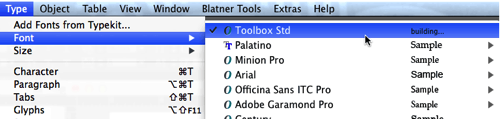
So what the heck is going on here?!
Document Fonts
The fact that the font is up at the very top of the menu is important: That means it is a “recently used font.” And recently used fonts aren’t necessarily installed on your computer! There is at least one instance where a recently-used font may not be available for you to use…
You know about Adobe’s special Document Fonts folder, right? When you use File > Package, InDesign usually puts all your fonts into this special folder, next to the packaged InDesign file:

You can also bypass the Package feature and just make your own folder next to any InDesign file and call it “Document fonts”.
Most people think that this is just a handy way to keep all the document fonts in one place so you can transport them along with the document. But the Document Fonts folder is far more interesting and helpful than that.
InDesign automatically loads any font that is in that folder when you open the document! That means in order to use the font, you don’t have to use a font manager or find the fonts folder or anything. You simply open the document and the font is there, ready to use. This is very, very cool.
However, it has a flip side: The font only works in that one document. You cannot use it in any other document you open!
So, going back to our original problem: I opened a document that had the font in the Document Fonts folder, then I switched to another document and tried to apply it… and got the dreaded pink.
The best way to see if a font really is a “document font” or a “system font” (I use the term system font loosely here; I just mean any font that is available in any document) by looking in the “Document-only” submenu in the Type menu:

Even that menu is deceptive. You can see in the image above how it shows Minion Pro and Palatino as Document-only. In this case, those are in the Document Fonts folder, but they are also available on my system. I wish that InDesign would strip them out of this Document-only submenu if the same fonts are available on the system, but it currently repeats them.
So the good news is that the Document Fonts folder is awesome and really helpful. The bad news is that it can trick you if you’re not paying attention!




Another thing to remember is to keep that font folder current. I can’t tell you the number of times someone else works on the job and adds a font (from their system), but doesn’t put it in the Document fonts folder and back it up to the server. Personally, I always repackage the fonts folder after working on a job and backing it up, just to be sure, and play it safe.
So then someone else opens the file to work on it, and doesn’t realize a font is missing. For example, one person added the italic, but it’s not in the document fonts folder. The file will open with no problem and no missing font message, but the italic font is bracketed. They then print the job and someone notices all the italic is missing.
Also–I believe that the Document fonts folder name is case specific. It has to be “Document fonts.” Not “document fonts” or “Document Fonts.”
I always have the fonts folder in the actual pages folder (where the live job is), as well as in a test folder (where the design sample is).
Also, when I finish a job, I go to my font usage screen and ensure that all the fonts used trace to the Document fonts folder and not any system fonts.
Hi,
I’ve sometimes encountered another type of issue when getting this “dreaded pink” text.
My text was already associated to another font through a character style previously applied.
It may happen when you paste text in a bloc already owning a character style.
The solution is then to select [None] in the Character Styles palette and everything comes back to normal.
Also be careful when copying and pasting. Say you opened a file that uses document fonts and you copy and paste a text frame from this file into a new file, you’ll notice the pink comes back. This is because your new [Untitled] document isn’t saved with an accompanying Document Fonts folder.
Second dangerous scenario is when placing an InDesign document that uses document fonts into another InDesign document that doesn’t have these font available. It’ll look good on screen, but your linked file still needs to have these fonts available on output.
The wording below from the article is somewhat misleading for anyone not familiar with this feature
“However, it has a flip side: The font only works in that one document. You cannot use it in any other document you open!”
More accurately, it works with any document that is located at the same root level as the Document fonts folder, which is handy for working on files that are part of a book or that use the same formatting.
A little off topic but can you help:
When I package a document indesign does a “save” on the file into the package folder, is there a way to make indesign do a “save as” when a job is packaged.
Ty
Kevin
I would like an ‘update’ function for the package command, instead of creating a new package, just update new images and so on. Perhaps a script or something? I also use the ‘copy fonts to folder’ script, although it does not grab fonts contained in images.
To update the packaged folder with new images (that is, to make sure they’re in the package’s Links folder), select all the links in the Links panel, open the Links panel menu, and choose Utilities > Copy Link(s) to… . Select the destination folder —that Links folder in your Package folder. InDesign will update the folder with any additional links. No obnoxious alerts about some of the links already being there.
Nice tip! Thank you!
Thanks for that, certainly will alleviate some of the liking problems we have from time to time. So many things to learn
Ooooh, that’s really useful. Thanks for pointing that down.
The problem that led me here was opening file that had the Helvetica font packaged and seeing nothing but a sea of pink. What I’ve since found out is that if the original file was created on a Mac, using Mac’s default licensed version of Helvetica, that font still won’t work if I try to open the file on a PC. The font file is Mac-specific.
Adobe Type 1 fonts (from the 1980s-90s including Helvetica & Times which are VERY problematic) contain 2 components:
1. Printer Font Binary: .pfb
2. Printer Font Metrics: .pfm
You MUST have matching pairs or you’re out of luck!
These files are NOT cross-platform compatible unless you know some secret workarounds; in other words they don’t Plug & Play to/from Windows/Mac & back, but there are ways to Plug & Pray!
Potential workarounds include copying the .pfb and pfm files to InDesign’s secret Fonts folder, inside InDesign’s Application folder, OR using third party font management software such as Font Agent Pro or Suitcase.
Hope this helps; if not, I love to troubleshoot stubborn font problems!
Kind regards,
Bill Carberry
Adobe Certified Instructor
https://aci4hire.com
Another time this Pink highlight shows is when you open a file created in a previous version of Indesign.
You get the (Converted) up near the file name. This instance of the opening of the file will not read the Document Fonts folder until you have saved, closed, and reopened the file then it will read the Document Fonts Folder.
Perhaps the response from Dwayne is appropos, but I see the font names in the Document fonts folder, but I still get pink when I open the doc….Did someone not do a proper packaging job?
Hi, I am having issues with InD not finding the fonts in my “Document fonts” folder in a package which I received from a customer. I do have that font locally on my computer as well so it’s then both in the Package and on my C: drive locally. I open the InD document from the folder, it says I don’t have the font and if I close the document and REMOVE the “Document fonts” folder from the package and re-open the document, it DOES find the fonts. I guess InD then is searching locally and DO find the font there?
My computer is locked for installing anything as I have to request installs via our IT support.
So:
Question 1: Do InD search ONLY in the Document fonts folder IF IT HAS ONE?
Question 2: Do InD search locally for fonts ONLY when there is no Document fonts folder in the package?
Question 3: Does the fact that my computer can´t install anything automatically affect the finding of the fonts in the Document fonts folder in the package?
Very comfusing and hard to find an answer.. :/
Thanks alot in advance.
Might be a bit late, but I guess InD kept some fonts in its “cache memory”
Have known this to be the source of some other probs when these get corrupted)
Thanks David. Very useful tip! I couldn’t understand why an OpenType font showed up as missing in one document but present and functioning correctly in another. Thanks to your tip I realised that it was a Postscript version of the font present in the original document’s Document Fonts folder which was preventing the OpenType version loading. As soon as I got rid of the Document Fonts folder, everything worked as expected.
Have there been any significant changes in font management since this was posted in 2014?