Eliminating YDB (Yucky Discolored Box) Syndrome
Steve Werner has posted an excellent solution to the Dreaded White Box (DWB) syndrome, wherein you see white boxes around shadows and other transparency effects interacting with spot color content. The answer, as Steve points out, is for your print service provider to turn on PostScript Overprint at the RIP. (And, for correct viewing in Acrobat, turn on Overprint Preview.)

But there’s something similar to the DWB syndrome that occurs on many digital printers, from our in-house laser printers up to the big boys like the Xerox iGen3. This is YDB: Yucky Discolored Box syndrome, wherein, well, yucky discolored boxes appear under shadows when printed.
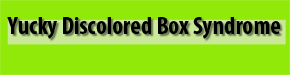
The discoloration is due to the printer’s RIP not correctly exercising overprint. Even a gen-u-wine PostScript Level 3 printer such as my beloved Xerox 8400 can’t pull this off.
I’ve tried converting all my inks to process, and turning on Simulate Overprint, and I still get the YDB syndrome. Previously, I’d been resorting to using Acrobat’s “Print as Image” as a solution, but Adobe engineer Matt Phillips opened my eyes to an easier method during the Seattle Master Class, right there in InDesign. Thanks, Matt! I have to say “Duh! Why didn’t I think of this”? The answer is to have InDesign act as a RIP.
Create a Transparency Flattener Preset that completely rasterizes everything:
- Edit > Transparency Flattener Presets, click on High as a starting point, and then click New.
In the ensuing dialog box, yank the raster/vector slider all the way to the left. Set the linework resolution to the printer’s res (say, 600), and set the gradient/mesh resolution to, oh, 150. (I think you’ll find shadow appearance satisfactory at 150. If not, go to 300.)
Save as a new Flattener Preset. - File > Print, and under Output, choose Composite CMYK, and CHECK the Simulate Overprint checkbox. Under Advanced, select your all-raster flattener.
InDesign creates a conglomerate sheet pixels vector and text will be rasterized at the linework resolution, and shadows and feathered edges are generated at the gradient/mesh resolution. There’s good news and bad news, of course. The good news is that your output will look correct — no YDB syndrome. The bad news is that an exceedingly complex page could take some time to process, and could generate a big honking print file to clog up your printer.





Just to remind that you can create and assing this specific Claudia flattening preset to only specific spreads (via the Pages palette flyout menu) but apply another flattening setting to the rest of the document via the Advanced panel.
On my printers at work and at home I was getting YDB until I turned OFF all colour managment settings in the printer driver and used the correct ICC profile from InDesign. Hope this helps.
I think Peter is right, the YDB syndrome is most of the time due to the printer driver applying different color managent policy to vector and raster objects. Turning off these driver setting and allowing Indesign to do it is the solution.
Great post, Claudia, and welcome to InDesignSecrets.com!
If you choose an RGB-based printer (like my inexpensive Epson C88), InDesign even warns you to turn off color management in the driver. On the Color Management panel of the Print dialog box, to the right of the Let InDesign Determine Color choice is a little blue “i” for Info. In the Warning section below InDesign warns, “Remember to disable color management in the printer driver dialog box.”
I do find the Epsons easier to deal with than my Xerox Phaser (don’t get me wrong–I love it). But the print dialog for the Phaser offers only two options: “PostScript printer determines color” or “No color management.” Either gives me YDB. The only way I get clean output with decent color is to take the all-raster approach, and it’s worked for clients with HP PretendScript printers. If I’m missing something in the print dialog, please point me there. I do have a surprising capacity for ignoring large flashing red icons :-)
i also have a phaser and i see the same things when printing spot colors with transparency. would love to know about any tricks in the driver/printer settins.
Welcome, Claudia! It’s wonderful to have you as a contributor to InDesignSecrets! Y’all can learn more about Claudia by clicking the Contributors button in the navigation bar along the left side of the screen.
Yes, the whole double-color-managed thing can cause problems. InDesign color manages stuff and then the printer driver goes and color manages some more. You definitely need to be clear about when the printer driver (in the Print dialog box) will be changing colors and when it won’t be.
That said, I think Claudia’s (and Matt’s ;) ) tip is a great one. One more note about this: I think you have to have at least one item on each spread that is transparent, or else the flattener won’t kick in. But even a small black square set to .01 opacity should do it.
Josh,
In addition to the “rasterize everything” approach, I have success with this:
-“PostScript printer determines color” in the InDesign print dialog
-under Image Quality in the Printer dialog, I choose:
Print Quality: High/Resolution
Photo and Color Correction: Commercial Press
This achieves decent output on plain paper, and does not suffer from either DWB or YDB.
Of course, this may be specific to the Phaser. I am curious what works for others.
Interestingly, my 4-yr-old OkiData 5300n (clone PS3 rip), a 4/C toner laser printer, has no problem with overset settings. I print shadowed type on top of colored backgrounds (including spot Pantone) quite frequently and have never seen the YDB syndrome…. knock on wood.
FWIW I use the stock High Res flattener and keep the color management turned off for the printer.
I still think OkiData’s are one of the unsung heroes of the graphic design industry (I’ve ranted about this on the podcast before). Their clone RIPs are phenomenal and this makes their printers really affordable.
I was glad to see that in the latest Macworld magazine, an OkiData is one of their top picks for a color laser printer.
And I’ve printed to Ricoh Aficio printers (also genuine PS L3) that have no problem and require no special treatment. My take on this is that devices may use true PS L3, but don’t exercise every single PS operator.
I’m looking forward to the PDF Print Engine being implemented in desktop printers. Of course, by then, we’ll have come up with something else that looks good onscreen but is challenging to print: “my holographic 3D effects don’t look right on my Mattel printer!”
Color laser printer technology has changed rapidly in recent years. I loved the Xerox Phaser that they loaned me for a while. They make great printers. But when the printer went “home” recently, I purchased a Dell color laser printer for $500 (it’s a Lexmark under the hood).
It’s really very adequate, uses Genuine Adobe PostScript 3 (which I insist on… been burned too many times by clones) and although I had a few problems getting it to show upon my network (ironically, I had more problems getting it working on my Windows machine than my Mac), tech support was good, it’s working now, and I can print wirelessly to it via my Airport Express router.
What is somewhat crazy-making, however, is that the printer is $500 (and comes with toner for 5000 pages), but the toner refill is about $400!
I completely agree with you, Claudia, that the PDF Print Engine is the way to go. But I don’t expect to see it in low-end office printers for quite some time.
We use a Xerox DocuColor 5065 (that’s a 250 in the Northern Hemisphere) which is nice, but the Fiery RIP it uses still gets the discolored boxes. The Xerox uses some fancy Spot-color matching software to translate Spots to CMYK values. Only problem is their values don’t match Adobe’s and I’m told there is no easy way to export the Color Lookup Table out of the Fiery, so it can be made into a Swatch for InDesign. I think if the RIP and InDesign both use the same CMYK values the problem will disappear!
David said:
But when the printer went ?home? recently, I purchased a Dell color laser printer for $500 (it?s a Lexmark under the hood).
While Lexmark makes many printers for Dell, unless something’s changed recently, the Dell color lasers are actually manufactured by FujiXerox.
Claudia,
I have followed all your instructions, and it has solved the YDB but has created another. I have used two blocks of grey, and they now have a yellow tinge to them. Any ideas?
Jason, have you tried using ID’s Ink Manager to convert all spots to process during the printing process? That may be an end run around the problem.
Thanks Anne-Marie. I had tried this in Acrobat when we were trying to print PDFs. I tried “Print as Image” and “Convert All Spots to Process”. Both attempts failed- the boxes stayed and there was some wild color shifting as well. In the end using Photoshop as the rasterizer worked, but was a slow and unecessary step. I haven’t tried it in InDesign’s Ink Manager though.
What a huge help this was to me. I was ready to throw ID out the window. (Or my beloved Xerox 8400). Yippee!
Just a quick pointer on this thread.
I have got around this problem printing to an Epson R300 by exporting to a flattened pdf (the earlier pdf files could not handle layers). By doing this everything is flattened and, where necessary, rasterised.
Hope this helps.
Claudia, this works from getting the YDB out, but the printouts also came out less saturated on our Xerox lasers.
I don’t know if it is the same as YDB syndrome, but our InDesign files always suffer from Annoying Box Around a Graphic Syndrome. The graphics are generally those with transparency. We suffer from YDB on our laser jets (not a problem since these are for proofing), but the ABAG syndrome occurs on the Xerox printers in our print center. Are the solutions here the same or are there special tricks to overcoming this dreading syndrome?
One more thing–We PDF our files (to protect ourselves from their “graphic designer improvement program”) using the High Res Print option as a jumping point. We set our crops and such there.
Melissa,
The big Xerox printers (like the Docucolor and iGen boxes) also suffer from YDB. Try some of the workarounds and let us know if they help.
I use a Roland print and cut machine in a signmaking environment and have found that saving the file as a tiff eliminates the problem, however colours sometimes change which is a problem in itself!
Actually, you designers are all idiots, Convert you spot colors to CMYK…Which shouldn’t be a problem since it is a four color printer. Oh, and just so you’re all aware, Black prints first on iGen’s, so dont stupidly overprint it.
Thank You! I tried some of the other work-arounds that others suggested but ultimately the one Claudia proposed is the only thing that worked on our HP LaserJet 9500.
I have tried the work-around and what has happened is that the entire background, not just what’s under transparency, becomes YDB. THe entire background becomes lighter. Also, I have turned off the color managment in the printer driver and have had no success. How would a novice such as myself know what the right color settings are in ID if that also needs to be reset? Any help on this would be greatly appreciated.
Claudia
I get gray box under shadow type that is printed to a ps file then distilled. Tried your method but no success. The DGB is still there.
I never have any trouble with the YDB from my Xerox (Techtronix) Phaser 7700 but I do when I send my file to be printed on an iGen. I’ll ask them to eliminate the color management in the printer driver and see how that works.
In reply to Person from April 3rd! YES!!! After much debate and troubleshooting–we found that our Print Center (YES our PRINT CENTER) was requiring Pantone Spot for production on a XEROX CMYK machine!!!! Hello! We woke up and went right back to good ole CMYK. What good is a Pantone if you’re not even separating?? I could only wish you had posted months and months back! Sadly, though you CALLED US idiots…Not to sound tragic, but we were just doing what we told to do. Being a self-taught graphic designer (and not too bad a one at that) leaves you at the mercy of the production end. This leads to mistrust and anger because I just knew that the problem was fixable. Our PRINT CENTER had the nerve to tell us that InDesign couldn’t handle transparency/drop shadows when I had been using CMYK with transparency/drop shadows without an issue. So, in our defense–the idiocy can occur on both ends…
*I* certainly didn’t call anyone an idiot! I apologize on behalf of that poster, who must have been having a bad day.
Your print center isn’t misleading you: There *are* good reasons to send spot color files to printers like the Xerox machines: they have look-up tables that can accomplish better matches of the intended color if they receive spot info. However, the downside is, as you’ve see, YDB Syndrome. Some print centers note the spot-to-CMYK conversion numbers in the lookup tables, and modify the InDesign or Illustrator files to use those values. Then they send the jobs as CMYK, and all is well. It’s a workaround, but it’s an idea.
No, Claudia… not you. Someone earlier in the thread. Thanks for the great info!
The reason YDB happens is because the embedded color profile of the image with the transparency differs from the color profile of the object behind it. In order to make the transparency match perfectly, both the front and back object need to have the same ICC tag applied.
We are finally making the big switch to ID after years of Quark and immediately encountered YDB syndrome. Claudia’s remedy took care of the problem on our Ikon 650 printer. Thank you!
Turning off color management worked for me on a Canon C1 ImagePress. Thanks for the tip Peter Hutchinson.
pbc
Claudia, Will File ? Print, and under Output, choose Composite CMYK prevent the file from separating as the black and spot plate? I work at a newspaper where spot must be retained. Thanks
Linda: No, composite CMYK keeps the spot colors. To convert spot to process, you would use the Ink Manager.
Hi David, Thanks for the response. I just did a test file. When we send a job back to our dataflow, it will proof the seps and it did separate into CMYK instead of retaining the spot color. I then checked our online proof and it too is now cmyk because it is based on what prints. Maybe I’m missing something.
The file itself is still spot, but that doesn’t help when the job outputs for the presses.
Too bad you can’t edit your responses. My workaround is to create a mixed ink of 100%black and 1%of the color underneath. This seems to work on 2 files I’ve tested.
Opened pdf in Photoshop (which rasterizes entire file) and printed on Xerox 7700 and Wha-La YDB Syndrome was gone!
Jason Cutler, did you manage to find a solution for the Xerox machine? Because I’ve encountered the same problems on a Docutech 12.
Simulate overprint did not work and turning off CMYK-simulations on the EFI/FIERY EX12 RIP did also nothing.
Oh yeah, I used an cPDF sheetCMYK v1.3. The transparencies are flattened down and there are no spotcolors of what so ever.
I found this quite disturbing…
Brian, you mentioned that the front and back objects must share the same ICC tag. How do you do that?
Awesome post. I’ve been struggling with this problem for weeks and now it’s fixed (using the method you described). I can’t tell you how many print jobs I’ve made trying to get this straightened out. Finally. Thanks,
Tom
We produce only CMYK output (no spot) and this problem only appears if we write a pdf from InDesign that has both drop shadows and gradients present. If it only has either a drop shadow or a gradient, it appears fine. If we write it as an eps file, everything looks good.
Great forum! It helped me a lot in InDesign. However, I need to export to pdf since many times I have to do 100 copies of a 10 page document. That, as you know, would take forever to print in InDesign (CS4). However, when I go to print using Acrobat Reader I get my YDB back or my colors are very faded.
Any suggestions? Thanks so much!
Okay, I figured out how to export to PDF properly so you will not get a YDB.
1. Choose Export to pdf in InDesign and choose your save location.
2. Select the ?Advanced? tab on the left list.
3. Under the Standard drop down box choose: PDF/X-1a:2001 (after a test print and your colors aren?t right, choose PDF/X-1a:2003 and test)
4. Select your saved flattener
5. Export to location!
I am useing a roland printer with roland versaworks
Can anything be done in the rip program to stop the yucky white box even when i change the setings as above if i save as a PDF i still get the box but if I save as a EPS no box any ideas for me?
David,
Are you saying that if you submit a PDF to the RIP you get the white box, but if you submit an EPS to the RIP you don’t? If so, this implies that the RIP doesn’t correctly process PDFs (or perhaps not the particular flavor of PDF you’re feeding it). Does the job involve spot colors? What settings are you using for the PDF?
“2.File > Print, and under Output, choose Composite CMYK, and CHECK the ?Simulate Overprint? checkbox. Under Advanced, select your all-raster flattener.”
I would love to have a solution before saying this is wrong but I was taught in graphic design school that text and line art should not be rasterized. You’re going to get pixelated edges on your text and art. This is why we place fonts and line art that are usually eps files into InDesign.
I’m also reading a lot of comments where people are trying to convert pantone colors after they have created their file. If you know you are printing on a CMYK printer then you should be building your files with CMYK. This will save you lot’s of headaches from weird printer issues.
I don’t know what backgrounds and education people have on here but I thought this was common knowledge for graphic designers.
@Chris: Yes, of course you are correct in a perfect world. However, this is for digital printers, such as proofing inkjets, and only for when there is no other solution. As for background and education, you’re not going to find anyone with a better prepress background than Claudia. ;)
I’ve self tought InDesign as i reall needed to in order to reduce our bills, as our business more or less depends on leafl;ets and brochures therefore we always design different ones, so they are not boring. I had this problem so many times and found it very annoying, will definatelly have to try this out and see if it works, thanks ever so much for a great post, we need more of those especially for those like me who are having to learm Indesign themselves.
many thanks again
dash t
GREAT GREAT GREAT AFTER HOURS AND HOURS I FIND THIS REALY GREAT POST!!!! IT OPENED MY EYES TO AND MY XEROX DOCUCOLOR 260 FINALLY PRINTED WATH I NEEDED!!!!
THX A 1000.000 times!!!
GREATS FROM BELGIUM
WIM
Kind of an old thread, but hopefully I’ll get some response…
Situation: Exporting a pdf from InDesign. Has process and spot colors with some drop shadows on a few elements. None of the drop shadows overlap spot colors. I’m getting YBD on every one of the drop shadowed elements. I need the spot colors to stay in the file, as they are company colors and have to match their collateral.
InDesign CS4
Acrobat 6 Pro
Fiery RIP (ver. 1.1 of Fiery X3eTY2 65_55C-KM)
Konica Minolta BizHub c6500
I don’t know if it helps, but I applied a special test color profile to the file that drops the cyan and yellow out and boosts the magenta and black. Everything converted, except for the YDB areas. They stuck to the same colors they output with any profile selected. So, it looks like the YDB areas are simply ignoring ALL color management. I wish I could just flatten and rasterize the whole thing. :(
Any ideas?
I’ve had success hitting Expert Settings under the Color tab, then setting the Gray & Black Processing section to effectively off: RGB : Off, CMYK : Off, Black : Normal.
Particularly with grey-dominated background colours, and/or spots, the Fiery loses its mind – bypassing these colour settings helps it print as I would expect.
Here’s a painful (but possibly helpful) thought: I don’t have Acrobat 6 any more, so I can’t look up the dialog box, but in the Print dialog, if you click the Advanced button, you should see the “Print as image” button. This does rasterize everything on the way out (in effect, letting the computer be the RIP). It’s slow, but it may be the answer to your problem. However, this is a sticky setting, so you’ll have to remember to turn it OFF the next time you print.
Let me know if this helps…
This worked for me…so much less hassle. Tried playing with colour profiles and made things worse.
@Claudia: Wow! I wasn’t expecting a response that quick! :)
Well…it kind of worked. It eliminated the YDB, but everything got pretty pixelated and rough around the edges. Also, it eliminates the spot colors, so I can’t get those to match up with the color books without altering the rest of the image.
It’s looking more and more like this is a RIP issue, though…especially since outputting to our Xerox Docucolor 12 or the office laser printer looks fine. I think I need to call in the techs and hope they can do something.
Thanks for the quick response, and hopefully I can come back with some good news later. :)
Well, we finally got the Fiery RIP updated, and lo and behold, no more YDB. I had a feeling there was a Postscript translation problem going on. Thanks again for the quick reply, and I’m glad to know that I wasn’t just going crazy. ;)
I’ve gotten this fixed before by changing the line screen to rotated cluster dot under Image in the Fiery settings. This was for a Xerox260, printing from PDF.
It’s another trick in the bag to use on this problem, if nothing else.
? Spool as CMYK only.
or
? Disable Spot Colour Matching.
or
? Enable Composite Overprint.
Ugh. This is a simple and very common problem, for those of you who are sending jobs to commercial printers that don’t know how to work around transparency and spot colours – find a new print shop.
For printing in-house, always send just cmyk and you’ll avoid the hassle (All spot to process in ink manager).
It’s great to have access to these forums and discussions.
I understand some of the gripes from the gurus here, but really this is what these places are for – and let’s be honest the production managers of old are few and far between these days so everyone needs all the help they can get.
Anyway the reason I’ve posted is not to carry on the banter but rather note that I discovered (with the help of all the posts here) how to dismiss the issue discussed. My ID file when PDF’d had a problem printing a text drop shadow over a transparent background leaving that dreaded grey box. Simply by switching the CMYK colour correction in the ‘colour options’ print dialogue to ‘no correction’ on our offices Xerox Docu-centre IV the grey box disappeared on my following print out. Only explanation might be that the printer is over compensating – as always trying to be too clever for it’s own good.
Hope this helps someone.
PS No spot colours in my job – only CMYK all the way.
This trick does work and i don’t have to use step 2 as pointed out above, the only downside is that the vector elements are now raster so they get affected by the output profile in the rip. I have the RIP set up so the vector elements are not touched by the output profile and this is why the YDB syndrome appears. The way we get around that is to convert the raster files with the output profile and RIP the postscript files without a profile.
Using a Canon C1 Imagepress. None of the suggestions worked for me. I don’t think it’s got anything to do with colour management – well, not for me anyway. What DID work, finally, was, in the print dialogue box in InDesign, clicking “Printer”. clicking the drop-down to “Fiery features”, clicking the “Full properties” button, selecting the “Colour” tab, and checking the “Composite overprint” check box. Fortunately this problem doesn’t occur often! Adding a second colour to the background colour fixes the problem about 95%.
HELP!!
I’m trying to export a full page advert created in ID CS5 to a high quality pdf to send to a magazine publisher.
They have requested a pdf of 300 – 350 dpi including bleed & Trim.
When I create a pdf I get the YDB, i’ve tried ‘Eric’s’ formula above which has eliminated YDB but has now given a feint white outline box where the YDB was before.
If I produce an interactive pdf the problem totally disappears but I can’t include the bleed or trim on this.
I’ve tried the total rastering also.
Please help, the artwork deadline is fast approaching!!
Edd G,
I do not see Eric’s formula. Where is it?
Edd,
The white lines do not print; they are a display artifact in Acrobat. If they bother you, go to the Page Display preferences in Acrobat, and turn OFF Smooth Line Art.
The lines are indications that transparent objects have been flattened during PDF creation. This happens when you create a PDF with version 4 compatibility (for example, PDF/X-1a). To get rid of the white box (or missing shadows), turn on Overprint preview in Acrobat (launching Output Preview in the Print Production tools will do this). You’ll only see this if you have spot colors in the file. Make sure you do not have spot components that are intended to print as CMYK (since you’re sending to a mag pub, I suspect everything should be CMYK, but that’s not always the case).
Short story: if your file is built correctly, ignore the lines and any white boxes or absent shadows, if they appear correctly when you turn on Overprint Preview.
Edd,
I forgot to add — the reason you don’t see the lines and other artifacts in the Interactive PDF is that it’s a later-version PDF (v. 5 or above). Thus, transparency is not flattened, and you don’t see the “seams.”
Claudia, Thank-you.
That is a big relief!
The requirement is for CMYK for the ad. I’ve made sure all the colours in ‘swatches’ are CMYK but how do I know if there are any spot’s on the page? Sorry if this is outside of this thread parameters.
Edd,
To determine if you have unwanted spot colors on the page, go the the Swatches panel menu and choose “Select all Unused.” Delete the selected swatches.
Now to determine if spot colors are used: Go to Window > Output > Separations Preview. If you see any spots listed, turn off the eyeballs by CMYK to see the remaining objects: those are the spot objects.
To fix any unwanted spots, either apply another (CMYK) swatch, or convert the spot color to CMYK.
Hope this helps! (And let me know if you find spots)
Again you’re a star!
I didn’t have any spots [phew!]
And the seams or thin white lines that appear on the .pdf display do not print.
I’ve advised the Mag of the situation and asked them to trial it before publication but the proof will be in the pudding as it were come November when the mag is published!
Many thanks for all your help and for helping me and countless others with this pig of a problem!
your solution worked perfectly – thank you very very much indeed! :)
As a designer who only does artwork to send to various printers, I seem to be encountering this issue a lot lately. What is the best method for eliminating the box when I am not handling the production end? Is it to simply turn convert the spot colors to CMYK? I need to be able to create a PDF that I can be relatively sure won’t have any issues, as I have to send them to printers around the south.
Kim,
If the inks are not intended to print as spot colors, then, by all means, convert them to CMYK. Sounds like you’re sending jobs to a digital printing workflow (as opposed to offset printing). If that’s the case, they can’t print spot anyway, so nothing lost.
Does this help?
I have the problem whether or not it’s spot or CMYK. It happens even with pngs with no drop shadow. The only thing that fixes it is opening it up in Photoshop and exporting it as a Photoshop PDF. This however makes it a much bigger file. There has to be a better solution.
@Claudia – Thanks for the quick response! If converting to CMYK fixes the issue, then that is what I will do. And yes, I am sending jobs to be printed digitally. In the past I have worked with a machine (small IKON) that could handle spot colors, so I wasn’t sure what would give me the best result. I’d much rather have minute color differences than weird boxes around things! Thanks again, and I will pass this along to my design team.
Kim,
Let us know how it goes!
–Claudia
Ok, hey everyone! Firstly thanks for posting on here, i’ve been reading all of the posts and now I am officially confused, but more informed. Please can you help me?!!!!
My indesign file is all cmyk, the border around the edge has a little woman doing a wheelie in black, and her background is supposed to be clear, which it is in photoshop and indesign (5.5) and then when i pdf it off, I don’t get the seams as described by some poor souls above, i get this lighter shade of orange or whatever colour is behind the woman. i wondered if it is something i am doing when i export it to pdf? i am exporting to pdf print with printer marks and bleeds.
As this catalogue is being litho printed, please please tell me that i dont have to spend my weekend opening up each page of the 108 page book and changing the woman etc etc and that it only happens on digital printers like my little laser one here (how i discovered the problem and had a small heart attack!)
Many thanks and good luck to you all, i very much appreciate posters,
Charmaine
@Charmy: There is a chance that it is only on your desktop printer. If you’re going to send this to press, use Acrobat’s Output Preview feature to check the plates themselves. Or talk with your printer and ask them if you’re going to have a real problem.
I have worked as a graphic designer for years, using mostly Illustrator and Photoshop. Just now am I starting to work with a beginner who is using InDesign, and this article, and everyone’s helpful comments were the key I needed to solve the YDB problems I was being asked about by the beginner. THANKS EVERYBODY!!!
Always take a look using the Overprint Preview in the View menu!
I’m so glad I found this page as I have just started using InDesign after years of using Quark and I am having this problem with some posters I have created for a client.
I have supplied the posters in PDF format where they have looked perfect but when the client prints them on their RICOH copier/printer the bounding boxes of objects with transparency have been a discoloured version of the background colour.
One work-around I have seen for this is to create a transparent photoshop file the same size as the whole document and place it just above the background colour layer. This seems to have worked but I’m guessing (as I have only seen a fairly poor quality scan of the printout) that this is merely making the whole document printout with the incorrect background colour?
Is there any other way to get round this problem when creating pdfs?
Any help would be very very much appreciated!
I followed the instructions, then fiddled with my printer settings to disable any “color corrections” it was making. I am shocked by the result! The colors are so much better! I wish I had known that my printer was messing with my colors all these years!
works for illustrator cs6 too! thank you!
So after searching in the endless void of cyberspace, I finally got to this article which solved my issues exactly. Easy fix and the flyer icons and logo don’t have that ridiculous box around them where the transparency is.
Thanks for saving my morning!
I have looked and looked for something to try to correct this problem. This is absolutely wonderful. Easy method to get rid of those confounded boxes.
Thanks,
Marilyn
Thank you for this article! My files have been printing with a YDB behind them and I could not figure out why and how to make it stop (wound up jury rigging it by creating a file in PSD to use as my header. It was a pain to do.) Thank you!!
This solution of Transparency Flattener Presets doesn’t work for me because the file I’m working with is too large and it makes my PDF print huge and very slow to print! Does anyone have an alternative solution?
This is a bad idea. Most RIP-software and large-format printers have an option to add more than 256 shades of colors in a gradient to avoid banding. This ‘fix’ renders all gradients in 256 steps. So large-format printing a gradient will get ugly banding issues. Adobe just should fix this bug. Some FieryRIP software already have a special fix to avoid these bugs. This has nothing to do that the printer handles bitmaps different than vector graphics. It’s just bad coding by Adobe.
Flattening your artwork brings back your gradients to 8 bit colourspacing.
Postscript Level 3 supports Smooth shading, extra grays and masked images. Using this workaround renders all these functions useless and your print is not as good as it should be by Adobe’s own Postscript Level 3 specs.
https://www.adobe.com/products/postscript/capabilities.html
@slof
while adobe fixes the problem what are the work arounds? I usually see this problem when i used some effects in illustrator with a background other than white > imported the file in InDesign > then print on our in house xerox.
Always the same gig : discolored box.
How should i go about to fix this if the idea evoked in the article is not good (while you are indeed right about large files and gradients) ?
@Ugo
Instead of saving as PDF in Illustrator you can print as a Postscript file.
Go to Print and select Adobe Postscript® File as your printer and Device Independent as your PPD. Now set the Color Handling to: Let Postscript® printer determine colors. Click save button. Copy the .ps file to your RIP-software. It is the only way to bypass Adobe’s own Color Management system and the discolored boxes are gone.
What do I do if I cannot choose CMYK from the output dropdown? It is greyed out!
YDB is driving me mad…
The company I work for insists on having a specific spot color (Pantone 199C) for their logo and company text. Is there a solution for me?
this problem affects digitally printed jobs.
Your pantone is useful only if printed on offset machines. Otherwise you can use a cmyk version of the pantone and use the tricks described above ^^
We are using a web press. Document in CMYK + Pantone 199C. No flexibility in that.
I get these but not when printing directly from InDesign – rather when I export to a PDF which I have to do so others without InDesign can read and print the file. The hints above therefore do NOT fix the problem – the ugly boxes cannot be seen when the document is viewed on screen, but do print when sent to our Sharp MX2600 Printer. Basically I have a photo in a circle frame that lays over a shaded gray box. There will be a discoloured box around the circle that looks really bad, and as I said this tip doesn’t fix that. However, if I change the gray box to another colour, like teal – it doesn’t happen! Weird!
Exactly the information I needed.
Thank you and your tech.
You saved my day
Oh, man, it is soooo great to have some solid information about this after so much fruitless searching. Claudia’s method fixed my YDB drop shadow problem, at least on the document at hand. And the suggestion to turn on “composite overprint” in the Fiery dialog also worked! (YDB has been a really common thorny problem on our Canon IRV C5240.) Thank you so much!
Thank you very much! Works like a charm :)
Hi, great to find this webpage!
I’m having this problem at the moment as well. I export to PDF, and it all looks perfect on screen – I don’t even get the dreaded white lines. But then when I print on a laser printer I get the boxes around all my graphics.
So is it just digital printers that will have this problem? When I send it to the commercial printer, they will be able to print without the boxes?
I’ve tried the advice above and it hasn’t fixed the problem.
The problem is that I am sending it to the client who are obviously concerned when they print out on their office printer!
Thanks
THANK YOU!! This YDB problem appeared a few months ago on the same printer I’ve been using for years, a HP3800dn color laser. My ID and PDF files would look fine but print out with YDB on the HP (but not on an Epson StylusPro 3880). It’s been driving me nuts with many fruitless searches everywhere. No doubt I updated a driver or something and screwed things up, but Edd’s fix of creating a new transparency flattener preset did the trick.
Amazing! Thank you very much for this. Been struggling with transparency boxes for years. Now they are gone. Hooray!
Hey guys, I am a printer at a small print shop and self taught graphic artist (primarily fixing clients non vector logos that looked great on their PC screen but print like they were spraypainted thru a stencil held way to far from the page). I am having this issue with a PDF I received from a client (right before he went on vacation for 2 weeks) and I don’t and wont have access to his INDD file until he returns. Composite overprint setting in the Fiery turns the DWB into a YDB but doesn’t fully get rid of it. and while I could use Acrobat to just cut out all of the drop shadows and he probably wouldn’t even notice, I don’t really feel right about that. Is there anything that can be done from this end or am I stuck until I can get my hands on his INDD file? I am using Adobe CC including Acrobat XI Pro and the printer is a Lanier (Ricoh) Pro C751ex, if that helps.
Shane, hit your Advanced colour settings in the RIP; in the middle tab, where you’ve got Greyscale and CMYK settings – turn them all to Off or Normal where Off is not available (sorry, not in front of the RIP right now, trying to remember).
I’ve noticed this setting especially affects things when a drop shadow/transparent PSD is placed over a background colour, particularly bad if it’s a grey-based spot (like PMS 877 silver – the RIP loses its mind).
In a couple of setups with Fiery RIPs (connected to KM devices) that’s fixed the problem for me.
You might also try doing a Fixup in Acrobat to flatten the file.
Thanks so much!
You give a great idea dude!! this may lot help us.Good luck,keep up.
I got to the CMYK part and it wouldn’t allow me to choose this as an option… Not sure why.
Also I usually print as PDF from Adobe – is there a way to get around this issue printing through Adobe?
Luci, i had the same issue. Export as a print PDF and then navigate to the output tab.
Under compatibility select acrobat 4, this will allow the simulate overprint option to be checked. Now under the advanced tab go to the transparency flattener option and select the above created setting that claudia showed us. Now when you save the PDF and print there are no more light boxes!
THANK YOU!!!!!!!!!!!!!!!!!!!!! This was driving me INSANE. :)
Hi there, I am trying to eliminate some YDB on an .ai file that I need to save to upload to Moo.com’s print website. I have tried saving as a flattened pdf and the boxes still appear. I noticed that the above solution is for when you are directly printing something yourself. Is there a way to save the file with these settings so that when I upload to Moo’s site I will no longer get the YDB? Thanks
Danielle,
You’re seeing the boxes when you print to your own laser printer? Moo cards are all process, so make sure you’ve converted all content to CMYK.
If I’ve misunderstood, let me know and we’ll keep up the conversation.
–Claudia
Danielle: Try changing the color definition of the background color from spot to process. You can learn more about that here: https://creativepro.com/ink-manager-forget-step-exporting-pdf.php
HI I have read quite a lot today including the link above about ink-manager and as yet have not found any solution to my problem.
Which is when I am using drop shadows or transparencies images on the page get lighter. Most of my images are B&W and they loose contrast.
This is quite a serious problem which does not seam to have any answer
Sylvia: Does this article explain the change? https://creativepro.com/my-grayscale-images-and-colors-changed-suddenly.php
Wow, this was so helpful! I have been stuck getting the YDB on my designs whenever I used a gradient feather. Thanks for the help!
Jennie
Thank you for posting this. You’ve saved my Friday!
If you choose PDF v 1.3 (Acrobat 4 Compatibility) in the Export Dialog in InDesign you can choose the Transparency Flattener Preset ;)
Great tip, thanks!
I had a little trouble figuring this out even with the tip, so for anyone maybe trying to make this work when exporting PDFs, here’s a slightly more detailed explanation:
1. Follow step 1 from this article.
2. Go to File > Export to export as an Adobe PDF (Print).
3. At the top right of the Export dialog box, under Compatibility, choose Acrobat 4 (PDF 1.3).
4. On the left, go to Output.
5. Under Color Conversion, choose Convert to Destination.
6. Under Destination, I chose Working CMYK – but it’s possible there’s a better option (this was the default), I’m not really an expert on colour profiles.
7. Check Simulate Overprint.
8. On the left, go to Advanced.
9. Under Transparency Flattener, pick the preset you created.
I’m using InDesign CC 2017, but I suspect this will probably work very similarly in earlier versions too.
Sarah: You need to be very careful with “Convert to Destination” as it can convert all your colors — so even 100% black text turns into 4-color CMYK text! Usually “Convert to Destination (Preserve Numbers)” is safer.
THANK YOU THANK YOU THANK YOU :-)
Thank you! I have been trying to fix this problem for ages. That worked perfectly.
Thanks for discussing this topic. I, too, have created a “beautiful” logo with a drop shadow in InDesign. And we need to have a transparent background. Aside from print usage, we need to be able to use the logo in Word and PowerPoint files. We are able to export to a high-definition .png to place into Word/PP, and it looks fine–until we save the Microsoft file to a PDF and then the logo doesn’t render properly. The shadow looks fine, but there are some other funky artifacts. Do you have any tips for working across these platforms?
Dori,
Does the PNG look OK in Word? How are you generating the PDF? File > Save As, or File > Save As Adobe PDF? What are the other funky artifacts you mention?
As an aside, two suggestions: Create your logo in Illustrator, not InDesign. And avoid shadows, glows, effects, and gradients or patterns in logos; that can complicate their rendering. Think of all the ways you might use a logo—print, web, embroidery, silk screen… keep it simple, and it will work reliably across multiple platforms.
I’ve found a solution as well that isn’t nearly as complex, and solves the issue. Simply create a transparent .png file with nothing on it and place it over your document. Then adjust for overall color to offset the slight discoloration. Play with it and print until the color matches the original that was intended!
Thank you! This also works for geniuses like me who made large print projects on PowerPoint and didn’t want to change them all to Adobe :)
Hi,
I have a problem with my catalogue.
Problems occur only on the grey background.
Here is my problem:
https://www.dropbox.com/s/bycqrrz1n8ki8af/problem.jpg?dl=0
Eliminating YDB (Yucky Discolored Box) Syndrome
Was working in my case but it created relatively low resolution pdf.
How can I export my document onto cmyk fully functional high rez. pdf?
Will there be defaults and loans that don’t pan out.
However, many small businesses start out as simple DBAs (Doing Business As) which simply
denotes a business name used by a person or entity that is different from the person. Tax payers can select this choice even if they
have not yet obtained an invoice or observe from the IRS.
I tried the article’s suggestion using InDesign CS 5.5. It eliminated the discoloration, but the Adobe PDF still showed a thin line around the boxes where I had used Outer Glow or Feathering. This was a beautiful book cover I would love to use. Any suggestions?
Thank you this worked for me!
This was a fantastic tip! Thank you!
I was having the same issue with a transparent .png logo placed in a Illustrator design. In Illustrator there was no visible discolored box. After saving the file as a .PDF there still was no visible discolored box (when viewing from the computer screen). However, after printing is when the YDB (Yucky Discolored Box) would appear. This helped fix my YDB issue perfectly! Thank you! I am working with Adobe CC 2018. I complied all the steps I used for reference:
1. Edit > Transparency Flattener Presets, click on High as a starting point, and then click New. In the ensuing dialog box, yank the raster/vector slider all the way to the left. Set the line-work resolution to 600, and set the gradient/mesh resolution to 300. Save as a new Flattener Preset.
2. Go to File > Export to export as an Adobe PDF (Print).
3. At the top right of the Export dialog box, under Compatibility, choose Acrobat 4 (PDF 1.3).
4. On the left, go to Output.
5. Under Color Conversion, choose Convert to Destination (Preserve Numbers).
6. On the left, go to Advanced.
7. Under Transparency Flattener, pick the preset you created.
Dear all,
Greeting!
I am freelancer of 99design working with my client world around of the world, i v won some contest at 99design. end the last contest winning design file handover time, I got this problem first time (PNG file area visible discoloured box)
I am working with software adobe illustrator CC when save the file illustrator to PDF convert no visible discoloured box i can’t see any discoloured box but my client when printing then see the (Yucky Discoloured Box) would be appear.
I Agreed (Aimee) tip:
Adobe CC 2018. I complied all the steps I used for reference:
1. Edit > Transparency Flattener Presets, click on High as a starting point, and then click New. In the ensuing dialog box, yank the raster/vector slider all the way to the left. Set the line-work resolution to 600, and set the gradient/mesh resolution to 300. Save as a new Flattener Preset.
2. Go to File > Export to export as an Adobe PDF (Print).
3. At the top right of the Export dialog box, under Compatibility, choose Acrobat 4 (PDF 1.3).
4. On the left, go to Output.
5. Under Color Conversion, choose Convert to Destination (Preserve Numbers).
6. On the left, go to Advanced.
7. Under Transparency Flattener, pick the preset you created.
Thank you
Thank you so much! This is super helpful!
I have been trying this fix with items placed that contain various PNG and TIFF files (with transparent backgrounds) where the YDB occurs in the final print. I tried the fix outlined above but these steps don’t solve the weird transparency behind the placed images. Note these images are being placed over an 8% K background.
Absolute novice with AI here,and had no idea about a lot of the above but thanks to Philip Hanawall I tried the blank transparent box trick – worked like a dream!
Thank you!