Exporting All Stories to Text or RTF Files
Don’t know why, but I’ve received a number of inquiries from users this past week about how to export “all the text, formatted, from InDesign, so that non-ID users can edit it in Word.” Some clients needed one single text file with all the stories concatenated within, others needed one text file per story. (And I kept confusing who asked for which method in my replies ;-))
So here’s the post I’ll send future requests to…
Export Stories as Separate Files
To export each story to its own file, use the ExportAllStories.jsx script that you’ll find in Windows > Automation > Scripts > JavaScript:
The script is installed by default in CS3. In CS2, you’ll have to grab it from the Resources CD that came with the InDesign installer disc.
Double-click on the script and choose a format:
You’re prompted for a folder location in which to export the stories and zip-zap, you’re done. You have no control over filenames, they’re named according to the internal Story ID:
I don’t think it’d be too hard to adjust the script so it picks up the first word of the story as its title, or the Script Label if you apply one to each story. But then, I’m not a scripter.
Remember that each story becomes a separate file, and a threaded series of frames equals one story. So, if an article consists of multiple unthreaded frames (title, byline, captions, sidebars), and you want all related article text to end up in a single text or RTF file, you should thread them to each other before running the script. After you start clicking with the Selection tool to thread them, don’t worry over how text ends up in the wrong frames-after you export, just choose Undo (or run the script on a “for exporting” version of the layout).
Export Stories into a Single File
To export all the stories to a single text or RTF file, use Rorohiko’s free TextExporter plug-in. It works on Mac/Windows for CS1, CS2 and CS3 versions of InDesign. Once it’s installed (the URL and the readme that accompanies the download has full download instructions), you’ll have a new API menu in InDesign, listing all the Rorohiko plug-ins that use their API (“APID ToolAssistant”) architecture:
Choosing TextExporter gives you this dialog box:
I like that you can choose to not export invisible text frames (ones on hidden layers) because that gives you some control over what gets exported. You could even hide everything else *except* for all the stories that make up a section or individual article (move them to their own layer and hide the other layers), and thus get the best of both worlds, no threading necessary.
The first 20 days that you use any of Rorohiko’s free InDesign plug-ins (there are lots to choose from) you get full access to all possible features. For TextExporter, that includes the ability to ignore invisible items, as well as do dialog-less exporting and scripting. If you pay the measly $25 license fee for the APID Tool Assistant (you just pay it once, regardless of how many free plug-ins you use with it) you have permanent access to all the regular and extended features.
Rorohiko is not a huge company – basically, it’s the wonderful Kris Coppieters – so any support you can send his way would be much appreciated I’m sure. More information is available at Rorohiko’s site.
Start from a PDF
Of couse, you can always export the layout to PDF and copy/paste from there or use one of the Save As or Export commands to save out plain text or as a Microsoft Word document. For longer documents, though, I think either the script or the plug-in gives you faster and better results.






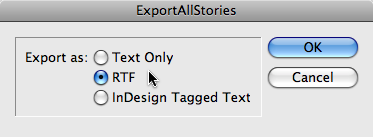
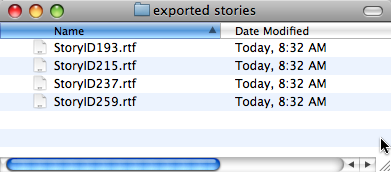

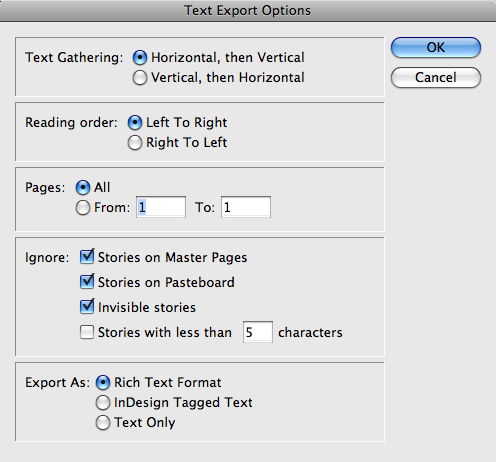
Good stuff Anne-Marie! Being a mac guy working in an all-PC environment, I get this request quite a bit from people needing to have their text in Word.
Thanks, Anne-Marie, for some useful tricks and plugins here. But what I really most urgently could need was a script which exported each story as an XHTML file. It’s a shame the TextExporter plugin doesn’t have XHTML as an Option. Any good tips for doing that?
Sorry, Klaus … the only way I can think to do that would be to use the Selection option in File > Export to XHTML.
Again, sounds like something easily scripted! Have you tried posting about this to the InDesign Scripting forum?
AM
Too bad. :-( Yes, I’m sure it could be easily scripted. I’ve suggested this privately to several scripters, but no takers so far! Maybe you and David can goad someone into this — issue a Scripting Challenge in your podcasts, perhaps?
I had actually found the same request yesterday on the InCopy user to user forum and it’s very much worth noting that the same functionality does indeed exist in InCopy. This is true even if there is no InCopy content in the InDesign file.
This lets writers or editors open up the InDesign files and in a pinch get the text out if they need it.
Newbie here (at least in this respect). After I export a text (say, a 260-page novel) with either solution, can I send such text to an author, have them fix their silly spelling and grammar mistakes etc in Word or whatever they prefer using and then re-import the resulting text back into ID without having to completely reformat the thing?
No, unfortunately, there is no good way to “put text back” where it came from, with original formatting. That’s why Adobe came up with InCopy. Frustrating, I know.
Someone — Rorohiko, Marc, etc. — should write a small, simple, lean, inexpensive plain-text editor which simply hides all tags in the ID Tagged Text files. Such an app I could get my clients to use — for none of them want to go the big, bloated, expensive InCopy route. But a $49 app which made interfacing with ID Tagged Text files humanly endurable for mortals — now that’s doable, even for me and my clients. And very possibly for thousands of other folks.
In theory you could export the text as RTF and then place it back in the document as a link. Send the RTF out for editing and when you get it back, theoretically, you could replace the old file with the new and theoretically it would be fine.
In reality, it’s not likely to work all that well.
Klaus, IMO, there’s nothing big, bloated or for that matter expensive about InCopy. It’s a great application that can save tons of time.
Of course the users need to invest the time to learn proper workflow techniques, but that time is paid back over and over again.
Bob, I’m with Klaus on this one. My clients are often one-off self publishers and are neither going to fork out for InCopy, nor learn how to use it just to see their book in print. Sounds like I’ll have to stick with the tedious hardcopy-and-red-pen method, for now.
Klaus,
It sounds like you’re talking about Story Tweaker…
https://www.rorohiko.com/ Take a look at the April 6 entry.
I don’t know where the project is holding now, but you can ask them.
Harbs
You can still move into the 21st century by using a PDF review instead of wasting paper. Just mark up the PDF and use email.
Not quite as good as InCopy but lightyears better than marked up paper copies.
Bob, maybe $250 per seat and X hours of training is nothing for your clients — but I’m in Norway, where (A) all Adobe apps cost twice their US price and (B) I don’t have any clients who’d fork out $500 plus training to go the InCopy route. Sure, IC is great stuff — but total overkill for what I’m asking for: a way to copy-edit Tagged ID files without seeing the damn tags, so I can round-trip the Tagged files.
It has long annoyed me that Adobe won’t bundle 2-3 IC licenses in one of the CS packages, instead of making folks buy it separately. With a few bundled licenses we could “lend” our clients IC for particular jobs, and open/close the temporary use of the licenses via Adobe’s system.
Harbs, thanks for the Story Tweaker tip! I’ve emailed the vendor about testing it.
It’s certainly not a solution for one-offs. But for on-going relationships, it certainly deserves some consideration.
Thanks for pointing out StoryTweaker, Harbs. I didn’t realize that they had written publicly about that! Could be very interesting! I hope we hear more from them soon about it.
We produce over 30 publications a year, ranging from 300 pages to 3,200 pages. This year we decided we didn’t want hand-written notes that were illegible and/or word files/emails with new pieces of written/typed text.
This year we bought ALL our authors the InCopy software, we brought them in in droves to our workplace and set up a projector and provided them with a laptop for the day.
I taught the people I work with, that never used InCopy before, how it worked. Then they showed all our authors how to use the software and send it back.
Out of 30 authors there were about 5 who didn’t fully understand the concept. But in general the whole InCopy and editing it as you see in the book was a huge success and greatly received by our authors. There were 2 authors that I personally had to visit their workplace to retrieve the files and I think 1 author that lost their work because they were working from a server that automatically sync’d the files from the laptop to the server and it’s a bit heavy to get into detail as to why that happened, but I know why though and it wasn’t InCopy’s fault at all.
InCopy is the way forward.
For our magazine that is bi-monthly we receive word files. The word files are edited and the basic styles are added to the word file using a word template, they are then proofread, copyedited and then sent to me. The styles are the exact same name in Word as it is in InDesign.
Using Tips from Anne-Marie and David, I import the Word file into a blank InDesign file and then export that text as RTF. Which clears out gunk styles, which was a fantastic tip by the way.
I import that RTF into the magazine and Map the styles.
I then run the Preservelocalformatting.jsx script, that I found through this site, to preserve all the bold, italic, superscript etc. Then I select all the text in the story and hit the Override button, all my character styles are preserved.
The only extra thing I have to do with the word file is convert the footnotes to endnotes, because I work with columns and InDesign can’t span columns yet (come on CS4).
So working with Word files is not so bad, once you have a system in place.
Exporting the files back to Word, that’s a whole other ball game, and I find the script that comes with InDesign names them all weird names, why not name it with the first few letters of the paragraph or something?
But generally I just open a word file up, then select the story and copy and paste it into word. Then I select the next story and copy and paste and so on. Meh, I get paid by the hour :-)
P.S. StoryTweaker is diligently progressing – we’ve just gone through some major UI redesign, and there will be more redesign up ahead.
StoryTweaker is all about round-tripping text out of an InDesign document into an XML format, and later on flowing it back in with text edits (e.g. to allow a translator to translate the content, or to allow text corrections) without loss of formatting and text placement.
There is a very clear delineation of responsibilities: the ‘tweaker’ can only influence text content.
No layout changes can be made, no new text styles can be created,… – that responsibility remains with the designer.
The idea is that some person or persons (using the free StoryTweaker editor app) can edit the text content (and nothing but the text content) whereas the designer (using InDesign) can edit the layout as well as the content. There is/will be also support for multiple ‘versions’ (in different languages) of a single document – i.e. a single document can be concurrently tweaked by multiple translators, resulting in multiple translated versions of the same document.
Currently, we’re still in the alpha phase of the project – i.e. the program is not feature-complete, and the feature list is still growing and shrinking – ‘pulsating’ if you will – as we go.
In this phase we’re looking for people who have time to play with the tool, muck around, think of things we’ve missed, etc… and who don’t mind a lot of ‘rough edges’ – the software works, but it is rough, and it will be subject to change.
If you’re interested playing with an alpha version, contact joris at rorohiko.com (change the ‘at’ into an @). The latest alpha version we have for download has expired, and we’re about to release a new alpha some time next week.
Tentatively, we’re currently looking at going to beta towards the end of the year.
Cheers,
Kris
Love Text Exporter. An Indesign essential tool.
InCopy, anyone?
I was wondering: who would be interested in a copy of TextExporter for InCopy? We have a pre-release of APIDToolAssistant and TextExporter available (Mac/Win/CS2/CS3), which seems to work well enough. If there is enough interest, we could productize this version.
The InCopy-capable prerelease can be downloaded from
https://www.rorohiko.com/downloads/TextExporter.2.0.2.pre.zip
(for more info and installation info etc… check the ‘normal’ TextExporter page referred to earlier on this web page)
Any feedback would be greatly appreciated – send it to [email protected]
Cheers,
Kris
i installed rorohiko’s exporter, and while it works great to create the rtf or text file that i need…it crashes indesign each time it’s finished exporting. i am running it on cs2 (though i have cs3 installed on my machine). i am a mac user running leopard. any tips would be appreciated. thanks!
I have been using Text Exporter in InDesign CS3 for some months now, yet after upgrading to CS4 I cannot get it to work. Installing the last version makes CS4 crash at start-up. In trying to find an update I came along StoryTweaker which is a wish come true yet it also does not work with CS4. Am I missing something?
Hi Daniel,
We have an updated version of the TextExporter in the works – please e-mail us at [email protected], and we’ll send you a beta version to try. With a little luck that should work better…
The latest beta of StoryTweaker should work as-is with CS4; if you find it does not, could you be so kind to send us a bug report on [email protected]? We cannot fix bugs we don’t know about! Thanks so much!
Cheers,
Kris
It is important to remember that virtually all plug-ins (and many scripts) must be updated when you update InDesign.
This post saved my life! Okay – maybe not my life, but I’ve been trying to figure this out for the longest. I knew there had to be a way. Thank you so much.
I have been using Text Exporter in InCopy CS3, every thing works fine till I change my Order of the text boxes in the InDesign … now my rtf Export is not in the same order then my InDesign … any Ideas?
I need a solution for InCopy because the customer don’t use InDesign.
Cheers,
Aaricia
Hi Aricia,
Try downloading the latest version from our web site – we’ve been tweaking some bugs away and added some new features – with a little luck things should work better…
https://www.rorohiko.com/textexporter
Cheers,
Kris
think you man ! Exellent !!
Hi all,
Some time has passed since the original article was written – in the meantime, TextExporter has been going through a few updates.
The good news: TextExporter for CS5 is available. The not so good news: we’re not giving it away for free any more – the costs of maintaining and supporting a broad range of freebies was getting a bit too much for comfort, so we’re converting some of our freebies into commercial products, and TextExporter is one of them.
You can try it out for about a month, and after that you’ll need a US$19 license – but we’re sure that for most people, TextExporter will have paid for its license the first time they use it.
It’s pretty smart at ‘connecting’ unthreaded text frames in a logical order, which can save you tons of time.
More info:
https://www.rorohiko.com/textexporter
Thanks a million,
it’s very helpful, and saves time.
Hello,
Thank you for this thread. From reading I realise the way to do this is to simply export the story as a RTF file. In Indesign go to File>Export>Format: choose RTF. All text with styles are kept. I can open this in word and save it as a word document. Then I can send it to the proof readers and authors who will make their changes. Once I get the document back, I check it with a word track changes to find out if there are many formatting changes and if they are needed. If there are additional formatting, I add these styles to the Indesign document before I place the text. Then I place the updated word document into Indesign, making sure I tick show import options. I choose to preserve styles and formatting from text and tables. If there is a warning that there are style conflicts I try to solve that before I import it.
Is there a way to export to text from a book (.indb) file?
David: I don’t think so. You might check with Rorohiko (see link to their text exporter tool in the article above) about what it would take to do that.
I found a workaround, as the option of exporting to RTF is no longer available in InDesign cc 2017 and without the use of a script.
Export to PDF, open in Acrobat DC pro, “Export To”: as RTF (if you want to retain formatting), or “Export to”: Text plain (for just text) and ‘Open with” MS Word.
These method seems to stitch all stories in to one.
Cheers.
Luis, I’m not sure what you mean. Export to RTF is still available. It is listed in the Format popup menu as “Rich Text Format.”
I’m running the latest version and there is no ‘Rich Text Format’ option in the export box.
To export to RTF, you have to place the cursor in a story. If you select a graphic or text frame, Rich Text Format is not an option.
Thanks Lindsey. It’s there now. Working on a recipe book and each recipe is it’s own ‘story’, so this won’t work for me to export the whole book as one RTF doc. Going to give TextExporter a go.
I have been using TextExporter for years to export text and tables from InDesign to RTF so authors can update the material in MSWord. Works very well for me.