Figure Numbering in InDesign (and cross-references to them)
Here’s a very common InDesign problem: How to add figure numbers throughout a document (or more than one document, if working with a book). I’ll use a “real world example” and share how Ole Kvern and I handled figure and table numbers in Real World InDesign CS4.
Add the Figure or Table Number
Every figure or table needs a unique number. In our case, it was based on the chapter number, such as “Figure 13-1” or “Table 2-4”. Of course, we want the numbers to increment by one, and to automatically update if we add or remove a figure. What feature does that sound like? Yes, automatic paragraph numbering!
As we’ve described elsewhere, you can set up frames that jump from one unthreaded frame to the next by first making a List. In our case we made two lists: FigureNumbers and TableNumbers (you can call them anything you want). Then we made two paragraph styles that used automatic number. Here’s the numbering setup for figures:
Notice that the List is chosen at the top, the Format follows the numbering scheme we want to use (regular Arabic numerals), and the Number field says “Figure ^H-^1”. That means “insert the word Figure, followed by a space, followed by the chapter number, a dash, and the current list number.
(The “chapter number” comes from the Layout > Numbering & Section Options dialog box. You can use that or just type your own number manually.)
When we apply this paragraph style to a line, the line is automatically numbered! But here’s the cool part: We just apply this to a blank line in a text frame and the figure number appears:
and then (after applying the paragraph style):
Once we had one of these, it was easy to duplicate the frame (with copy/paste or option/alt-drag) and the number automatically increases. Delete of the frames, and the numbers all update, too.
Add the X-Ref
Now that we have some figure numbers, we can point to them in the text. For example, we wanted to refer to figure numbers like “See Figure 12-5”. To do that, we needed Cross References (which are part of CS4; if you have CS3 you’d need the cross-references plug-in from dtptools, which is probably even better).
First we place the text cursor where we want the x-ref in the text, and then we clicked the New Cross Reference button in the Hyperlinks panel:
Choose the figure number paragraph style in the list on the left, and the specific figure you’re pointing at in the list on the right. Then set the Format to Paragraph Number — after all, there’s no text in the paragraph; you just want its “number.” Don’t forget to set Appearance to Invisible so that you don’t have incredibly ugly black rectangles all over your document.
When you click OK, the cross-ref appears:
Well, that’s about it! Of course, when it comes to tables, you do exactly the same thing, but you choose that other List and type “Table ^H-^1” in the Number field instead.
I hope this helps explain figure numbering in InDesign a bit better. Enjoy!




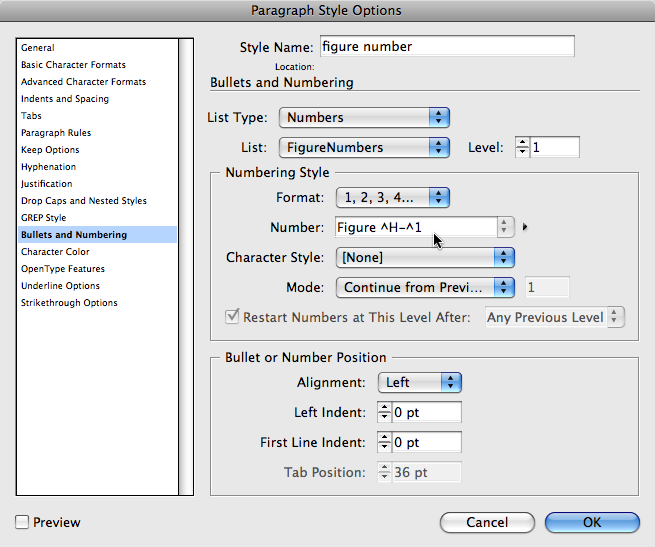

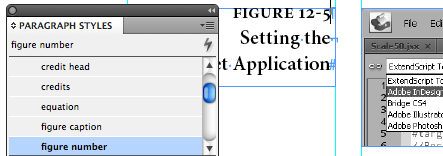

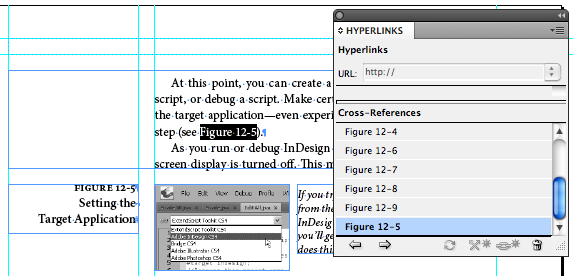
I had no idea you could do this stuff! Almost makes me wish I had a catalog to work on (I haven’t had occasion to work on something that required a bunch of numbered figures like this). But please note that I said “almost”…. :-)
This is great – thank you. Running figure captions with chapter numbers works like a dream come true.
But one document can only have one chapter number .. if I want a series of Fig 1-1, Fig 1-2, Fig 1-3 and also a series of Fig 2-1, Fig 2-2, Fig 2-3 series, can I have that in one long document.. or does it have to be divided into separate book/chapter documents to make this happen?
There must be a way to get the section numbers/ “section prefix” showing up in these numbered lists in the running captions?
None of the provided options in the Bullets & Numbering / Numbers drop down list seem to do it. In the “Insert Number Placeholder” there is only a “Chapter Number” option in there. Is there a trick to make the “section prefix” show up somehow – it’s too logical for it not to be there – it must be hiding somewhere! Maybe you did that you reveal and I missed it!
Thank you for your site – hugely interesting and helpful, the emails and podcasts are informative. It is huge encouragement to exploring the depths of this great app. It’s a game changer, – a job changer, life changer, really!
I walked around this problem. Perhaps there is a better way. but this is the best I could figure out.
My figure text-paragraph style gives “Figure “chapter level one”.”number”, i.e. Figur 2.4 .
I first refered directly to the chapter 1-level paragraph style, but then got problems when a new chapter started on a right-page and not a left page, some picutures refered the previous chapter style. I then copied the chapter 1-paragraph style and made small text boxes with just the paragraph number on each page that starts a new chapter. I changed the text colour to no colour.
I set the following for the figure number paragraph style:
List type: numbers
List: the copy of the chapter 1-style
Format: 1, 2, 3, 4
Level: 2
Number: Figure ^1.^#.
Character style: none
Mode: continue from previous
Check restart numbers after any previous level
If you have problems I could send you a file.
The described numbering process is useful. I’m wondering what the Best Practice would be to ensure that the text frame containing the figure / section / chapter number remains locked to the figure that it refers to. A couple of attempts I’m tried haven’t been successful. Perhaps I’m not applying the technique properly or I’m unaware of another approach. Anyone have a suggestion or two?
Thanks…-rp-
Brian, unfortunately there’s no way to pull in the section prefix/section placeholder in the automatically generated number. (Great feature request though!) I tried using “^x” which is Find/Change-ese to target a Section Marker, but all ID did was create a figure caption like “Figure ^x-4” …sigh. You probably tried this too.
If you want to keep the entire book in one file, then you’ll have to create a figure number paragraph style for each section, and include the section/chapter name in the “code” you enter in the style’s Bullets & Numbering > Number field. Example: “Figure [sectionname]-^#^t” replacing the italics with the name of that section of course.
Then when you’re in say, Section 3 (and assuming your Section name is simply “3” — so that’s what you replaced the italics above with), you’d apply the paragraph style “Figure Number – Sec3” to all the figure captions in that section.
A couple glitches: If you cut/paste a caption to a different section, you’ll have to remember to apply that section’s paragraph style to it. Also, you’ll need to do a local override to the first caption in the second and subsequent sections, setting it to Start at 1 instead of Continue Numbering.
Ha! Thank you Anne-Marie for confirming that this is the way to do it. To not be able to reference the current section number in a numbered paragraph style, when you can do it in a footer is so mind-bogglingly irrational. I’d already worked out the work-around you suggest, but fear that some of the chapters of the project I’m working on may need way too many duplicate sets of figure-reference styles for the solution to be at all elegant. As I’m only at the very start of what will be a two-year project I thought I’d hunt for a more logical solution – I’m amazed that this issue was discussed back in 2010 and that oh-so-simple section marker in paragraph numbering is still not available in December 2014! Maybe we all need to chip in a bit more to Adobe so they can add a few more of their “just do it” feature requests!
Kind Regards,
Andrew
Anne-Marie – thank you for this speedy (!!) helpful, clear response and thorough detailed workaround reply. You are amazing! And David too – InDesign Secrets is SO helpful in unpacking the complex features into something figure-out-able/do-able – the manual is a bit intense, sometimes. I can’t thank you enough.
I thought a few university degrees would help me figure it out – but apparently not!! haha! I did try to push the ^x options, and go searching for scripts maybe? but came up blank. Also thanks for your suggestion about a feature request. I have made it so, Number One!
Hey,
When my auto figure numbers automatically update if I add or remove one from a document, my cross reference still displays the original figure number not the updated one, any suggestions as to how I overcome this?
Giles
@Giles: Good point! Numbering updates immediately, but out of date cross-references must be updated by clicking Update at the bottom of the Hyperlinks panel.
Hi David,
thanks for all the useful tutorials and articles, I end up on your website many times ;)
Currently I’m struggling with figure numbering. I suppose there is some very easy solution to my problem and just have wasted too much time trying to find it myself. I use paragraph style for my figures, just the way you explained it. I don’t use cross-reference though. I don’t need it right now. I have similar problem as Giles. Every time I change an order of my figures, but within one, the same page, their order number doesn’t update and I don’t see any option neither to change it manually nor update it automatically. What am I missing?
Your quick tip would be very much appreciated!
When you add a new figure, and figure caption, make sure you anchor the text from the caption box to text inside your document (using blue anchor box on text frames) (if its not allready inline with the text frame…) and it will update the figure number…. unless you anchor it, it will just become the last number in the document. You will need to do this with all figures. Just anchor them and they will flow and update when needed! Hope this helps!
If you don’t want to anchor, you could just cut and paste the picture number text-boxes, the last one added will get the last number – within a page.
Hi
I use cross-reference in my text which is works perfectly. but always I have had big problem when I wanted to put several Figures in parenthesis. simply I want to write for example (Figs 2-3 and 2-4) instead of Fig 2-3 and Fig 2-4). as you know I can delet Fig and write by hand Figs but as soon as I update the fields all the fig will come back and makes like (Figs Fig 2-3 and Fig 2-4). I hope some of you can help me to solve the problem
thanks in advance
@Dolati: I suggest checking the dtptools.com x-ref plug-in. It has more features than the built-in feature.
you just made my day =)
thank you!!!
I just thought that I would post a correction regarding multi-level numbering. Perhaps you can update your explanation to incorporate this information.
Multi-level numbering is quite easy, once you’ve figured out how to do it. I am using InDesign CS4 to write a technical dissertation, and it works great with my multi-level headings, such as “3.4.1 Partial Transient…”, and figures and tables throughout each section (or chapter). I do have the whole document in one file, but it’s not too large since the images are all linked.
So, to create multi-level headings, you need to use the Level option just to the right of the List drop-down box. My second- and third-level headings use the same list as the first-level headings (this is necessary), except that they are changed to Level 2 and 3, respectively. Then, when numbering the section heading, you can insert the number of the previous-level heading above it. These can be selected using the arrow to the right of the Number field and selecting one of the levels under “Insert Number Placeholder.” So, the text in the Number field for my second-level heading is ^1.^#^t and it is ^1.^2.^#^t for the third-level heading. This presents the multi-level heading with dots between the numbers and a tab between the numbers and the section heading.
As far as figure or table numbering goes, the numbering needs to be done under the same list but on a different level. I use level 4 for my figures and level 5 for my tables. As an example, the figure style has this in the Number field: Figure^.^1-^#:^>. This renders any figure caption anywhere in the document correctly: Figure 3-7, Figure 5-2, Figure 1-11, depending only upon where in the text the style is applied. The ^. is a punctuation space. It’s slightly less than a regular space and keeps any cross-referenced figure instance from breaking over a line; so I’ll never see text like “…see Figure(line break)2-2 for a diagram of…” Also, the en space (^>) adds a nice distance between the figure number and the text explaining the figure.
As a final note, I also use this feature for my bibliography, which has about 230 references right now. (Thank goodness they finally added the capability to put text before the automatic number. InDesign CS2 is incapable of rendering an automatic list of bracketed numbers.) Anyway, the cross-referencing works great, but I run into the same problem that Dolati mentioned about having to manually change “Fig 2-3 and Fig 2-4” to “Figs 2-3 and 2-4.” Changing the linked text does cause problems when you update the cross references. So, I set up a character style (invisible) that changes the text to white and changes the tracking so that the text doesn’t take up any horizontal space. That way, when I have a set of references like [5][6][7][12], I type [5-7,12] next to the references and apply the invisible character style to the linked references. Then, I don’t have to worry about the linked text giving me a warning that it needs to be updated. Also if the reference numbers change, I can (1) change the invisible character style so that I can see the text, (2) update the typed reference, and (3) put the invisible character style back how it was. This solution is far from ideal, but it works.
Hi,
I am very new to InDesign but have decided to use ID for writing up my thesis (actually due in 10 weeks and 1 day :-S) due to its more controlled with its layout design features (over Word).
I am currently looking at how to number my levels of headings, tables and figures in each document (chapter) and then eventually combine them into a book with an overall TOC!
Soooo, all the info above makes a little sense however is still quite foreign to me!!! can someone please forward me to basic 101 class so i can kick some thesis butt.
Cheers
billie
@Billie: Check out the numbering post here. Also, I recommend checking out some of our books or get a one-day free trial at lynda.com online training videos.
Hi,
I’m new to InDesign, and thought I had sorted out figure numbering but am having trouble with the way that figures are numbered in my document. I set it up as described in this post, but some of my figures are in line and the captions are just another line of text in the body of the story, while others are full page graphics with text box captions that are not linked to the body of the document. Currently, the figure numbers run sequentially through the figures that are in line in the document, and then continue with the full page graphics. The problem is that the full page graphics come before any of the in line graphics, so they are out of order. Is there any way to correct this?
Thanks!
Becky
Hi Becky, I know you wrote this 3 years ago, but wondered if you ever figure it out, we do this same formatting and its very annoying ..
thanks!
Rob
@Rob: I don’t think there’s any way to fix this. I think it’s based on the location of the objects on the page… that is, the frames, not the position of the text.
Hi David, i just figured this out, using CS6, if you place all your graphics and set up a figure number style, and place some of your styles in an inline text frame and the ones that need to fall outside the text frame, the numbering will be off, UNTIL you take the blue anchor frame and anchor it to text of the stand alone graphics, then the figure numbers will then be in order. It also works on 11×17 pages where you have to link the figure number to the previous page and then Anchor Object options and use the Inline or above Line (position) to move text frame to the next page. :-)
Rob
If I want to create a Table of Figures using the Table of Contents functionality how can I extract just Figure 2.3 to be displayed in the Table with the page number it appears on, rather than the full caption (Figure 2.3 A very long caption is needed to describe what can be seen above. Blah, blah, blah?”)?
A more detailed version of this exact question was posed in the comments on Bob Bringhurst’s Adobe Blog, but the promised reply never came.
I have created a Table of Figures through the Table of Contents function. I used the Figure Captions style through out the book (which worked well, thanks for the instructions). I then used that style for the “Include Paragraph Style” in the Table of Content dialog box.
The resulting Table of Figures looks great for the most part; however, some of the figures are not listed in numerical order. The figures are in order within the book, just not the Table of Figures.
Is there something I’m doing wrong in setting up the Table of Figures or maybe within the document?
Thanks so much for your blog. I have found it a thousand times more helpful than the Adobe InDesign help site.
–Mel
For those people trying to get *just* the number without any preceding text, as Grant was getting at:
You can style the text you don’t want as “invisible” after placing, which doesn’t break the ‘update’ route. So if you insert another figure the number updates without getting any extra test (e.g.: you only want the 3.2 out of Figure 3.2).
So if InDesign inserts ‘Figure 3.2’, just highlight ‘Figure ‘ and make it an invisible class, and you have just ‘3.2’ visible.
I put a quick post up with photos if it makes more sense: https://www.ipv6forthemasses.com/tiki-view_blog_post.php?postId=5
@Grant,
Thank you (bunches!) for the comments on the nested figure/table numbers. You saved me today when I was struggling and my knows-InDesign-better-than-I-do friend was offline.
I don’t (yet!) need the rest of the information you shared, but it’s a quite creative workaround!
Thanks, again!
-Lori
this is great. however, i tried it but the numbering got stuck to 2. i’m using boxes instead of figures. box 1 is alright, then box 2 is alright. but when i got to box 3, box 2 became box 3 and box 3 became box 2. i added another box and box 4 became box and box 2 became box 3 and box 3 became box 4.
Awesome :) Thank you!
No offence, but isn’t there an easier way? It seems like a lot of hassle for very little result…
I have a ordered list with different levels. The result is a fairly predictable outline format that looks something like this:
1. Section
a. Sub Section
(i) Sub Sub Section.
I would like to cross reference “Sub Sub Sections”, so that my reference read “See 1.a(i)” and not “See (i)”. When I select “Paragraph Number” from the Cross-Reference Format dialog box, all I get is “See (i)”
In word there is an option to show the paragraph as “Full Context” [“1.a(i)”]or “No Context” [“(i)”].
https://office.microsoft.com/en-us/word-help/paragraph-number-options-in-cross-references-HP005189543.aspx
I’m looking for a way to display “Full Context” in InDesign. I can not (without really muddling up the document) change the automatic numbering to display as follows.
1. Section
1.a. Sub Section
1.a(i) Sub Sub Section.
Any help would be GREATLY appreciated.
@Adam: Does this help: https://creativepro.com/multi-level-automatic-numbering-in-indesign.php
Thanks David. I know about that formatting style and its not appropriate for the document I’m creating.
What I’m interested in is getting Cross Reference to show the “full context” of a nested set of paragraphs that look like this:
1. 1. Section
a. Sub Section
(i) Sub Sub Section
Right now all I can get cross reference to show is ” See (i) Sub Sub Section.” I really need to get it to show “See 1.a(i) Sub Sub Section.”
I’m sorry, Adam, I didn’t read carefully enough. I would strongly recommend looking at DTP Tools’ X-refs Pro plug-in (dtptools.com). It is far more able than the built-in feature.
Thanks. I was hoping not to have to throw down any money for this. It seems like Adobe kind of dropped the ball this time.
So I finally figured out how to include number list from higher levels.
Click at the start of the Number box and enter ^ and then the list level (for example, enter ^1) that you want to record. In a list with first levels numbered 1, 2, 3, and so on, and second levels numbered a, b, c, and so on, including the first-level prefix in the second level renders second-level numbers as 1a, 1b, 1c; 2a, 2b, 2c; 3a, 3b, 3c.
https://help.adobe.com/en_US/indesign/cs/using/WSa285fff53dea4f8617383751001ea8cb3f-6da6a.html
This is super helpful and makes writing detailed outlines much easier!
Hi David,
Would it be possible to put the Current Page Number and the current list number in the number field? ^H is the code for Chapter Number, is there a code for the Current Page Number that could be used in the number field?
Thanks and regards,
Tao Jiang
@Tao Jiang: That is a very clever idea, but I cannot find any way to do it. The “current page number” code does not work there. Sorry.
Hello,
I have read up on the InDesign figures and cross referencing and have been testing this out. I am using separate text boxes for each figure description with the jump frames command. When I delete a figure the numbers automatically update and I can update the cross references. However, when I add a figure the numbers go out of sequence and I can’t work out how to update them. Perhaps there is another setting I need to change? Is there a way of numbering text boxes sequentially? I was able to thread boxes to update the numbers but this could lead to problems down the line…Any advice on this would be greatly appreciated.
S
PS. Please notify me if there are comments on this. It would be greatly appreciated.
When you add a new figure, and figure caption, make sure you anchor the text from the caption box (using blue anchor box on text frames) (if its not inline with the text frame…) and it will update the figure number…. unless you anchor it, it will just become the last number in the document. You will need to do this with all figures. Just anchor them and they will flow and update when needed! Hope this helps!
Hi Rob,
Thank you very much for this! It seems to do the trick! I have about 80 images in each chapter of my document so I am hoping this will work throughout…It seems that anchoring the figure number text frames to the (cross-referenced) figures in the main text works….There are some pages where I only have images and figure descriptions so I think I will anchor the figure descriptions to each other in this instance….unless there is a better way of doing this? Is it possible to anchor the text frame to the text within the box itself?!
Thank you very much for your help on this one. It is hugely appreciated as I was spending hours trying to work this one out.
Happy New Year!
S :)
Hi Sarah, I do not know of a way to anchor text to inside a frame, it would be like anchoring it to itself, I think the way you decribed is how i would work it. Glad i could help, if you have any other questions, dont hesitate to ask! :-)
happy New year!
rob
Hi Rob,
Thank you very much for this. It all seems to be working fine now so fingers crossed…!
I really appreciate you sorting this one out for me.
Best Wishes,
Sarah
These paragraph and character styles are working brilliantly, thank you. (My employer uses InD CS5.5.)
My book uses figure numbers in sequence; instead of “Fig. 2-7, Fig. 3-1,” the style is “Fig. 7, Fig. 8,” regardless of which chapters they occupy.
When I create a new cross-reference in a new chapter, I look at the paragraph style options > bullets/ numbers submenu and see Mode: Continue from Previous Number. This is not having the intended effect of starting this chapter’s cross-references with “Figure 8.”
I change that option to Mode: Start at # to begin at the next sequential number in my book, and it works the way I intend. Is that the best way to do this?
Is there a more automated way (such as when I synchronize the book across chapters) for InDesign to locate at which number this chapter’s cross-refs should start? If I need to delete a cross-ref later, will subsequent chapters reorder, or will I have to update the first one in each chapter in the paragraph style options?
TIA,
Sarah G
I have InDesign CS6 and am having problems setting up a cross reference to my figures. I followed your above instructions. However, when I tried to pick a cross reference format, paragraph number, it was not set up as a selection. I tried adding the paragraph number selection, but it still did not appear in the drop down list.
For multiple figure references, I am using Grant’s solution, i.e.: captions are numbered “Figure^.^#:” and then my basic paragraph style GREPs any “Figure~.” to an invisible style (tiny font, white colour). I chose a punctuation space (^. or ~. in GREP) to distinguish it from other instances of “Figure “. This is pretty effective, but another issue remains unresolved: it seems one cannot include a nonbreaking space in a number/bullet style. This means that the text “Figure 121” can break across lines (I have tried selecting “No Break” in my caption style…no joy). So even now that the resulting string is “Figure^SFigure^.121”, where “Figure^.” is invisible, the break at the punctuation space (^.) occurs.
Any thoughts on this?
Hi!
I’m trying to do exactly the above, but have huge problems. I´ve spent days on this…
I have not linked my text frames together. My level 1-headlines number correctly – 1, 2, 3 ect. Level 2-headlines and figure numbering however all get no 1 as the second number (ex 2.1 for all figures in chapter 2).
Originally, I had an other problem as well. The first no on a level 2-numbering refered to the section and not to the chapter. I had a book with 2 parts and 3-5 chapters in each part. The numbering then all started on 1 in book-part 1 and all on two in book-part 2, (i.e. figures in book-part 2 chapter 4 all numbered 2.1). I got around that by creating 8 dokuments/book parts for my 8 chapters, but if someone knows how to fix this properly Í’m eager to hear about it!
Thankful for your help!!
Problem: Figure 1 (a large graphic) is cross-referenced on page 33 but must be shown on page 34. I have figures 2 and 3 (smaller graphics) also cross-referenced and showing on page 33.
Is there a way to keep Figure 1 as figure 1. I cannot find a way to keep it from jumping to Figure 3 since it is located on the facing page.
Hi
Some excellent information on this page.
I am wondering if there is any right way / wrong way / best practice for doing figures, tables and their captions – whether to have them “inline” with the main body of the story, or whether to have them as separate objects on the page, with figures / tables grouped to their captions and then anchored into the story.
Is it a matter of personal preference? Is it best to find something that works and be consistent? Or can you mix it up? Why would you choose one method over another?
I’m sure any tips would be well received by me and other ID newbies!
As a bonus, you can set up your captions to use the “figure number” paragraph style and ensure that your captions are grouped with your figures. Every time you add a new figure, simply add a caption and it will be automatically numbered for you!
I am adding captions that are numbered figures. However, after I did #5 the next figure became #7? What’s up with that? Where did #6 go? I searched for hidden characters, and view in Story Editor, still no luck. Did a search of just captions format it skips from the #5 directly to #7. Nothing in-between. Any ideas would be very helpful.
try this…if you place all your graphics and set up a figure number style, and place some of your styles in an inline text frame and the ones that need to fall outside the text frame, the numbering will be off, UNTIL you take the blue anchor frame and anchor it to text of the stand alone graphics, then the figure numbers will then be in order. It also works on 11×17 pages where you have to link the figure number to the previous page and then Anchor Object options and use the Inline or above Line (position) to move text frame to the next page. :-)
Great article man, I learned here more than by reading some book! You should write books “How to…”
David, you are amazing as always. This tutorial is going to save me so much time editing my dissertation. Thanks, brother. God bless you.
How can you put 2 consective figure numbers on the same line. I used the paragraph style, number/ bullet. Only changes if you use a hard return.
thanks alot for your help!
Thanks a lot for your help!
Is there any way to manually order the numbering on a specific page? I’m having troubles with pages that have multiple text frames… the automatic numbering doesn’t follow the text as it should but instead the sequence in which the text frames were created. Of course, I could recreate all text frames but this is a workaround.
@Urh I think if your text boxes are linked (aka threaded) then they will order themselves by the order of the thread. Otherwise, I think you’re stuck in the situation you are in.
This tutorial has helped a lot. Many thanks for sharing.
I am creating a book with many chapters, sometimes the chapters is set to “Same as previous document in books” so thelast image in chapter 6 ends with Fig. 6.9.
When opening the next page in the book which is set to “Same as previous document in books” the fig numbering restarts to Fig. 6.1.
How do I make it continue from Fig. 6.9?
Hope this makes sense.
Great articles as always.
Is there a way for the cross reference in the text to read (fig. 12-5) instead of (Figure 12-5) without changing the the paragraph style (Number field says “Figure .^H-^1”)
Hm… well, you can do a Find/Change to replace (Figure with (fig.
That will work, but if you later have to update your x-refs then it will go back to the old style again.