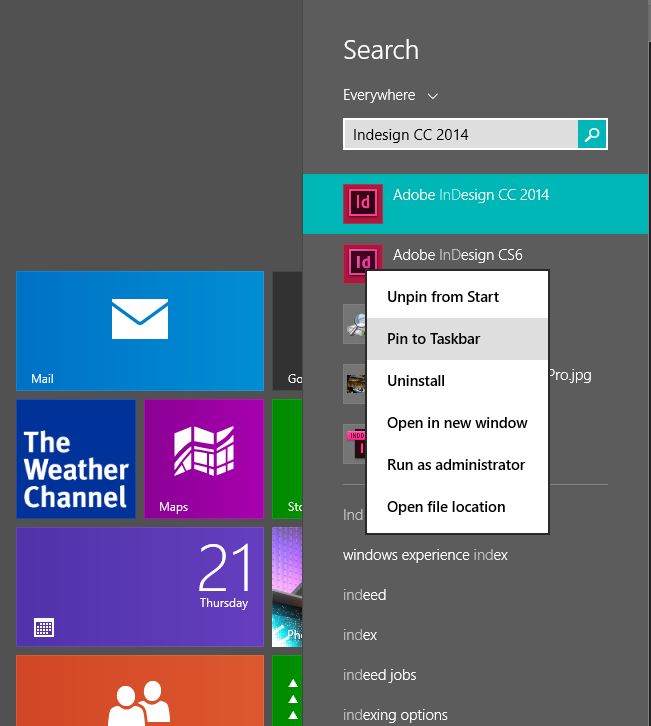How to Find Your Creative Cloud Applications in Windows 8.1
I may be in the vast minority but I really enjoy working with Windows 8.1. Despite all the negativity, Microsoft has done a pretty good job of addressing most of the complaints users have lodged from a usability standpoint. But one complaint I see over and over again is from Creative Cloud subscribers who can’t find the applications they installed with the Creative Cloud desktop app.
Here’s one I saw this morning:
I downloaded the apps that I wanted. My download folder is empty. Where do these apps download to? Or is there a trick? I used to have CS4 on Vista but it wont install on Win 8.
With earlier versions of Windows such as Windows 7 or Vista, this was easy. Click the Start button and then All Programs. But the Start button in Windows 8.1 isn’t really the Start button anymore; it’s a toggle to the Start screen. That Start screen is where you’ll find the tile interface which is more useful on Windows 8.1 mobile devices and most desktop users don’t use it.
But that Start screen is the place to go to find your applications, and once you do this, you don’t have to do it again. Here are the steps.
- After installing your applications, click the Start button to go to the Start screen.
- There’s a search bar in the upper right corner but you don’t need to use it. Just start typing.
- If you’re looking for InDesign just type it out. A list will begin to appear as you type.
- Once the name of the application appears, right-click and choose “Pin to Taskbar.”
That’s it. Do the same thing for the rest of your applications and they’ll be one click away on the familiar taskbar in the desktop interface: