Finding and Fixing Local Text Formatting (No Script Required)
I’m a big fan of using scripts (Window > Utilities > Scripts) to help automate tasks in InDesign, but sometimes I just don’t have time to hunt down the script I need. And, not everyone in corporate America can find, install, or use scripts without running the IT Dept. gauntlet first.
So here are three quick, script-less techniques you can use to keep your text looking great. I’ll assume you’re using paragraph and character styles to keep your formatting consistent throughout a document. Now you’re at that stage in production where you need to comb through all the text and make sure there are no errant local text formatting overrides – perhaps you don’t care about locally-formatted italics or bolds, but you probably do want to find and fix subtle, accidental “in the throes of production” changes in type size, typeface (Officina Sans Medium instead of Book), tracking and such.
Remove Local Overrides button
Of course you know the technique for removing local overrides from text one paragraph at a time (Option/Alt-click the appropriate paragraph style’s name), but what if there are many paragraph styles used in a story, and all of them need cleaning up? Do you need to tediously click in one paragraph at a time, Option/Alt-click its style name, click inside the next paragraph, Option-Alt-click on its style name, and so on?
No you do not. The beauty of the little Remove Local Override button at the bottom of the Paragraph Styles panel is that it can work on a mixed selection. It lets you remove all local overrides without specifying any particular paragraph style name. So you can select all the text in a frame, if you want, or just make any selection of a bunch of paragraphs in a row that have pesky local formatting, as below, and then click the button once to remove all the local formatting in the selection, leaving each paragraph’s originally-applied style intact.
BONUS TIP: If you select multiple frames with the Selection tool, the Remove Local Overrides button still works! So you can clear all local text overrides in every text frame on a page or spread with one little click.
Use Find/Change for multiple pages or more control
Though I love it to death, the Remove Local Overrides button is limited to working on a selection. If you need to take a vacuum cleaner to the local formatting throughout all the text frames in your publication (think captions, sidebars, headlines, etc.) on every page, you’d have to select all the text frames on every spread, click the button, go to the next spread, select all the text frames, click the button, gah.
An alternative is available to you in Find/Change. If you’re certain that a particular paragraph style should never have a local text override, no matter where it’s used in your document (and it’s used in multiple stories scattered throughout) then you can take advantage of one of my favorite “thatsnotabugthatsafeature” InDesign offers.
Open the Find/Change dialog box (Edit > Find/Change), but don’t enter any text in the Find What or Change To fields. Click the More Options button if you don’t see the Find Format and Change Format fields in the bottom half of the dialog box. With no text strings entered in Find/Change fields at the top, you can use the Find Format/Change Format to change formatting alone.
Specify the same paragraph (or character) style name for both of these fields. In the screen shot above I’ve specified the Body Copy paragraph style for both. Change the Search scope to Document, and then click Find (or Change All, if you like to live dangerously).
InDesign hunts down that style in your document (Find Format) and wherever it finds it, reapplies that style (Change Format) with a virtual finger holding down the Option/Alt key, clearing out local overrides. It’s a miracle to behold. Just change the specified style in Find/Change Format to target the two or three styles that are used most often or are most likely to have local formatting, and you’re done. (Of course, if you ever do want to retain your local formatting, don’t Find/Change for the same paragraph style without entering some text in the Find What or Change To fields!)
Use a Preflight Profile to flag all local overrides
Here’s a neat trick: Create a Preflight Profile that only searches for local overrides. (Or I guess you could add this flag to the Profile you normally use, but I like having single-purpose profiles for different tasks.) To create a custom profile, choose Define Profiles from the Preflight panel menu (Window > Output > Preflight) and click the Plus button at the bottom left of the panel. The attribute for Paragraph and Character Style Overrides is in the Text section. Enable it by clicking its checkbox.
Save the profile with a custom name, and then when you want to check your document for local text overrides, select that profile name from the Preflight panel’s Profile menu.
What’s cool is that not only does the profile tell you how many instances of local formatting you have, but it also shows you which text is affected, and clicking the page number next to each entry brings you to that text and highlights it!
Using the custom Preflight Profile method is a great way to do a final check of a document. I love how easy it makes it find each instance, giving you the chance to fix or ignore each one.








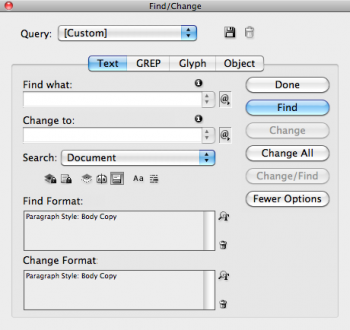


If you “allow” a post that suggests a script ;-)
this is my ultimate tip: you can make all local overrides visible at a glance with this script from Marc Autret which works like a charm > ShowHideLocalFormatting.js
which can be found here:
https://www.indiscripts.com/post/2010/05/show-local-formatting-in-indesign-cs4
Even though “cs4” is in the title, the script works in any version of ID (at least 4 and higher)
the script works as a toggle, you can turn the visibility of local overrides on and off every time you start it.
Then you still can decide whether to clear all or just do it piece by piece.
greets, Birgit (from Aachen, the town of David’s favourite font)
Nice little tidbits! I always get students who aren’t allowed to install any scripts…so frustrating…this will be very helpful. I never though of applying the same style to strip out overrides…genius!
Birgit, of course, links to scripts are great! :D It’s so funny that you posted a link to that particular page, since it was the inspiration for this post! I use that script all the time myself.
I was on that page this morning checking the URL (was going to send it to a client so they could download the script) and saw Marc’s parenthetical remark “(Note: you can define a Preflight Profile to report style overrides.)” … I thought … oh that’s an interesting idea. :D And there you go.
Don’t forget about PerfectPrepText script too, which I wrote about last month: https://creativepro.com/perfectpreptext-a-smart-way-to-style-local-formatting.php
Thank you Anne Maria, just to let you know that I follow you last few months and that you are most influent in InDesign on the Internet, your tips and tutorials are always perfect and suitable for real world everyday work in InDesign.
Applying the same style to strip overrides is very useful while formatting footnotes too, which are all alone in their own textboxes …
Regards Frank
Thanks so much for the pre-flight tip. It’s exactly what I’ve been searching for, since it gives a clickable link to the offending text, and allows me to make the decision myself on how to deal with it (ignore, clear override, or create a new style).
This was very helpful, and gives me an efficient means to prepare text for epubs and web display.
Much appreciated.
I’m looking to do a Find search that would include 2 styles. Let’s say I want to pull up every time there is an instance of a period in italics style, followed by a space and open parenthesis in roman style. Can I do this, and how? Also, can I do a Change To using two styles, let’s say open parenthesis in style A followed by text in style B?
Thank you!
hi, im Hari. if we r trying to specially apply style while using GREP, there is an error in this script.please can some one help me.consider this pattern()(.+)() in GREP in find what and in change to im using $2,all the char style applied has changed in a different way. For Eg. In [Im Hari], consider hari should be in italics.after running the script if we use GREP to apply style. the word I(regular)m( has changed to italics) har(italics)i(has been changed to regular).
This site is amazing, my go-to for tips and answers! Thanks and keep it up!
I was trying to do the override using Find/Change and the paragraph style but somehow it doesn’t seem to get rid of the override. Any idea why?
Thanks for the tip on the Preflight tool to check for overrides! Exactly what I needed.
Thanks for this quick and easy tip. Formatting a 130* page book with text from Word and your Find/Replace of the Paragraph Style save me a lot of time…!
Much appreciated.
Jow can I turn off ShowHideLocalFormatting so that I don’t see the red highlights of it in inDesign?
I find the preflight method works great for finding local overrides, BUT I have a problem. Working with a long document with lots of footnotes and of course the titles of publications are in italics. Even when I apply my italic character style inside the footnote, it still shows up as a local override. Any ideas on how to fix this?
Don’t know that it matters, but the text was brought in from Word with all the footnotes created there. They convert just fine to InDesign, and I have an InDesign style applied to them.
What a great tip! Thanks for teaching me something new today. I used this in a client training and it was just what she needed. :)
I can’t make Find/Change trick work on Indesign CC 2018, any ideas?