Finding Export PDF to Grayscale in InDesign CS6
It’s long been a feature request for InDesign that you be able to create grayscale output from the application. That desire has now been fulfilled in InDesign CS6. You can now export PDF in grayscale from InDesign?provided you can find the feature.
Before InDesign CS6, you have had to export a PDF file, then use Acrobat 9 Pro or Acrobat X Pro to do the conversion to grayscale. For example, Keith Gilbert described how to do that in a blog post.
Here’s where to find this somewhat hidden feature in InDesign CS6:
1. Choose File > Export > Adobe PDF (Print).
2. Select the correct the correct PDF preset. All of them will work except PDF/X-1a, but PDF/X-3 and PDF/X-4 will display the grayscale profile you’re using in Acrobat’s Output Preview, as we describe below.
3. Select the Output panel, then choose Convert to Destination from the Color Conversion menu.
4. In the Destination menu, scroll all the way to the bottom. Choose one of these grayscale profiles (they don’t say grayscale, you have to know that!) Then click Export to create a PDF file.
TIP: Choose Dot Gain 15% (I’ll tell you why below).
5. Open the PDF you created in Acrobat. You’ve got a grayscale copy of your document.
6. (Optional) Open the Output Preview panel. In Acrobat X Pro, choose Tools > Print Production > Output Preview. In Acrobat 9 Pro, choose Advanced > Print Production > Output Preview to view the document. If you’ve chosen PDF/X-3 or PDF/X-4, Acrobat recognizes the output intent (the grayscale profile) you’ve chosen and it will display this at the top. (PDF/X-1a only supports CMYK output profiles.)
If you select another PDF preset like High Quality Print or Press Quality, there is no information in the PDF to indicate the output intent so it will appear that there are CMYK separations. Never fear! All of the information is only on the Process Black plate, which you can observe if you move your cursor around the PDF.
Why did I suggest choosing Dot Gain 15%? That’s because that is the same setting which Acrobat uses by default when converting your RGB, CMYK or spot colors into grayscale using the method that Keith Gilbert described in his blog.
Additional Tip: You can preview your document in grayscale in InDesign. Choose View > Proof Setup > Custom. In the Customize Proof Condition, from the Device to Simulate menu, select the same grayscale profile.
Caveat: If you have tints or photographs which are already in grayscale, their color values will change somewhat. How much and in what direction depends on the profile you choose. You can create a set of grayscale tints to test this. However, this is how Acrobat converts to grayscale as well, and I haven’t really heard many complaints.
UPDATE: After doing some more research, I found out that if you place Photoshop images which have a grayscale profile (e.g., Gray Gamma 2.2, Dot Gain 20%, etc.), gray values are preserved when placed into InDesign and when exported to grayscale. I also found out that Acrobat using Preflight or Convert Colors does the same thing.





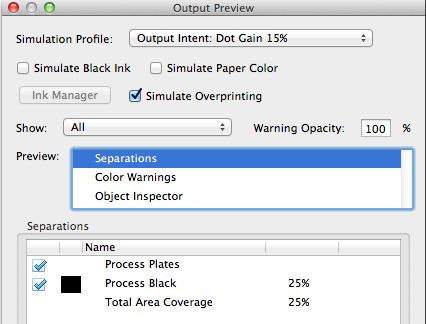
Thanks Steve, great to know that they’re putting more and more option into Indesign to control final output (I didn’t have a chance to play-around with it yet but when I read about the new options to build forms in Indesign I was pretty excited).
(..now if only I could switch my brand-spanking-new Indesign CS6 to English instead of Turkish I could really start to play around.. ;) )
Wow, I’ve been waiting for this for years ? Do grayscale images now also preview correctly inside the application? In previous versions, InDesign would just send the numbers from the file straight to the graphics card without any color management at all.
@Peter: As far as I can tell, it’s like Acrobat. Neither Acrobat nor InDesign have a Gray color space. If you go to the Edit menu, there are no options to Assign Profile or Convert to Profile so I don’t think it’s treated the same as RGB or CMYK. As to exactly how it happens, that’s undocumented.
But the results are the same as if you had converted to grayscale in Acrobat, which I think will satisfy most people.
What is the story with a black and white document, with crop marks, when you export a grayscale pdf – are the crop marks in grayscale?
I assume they are, but it’s been a problem prior to CS6.
I just did a test: Printer’s marks are also converted to grayscale. I was going to attach a screen capture but I don’t this software accepts attached images.
my indesign is not showing the grayscale / graygama options suggested by you…It is CS6 only.
Kindly help.
In InDesign CS6, pictures placed in RGB, CMYK and now also in Grayscale color mode are color managed in the Soft Proof.
On output to Grayscale PDF, every picture (in RGB, CMYK, and Grayscale) are color managed and get a Cal(ibrated) Gray color space, the very same that InDesign swatches get in the PDF, WHEN the (output) Gray color profile is included.
Conversion to Grayscale when outputting to Grayscale PDF seems to match the conversion to Grayscale done in Acrobat Pro as Steve Werner has thoroughly tested.
I do not see any difference when outputting to PDF, using color images in ID and converted on the output versus (batch) processing a conventional Grayscale conversion in Photoshop.
Both methods look superior to workflows going from placed CMYK converted pictures and turned to Grayscale on output to PDF.
Of course more precise conversions to Grayscale from RGB in Photoshop, using a Black&White or Channel mixer Adjustment layers, provide a noticeable superior result.
Applying some conscious sharpening to the grayscale image in Photoshop will largely improve printing on one plate using low lineatures as those used for newspapers.
Update: After doing some more research, I found out that if you place Photoshop images which have a grayscale profile (e.g., Gray Gamma 2.2, Dot Gain 20%, etc.), gray values are preserved when placed into InDesign and when exported to grayscale. I also found out that Acrobat using Preflight or Convert Colors does the same thing.
I have tried all of the grayscale preview profiles, and they all look the same to me. If ID doesn’t display the grayscale image correctly, I don’t see the use of the grayscale preview.
I have a client that wants a color pdf for posting on their website, but when you download the pdf for the client to print he wants it to print out in black and white so the client will not have to use color ink from their desktop printer. Any ideas?
Patrick, the obvious thing to do is post a link to both versions.
There is actually no such thing as “viewing a PDF on a web site”. It depends on what software the local user has, and how she has it configured, i.e., without a PDF browser plugin she would get a “download?” prompt.
Most color printer drivers have the option to print in black only anyway.
When I use press quality, none of the gray options are available at the bottom (step 4 above). I am using CS5. I am able to do this once it’s in Acrobat, but I’d like to do it at the export stage.
@dmarymac: Yes, as noted in the article, this was a new feature in CS6.
oh duh! I love your podcast btw! You and Ann-Marie are great!
Great tip, thank you! Can this be taken one step further and rather than converting to just shades of grey on export to pdf, convert the colors to, lets say, shades of green rather than shades of grey & black? I have seen this but I am not sure if it was done directly on export from InDesign CS6 or in Acrobat after the gray pdf was created?
I can’t get the list of ‘Dot Gain xx%’ to show, all I have in my ‘Destination’ drop-down is ‘RGB’ or ‘CMYK’
Phil: Are you using CS6 or later? Are you sure you chose Convert to Destination (NOT the preserve numbers version).
David: Thanks for getting back to me…
I work with my Colour settings switched off, I enabled this which now show’s the ‘Dot Gain XX%’ in the list.
You have no idea the time you have saved me! This was super helpful… Thank you so much!
:D
Can I specify number of pages to be grey and others to be colors, I am doing a newspaper which they want some of the pages to be color and some of them to be grey, what I am doing now is exporting 2 files of newspaper to PDF and open both in acrobat pro and then replace the pages in acrobat, but if there is a short way that I specify the pages to go in color and pages to be grey when exporting to pdf from indesign cs6 it will be great time saving, Thank you
I am wondering when I export my color formatted PDF (in color) but print in BW some of my “text” not images (text colors vary in the document) are coming out lighter in some areas but fine in others. It’s not my printer, I checked all my export setting (i.e., compression of images, unchecked compress text and line art). But when I print on my color machine (in BW) the issue happens, but when I print to my BW only machine it comes out fine. ARGGG! Can someone help me?
Hi Steve,
I know this is an old article, but I can’t seem to get InDesign to export a grayscale PDF. I have tried 10%, 15, and 25% dot gain, plus gray gamma, but when I view the resulting PDFs in Acrobat Output Preview, there is no black. What should be a 25% black screen is showing up in Acrobat as 10, 7, 8 0.
Any ideas? I am on CC 2015.3
Kelly, are you using “convert to destination” or “convert to destination (preserve numbers)”? This is one time you need to not use preserve numbers.
I think that may have been the problem. I tried about seven different settings before I found one that exported to grayscale.
Thanks for this tip, only remark i would like to make is that when you have some text in 100% Black and choose dot gain 15, you end up with a pdf that has 96 % text and not 100%… any tips for that?
Thanks for tip. I create a mathematic book for class 12. I can’t create a grayscale pdf. Total equations in CMYK in pdf. But very useful article for me. Thanks again.
when I export to PDF (PDF/x-2) and select Convert to Destination from the Color Conversion menu there are no options except for CMYK and RGB – any ideas?