Finding the Best Tablet PDF Reader
After a couple of earlier posts on this topic earlier this year, I’m back again with some tips on finding the best PDF reader for your tablet. What triggered this post was updates from two of my favorite PDF readers in two days.
Why am I back on this subject again? In February, I wrote “For Interactive PDF, Not All Readers Are Equal.” In that post, I found that many PDF readers on both computers and tablets didn’t support interactive PDF features well. I trashed Adobe Reader 10.1 for mobile devices as one of the worst of the PDF readers for mobile devices. In April, I updated my report for Acrobat Reader 10.2 when a “A Much Improved Adobe Reader for Tablets Appears.”
But, as many of us spend more of our time using tablets (and I suspect InDesign users are high users), software developers are racing to add new features and better support. However, some apps are better than others, either because the developer has the resources to improve their app rapidly, or because they are a nimble developer with a proven track record. I can’t hope to review all of the PDF readers out there (there are dozens on iOS alone), but I can point you to a couple that are moving in the right direction.
Free Readers: Mobile Adobe Reader 10.3
After a very slow start, Adobe Acrobat developers have now gotten the mobile religion! Adobe Reader 10.3 for mobile devices arrived on Wednesday, July 18. It’s free and is available for both iOS and Android devices but I’m focusing on the iOS version for iPad, iPod Touch, and iPhone. Adobe now seems to be on an aggressive quarterly update schedule. See my previous posts for other features. New features include:
- Add Text Tool to add text to your PDFs
- Improved Forms Interactivity now supporting form features such as field validation, calculation, and formatting
- File Organization to create folders of your PDF files within the application, as well as copy, move, rename and delete PDF files
- Dictionary Support (iOS only). Select some text, choose the “Define” option from the context menu, and you’ll see the definition.
What I like best about the mobile Adobe Reader 10.3 is that it has a clean and intuitive interface and is highly compatible with its desktop/laptop Adobe Reader. It’s another sign of Adobe’s depth of support that they also published a new Enterprise Guide to Reader Mobile.
It’s also popular: As of today, Adobe Reader 10.3 ranks as the top free business app for the iPad. It ranks 4 stars out of 5 on the iTunes store from people who have downloaded it.
Paid Readers: PDF Expert 4.1, Readdle, US $9.99, iPad and iPhone
While Readdle isn’t a well-known company, they have been an iOS developer from the beginning. Erica Off of Gigaom.com reports:
As far as iOS developers go, Igor Zhadanov can accurately be described as “old school.” He’s been developing apps for iOS since before the App Store was even announced, back when Steve Jobs tried to convince developers that web apps were the way to go on the original iPhone. But since 2007, Zhadanov, now 27, and his 28-person iOS developer team at Readdle have had a string of App Store hits, all created without outside funding.
Since my last posting in April, Readdle has updated PDF Expert twice, first to 4.0 which added document thumbnails in the file manager, embedded audio and video, and support for embedded attachments and PDF portfolios. Most paid readers support one-way copying of PDFs from a server like Dropbox. Today, July 19, with PDF Expert 4.1, they added automatic syncing of PDFs edited in the app back to Dropbox, SkyDrive or WebDAV servers. They also added audio notes and fast rendering. So they’re definitely putting PDF Expert on the fast track.
Of the apps I have tested on the iPad, I’d definitely rate PDF Expert the best. It has added a lot of features, but it keeps a clean and intuitive interface which makes it easy to use. (I’d rate GoodReader number two, but it has a complex interface that only a developer could love.) PDF Expert has a large number of devoted followers who rave about it. It is rated 4-1/2 stars out of 5 on the iTunes App Store.
PDF Publishing on Tablets Is Still Immature
Just remember the warnings I gave in my earlier postings this year: Expecting to publish an interactive PDF with buttons, lots of interactivity, or media isn’t yet practical yet. Most users probably still use simple apps like iBooks which have limited to no capability to handle interactivity. Keep any projects you plan to distribute to tablets using PDF very simple. Links usually work, most interactivity will not work.
Also keep in mind that using PDF readers on tablet devices will also not properly preview print-related features features like overprinting. Eddy Hagen of the VIGC (Flemish Innovation Center for Graphic Communications) points to PDF viewer tests they did on multiple devices. His conclusion: “Reader can not be trusted for print related work on any tablet.” I just tested both PDF Expert 4.1 and Adobe Reader 10.3, and that’s still true.






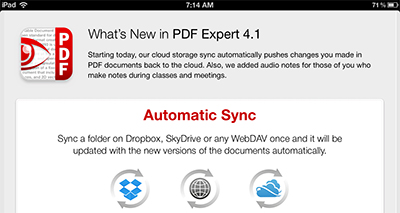
I also use PDF Expert. I would agree with Steve that for normal use, the Adobe Reader is quickly catching up. But PDF Expert is still the most useful PDF “reader” I have encountered.
We use it to fill out complex survey forms at our customers’ sites. And even though Adobe has added form field validation to their last version of the reader, PDF expert actually runs the JavaScripts attached to our form fields! Adobe Reader doesn’t (yet) do that. And PDF Expert will embed image annotations, which is extremely useful for complementing the data entered into the form. We take pictures with the iPad’s camera and attach them to the form in order to add some “padding” to the final report… Stuff you couldn’t even do with our laptops…
No, I don’t work for Readdle ;-)
Oliver
This is a fantastic article thanks! I found it quite informative. I am a Graphic Designer and Illustrator and love creating PDFs in InDesign, like magazine spreads or illustrated books. I could go crazy with loads of hyperlinks and stuff but often don’t use that many. Often I will just send the PDF proof to a client. Some clients use Writepdf as they are often out of the office to annotate my proofs, in fact one suggested I tried it! Have been quite impressed so far and use it on the iPad.
Eventually I would definitely like to create a more interactive portfolio for viewing on the ipad or iphone. Will be checking back on your future posts.
Ps. writepdf inserts images and let’s you fill out pdf forms as well ;)
Hi Steve:
I decided to take your recommendation and that of Sandee Cohen and buy PDF Expert. GREAT app in every way. Thanks for the hot tip.
As a publisher who has been using PDFs to supplement our print edition for over 15 years, we are keen to keep up on this topic. We’ve tried them all and the best we’ve found that preserve links, page integrity, zoomability, bookmarks, and work smoothly are GoodReader for the iPad and Mantano Reader for Android devices. We recommend them highly.
I’m a big fan of Goodreader, the best in my opinion.
For Android, the best I found is RepliGo. It offers two very useful controls most other apps are missing: zoom control and screen bright control. It also let you opt to use volume +? buttons as page forward/reward. Although not free, its price is quite inexpensive.
We want to update pdfreaders.org to also show Free Software PDF readers for mobile devices. Please send us your suggestions.
Thanks,
Matthias
I found that PDF Expert and ezPDF Reader were the only apps that would play embedded video. PDF Expert gave by far the best video viewing experience, and overall the more user-friendly interface.
Very helpful article. I’ve been designing multimedia PDF ebooks for more than a decade now and needless to say, they’ve come a long way, but we’re getting closer. I find it a bit astounding that this treasure trove of publishing options has been overlooked for so long.
I have tried several PDF apps for the ipad as well as for Samsung tablets. PDF Expert is the closest to working for our application but their support is not helpful at all in trying to resolve an issue that basically makes this app unusable for anyone trying to fill in PDF forms and connect to a server to which filled in forms can be submitted. I wish Adobe would step up and start supporting submitting of forms so people would not have to contend with using apps such as PDF Expert that kind of work but not perfectly.
What kind of error is this?
SWF is working in every machine. but not working in tablet! :/
@Rabee? SWF doesn’t work on any iOS device (like iPad).
“Ergonomic” PDF annotation is also lacking, even in Adobe Reader. Hopefully they’ll get it right, soon.
A very common task for me is to select text, and enter a comment (that’s relative to the selected text of course). This feature is supported by most word processing apps in an ergonomic way (Word does it with a right click to add a comment, Google Drive documents have a similar feature). You select text, and there’s a command straight off to enter a comment (that also leaves your text highlighted). Basically it’s two gestures.
None of the PDF annotation apps in iPad I tried does this with minimal number of taps (ideally 2). Goodreader comes close, but the text you selected isn’t highlighted (only a pop-up note is added close to the text). iAnnotate (which cost me $9.99) requires more than 5 taps to do it! Frustrating that nobody seems to realize this is a highly-used function in PDF annotations, at least by academics who’re commenting on draft dissertations submitted in PDF by students.
I continue to use my (sigh) Windows PC, as it’s still the most ergonomic way to do this, despite the beautiful design of the iPad.
Although there are several PDF reader for tablets are available but the PDF readers listed in this post is easy to use.
Thank you for this awesome post…
This article is actually a good one it helps new web users, who are wishing in
favor of blogging.
I have a pdf with hyperlinks other parts of the pdf. Is there a free pdf reader that will allow those hyerlinks to work.
This is a great list. If I may, I would also recommend our app, Xodo (https://www.xodo.com). It has a variety of features including annotation, commenting, signing, and syncing with Dropbox. We also added a unique feature called Xodo Connect that makes it easy for groups to collaborate on the same PDF at the same time. Little bit different from the other apps in the list, but maybe a good alternative, plus it’s free.
Has there been any tablet/PDF development with print preview capabilities, like being able to view overprint?
Thanks for another informative blog. Where
else could I am getting that type of information written in such an ideal
means? I have a venture that I’m simply now working on, and I have been at the glance out for
such info.
My brother recommended I wouhld possibly like this blog.
He was once totally right.This submit truly made my day. You can not believe simply how so much
time I had spent for tbis info! Thank you!
It’s been a while considering that I’ve discovered a blog site deserving to be called
an expert blog. I am actually pleased on your
design of writing and every words that you have actually composed are quite understandable and really useful.
I hope you would certainly proceed discussing your understanding and also concepts to make sure that site visitors like us will certainly learn even more regarding this topic.
Once more I will certainly visit your blog more commonly and with any
luck you could also examine my blog site as well
as let me know just what much more can I do to improve it.
It’s been a while considering that I have actually discovered a blog worthy to be called an expert blog.
Once again I will certainly visit your blog a lot more
commonly and also ideally you can additionally inspect my blog as well as allow me understand exactly what more could I do to improve it.
Try out the Advanced Book Search when you are building your
personal bookshelf on Google Books.
I have embedded an .mp4 video into InDesign CC 2017 and exported an interactive PDF.
Despite GoodReader’s website saying they support .mp4, this will NOT play when loaded on the iPad.
Is PDFExpert the only option?? I would really like to achieve it on GoodReader as that is what my client has.
Thanks in advance for your help guys!