Fooling Around with InDesign
Since April 1st is just around the corner, I thought it would be a good idea to show off a few different ways in which you can mess with a co-worker on April Fools day. Be warned, you may not be employed on April 2nd if you try these techniques on your boss. I don’t recommend doing all of these because it will be obvious that you did something. Just choose one or two and observe the results from a save distance, preferably behind bullet-proof glass.
Change all of your layers colors to white
This will make it impossible to for anyone to tell if they have anything selected. Bonus points. Edit the layer and uncheck print, now everything on this layer will be non-prining.
Change the keyboard shortcuts
Cmd(ctrl)+S changed to Quit
Cmd(ctrl)+Q changed to Save
Hiding Menu items.
Under the edit menu, you can choose menu’s at the bottom. In file menu, turn off save, save as, save a copy, place, print and package. Since you have changed the keyboard shortcuts, they will probably try the menus next, but they won’t be there!
Default Font
Change the default font in the basic paragraph style to something lovely like comic sans 72pt magenta 3pt leading.
Swatches
Rename the colors in the swatches panel. If you are clever (which I am not), you could create sentences with the names. For bonus points, change them all to spot LAB colors.
Preferences
- Change the tools tips to none (who needs reminders)
- Turn the thumbnail previews for placing off.
- Turn on auto collapse for panels (this will drive them mad)
- Change the ruler units to custom and put in 256 pt
- Change the snap zone for guides to 36. Now if you even get remotely close, everything will just get sucked over to the guide.
- Move the raster image view settings to the far left which will grey out every image.
- Change the Greek Type Below to 128 pt. Good luck editing
Misc
If you are looking for other non-InDesign related pranks I recommend my favorite subtle prank. Every morning go to a co-workers desk and remove all of the staples from their stapler before they get to their desk. Do this every day consistently. At first they may not notice, but eventually it may drive them mad.





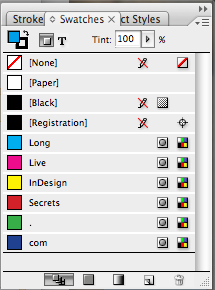



ROTFLOL!
I didn’t know Cyborgs had such a good sense of humor! :D
Or the forever faithful change the Autocorrect to be on and put in words like “the” and “and” to automatically change to other words :)
Not recommended though if something needs to go to proof promptly.
You can always map colours to other colours in the ink manager. They won’t notice it unless the Overprint Preview is on and if they make a pdf the colours will be all askew!
Don’t forget to take a screen shot of their indesign screen and put it as the desktop picture and remove all icons from the desktop. They’ll try to click things and nothing will happen!
Hilarious stuff :)
My favourite (non-InDesign) ones…
Put a tiny piece of Sellotape (or better yet Magic Tape) over the mouthpiece holes of a co-worker’s phone.
You’ll experience hours of them shouting ‘Can you hear me now? Yes, I can hear you just fine, are you on a mobile? Can you hear me now? – I’ll call you back….’
A more long-term commitment is to move their desk toward the wall by one inch every day. You’d be surprised how far across the office they get before they notice.
There was one time when we removed all the items from a desk, placed a tablecloth on it and set it out for dinner, complete with candelabra.
I don’t work at that particular company any more.
A variation on Eugene’s desktop pic trick was my favorite back in the day. Take the desktop screenshot and open it in Photoshop in fullscreen mode. If you had a few extra seconds, you could apply a filter or mess with the color, so the victim thinks their monitor is going too. Works best for people who don’t have a clock visible. Put it in the startup items folder for extra hilarity.
I also remember a long lost trick where you could change the mouse prefs so the cursor would move at an angle to the actual mouse movement. The victim would drag the mouse left and the cursor would go right.
One time a bunch of us in the office turned everything in a guy’s cubicle upside down. He was not amused, but we were.
Another good option is to take all of the tiny paper circles from a three hole punch and put them under the door of a co-worker who locks their office. Next, use canned air to blow them all around their office.
For even better results use powered sugar:)
Fritz, if you can manage to get their car keys (or a lift from them at some point), save all the little holes from the punch. Empty them into the air ducts in the car when the engine is off. Then turn it up full blast and when they turn the engine on – the little holes get blown around the car. Great fun for them to clean up too!
I would change the program icons. A sure bet to confuse the non-coffee fueled coworker.
There’s a lot of fun to be had with system audio alerts too. Put in a new one that starts with an existing alert sound and then about a full minute of silence followed by a really loud piece of embarrassing music such as ‘Man! I feel Like a Woman by Shania Twain’ (Adjust to suit).
It’ll be completely out of sync with the event that triggered it, and is sure to catch the victim by surprise.
A creepy variation of this is to put in some really low level whispering on a long loop.
You have my stapler.
I have found heaven for the sick and twisted!!! It is here on InDesignSecrets.com ;-)
I think we managed to record my voice saying something like “Conor” who’s computer we played the prank. We then set a keyboard shortcut up using “CMD C” or some similar over used keyboard shortcut. Whenever Conor attempted to copy anything he could hear me calling “Conor” and he’d go looking for me to see what I wanted. But sometimes I wouldn’t even be there, he was convinced that he was hearing things – and he was!
Actually LOL! Oh those are soooo bad…
Favorites: Greeking text under 128 and layer colors to white, brilliant.
Greeking text set to 128, that is HYSTERICAL.
I’m major into April Fool’s but in the past have had a couple really really bad reactions from people I cared about because I sort of crossed the “playful” line.
So I would NOT change the keyboard shortcuts for Quitting and Saving, for example. There is too much of a chance of someone actually losing work if they’re not paying attention. The other ones look fine though.
My favorite one is to create a text file with something like “HELP I’M TRAPPED INSIDE THE COMPUTER. CALL SECURITY.” and name it placeholder.txt. Put that inside a user’s Adobe InDesign program folder. When they use Fill With Placeholder Text, that line will be repeated over and over, all caps. (Of course it’s only good for people who use the command.)
I did this to David once on stage during an InDesign conference when we were doing a dual presentation. Everyone could see what I was doing on the big screens but he was on the mic talking to the audience, standing in front of me, so he didn’t see it (though he noticed the muffled giggles from the audience). I put “ALL WORK AND NO PLAY MAKES DAVID A DULL BOY” in the text file a la The Shining. I knew he’d be using the Fill with Placeholder Text at some point during the session. When he finally did, about 20 minutes later, he was perplexed and the audience roared. It was sweet.
Make a folder or several folders on the desktop with trashy names or what ever you come up with. Then create a screen capture of the desktop, delete the folders you created. Then make the screen capture the background image. They will spend a long time trying to delete the folders, but they don’t exist.
You could also use Mike Rankin’s trick of modifying the screen capture in Photoshop
These are so awesome. Here’s a variation on the car keys trick, but not recommended for electronic key fobs: Find a tub of Sort Kwik or Sticky Finger in the office supply closet. Melt it in the microwave, and immerse the key(s) into it. You can even leave it right on their desk, and they won’t see it. Or, use packaging tape to adhere the keys under the desk.
good stuff..
I’ve done: swapping the M and N keys on my boss’s keyboard;
removing all the keys from a coworkers keyboard except for an expletive or two;
apparently no one in my office knows about the Universal Access preferences in the Systems Preferences area, because I’ve applied one of those at a time on people, (such as the inverted colors, the zoom, black/white), and they can never figure out what the problem is….
small sticky note under the mouse..
i’m sure there’s more, but am not remembering them at the moment…
On a Mac: System preferences>Displays>Rotate>180 degrees
Nye,
Of course, you can do that directly in InDesign CS4 now. In fact you could assign a keyboard shortcut (Cmd+Spacebar for LOLs) to >Rotate Spread>90° CCW)
Edit: actually, it looks like you can’t assign a shortcut to Rotate Spread unless I’m missing something. Damn and blast!!!!
My goodness, there’s a lot of evil minds in the InDesign community…and I love it!
@Darren: It’s in the Product Area: Panel Menus. Look for Pages: Rotate Spread View.
Love it, Fritz!
Evil & funny – in theory.
David,
Thank you! (I was looking under menus>view)
mwahahaha!
Now deployed (for evaluation purposes) :)
Having been inspired by Fritz post and the numerous options posted in the comments I decided to have some fun with the dozen or so
Designers who are fortunate enough to have been upgraded to CS4 in our Studio.
I manage a Start-up script which adds a Menu item to other script. I figured I could use this to have a little fun.
On Start up, InDesign first displayed an alert asking if they wanted to “Purge the Network?” and were given a choice of Yes or No. Either button then displayed “The Entire Network has Now Been Deleted!”. A further click displayed the “Gotcha” message which led to very audible sighs of relief followed by groans and then rude words.
Or so was reported to me as I did not come into work until after most victims had suffered near heart faliure.
I was immediately taken into the boss’s office and given the biggest roasting of my 7 years employment for causing total chaos in the studio with the IT Director being called in and my boss made to look a total fool. After leaving the office, trembling and returned humbly to my desk, my boss, who had followed me out, called to me…
“Simon!, April Fool.”
The entire office erupted having all been in on the revenge and I have been red-faced for the remainder of the day.
I take heed of most of the advice offered on this excellent resource but next year…
I have booked the day off.
Simon Kemp
…indesign drives me mad enough without some damn idiot coming along, i know much deeper tricks to get back at those, so to see how they like it….
I removed the mouthpiece from my supervisor’s phone for the whole morning one day. It was hard not to laugh out loud every time he answered and said “Hello. Hello! HELLO! Can you hear me?”
I hid the mouthpiece under his coffee cup and he never found it. Then, at lunch the secretary gave me the editorial director’s letterhead (our ultimate boss). I wrote a note on his letterhead telling my supervisor that he took out his mouthpiece and where he hid it. And, then I signed his name.
They both had a great laugh and no one ever knew who actually did it. Until now! The funniest thing was that the guy never figured out that his phone was broken. He just kept answering it.