Getting Around Windows 7 Security to “Save” Files Into InDesign’s Application Folder
Most of us know that scripts are really nothing more than plain text files. In fact, many times in a user forum I’ll see a simple script typed out with the instructions to copy it to a plain text file and save it in the InDesign scripts folder with a JSX extension. Another use for this is the placeholder.txt file that can be saved in the InDesign application folder to allow the use of your own custom placeholder text when using the Type > Fill with Placeholder Text command.
While that seems to work just fine on the Mac and even on Windows XP, Windows 7 in an effort to prevent you from messing things up, won’t allow saving files in application folders or subfolders. When trying to save into the InDesign application folder you’ll get this alert:
That alert is a bit misleading because I’ve yet to find a direct way around this even with administrator rights. The solution is to click Yes and save it in the My Documents folder. Once saved, browse to the file in using Windows Explorer and copy it to the clipboard. Browse to the InDesign application or script folder and paste. At this point, Windows will make one more effort to warn you:
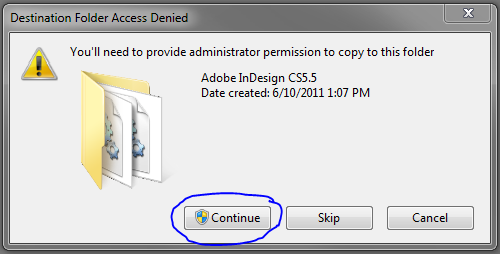 Select Continue and your file will pasted into the folder. It’s a few extra steps but it will allow you to install scripts that haven’t been provided to you as JS or JSX files.
Select Continue and your file will pasted into the folder. It’s a few extra steps but it will allow you to install scripts that haven’t been provided to you as JS or JSX files.




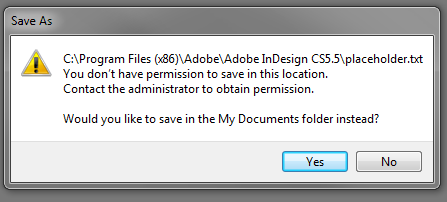
Why save in
My Documentsin the first place? Simply Copy&Paste diretcly into theApllicatiponorScripts/Scripts PanelFolder.Gregor
You can’t copy/paste a file that doesn’t exist. You have to save it first. This post isn’t about receiving a file and knowing where to put it…it’s about having plain text that needs to be saved as a new file and put in a certain location.
Yet another case of Adobe not following platform conventions (are they ever?). Applications on Windows should NEVER save anything into their Program Files folder. If they allow the user to create presets or the like, they should either have a folder under My Documents or under Application Data (AppData). This is specifically stated in Microsoft’s guidelines, but of course Adobe doesn’t care. And neither do they use the proper Open/Save dialogs.
This tip is worthless if you are in an environment where users do not have admin privileges. You can click continue all day long and that file is not going to save.
It would be better to point out to users that there are two scripts folders in the Scripts palette. The user scripts folder is located within the user’s profile and should always be writable by the user. InDesign will even tell you where to save your files if you right click & select Reveal in Explorer.
@Not Steve, You’re right I should have pointed that out. Thanks for your comment.
Also one can set the permissions on that particular folder so that one can save in the program files folder … but you need someone with admin permissions to set that up one time. Once set up, you won’t have to bother with it again.
Right click on the folder and select properties. Click the security tab, and that’s where you make the changes …..
Just make sure you don’t delete yourself or admin (recovering from that can be a hassle).
Hi:
Has anyone figured out how to do a SAVE AS
in Windows 7? I just purchased a Win 7 laptop
and am findin that I can’t SAVE anything to my Floppy A, or Hard drive C. I work mostly in TEXT files and need to save to Floppy A so I can edit, format, etc. So far, Win 7 doesn’t work for me.
Trying to SAVE AS to the Floppy A comes back as
“invalid file name”, and wont’ save the TEXT for me.
Any help appreciated on how to fix this issue.
Dave in SC
I just upgraded to a windows 7 64 bit machine and have saved the file to the Scripts folder and it will open but shows an error when I try to run it.
MakeSameSize.exe
I’ve set it to run in compatability mode and other properties to no avail.
Anyone run into this and find a fix?
Thanks,
Mike