Getting Cool Illustrator Gradients Into InDesign
As Pariah mentioned a while back, the ASE (adobe swatch exchange) system is great for moving color swatches back and forth among the Suite programs. But some swatches won’t come along for the ride… notably gradients. This is too bad, because Adobe Illustrator ships with some really cool gradients.
Now, I’m now Illustrator expert, but I know that I can find great gradient swatches in Illustrator’s Swatches panel flyout menu.
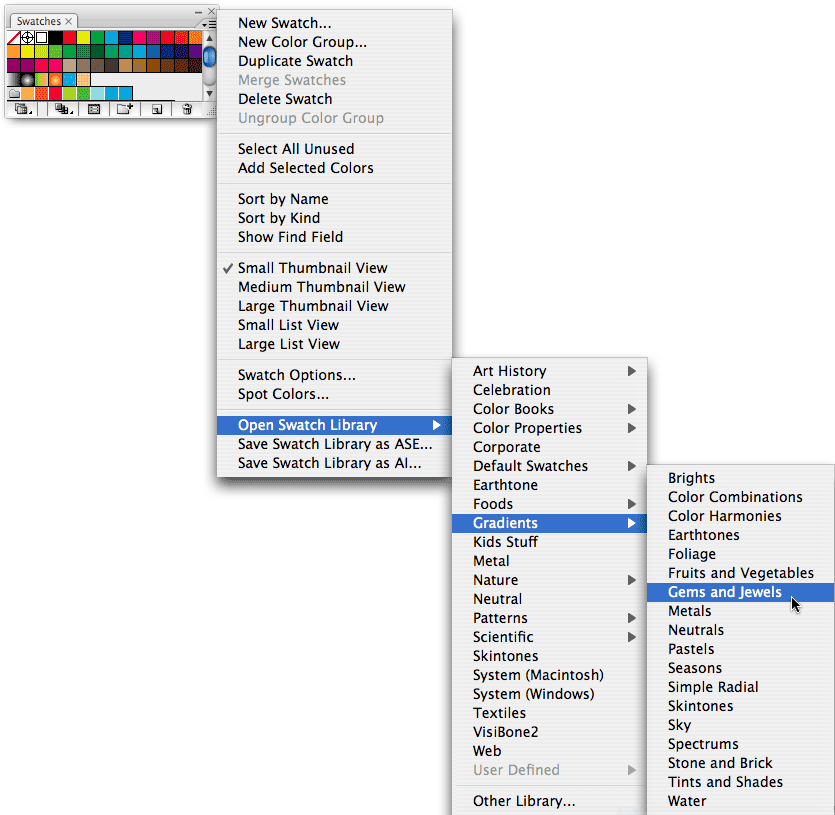
When I choose one of these, it opens the swatch library (as a palette on screen) and I can apply the colors to objects.
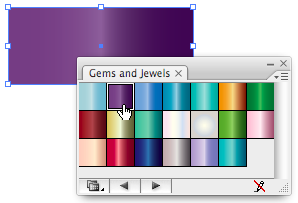
But if I can’t use ASE, how on earth can I use those gradients in InDesign? I’m embarassed to admit that I don’t remember who told me the answer to this, but it was during the recent Creative Suite conference in Chicago… perhaps Mordy Golding? Sandee Cohen? Anne-Marie? Well, whichever genius it was, I give thanks, because the answer is painfully simple, yet I had never considered it: Copy and Paste.
Yes, you just need to copy an object (one with the gradient, of course) from Illustrator to InDesign. When you paste it into InDesign, it appears as “New Gradient Swatch”. Right-click (or control-click with one-button mouse) on it, choose Swatch Options, and change it’s name to something else.

And of course, once it’s there, you can apply the gradient to any object or text on your InDesign page.





Ach, how quickly they forget. It was me, dearheart.
You probably also forgot that I said I picked up the tip from episode 34 of Mike McHugh’s excellent Creative Sweet TV video podcast.
I should have known it was the inimitable Anne-Marie! That’s great that it was one of Mike’s tips. He does a sweet, suite podcast!
That is useful and cool, yes, thanks. And Illu does indeed have a plethora of nice pre-made gradients, which I didn’t know (but I’m no Illu wizard — for I find the program a total PITA to use compared to my all-time favorite vector illustration program: Xara Xtreme).
But I see that the gradient stop colors come into ID as local colors, not as named colors, which makes editing the gradient less flexible and I can’t easily reuse the stop colors as flat colors on other design elements. Does anyone know a way around this?
By flat you mean on their own? You can save the gradient swatches as .ase from Illustrator on the flyout menu of the swatches panel in Illy, you will get a warning saying blah blah blah. Then load the file you made into InDesign via the swatches panel and all the colours of the gradient come in as single colours.
Oh, indeed I can — thanks, Eugene! Have never tried the ASE import-export before. (Unlike Mr. Costanza, I’m not really an importer-exporter. ;-))
That’s an odd analogy? I’m not a Seinfeld fan at all though.
On whoop on me finally being of help to someone here, yay me!
Yep; I’m a copy past kind of guy. I showed that one at the Tips session in Melbourne at the conference. I got a fantastic response from some guy called Art Van Der Lay.
Penny Packer you screwed me again!
PS. I love the fact you can resize this comments field… ooh look there’s something shiny, gotta go.
Is there a way to have a gradient “fade” to transparent in InDesign? In Illustrator I can use an Opacity Mask to fake this.
Martin, you can’t set opacity in a gradient, but you can use a gradient feather in the Effects panel (in cs3) to achieve the same effect.
Thanks! David, thats brilliant. Next time I’ll search Help a little harder…
Oh my god….i’m really stupid and a lot of time to figure out how to convert ai swatch to indesign swatch…thanks a lot!!
Lulu
Malaysia
Hi all, what about going the other way – from InDesign to Illustrator. I just tried by exporting an InDesign page with a gradient filled shape on it as an EPS and opened it in Illustrator. This brought the gradient filled shape across as a bitmap with a clipping mask. I’m trying to create new artwork in Illustrator from a page design done in InDesign. Thought this might be worth adding to the discussion..? Sorry if this is this a dumb question. Feel free to ignore/delete/explain why if it is. :^)
I tried this but what happens is that as soon as you switch off the document all the fancy gradients also disappears. There has to be another way to create a standard document as you did before with Illustrator to enable these gradients to appear in every document you create.
Any tips on this are welcome
@Inka: Save the document (with the gradient). Then close all documents. Now choose Load Swatches from the swatches panel menu and choose the document you chose. That will load that document’s swatches into the “default swatch panel.”
Absolutely brilliant David
Hi, I am trying this in CS4 on Windoze and this is not what happens. It seems to paste the vector object with a gradient into InDesign as a bitmap. I see you wrote this article in 2007. Does it still work like that for you? Thank you!
@Mimi: That happens sometimes if the artwork is too complex (try something very simple) and if you don’t have Illustrator and InDesign’s preferences set up properly. See this thread: https://creativepro.com/forum/general-indesign-topics/illustrator-shapes-wont-paste-in-id-cs5-as-vectors
I’m also wondering if there’s a way to get this to work. I’m using CS5.5 for Windows. I have the preferences set up correctly, but the gradient is not added when I paste it from Illustrator :(
The problem was I had Illy set to RGB. I changed it to CMYK and it works fine now.
https://forums.adobe.com/message/4001787#4001787
Six years later, this was super helpful! I couldn’t figure out why it wasn’t working until I saw your comment. Thanks!
In CS6 (Windows), you can successfully apply a set of gradients to a set of objects in Illustrator, and cut/paste the entire collection of them into InDesign.
InDesign’s palette will name and number all of the swatches that come over.
(big happy grin)
Thank you for the precious “CMYK” note for this tips! It was not working for me as well when I was trying to copy/paste a shape with a gradien from Illustrator CS5 to a InDesignCS5 on my Mac. The “CMYK” color conversion first in the original gradient in Illustrator does the job when you paste it in InDesign.
As for importing Illustrator gradients in InDesign, it just cannot be directly wheter in the “.ai” or from the old “.eps” format.
You can also copy/paste as many Illustrator shapes with gradiens as you want in InDesign CS5. But each gradiens have to be at 100% of opacity and composed only of CMYK colors.
At last, a neet trick that everybody will enjoy!
did not work… cs6 AI into Indd on PC
Thank you Jodi!
It wasn’t working for me either and it was because I had illustrator working in RGB. The easiest way for an Illustrator newbie is to open a new document and set is as a “print” document – and the file will work in CMYK.
I’m using CS6 on a PC.
I’m in CS6, this did not work for me. When I copy & paste my gradient filled object (just a square) from illustrator to indesign my gradient behaves like a placed object in a clipping mask. It did NOT import the gradient to the swatch panel either. I would love a solution to this ongoing issue I’ve faced for years. I also tried the ase file, and it does not save gradients!