Getting Rid of Text Size Parentheses
Jesi wrote:
I design a lot of ads, which will be used in multiple publications. When I copy and paste the entire ad into a different template and resize, the type size that is shown in the Character window stays the same, but the “actual” type size shows up behind it in parentheses. This is very frustrating as I’d like to see at a glance what my actual type size is.
Jesi, this is a huge problem for many people. The problem typically appears when you scale one or more text frames in a group. For example, these two text frames were grouped and then enlarged:
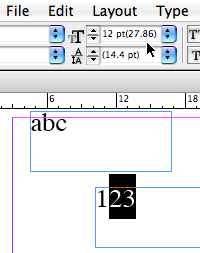
Notice how the selected text’s point size appears as both 12 point and 27.86 point (in parentheses, sometimes called brackets). The 12 point is the original text size and the number in parens is the size after scaling.
So what do you do about it? You must choose Object > Ungroup and then choose Scale Text Attributes from the Control palette flyout menu. This feature only appears when you have a scaled text frame like this.
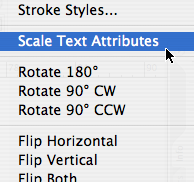
No one disputes that this is painful and unpleasant (even engineers at Adobe have quietly agreed with me on this point), but it’s the only good solution for now.




While we’re on the subject of text peeves — how come the shift-delete shortcut to delete the next character keeps coming and going? It was there in CS; now it’s gone again in CS2. Maybe it could come back in the next update? And stay forever?
Just use the Delete key to delete the next character. The Back Space key will delete the previous character.
Are you working on a portable computer ?
I can’t see what the point of knowing the origional size is. For god’s sake Adobe, drop us an update here! (While you’re at it, fix the max. caracter of file names when exporting pdf as well)
They thought it could be useful to know it !
Adobe should really put an end to the 31 character limit in file’s name.
Believe it or not, there are many people who really like the “before/after” text sizes because they enjoy knowing they can return to the original size at any time. That’s why Adobe offers the “Adjust Text Attributes When Scaling” checkbox in the Type panel of the Preferences dialog box. When that feature is off you’ll always get those wacky parentheses (until you choose Scale Text Attributes).
> Believe it or not, there are many
> people who really like the ?before/
> after? text sizes because they enjoy
> knowing they can return to the
> original size at any time.
Since YouTube you see how much people like to enjoy strange fantasies……… :D
been searching for the solution to this “problem” for a while. sure this can be handy if you want to return to the original size, but its good that i now can disable that if i want! Thanks!!!
I can’t ungroup my text box because it is not part of a group. It is justa scaled box. What now? I can’t find Scale Text Attributes at all
Fur, see my comment above about the “?Adjust Text Attributes When Scaling” checkbox. Perhaps that is turned on? If not, I wonder if something is corrupted or messed up. Try grouping it with something and then ungrouping it again; try exporting the object as a snippet and placing it again?
Hey gang, its a little late but I just stumbled across the same problem with text in a table. Like fur, there was nothing to ungroup and I could not get my text to the correct size although I unchecked the box as David suggested. It turns out the box containing the table was distorted, the scale of the X and Y Percentages were differerent. Setting them back to 100% corrected the font size.
Joe, I hadn’t noticed that before. Yes, if you put a table in a text frame, then paste that text frame into another frame (using Paste Into), and then scale the container frame, the text inside the table gets the parentheses. Blech!
By the way, I have edited my comment above. Originally it said turning on the “Adjust Text Attributes when Scaling” preference gives you the parens. I meant turning it off. Turning it on makes it work the way most people want (the text size adjusts properly). Thanks to Andy MacBride for pointing out my error.
Thanks for the kudos, David.
And for the rest of us following David?s directions who are puzzled by a missing “scale text attributes” option, it’s because (insert drum roll…) the tool you’re currently using is probably the text tool rather than the selection tool. The flyout menu looks very different when it’s being accessed with the text tool and the selection tool (try it, you?ll be amazed — all kinds of other options appear). Switch, and suddenly you’ll see that option for killing those parens.
And for those of you who, like me, want to never see these little buggers again, go to your text prefs and check the box next to “Adjust Text Attributes When Scaling” (and make sure no documents open). Then you’ll never see this mysterious behavior again.
That’s a very good point, Andy: All kinds of things change in the Control palette depending on which tool and which situation you’re in. It can be mystifying.
But one correction: Even with that preference turned on, you’ll still see the parens around text sizes in some situations, as have been pointed out above — notably, scaled frames inside groups or scaled frames that have been nested inside other objects. I know that the good folks at Adobe are painfully aware of the inconsistencies here and I’m sure this is one of those things that will get better in future versions.
Wow. I love this tip. My entire office was struggling with these crazy parenthesis.
Any insight into how to permanently turn off this “feature” in InDesign CS3? I was trying to apply Andy’s tip but Adobe has taken out the “Adjust Text Attributes when Scaling” preference in the Type Preference area.
Danny, in CS2 you don’t need to follow those instructions anymore. (Actually, you do if you open a CS2 document with mislabeled text, but not in new docs.)
In CS3, the parens very rarely appear, even when scaling groups. If you want the parens (that is, you want to see before and after values), then turn on the Adjust Scaling Percentage checkbox in the Preferences dialog box.
> You must choose Object > Ungroup
> and then choose Scale
Text Attributes
> from the Control palette flyout menu.
Just thought I would add this tip for those who like me didn’t realize that the palette across the top is called the “Control” palette: the flyout menu can also be found on the “Transform” palette.
Thanks for That !!!!! I was about to hit the computer
I realize this is an older article but it still put me in the right direction. I’m an intern at my office and they said, “Hey, fix this.” None of the solutions seemed to be helpful until I noticed that the text boxes X and Y percentages weren’t at 100%. After some struggling I found it was as simple as going to the Control Palettes flyout menu and clicking redifine scaling at 100%! Simple stuff. (we are using CS3 and just typing 100% in the X and Y percentage weilded no results.)
THANK YOU!
This issue with InDesign has bugged me for years, but I’d always worked around it. Being a new year and all, I figured I’d find out if there was a solution. And there is.
Thanks to David for his speedy assistance too.
How is this done on ID CS3?
I think it works in CS3 the same way as it does in CS2, no?
It’s these kinda problems that make me wanna scream “Quark still rules”…at least when it comes to certain very basic type manipulations…
Unreceivedogma: Well, I can understand the frustration. But it’s one of those “with increased power comes increased complexity.” Hey, at least it’s getting better with each version. ;)
Link to InDesign CS3 Help.
thanks! been trying to figure this out all day.
I’m still having trouble.
We are using CS3, the preferences are unchecked, I’m using the arrown tool, I don’t have the ‘Scale Text Attributes’ option, I’ve tried the x/y coordinates, and I still have parens. My preferences are correct. This is a CS2 doc that I’ve opened in CS3.
What am I missing?
Well, over a year of using CS3 and this problem still persists, though as far as I can find (wasted 2 and a half hours so far) Adobe has made this problem even harder to solve. Personally, I will be re-investigating my Quark options (never thought I would say that). This issue is too costly in terms of time to continue to work around.
This is a “feature” that never should have been introduced in the first place.
Grrr
Oh sweet heavens… thanks for posting the fix to this incredibly puzzling and annoying problem!
Try:
1) click arrow tool on the type box
2) Window > object & layout > transform
3) in the transform window, the little arrow in the upper right corner reveals either “scale text attributes” or “redefine scaling at 100%” (depends on version you’re using).
After trying lots of options, your answer find very nice. Thank you!
indeed thxs alot…
SAVED me from having to work around it…
I can surly smile again
Well – its now Cs4. And none of the above applies – all i can find is a command >window >object&layout >transform and from the menu in the transform palette I can select “clear transformation” wich does nothing. Will this überstupid engineerinvented //$#&?// never end?
To correct this problem in CS4 simply select the text box in question and return the scaled size percentage to 100%
Thank you, I’ll be here all week. Don’t forget to tip your Blatner.
Any solutions to a problem of typing in menu fields (such as font name of type size) changes the text within the layout of an indesign cs3 document.
I found the solution for CS4 and CS3.
Select the text box in question, not the text inside it but simply the text box. Now in the upper right corner of the control pallet (the very top menu), near quick apply, click on the control palette flyout menu and choose redefine scaling as 100%.
We’ve produced a book with thousands of labels contained in many hundreds of text frames. Some of these frames were scaled when adjusting image size.
Is there a way to search/find/replace these adjusted frames? While we’ve been zealous with object, paragraph and character styles, the transformed text does not show as an override and therefore I’m wondering if the only way to find these instances is a manual search.
Thoughts on automating this process? I’ll settle for half-automated right now.
ps: this seems to persist into CS5 as well, as that is what I’m using.
I’m using CS5.5 and after trying to decipher what the Control panel was, and where the flyout menu is, it absolutely worked, thank you!
If you’re as blonde as I am, just turn off “Control” under “Window” then turn it back on and you’ll see it’s the main menu across the top. The very far right of that bar has the little arrow “fly-out” menu.
Choose “Redefine scaling as 100%”
Brett – can you do a Select All on your boxes and try this?
It only works in selection mode, not the type tool.
Thank you David Blatner and contributors!
The preference for this in CS3 is in the top right hand drop down panel next to bridge.. (Have your txt box selected)
I use InDesign 5.5 and found that David Blatner’s solution wasn’t available to me, that the “ungroup” option remained greyed out.
In the end I solved the problem by simply copying all of the text in the relevant text-box and putting it safely aside in a separate document (just as an insurance policy), then deleting the text-box, then creating a new text-box, and then reflowing the text into the new and untainted text-box. The result was that the slightly narrower font size in parentheses had gone.
So this is another solution. In some instances the text-box parameters become corrupted and the easiest solution is to replace the text-box and reflow the text.
I also use 5.5 and it does work, although I was confounded for a few minutes because I guess I wasn’t grabbing the text box with the solid arrow tool. The box was already ungrouped long before so I didn’t have to ungroup it.
In 5.5 it seems that the radio button (not checkbox) you want to select is under the General preferences tab, not the Type.
General: Object Editing: When Scaling: Apply to Content
We recently migrated from CS3 to CS5.5, and the problem as it occurs with to linked text boxes now happens only when dropping old grouped or linked copy into new. The solution is the same. Had a devil of a job last night, but (remembering the solution) was able to skip reformatting all the text. Thanks again to a fantastic site. You all are the answers to an artist’s dream (work-related, that is).
I found a new instance when text font size is in parentheses: When you use the Alternate Layouts feature (introduced in CS6) and scale the new layout.
I’m having the same problem in CS 5.5 with the parens in the font size box and also trying to scale a text box now is a nightmare. The font size says one thing and the type is actually twice as large as what the point size says. I’ve been trying all of the suggestions above, but can’t seem to get it to work ?
I cannot find the “flyout menu” on the control panel and therefore cannot find Scale Text Attributes. Even in Preferences there is no Scale Text Attributes option. I’m on CS5.5.
Heather: The menu is the farthest-most control on the right side of the Control panel.
This crap is happening again in InDesign CC. Anyone know how to turn it off?
Having the same problem with alternate layouts. How about a new ID secret on this one?
To PREVENT this from happening in CC (and CS6, if not earlier versions as well), go to Preferences>General and make sure that Object Editing/When Scaling: is set to Apply to Content rather than Adjust Scaling Percentage. However, with it set that way, when you scale an object it will show the object as 100% afterward rather than the actual percentage that it was scaled to.
If you prefer to have/keep it set to Adjust Scaling Percentage (so that objects will show what they were scaled to), then the one-off solution is the same as if you “inherit” a file that has the parentheses problem: Select the (un-grouped) text box with the Selection Tool, click the fly-out menu at the far right of the Control Panel at the top, and choose Redefine Scaling as 100% (3rd option down.) This will clear the scaling parentheses. This will only be selectable if it applies. Otherwise, it will be grayed-out.
You can also use this to reset ANY objects or groups to 100%. However, if you apply this to a group, it will only reset the group to 100%, not the separate objects within the group. They (including text) will still show the scaled percentages.
Thank you SO very much! I would have never found it!
BRILLIANT!! Thank you, Jeff Barnett!! You’ve saved me much head-banging w the explicit direction to go to flyout menu at the far right of the Control Panel at the top – and which option to select. That did the trick.
The group/ungroup approach had worked before I was upgraded to CC but it didn’t matter how many times I went thru the same steps in CC. Didn’t work.
Story keeps being the same, nine years later…, but i love all those other indesignlovers that know the right answers!
Thanks!
Somebody needs to make a Youtube video to show how to turn this crap off. It took me a while to find this flyout control panel thing. UGH!
Here’s the video that shows the fix, from our InDesign Secrets video series on lynda.com. I did this vid myself in 2014: https://www.lynda.com/InDesign-tutorials/129-Dealing-parentheses-around-text-size/85324/164024-4.html
And good news, they’ve posted it to YouTube as well:
https://www.youtube.com/watch?v=lcegdX5pGoM