Harry Potter and the Switch to InDesign
Editor’s Note: On the occasion of a new film in the Harry Potter universe, Fantastic Beasts and Where to Find Them, I thought it would be fun to revisit an article from Issue 20 of InDesign Magazine, in which Brad Walrod describes his workflow for producing the American versions of the Harry Potter books. At the time, he was just making the switch from QuarkXPress to InDesign (hence the title of the article). Enjoy!
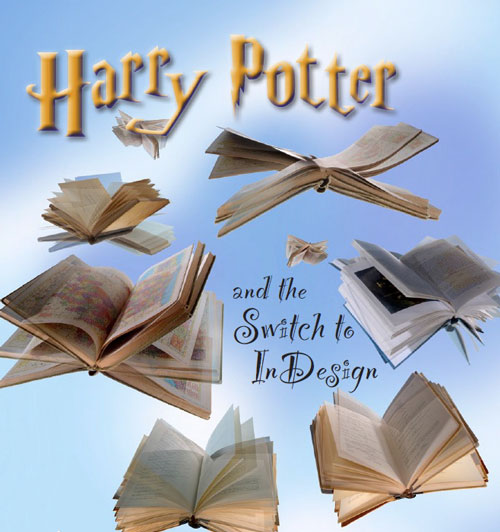
By Brad Walrod
I was quite pleased to learn this year that I would be able to use InDesign for the American seventh—and final—book in the series, Harry Potter and the Deathly Hallows, even tough it would mean that I’d have to recreate the template and translation tables that I had used on the prior three titles (which I had typeset using QuarkXPress).
Yes, I could have converted an old file to get a head start, but, all the hoopla aside, this wasn’t that complicated a job. However, the files that I’d eventually send to the printer needed to be pristine and worry-free, so starting from scratch was the way to go.
In this article, I’ll detail how I produced the book and which of InDesign CS2’s features I found the most useful. (InDesign CS3 wasn’t available when I began the project.)
InDesign Features
One of the most challenging tasks when setting books such as those in the Harry Potter series is maintaining the color of the type on the page. This is because the type size tends to be a bit larger than optimal for the line length, the text is justified, and there are a lot of short paragraphs (generally due to dialog). Throw in the need to hyphenate (or not) many yard-long character names and magical spells and you have a recipe for lots of loose lines.
InDesign’s paragraph composer saved me tons of time in both the initial composition and editing passes on this project. It’s important to give the program enough flexibility to do its job, though, which was why I lobbied for allowing letterspacing and glyph scaling. My first production sample pages went a bit overboard on the former: Settings of –4/0/4 for the letterspacing proved to be far too noticeable for the art director’s taste. We settled on –2/0/2, as well as 99/100/101 for glyph scaling (Figure 1).

Figure 1: Allowing InDesign to change letterspacing and (slightly) scale graphics helped it to maintain even type color on the page.
I didn’t have that much use in this book for the balance ragged lines feature, but I did turn it on for the chapter titles. (In my other work, which consists primarily of college textbooks and encyclopedias, I always balance the ragged lines of subheads.)
And in a book filled with quotation marks and contractions, often mixed with italic incantations, sound effects, and shouts from excitable wizards, optical kerning really saved the day. For prior books, I had to constantly watch out for italic words crashing into Roman punctuation, for example; with optical kerning, this was rarely an issue.
Such kerning failed only when a character read something out loud: Optical kerning moved double quotation marks followed or preceded by single quotation marks closer together instead of further apart. I won’t call this a bug, but I did have to build into my translation tables a manual kerning of 250 units to make such dialog understandable.
InDesign’s book feature also proved useful for this project, especially during the editing passes, by allowing me to keep all the chapters in separate files while still being able to jump to the page I needed by double- clicking the appropriate file in the book palette.
What Is a Translation Table?
A translation table is a saved set of search-and-replace strings, written in a syntax that can be understood by whichever application you use to interpret the strings. InDesign CS3 lets you save sets of searches, including those wonderfully weird regular expressions (GREP).
The last couple of versions of the Creative Suite came with scripts that let you save and run sets of search-and-replace strings. I choose to perform my GREP searches as part of a PERL script that’s run in Apple’s Terminal application.
PERL’s translation syntax is quite robust in that it lets me define IF/THEN statements for conditionals, such as “IF this paragraph starts with the word ‘Chapter’THEN apply the Chap Number style sheet.”
Oddities to Overcome
As with any job, there were certain unique elements of both the design and content that needed care. Most of the time when I set drop caps, I use a character style that adds enough tracking to prevent the caps from running into all the lines of text that run next to the cap. This design called for the text to instead wrap to the shape of the cap.
While doing the castoff (a calculation of the space a manuscript will occupy once typeset) prior to starting production, I listed all letters that would need this special treatment. After a bit of experimentation, I added the necessary values to my translation table.
Some letters didn’t call for special treatment, so they received the standard amount of tracking (-75). The letters A, H, M, and W needed the first text line moved closer to the drop cap, and the letter E needed more space on the first line (Figure 2).

Figure 2: Although the drop cap character style included tracking, some letters required the insertion of a zero-width character—such as an end nested style character—and more kerning to move the first line of text closer to the drop cap.
Placing the cursor after a drop cap and making kerning adjustments changes the spacing between the cap and all lines of text next to it, so I needed a dummy character, one that was invisible to the reader and used no space of its own, to accomplish this. I chose the end nested style character. I used my translation table to add the special character as well as call for the additional kerning adjustments as needed.
Another good use for my translation table was controlling hyphenation in character names. In fact, I made a point to query the editors before the start of production to find out the names of any new (or especially active) characters in this volume. I already knew that I’d want to insert discretionary hyphens wherever the names Hermione, Dumbledore, or Voldemort appeared (Her/mi/one, Dum/ble/dore, Vol/de/mort), but was told to also watch out for Grindelwald and Xenophilius (Grin/del/wald, Xeno/ phil/ius) this time around. I’ve got no grudge with InDesign having trouble breaking any of these names; I just didn’t want to worry about them every time I made an edit.
A translation table was also necessary for converting quotation marks from British- to American-style marks. All of the apostrophes (used for contractions) were fine, but the primary quotation marks (used for dialog) had to be swapped with the secondary marks (for quotations within the dialog).
Perhaps the coolest—and least necessary— translations that I wrote were for inserting the proper style sheet callouts at the start of each chapter. It would have taken me no more than a minute to manually style the chapter number, title, opening paragraph, and subsequent text, but a few GREP translations in my PERL script (Figure 3) automated the process. (I never expected to share this with anyone!)

Figure 3: I used a series of “if” statements set up as GREP searches in a PERL script to format the opening paragraphs of each chapter. For this script to make any sense, read up from the bottom statement to the top one.
I would have loved to use InDesign’s section markers to create the running heads for this job (or even CS3’s variable text, had this latest version been released by the time I started production), but for one problem: Some of the running heads were two lines long, and that’s something markers can’t handle (nor can variables).
Because of this limitation, I had to resort to good old copy-and-paste (without formatting) to update each chapter’s running head on one or the other of two master pages. The type size and positioning of the running heads differed depending on whether they fit on one line or two, so I made a master page for each one. (I remember having to stop production on one of the Harry Potter books a few years ago so that I could create a new master for a three-line running head!)
Plug-ins that I Used
Although I didn’t need my full arsenal of third-party plug-ins for this project, I did make use of some old favorites:
- EasyFlow and MultiDo from 65 Bit Software (65bit.com), the former to create as many pages as needed for each chapter and the latter for undoing many changes at once;
- Xtags for InDesign from Em Software (emsoftware.com), for importing tagged text files;
- EyeDropper Text Tool from Flux Consulting (fluxconsulting.com), for copying text styling; and
- TypeFitter from Teacup Software (teacupsoftware.com), for adjusting paragraphs to gain or lose a line while balancing page spreads.
The Spell’s the Thing!
Even though the Harry Potter books don’t require a lot of the fun InDesign features that I enjoy using on more complex projects, such as object styles, libraries, nested styles, and others, I still felt like I was working in the Hogwart’s dungeon, perhaps trying to conjure a new spell.
It probably goes without saying that security on this project was tight; I wasn’t even allowed to admit to others that I was working on it, so it feels both strange and liberating to talk about it now that it’s done.
But perhaps the biggest personal challenge for me was to work on the books while trying not to have too many of the surprises spoiled before getting to read it along with everyone else. I was quite pleased that when I finished the project and gave the final files to the production manager, I had no idea whether Harry had lived or died!
Brad Walrod is a Brooklyn-based typesetter and trainer with almost 30 years of book production experience. He is the author of QuarkXPress Unleashed and has written many magazine articles about desktop publishing programs and add-ons.




Very interesting! I wonder how much of his workflow would have changed/been made easier if Indesign CC was already available back then.
As someone who also started with CS2 and last year made the switch to CC, my time spent on projects was greatly reduced, sometimes at least by a third. Most of it because of GREP Styles and Find & Search.
Ah, those were the days! InDesign was good and getting better. That’s also the era when Adobe killed PageMaker and abandoned Framemaker for the Mac, forcing me to look elsewhere. Times were changing.
Even more wonderfully, it was an era when Adobe’s top executives knew the product by name and were aware of how well it was progressng. Now one suspects they refer to it as “what-cha-ma-call-it, you know our print application… What is its name?”
In Adobe’s executive suites, I suspect ID is seen as a $20 or $50 a month cash cow that needs little or no investment. As a publisher, I’m increasing aware that photographers who pay $10 a month for Photoshop (which is improving) are getting a far better deal than I get paying $20 a month for stuck-in-the-mud InDesign. At the very least, Adobe should offer us what it offers Photoshop users—a $10 a month plan with a year’s contract. That’d ease the pain. And the money we saved would let us buy third-party scripts that do what ID should do.
Marco’s remarks, while positive, illustrate ID’s woes. He praises “Grep Styles and Find & Search,” which were features added years ago by Seattle’s wonderfu ID team. He says nothing about the pittance added with the latest pseudo-major update. I’m staying with ID-2016 because I’ve yet to hear a worth-the-trouble reason to upgrade to ID-2017. A new file format for what—footnotes that span columns? I don’t even use footnotes.
The tech world has become depressing. Adobe and Apple are a lot alike. Both are increasingly driven by their marketing departments rather than the tech savvy. Both think their marketing teams can make trivial features sound important. For ID, it was those Open Type features. For Apple it’s emoticons. Both are the sort of tweaks that might be assigned to a summer intern.
—–
I enjoyed reading (above) about how to transform a book from UK styling to that in the US, although I don’t bother to do that with my books. Their sales aren’t quite in the range of Harry Potter. But it’d be great to have more on the topic, perhaps as Lyndia videos or even a book that would discuss how to do the chanes efficiently. I’ve also often wondered why there wasn’t an app or script that would switch between British and American spelling, i.e. programme to program and vice-versa. It would need to be smart enough to spot when a change wasn’t appropiate, i.e. the British History Centre should not be renamed the British History Center.
The book could also offer tricks to transition between how authors typically write and how books need to be formatted. That means issues such as changing hyphens to various dashes. Over the years I’ve developed various scripts to make that work easier, but I’m sure others would have better ideas than mine.
Pretty funny. Kept thinking, wish I had a time machine. Then I could go back in time and send Brad this 2007 link on Q2ID (Quark to InDesign plugin: https://markzware.com/q2id/new-markzware-q2id-v3-for-macintosh-allows-adobe-cs3-to-open-quark-v7-documents/ Would have saved him a lot of trouble!