Hidden Autoexpand Feature in InDesign
Do you frequently have to enter the same long names, over and over, in your layouts? People’s names, places, government offices, titles, things like that? (And moreover, do you occasionally misspell them as you type?)
The solution is to both of these annoyances is to take a second and add each long name to InDesign’s Autocorrect database. That way, the next time you need to type it in the text flow, you can just type a short code and InDesign will automatically expand it to the full name, correctly spelled. Assuming you entered the correct spelling in Autocorrect, of course. ;-)
Examples: uoo and uood
A quick Google search for a long title resulted in a page from a social science research site that cited the University of Ottawa Law & Technology Journal.
If I were writing an article about that journal, you can bet that “Ottawa” would be spelled “Ottowa” at least half the time. And, I’d be going crazy having to enter the whole thing over and over in the text. If it was the only long title in the article I’d probably copy it to the clipboard and just paste it (Command/Control-V) in the text flow as I needed it. But what if I also had to enter “University of Ottawa, Department of Law & Technology” multiple times in the same story? The clipboard can’t hold more than one item without extra software.
So instead, I open up the Autocorrect panel of Preferences and make sure Autocorrect is enabled (it’s not, by default). You can see that Autocorrect has a hefty database of common misspellings already:
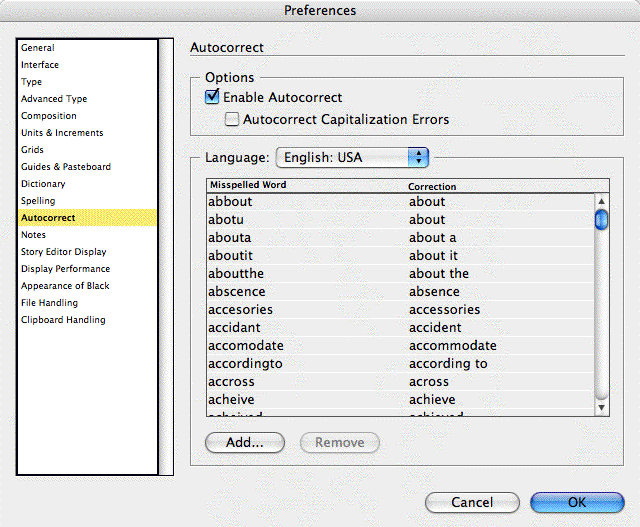
These are all common misspellings of single words and their corrections, but you can enter phrases here too. So I click the Add button at the bottom, enter a short code (“uoo” sounds good to me for the journal name) in the Misspelled Word field, and the full phrase (University of Ottawa Law & Technology Journal) in the Correction field, then click OK.
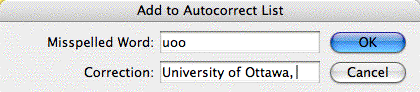
From now on, as long as Autocorrect is turned on, I can type “uoo” in any text frame, and as soon as I type a word-ending character after it, like a space or a period, InDesign automatically replaces it with the “correction,” University of Ottawa Law & Technology Journal.
Autocorrect can’t retain formatting in the entries you add — when they’re expanded, they pick up the formatting of the surrounding text — so for this journal title, I’d have to italicize it myself after it’s expanded.
I added another another Autocorrect entry, “uood,” with the name of the department as the correction. Now I can type “The uood publishes the uoo.” and let InDesign do my work for me.
With Autocorrect turned off, the codes don’t expand as I type:

With Autocorrect turned on before I start typing, the codes expand as I go:

Autocorrect FAQs
There’s not a whole heck of a lot of online documentation about InDesign’s Autocorrect feature (of course, David and Olav’s Real World InDesign CS3 covers it in more detail).
Here’s some information people always ask about the feature, some of which isn’t in either source:
Not linked. The expanded text that InDesign adds to the text flow is not linked to the Autocorect database. There’s no way to edit the database and have InDesign update existing text in the document to match.
Not editable. You can’t edit an existing Autocorrect entry, there’s no Edit button. All you can do is Remove and Add.
Doesn’t effect existing text. What if I had the phrase “uoo” as an actual word somewhere in my text? Would adding “uoo” as an Autocorrect “misspelling” expand that too? Answer: No. It only expands/replaces phrases that you enter afterwards.
Doesn’t work with placed text. If you place a file that contains your “codes” (Autocorrect misspelling entries), they won’t get expanded. It only works with text you enter with the Type tool.
Persistent setting. Turning on Autocorrect keeps it turned on for your copy of InDesign from then on, for every document you open or create, and it always pulls from the same database (the entries you add while one doc is open will be there for all other docs). Rebuilding your Preferences turns off Autocorrect but your custom entries remain.
Entries can be shared. The Autocorrect database exists as an .xml file in your user account’s InDesign preferences folder (on a Mac, Home > Library > Preferences > Adobe InDesign > Version 5.0 > Autocorrect > English USA.xml). You can share this file with others, they just need to replace their own with the .xml file you give them.
Limits on codes. The code for the Misspelled Word you add to Autocorrect needs to be alphanumeric, no spaces. You can include hyphens and underscores. You shouldn’t use a real word of course (though that would make a fine April Fool’s joke on someone else’s computer … use the word “the” as the code for example), though strings of letters that frequently appear within a word are fine. Autocorrect only wakes up when the code is preceded by a space (or is the first word in a paragraph) and is followed by a “word ending character” including a space, period, comma, question mark, or semicolon. (There might be others.)
Limits on corrections. As far as I can tell, you can include as many special characters as you like in the expanded text in the Correction field. Spaces and quote marks are no problem. Paragraph returns are converted to spaces, so you can’t enter multiple paragraphs. You’re limited to 64 characters total, including special characters and white space.





Yes, Autocorrect is a fine feature — though not exactly a newfangled invention. My beloved old DOS word processor, XyWrite III from 1987, had this feature built-in (in its 180Kb .EXE file, yes, no typo, that’s 180kb!). I used it profusely, even making “t” my short code for that pesky, all-over-the-place word “the” — which litters, like fly-specks, every English page. This Autocorrect in XyWrite was far more advanced than ID’s: I could set it to run on a big file automatically, at any later time — not just when I typed — and it would Autocorrect all found instances. So this is an area where the ID engineers need to play catch-up — with a puny, 20+ year old DOS app.
Thanks, Anne-Marie, for telling us about that .XML file which contains the database, very handy to know — for editing and not the least for backing up! On my Windows system it was located in this folder: ..\Adobe InDesign CS3\Presets\Autocorrect\.
Klaus, I think the path you wrote is for the default Autocorrect file. Macs have it too, in their InDesign CS3 application folder. This file doesn’t contain the custom word pairs you add, just the ones that appear for any user account on that computer.
This file is duplicated in your user account’s program preferences folder, and the ones you add or remove via the Autocorrect panel are made to *that* file … sorry I’m not in front of my Windows machine right now so couldn’t tell you the path. User Settings? Something like that?
I highly recommend TextExpander ( https://smileonmymac.com/textexpander/ ) which does the same thing… except it also words in the find fields and the list extends to any other programs you want to use it for.
Far more powerful, and without the limitations you outline above.
I was 7 in 1987. I had no PC until 1991.
Great post. See there is loads of things in InDesign, nooks AND crannys. Very good. I have this feature turned off though. Basically because I’m editing from Word files which use an American dictionary and I’m in Ireland, so when the word file is imported or copy and pasted it still uses the US Dictionary, basically the dictionary that is used in the original app. I know you may say that it doesn’t matter, but it sort of does. The only thing I have on is the misspelled words. I prefer ‘s’ in words like realise and organise, for example.
Oh, Anne-Marie, so I’ve nailed the wrong suspect? Thanks. I searched again and now found it in “c:\Documents and Settings\Klaus Nordby\Application Data\Adobe\InDesign\Version 5.0\Autocorrect\English USA.xml” — and my own additions are there, so it is the right suspect!
It’s also worth noting (and I understand that you would customarily be describing features in the latest version of ID) that AutoCorrect is present in earlier versions as well. I have it in the CS2 (Version 4) ID, and I noted that a Version 3 (CS1) folder still exists on my trusty PowerBook G4, which had the original Creative Suite installed. It may go back further, too…but my WallStreet PowerBook is in storage at the moment, along with my installation of v1 of ID. :-)
Just a quick note for Vista users. The file can be found here:
C:\Users\UserName\AppData\Roaming\Adobe\InDesign\Version 5.0
There won’t be anything there unless you’ve actually created an entry an in InDesign.
Sorry, should be:
C:\Users\UserName\AppData\Roaming\Adobe\InDesign\Version 5.0\Autocorrect
We need an edit button. :)
What I find annoying is that you cannot use a wide variety of special characters (including double-byte characters) in the autocorrect expanded text.
Also, Anne-Marie, we shouldn’t forget the great use of autocorrect you mentioned in podcast episode 58.
oh gosh I forgot all about that Autocorrection tip! LOL.
I tried adding special characters via their XML or HTML entities (ampersand-abbreviation-semicolon) to the .xml file itself, but InDesign didn’t like it. ;-( Ah well, I was just happy to see that spaces and period and quotes etc. worked fine. I *think* it refuses to take any character that requires an Option/Alt keypress.
Characters requiring the Shift key are usually okay; with some exceptions. The characters above the number line (dollar symbol, asterisk, etc.) work fine, as do the brackets and braces, question mark (but not the forward slash), and back slash (but not the pipe).
Less than and Greater than symbols won’t work (through the comma and period are okay), neither do any of the characters in the two keys either side of the number line (tilde/accent and plus symbol/equal symbol).
Interestingly, both the colon and semi-colon work fine.
Anne-Marie, it’s all due to your weird American keyboard, with those wacky character locations. Now, if you only had a Norwegian one, then . . .
I typeset forms and medical records for a hospital here in New Orleans. I’ve got my autocorrect set up to make blank lines of various lengths, using underscores. For instance, for a short blank that might be used for a single number or checkmark, I type ‘xx’ and ID converts that to three underscores. ‘xxx’ produces 8 underscores, ‘yy’ gives me 15 underscores, ‘yyy’ is 22, etc.
I was originally creating my underscores / blank lines using tabs with underscore leaders. But what happens is: our forms are constantly changing and being revised by different doctors or medical staff. And every time you change the wording, you have to adjust the tabs so the blank line is the same length as before.
Oh and don’t forget how much fun you can have if you can sneak in and access your CO-WORKER’s autocorrect list.
Set it up so that when he types the boss’s name, it gets “corrected” (i.e., John Smith becomes John Snith, etc.)
Or if you want to be less devious but still have fun, set it up so it exchanges the indefinite articles ‘a’ and ‘an.’
If anyone ever changed my autocorrect fields like this I’d go crazy, I wouldn’t be impressed at all.
However, it is quite fun to set up someone’s computer to play a sound everytime they hit a certain key. You could record a belch, or you could record a word or phrase, like someone calling them from a distance, they always go, “Who keeps calling me?” Now that is comedy!
Christopher, that is very clever. But you might want to read through Pariah’s 6-part series on making underlines. Using actual underscore characters can be problematic.
I use Autocorrect to type several Law expressions since 2005. It’s not the Word’s AutoText, but it improves typing a lot anyway.
I also took the Autocorrect list from Word and inserted it on ID.
There is a bug: ID changes the code to the desired word when you follow the code by space, dot, and colon. But not semi-colon, parentesis or brackets. So, I type code+dot, get the word, tip Backspace and go.
I’m also using diactric characters from Latin-based languages and German as the ‘correct’ word without problem. Things like noël, não, años or über works correctly.
I am having consistent repeatable crashes of ID CS3 when TextExpander automatically expands something in another app while ID is hidden. Weird! Anybody else have this happen?