How to Add a Special Character in Front of a Numbered List
Recently, an excellent question came up on the InDesignSecrets forum.
I have a numbered list (1-72) that needs to have a checkbox in front of each number. I have a paragraph style already set up to handle the checkbox lists found in other parts of the doc, but this one list needs to have numbers after each checkbox. I see where you can add a bullet character to a numbered list in the paragraph styles, but it doesn’t really give me access to change that bullet character to the checkbox character I have set up.
Here’s a quick process to create a numbered list with a checkbox preceding each number:
- Make your numbered list using a numbered paragraph style. I won’t go into detail about how to make a numbered list, as they are already plenty of great resources on that topic.
2. Once you have your numbered list paragraph style set up, apply it to your text.
3. Next, set up new bulleted list style. I chose a checkbox character from Zapf Dingbats.
4. Set up a New Table of Contents style. The “Include Paragraph Styles” field needs to contain the paragraph style you used when setting up your numbered list. The “Entry Style” field needs to contain the Checkbox paragraph style. Be sure to set this dialog box to “No Page Number.” Also, be sure to “Include Full Paragraph.” That will ensure that the numbers in the list get pulled in as well.
Now, click OK and your place gun will be loaded with a table of contents. The result is a numbered list with checkboxes in front of each number!
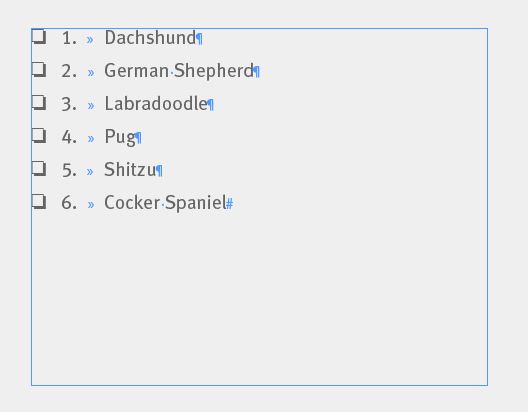
The beauty of this technique is that if you add or delete any of the items in the list, you won’t have to manually renumber all of the numbers that follow. For example, here I have added a few more line items, and the TOC easily updates, without any effort.
But surely you don’t want to have the source text duplicated in your document right alongside your combo checkbox/numbered list text. So the trick is to move the source text frame onto the pasteboard, with just the edge of it touching your page. That will force InDesign to include that text when generating the TOC. Interestingly, this is also a way to generate PDF bookmarks. I wrote about that here.




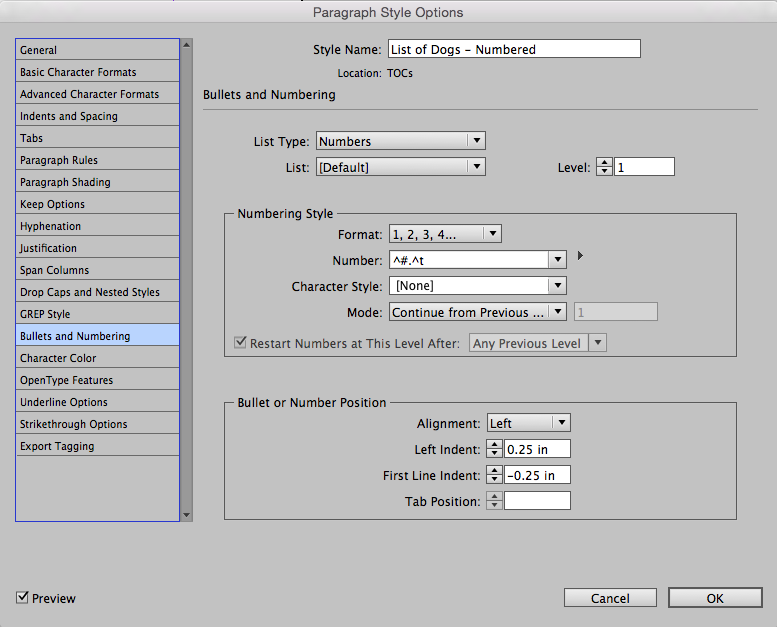
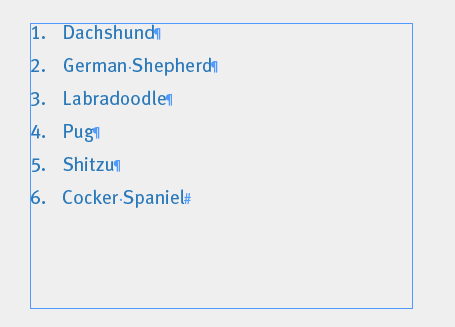
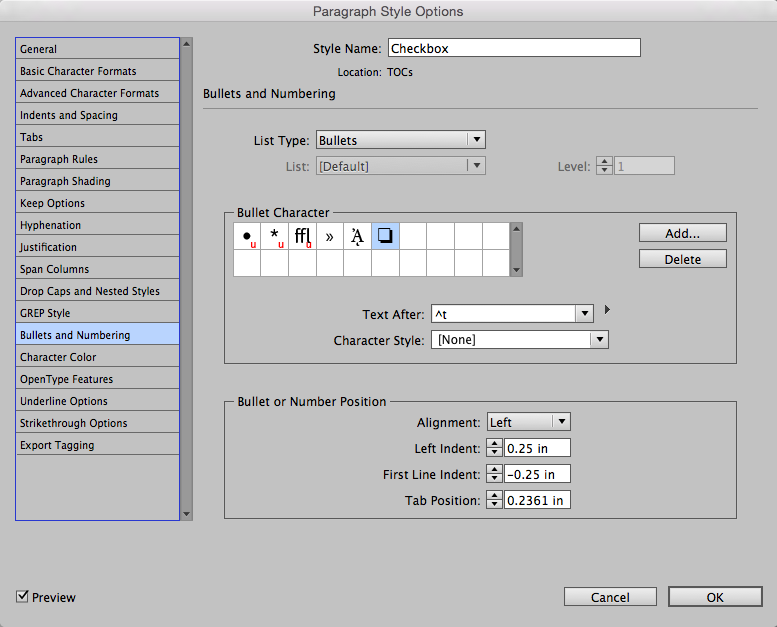

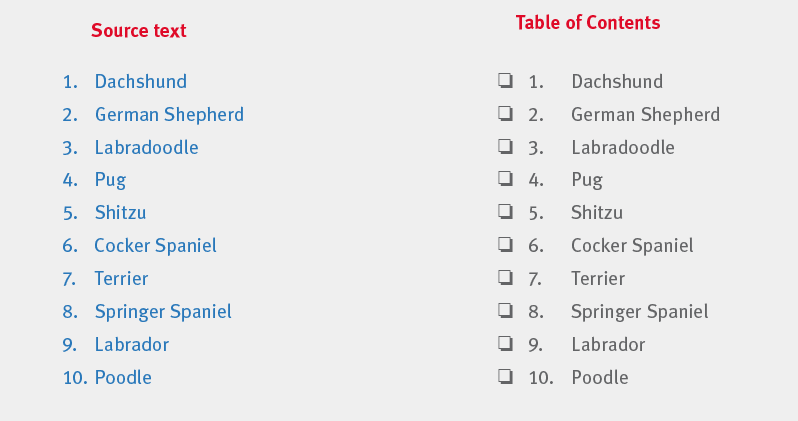

Very clever Kelly!
WOW. Brilliant use of TOC as a way to “sync” text in two places.
Wow! This is wonderfully clever!
Thanks everybody! So glad you like it. :)
This is brilliant. I can’t wait to use this. Thank you!
Hi,
1, … 2, 3, 4, … different colorized bullets with a simple regex! … Front or back! ;-)
Thanks Kelly for the awesome help with this. Worked perfectly!
Nice advanced feature use here too… although I like the Bookmarking for PDF Tip better, this one will come in handy sooner than later!