How to Set Column and Row Strokes in Table Styles
This is a super simple tip that every InDesign user who creates tables needs to know, but very few do. Here’s the problem: You want to set the weight and color for all the strokes between your columns and rows as quickly as possible, and preferably save them inside a table style so you can apply them quickly later.
But unfortunately, when you look at the Table Options dialog box (Table > Table Options > Table Setup) or inside the Table Style dialog box, all you’ll see is the Alternating Pattern feature:
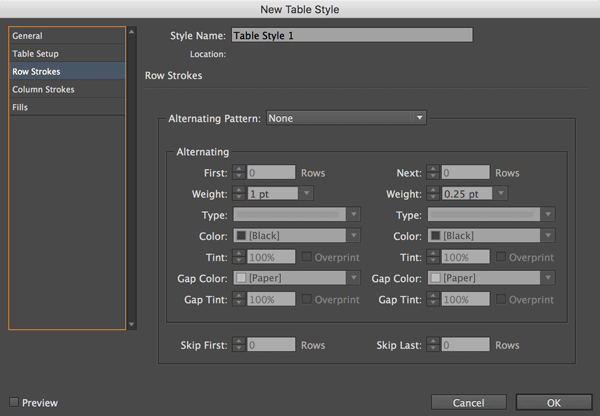
That is a cool feature, but it’s not helpful if you want your strokes to be all the same, right? Like what if you wanted all the horizontal strokes in the table to be 2 points thick and green?
Well, the solution is actually very simple (though I’ll admit that it took me a long time before I realized it) — just set the Alternating Pattern popup menu to Every Other Row:
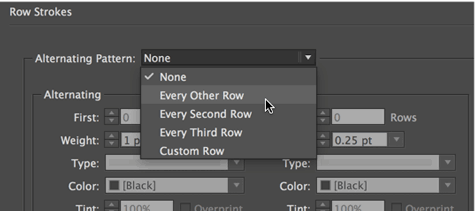
…and then set both sides (left and right) to the same color, weight, and type! For example, here’s our green strokes:
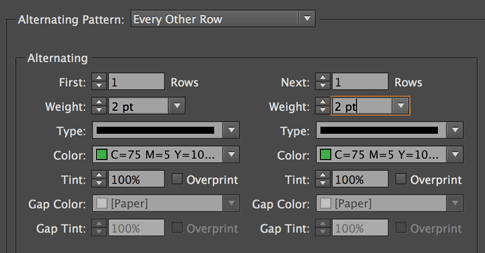
Now you can do the same thing for the columns… in this case, I set it to alternating “every other column” and then set them to a thicker green stroke, with a tint:

Notice that this does not affect the strokes on the outside of the table! Those four strokes are managed by a different control: The Table Border section of the Table Setup tab of the Table Styles or Table Options dialog box:

If you change the Color to None (as in the image above), then the four outer strokes disappear!
Note that I set this up with a table style, and with no cell styles! You don’t have to use cell styles when making a table style, and in this case, it makes formatting the table even easier if you don’t.




This is the best holiday present I could have received! I frequently use tables with varying line weights, and problems only become apparent when I print out a hard copy.
Hopefully this will save me from the endless checking and rechecking line weights that has plagued my past.
I´d like to know if there’s a way to make a row stroke under the last row only, and make it default to the table style?