Import Word Files into InDesign, Remove Local Formatting but Keep Italics and Bold
Okay, it’s time to write up one of the most important “indesign secrets” of all… this is information that literally every InDesign user should know, but very few do: How to remove some of formatting on text, while leaving other formatting.
I use this technique almost everytime someone sends me a Word file. I place it, then realize there is a ton of local formatting everywhere that needs to be stripped out. I know there’s local stuff (formatting applied on top of the underlying paragraph style definition) in a couple of ways:
- When I try to apply some other paragraph style (or even character style) to the text, nothing happens, or part of the style is applied, but some seems to be ignored.
- Also, everyplace I place the text cursor, I see a plus (+) symbol in the paragraph styles panel:
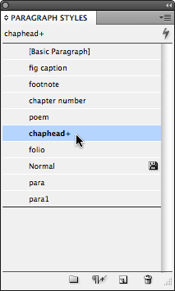
The problem: Someone has applied local formatting (also called local overrides) on top of the paragraph style. For example, a lot of Word users like to select all the text and change the font or size to read it more easily. They don’t realize that this has just made your (InDesign user) life harder!
Fortunately, the solution is relatively easy. And there’s even ways to automate it, which I’ll get to in a minute.
The Three Step Solution
Here’s a three-step process that you can use to scrub your stories clean in InDesign:
- First, make character styles to match the styles you want to keep. For example, if the author used italic throughout, you’ll need a character style which applies italic to text. If they used bold (and it needs to stay bold), then you’ll need a bold character style:
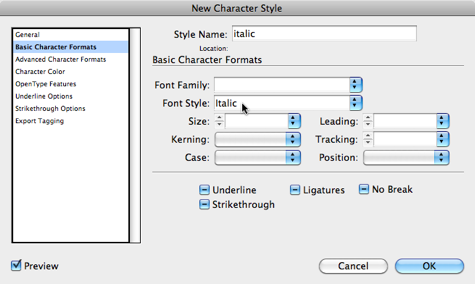
- Next, use Find/Change to find all the text that looks italic, and apply the italic character style. It’s easy to do this by leaving the “find what” and “change to” areas blank, then clicking the large blank areas at the bottom of the dialog box:

- Finally, select all the text in the story (Cmd/Ctrl-A) and click the Clear Overrides button at the bottom of the Paragraph Styles panel. Most users don’t even know this button exists, but it’s awesome. It removes all the local formatting, but leaves the character styles.
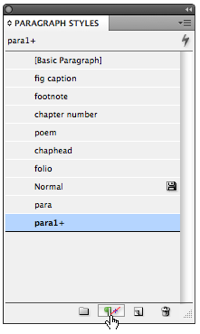
The result: All the overrides you didn’t want are gone, and all the overrides you did want (italic, bold, etc.) remains!
Automating Cleanup
Obviously, if you had to do this to 50 stories a day, you’d get tired of the three-step process pretty fast. Fortunately, there are some ways to automate it. For example, my Blatner Tools suite of plug-ins from dtptools includes two features that are pretty nifty (if I do say so myself). First, there is a way to automatically create and apply the basic character styles for you. In other words, with one click, it will create italic, bold, and bold-italic styles, then do the find/change to apply them throughout your whole document:
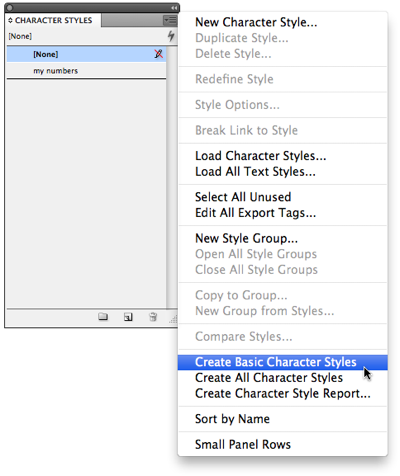
Second, there’s a Clear Local Overrides dialog box that shows you what formatting has been applied over and above the paragraph styles and lets you strip it away with a single click. (You could actually use this one dialog box to clean up everything and get exactly what you want, even without creating character styles, but I still think it’s better to use character styles, because in the long run it’s more efficient and helpful.)
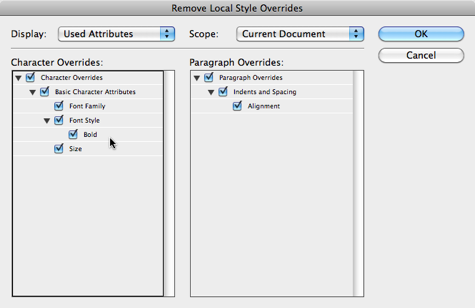
Many people told me that they wanted these features without having to buy all of Blatner Tools, so we released it as a separate package called Power Styles. [Note that both these tools are 30% off until Feb 15 this month! See comments below for discount code.]
There are many other clean-up tools available, some commercial, and some free. For example, TextSoap is a really cool Mac-only application that cleans up common text problems (double-hyphens, removing angle brackets from emails people send you, that kind of thing).
Are there other tools you like to use?




I don’t see anything at the Power Styles download page that says “30% off.” Is there anything I need to do in order to get the discount?
@Keith: Ah ha! So sorry… you can get 30% off both of these until Feb 15 by using the discount code 12IDSECRETS30 when buying at dtptools.com
There’s more on these plug-ins, including links to videos on this page.
Can you customize what the “Basic” character styles are? For example if I would like to add Superscript or Right-to-left text can I make those part of the basic character styles or would I have to go through the “Clear Local Overrides” dialog?
Alternatively, You can create those basic char-styles (simply in Character Styles palette) *without* any opened inDesign file to keep them in any created later document. With saved queries in “Find/Replace” dialog or with Your own definitions for “Find and Replace” script (one-click action), working with even extremely long/multiple text frames is a pretty nice combo :)
Simple tiny techniques in a clean, plugins-free inDesign, which You can always get (new workspace, for example).
Great tip Dave, but I do so wish this was an unnecessary conversation… Adobe!?
We have a fixed, regular workflow, and use a variant on your technique, applying a variety of Bold [75 or 95], Bold italic [76 or 96] and Superscript character styles in Word, mapping across using InDesign Import filters (which we also use to rip out unwanted styles), and then stripping out all Paragraph style overrides in InDesign. Works pretty well and the prep in Word can easily be automated using a macro. You’re now making me wonder whether better to in InDesign…
Something we’re still working to cleverly address is different weights, etc. (hence the 75/95 variants).
One lingering problem we’re working to erradicate is ‘artefacts’ that appear in text, which inexplicably (but far from always) show curly quotes, and em/en dashes as unrecognised characters. Very tedious.
You may already have these down, but our three top lessons learnt the hard way, and present across at least the last two or three versions of InDesign (Adobe!?) are:
Only use Word 2007 format for import (never Word 2010 or RTF, as both can cause probs)
Use Grep search and replace instead of standard search (which has for several versions had a horrific bug).
Beware hard spaces and hard dashes in Word index entries — these kill InDesign stone dead and take ages to erradicate manually from withing InDesign (any tips here?).
(Of course, that should be use only Word 2003 format!)
Thanks for the discount code.
BTW–I’ve seen the find/replace trick not work when the Word file was created from Pages. For whatever reason, InDesign sometimes doesn’t find those fake italics, even while it’s displaying them.
I have detailed information about using Word to avoid this mess here: https://www.mackeycomposition.com/MacKey_Composition_files/WordtoInDesign.pdf
Needs to be updated for the latest version of Word, but the principle is the same.
BogRoll, you say to “never use RTF” to import text; actually, the first step in our process is to convert everything to RTF and then pull in the RTF files. That’s because, depending on the number of editors (and their lack of formatting expertise in Word), the Word documents are usually a mess. Some of the manuscripts we pull in show all italics, for example. Simply saving it to RTF seems to minimize some of these initial formatting excesses — but that is just our experience.
Still, it is tedious to have to go through a multi-step process to clean up each document you import, just to get to a “baseline” where you can start to do the real layout work. I’m going to look at the Power Styles plug-in.
Great tip.
ID Secrets is a wonderful resource.
I have been subscribed to InDesign Secrets for about 3 years now and have found great info in various newsletters.
However, this is the first time I’ve seen people discussing things you can do with Word BEFORE pulling it into InDesign. I thank all of you for pointing me in a direction I didn’t know to travel.
Question: I know this is very late in coming, but I am about to transfer all (well not ALL my data) to a new Windows 8.1 machine and will probably upgrade to Windows 10 from all the chatter I’ve heard about how much easier it is to use. This means I will have to download all my Adobe files once I have a supported platform.
Do you have any advice regarding upgrading InDesign, Photoshop, Adobe Illustrator, etc., as far as what features to accept and which ones are just icing on the icing on the cake? I will probably be doing the switch to the new machine and downloading the current versions of all the Creative Cloud programs in the next week or two, after finishing two massive books we are uploading for actual hardcover versions.
Any help is gratefully accepted, so thanks in advance!
Sarah (Muse of Hell)
Sarah: Thanks for the kind comments about InDesignSecrets!
I suggest you post your question about Windows in our forums (click Forums in the nav bar at the top), as more people will see it there, rather than on this old (though still relevant!) blog post. :-)
good solutions, but a previous post about something quite similar had an alternative which wasn’t covered in this post: https://creativepro.com/free-scripts-help-fix-word-formatting.php
Sheri — I stand corrected! With coarser copy, we would certainly do things very differently.
I should have made clear some provisos: our copy is very structured and correct in terms of both formatting and styles when it reaches layout, so effectively we are looking to sync documents architectures, erradicate rubbish (errant styles and overrides), and optimise workflow.
RTF (surprisingly) and Word 2007/2010 (not so surprising) formats both cause us a lot of trouble (including InDesign CS5), whereas Word 2003 has proved very solid.
FYI: we work predominanty in a Windows environment, in case relevant. In fact, very curious to learn a lot more about the state of cross-platform compatibility (Word, InDesign and wider Creative Suite), since the Cult of Mac is creeping up again (I ran away screaming at its Power Mac nadir, ~1996!).
I have a request – is there any one-step way to get rid of blue hyperlinks from Word? I work primarily with print files and am constantly changing the text color back to black (from the default blue in Word) and removing the underline for the text.
Liked what you’ve mentioned so far; I don’t have boatloads of Word docs to import, but it’s still helpful.
Open the article in Word before you import it, select all the text, then press Command-6 (on the number line, not the keypad) or Control-6 on Windows.
That removes the links but keeps the link text.
Then import the file into ID.
I love this posting because it pertains to exactly what I deal with on a daily basis at my job.
My ultimate solution has always been create a WORD file template with all the styles in INDD synchronized to the WORD file.
However I’m tempted to buy your tool David. Baby Jesus knows I can’t always be so nice to folks. I only have two hands!
Very cool solution, but like LorettaVee, I also map Character Styles in Word and InDesign, spending a little extra time prepping the Word file, simply because the InDesign templates I use involve more complex formatting, plus the project I work on use characters that require a proprietary font that there are no substitutions for.
@ Joan Lordan, In the Styles and Formatting area in Word, there is usually a character style for Hyperlinks (blue and underline). I don’t even bother getting rid of the links themselves, but instead, just modify the style to use black text and no underline. No one is the wiser.
I recently purchase InDesign CS5.5 and was assured that I can Place documents created in iWorks Pages app. I’ve tried unsuccessfully to do this. I would appreciate it if anyone can explain, etc…
IMPORT WORD TABLES
thanks for the above discussion. would LOVE any input on importing Word TABLES into INDD 5.5. a single page table wants to come in as a graphic (uneditable) or in table BOXES (imagine 5 across, 8 down, each requiring the same formatting.) any suggestions, anyone?
Hi Kiki. I use cell styles for this. I have a different cell style for the header row, sub-header row, body row and total line if needed. Then I just apply the cell style to the various types of rows. You can select a row using the text tool on the left hand side of the row. Put your curser into the row first and then hover over the left-side of the table and you will see a right hand arrow. Then you can select the row or rows. Then highlight all the body rows and apply the body row cell style to those. In the cell style preferences you can select a paragraph style for each of the various rows and set options for fill shading and lines. InDesign gets into a tangle where some rows might have too much text. In Word the row is split onto the next page, but in InDesign these rows that are too big for one page as well as the the rest of the table go into overset text. So in this case I select the table and convert it to text. Then convert just as much of the table as can fit on one page in InDesign and convert the first part of the table text back to a table. Then I create a second table for the remaining text. Jo : )
David, thanks for this. I am still having problems. The editor has used faux italic in Word so there is no Word style to replace. When I import the doc into ID5 there are no words that look like italics – all the text comes in as Roman. This means that when I try your step_2 there is nothing relevant to put in the window.
Any suggestions gratefully accepted!
Thanks,
James
James, the usual faux italics should import fine into ID but appear as “missing font”. So your editor did something else; something that doesn’t leave any clues. That is, unless you are stripping all unknowns before processing the file. Perhaps you should check your Word Import settings for that.
Can you replace the formatting in Word with a real italic font?
I love you.
I’m trying to place a large word doc. Done numerous times before, yet this time I place it, apply italics to italics, clear overrides and it all turns to italics.
I’ve tried converting to rtf and all other shortcuts I know.
This isn’t usually a problem.
It is a long document and I don’t want to go through the 300+ italics characters changing individually.
Help!
I’ll bet that the Word user applied a character style to all the text that made it italic (like chose the “emphasis” style in Word), then selected it all, unitalicized it — a big whomping override to the character style — and then made certain words italic in the normal fashion.
Place the word file and click inside some “normal looking” text, then see if there are any character styles active. Or select a few paragraphs and change the character style to None.
Other possibility is that the paragraph style they’re using did the same thing … made all the text italic. Then they made it roman via local override. So if you’re keeping the Word paragraph style, look at its settings.
I’m self-teaching myself, and am stuck on a few things concerning transferring files to Indesign CS5:
1) When I repeatedly placed a Word Rich Text to my new Indesign document (the latter with settings for a 320 page document and facing pages), it only placed the first page of 280 Rich Text pages. I don’t get how to get it all over.
2) A week ago, I did get the same Word doc over to my Indesign (I have no idea how I did it!!)…but the Word frame is larger than the Indesign frame, and I can’t figure out how to shrink it into the Indesign frame. All I seem to be able to do is “move” the entire frame—not what I want.
3) I did exactly as instructed about keeping italics throughout my Word-transferred-to-Indesign document–i.e using the Character Style, the the Find Change–checked it all twice to make sure it was right)….but when I got into Paragraph Style, and clear the overrides, I it removed “some” of what was italicized. I’m confused!
Help
@Janie: You might find more answers to this if you post your question on the forums instead of at the bottom of a blog post. It’s a little hard to understand some of your points, but my first thought is that you may need to review some InDesign essential training… check out my videos at lynda.com (you can get a free week trial here.
David, I signed up for Lynda.com last week and have been dragging myself through the Indesign instructions. It’s like climbing a mountain but only moving up 2″. lol. But I’m definitely learning. I just haven’t found answers to the above problems. Which forum are you referring to??
HELP! We just pulled a Word 2010 file into InDesign and spaces are randomly missing. Is there a fix for this? Is the warning not to import Word 2010 docs into InDesign still valid??? THANKS!
Abigail, missing spaces is Something New that popped up this year. It must be some tiny change in the latest Word file format, which Adobe is obvious oblivious about. (And if you are working on any version older than The Very Latest — CS6.0 at the time of writing –, you might as well abandon all hope of getting a fix for this from Adobe.)
Try opening the original file with Word and re-save as another file format: RTF, or DOC if it was a DOCX, DOCX if it was a DOC. It also helps if you have a few different versions of Word to test with.
how to copy paste the text from CMS into Indesign
Same Italic Bold,
When i am pasting the text from cms to indesign the text is pasting regular
not the same italic & bold.
so plz kindly help me to solve the problem
@siddiqui: In ID’s preferences, choose the Clipboard Handling pane, then turn on “All Information” in the “When Pasting Text and Tables…” section.
Hi, I wonder if you’d know what’s going on. I had this all working good but lately, when InDesign imports a Word file, it throws it “additional” character formats where they don’t belong. E.g. when a word in a sentence is italics, all the rest of the paragraph will end up in italics.
It wasn’t doing this before, but now it is.
I was using Open Office, so I figured that’s why. I switched to Microsoft Office and it is still doing it. I got the latest updated version of InDesign.
What can I do about this? It’s a real pain, having to manually clean up all the mess. And I don’t understand why it’s happening. To confuse things more, it doesn’t do it everywhere. One chapter will be messed up, then next chapter will be fine and so on.
Hi Jana, guess what, I have a new video title coming out on lynda.com called “Using Word and InDesign Together” — due out next week I think — that probably has the solution in one or another lesson (about 40 vids total in the title). I did the video because I hear these kinds of questions ALL the time.
My first guess would be an errant (unintentional) character style in the word processing file. Select one of the paragraphs in InDesign where there are “additional” character formats … drag-select through it so all the characters are selected … and see if clicking None in the Character Styles panel helps fix it.
HA! That is awesome! My problem is that I do need to retain some of the italics but not the redundant “run to the end of the paragraph” ones. The transfer preserves italics (which I then convert to a character style before I clean up the mess) but ADDS them where they don’t belong.
Actually does that with superscript as well (as in 25-superscript-th-superscript). But there are not so many of those so the problem isn’t major. But it is the same kind of error.
The weirdest thing is that it does it is SOME sections and not in others *sigh And it started doing that just recently.
A simple solution to avoid all of the cock-eyed problems which arise with InDesign is to use Quark Xpress. It’s purpose built for the task. InDesign is a collection of separate software packages – the weakest of which is Pagemaker – that have been badly lashed together with digital tape. It’s a bit like wanting to put your Betamax video player in the signal path between the aerial/cable/sat dish and your 86 inch wifi enabled plasma screen TV.
@Garamond: You are clearly delusional, but it’s funny to read!
Question: I have a paragraph – diagonally across the paragraph I want to write a word, let’s say, ‘cancelled’. How do I do this? I cannot find the answer anywhere.I have InDesign CS5.5.
Thank you. Vallery
@Vallery: While I agree with Anne-Marie about the forums, I took the opportunity to write up one answer here: https://creativepro.com/draw-word-top-paragraph.php
Vallery, questions (as opposed to comments about the post) are better posted on our forums, you’ll get more replies there. Forums are free to read but you’ll need to register as an IDS member (free) to post. https://creativepro.com/forums
Thanks David!
Thanks for the well explained panacea. You have saved me many hours. I always knew there must be a way to do this but couldn’t find a clear answer. Thanks again.
How do you get the +italic in the box? I did it once, but am going crazy trying to remember how?
And many, many thanks for this tip.
Hi Randy, I am trying to import MS word copy into inDesign. The problem I am having is some of the carriage returns add additional leading and I can’t get rid of it. Is there a way to strip all formatting from MS word? I don’t want to keep anything.
Hi, all!
I want to delete one of my presets, as well as edit a couple in Microsoft Word Import Options, but just can’t figure out how to do so. I can certainly overwrite them, but I’d like to be able to delete older ones. How do I do this? If this question is better asked somewhere else, please let me know!
Thank you!
Wendy
life saving!
Hi, all…
I place MS DOC files in a ID 5.5 document that have all the same paragraph and character styles. Almost everything is fine, ID overrides all properties from Word, but in the character styles, the properties that is not defined on word, i.e. font-faze, size or color, ID does not override, it behaves like and applied style. I´ve solved the problem by defining the properties on the character style in Word, then when i place the doc in ID it overrides. Do you have any other workaround? Thanks in advance and congratulations on the fantastic site!
What a time-saving tip, thank you! I was able to go through an entire 230 book and replace every override with para or character styles so I full control now. Amazing and thank you for posting.
I input a Word file for a book project which has paragraphs in italic with a few words in Roman. When I import it, I see all this correctly. When I apply my style in IDcc it turns the whole paragraph into “default-highlighted pink” showing me ITC Garamond [Italic] isn’t available and the ROMAN letters go italic! Not what I need. I have been struggling with this since I got my imac last summer. All other styles work great. HELP!
thanks so much for this tip! I know there is so much more power in the programs i use (CC) but am flying to fast at work to stop and look up a solution. The simple tip of creating a character style “italic” to keep all the play and book titles I deal with in italics when I apply my InDesign style sheets, is a lifesaver/time saver! I get copy in the form of badly created Word docs, emailed text, you name it, and can’t always count on the import formatting tricks. Thanks so much!
Why would the word file be coming in double spaced upon importing and adding overall styling [listings, agh] when it clearly is single spaced in word… What could be causing this? It’s only in some documents from editorial not all? Is it something on their end as far as set up? I’m not nearly as familiar with word. This is so frustrating…Using Indesign on Mac. Would appreciate any help/ feedback ~ Thank You in advance.
Margaret: There are many things that can go wrong (or right, but unexpectedly) when importing Word files. Check out some of the tips here: https://creativepro.com/free-lynda-com-videos-word-indesign.php
You can use the Word to InDesign conversion service from http://www.convertquarktoindesign.com
There are other file format conversions available as well
Awesome tip; it saved me HOURS of work on a 300 page book, THANK YOU! I subscribed, which I hardly ever do.
Thank you, you saved me many frustrating hours
time to update this article – these strategies to not work on InDesign CC in 2018. Clear Style overrides is grayed out despite following the suggestions in this article. Why can’t there simply be a way to convert all text in a document back to basic text, then the user can begin applying InDesign styles?
David, the Show Import Options dialog provides precisely that option. But I can see no fault in the article – the Clear Styles override is enabled if there is something to override.
It’s going to be ending of mine day, except beftore ending I am reading this fantastic piece of writing tto increase my
experience.