Importing a Powerpoint file into InDesign
Susan Writes:
How do I convert a PowerPoint into a format where I can reformat it and bring it into InDesign. I need to reformat the slides and make them look not like a PowerPoint.
It seems logical that it would be easy to import an PowerPoint file into InDesign since Microsoft Word and Excel files import well. Unfortunately, there is not a native import for PowerPoint files.
Given this, we are left with two options – PDF Export or Manual.
1. PDF Export Method.
If you only need each slide as a non-editable graphic inside InDesign, this is the best option. From PowerPoint, save the presentation as a PDF (file save as > PDF). Inside InDesign, place the PDF from each slide on each page or use the place multipage PDF script that comes with InDesign.
This will get your presentation placed into InDesign, but it will not be editable. If you need the file to be editable, you will have to do some manual work.
2. Manual Method
If you want each slide to be editable, manually bringing everything over is your only option. The problem, is that you can’t just copy the whole slide because it will paste into InDesign as one large embedded image.
Graphics
A better idea is to save out each graphic element one at a time from PowerPoint. Right click on the graphic and choose “save as picture.” You can choose from PNG, JPG, PDF, GIF & BMP. I recommend PDF for vector and JPG for bitmaps.

If your PowerPoint document does not contain any vector images, you do have another option. Using Acrobat Professional you can quickly export all of your bitmap graphics. Inside Acrobat Professional, go to the advanced menu > document processing > export all images. This will quickly export all of the images out of the PDF into a specified folder. This option will only grab bitmap graphics – therefore, it may not work if your file has a lot of vector data.
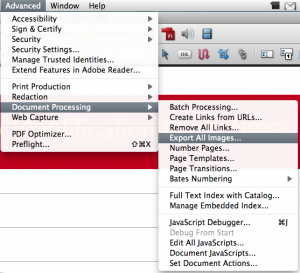
Text
There is no easy way to bring all of the text over. I end up just copy and pasting the text over. If you want to keep the formatting from PowerPoint, edit your clipboard handling preferences and choose ?all information? when pasting text from other applications.

Note – I have had some experiences in the past when I pasted the text it came in as an embedded graphic. To avoid this you can always just copy and paste into TextEdit (or notepad) and then back into InDesign.
Making it not look like PowerPoint.
I loved the second part of the question – “I need to reformat the slides and make them look not like a PowerPoint.”
PowerPoint is one of those words that strikes fear into the soul of designers. Let’s say it together now, “PowerPoint is not a design program.” Now, doesn’t that feel better.
Rather than ramble on about design, I will just recommend that you stay away of defaults. Most PowerPoint presentations scream POWERPOINT because they are using a default theme that includes default fonts, colors and clip-art that is used by millions of people everyday. For more help on design principles I would recommend the book The Non-Designer’s Design Book – by Robin Williams





How I go about it is I convert my Powerpoint file to PDF and import the PDF with the PDF2ID plugin from Recosoft. Although, James’ post is accomplished without the use of a plugin.
I do this regularly, but go via Word by exporting the outline of the presentation. I then assign a range of named styles to the text (this can usually be done through search and replace as at least some formatting comes across from Powerpoint).
Once the formatting is sorted out and I have added any notes text that I want, I then place the text into an ID template which already has a set of defined styles to match the ones in the Word document. The final step is to bring across the graphics, some by cutting and pasting, some by exporting, and some (where the graphic was done in Illustrator, by placing the original ID file.
I have not tried going direct from Powerpoint to ID – perhaps I should.
@Jules – From my experience the PowerPoint to Word route usually loses some of the information and I end up just copy and pasting text anyway.
Hey all. I work in a printing place and get files occasionally as powerpoint. How about this, either make/print to eps files and display pages in Illustrator – what the use of having integration between softwares and not using! InDi and Illustrator are similar in display but use Indesign to impose and print to film and/or digital. Another option is to go to pdf and similar to before thru Illustrator. All depends on what is in Powerpoint.
For more interesting way: export your file as a web page into a folder. The export will give you the html page for the text and all images in two versions, original size and resized copy. I do this often in Word to extract photos to use in Indi. (I have not tried complex file but small ones).
I tend to export to PDF and use my PDF editor to remove the background and then save as a new PDF. I then open the original PDF in the PDF editor again and remove everything but the background and again save as a new PDF.
This gives me the ability to scale the background so the slides have a bleed once placed into InDesign.
Also, when I have to use a Word or PowerPoint file in any other program, I tend to copy images into a blank document, scale them back to (as close to) their real size as possible and then export as a PDF to get the images from. This lets me re-place them on top of the placed PDFs and alter when necessary without having to deal with a PDF’s broken-up image pieces.
This sounds like one of those Markszware products (https://www.markzware.com/products/) in the making (PPT2ID?)…
What few people realize is that PowerPoint – like all other MS Office products – has a very extensive and powerful scripting language which allows you to automate tasks, recurse over files, slides and objects, and even do many things you can’t do through the menus.
Powerpoint macros are often overlooked and ignored, but can be very useful and real time savers.
The VBA macro language even allows for outside control from other applications – Perl as an example.
So it is absolutely possible that you can control PowerPoint directly from InDesign with a bit of clever scripting – or alternatively, control InDesign from VBA code.
Either way, I would explore the options if you have more than a simple one-timer to do.
Unquestionably consider that that you stated.
Your favorite justification seemed to be at the internet the simplest thing to understand of.
I say to you, I certainly get irked at the same time as other folks think about issues that they just do
not know about. You managed to hit the nail upon the highest and also outlined out
the entire thing without having side-effects , other people could take a signal.
Will probably be back to get more. Thank you