InDesign’s Font Manager
Almost everyone who has used InDesign has encountered the dialog box shown below. This is telling you that one or more of the fonts in the document you just opened are missing. You have a choice here: You can ignore the problem by clicking Close, or you can fix the problem now. Clicking Close will not change the file and will allow you to work even with the missing font(s). Normally, unless you’ve turned off this feature in Composition Preferences, substituted fonts are highlighted in your document with a pink color.
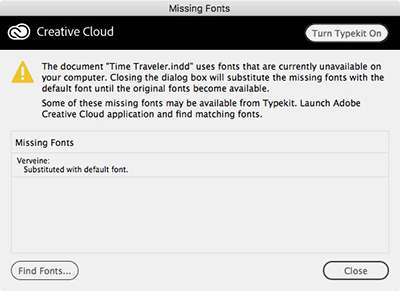
To fix the problem now, click the Find Fonts button. This opens up the Find Font dialog box. This is InDesign’s manager for working with fonts—one of the essential resources we use when creating layouts. In this dialog box, you can identify all the fonts used in the document, or missing fonts in the document or in placed graphic files. You can do a complete Find and Replace for files in the InDesign file. At any time, you can open this dialog box by choosing Type > Find Font to check on the status of your fonts.
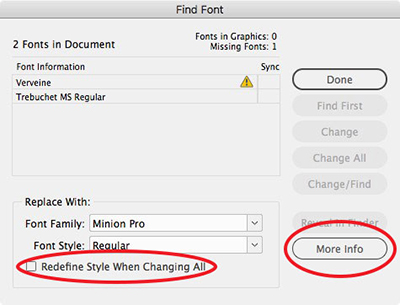
Within this dialog, you can view the fonts in the document in a scrolling list. InDesign uses the yellow alert icon to indicate missing fonts. Older versions also indicated the type of each document font: OpenType, PostScript fonts, or TrueType. If you need to access that information, there’s a script for that. An extra symbol appears for fonts in graphics. In the screen capture below, the Milkshake font is found in a graphic and is also missing. InDesign can’t tell what kind of font it is. When one of these fonts is highlighted, the Find First button shown above turns into a Find Graphic button so you can search for the graphic where the font is located.
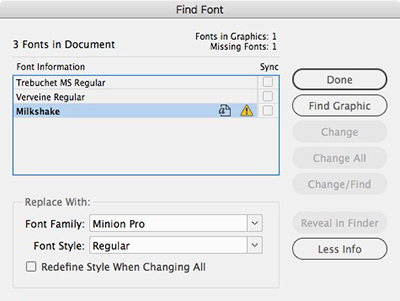
To replace the fonts within the InDesign file, you can highlight a missing font then use the familiar buttons to the right: Find First, Change, Change All, and Change/Find, which function similar to the way they work in the Find/Change dialog box. However, be aware that you cannot use this dialog box to change the fonts in any placed graphics. To do this, you’ll need to open any of those graphics in the native application they were created in.
A powerful but often overlooked feature is the Redefine Style When Changing All checkbox (circled in the second graphic above). Checking this allows you not only to change the fonts in the document but in all the styles using those fonts which are defined in the document as well. Back in the day, we had to manually go through each of our styles to make those changes!
Also, beginners may miss the More Info button which I also circled in the illustration. Clicking this button opens a powerful Info section. This gives you a raft of information about each font. Select one of the fonts in the list and you can view the PostScript name, the version, any font restrictions, where the font is located in your system (or if it’s synced from Typekit), how many characters are used, what pages they’re on, and a list of the styles using that font!
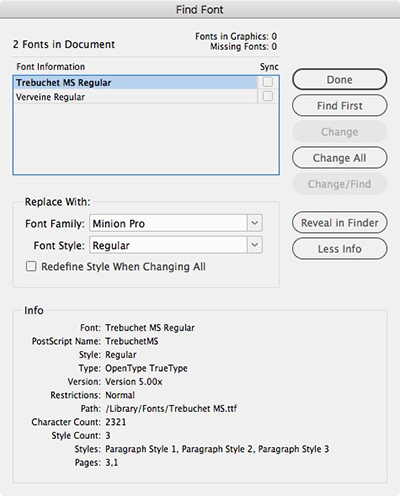
Finally, don’t miss the Reveal in Finder/Reveal in Explorer button on the right for non-Typekit synced fonts. This helpful button allows you to click on a font in the list and be taken to that font within the Macintosh Finder or in Windows Explorer.
We are refreshing our oldest and most popular posts with updated information and screenshots. This post on InDesign’s built-in font manager was originally published April 6, 2008. For the most current comments scroll to the bottom of the page.




Great tip regarding the “Redefine Style” option!
(little typo: 5th paragraph has “Refine Style” instead of Redefine Style”)
regards,
MAJ
What if the I get the alert that I’m missing a font, but it is actually on my computer located in the windows/font area? I use Indesign CS3 and recently upgraded to a new computer and operating system. The font appeared and worked fine on my XP system, but now on my Vista system Indesign claims it’s missing.
Thanks, MAJ, for letting me know about the typo. I fixed it.
Terri, I’m not an expert with fonts on Windows. I seem to recall that Windows Vista handles PostScript fonts differently, but I’m not really sure. You could try placing it in InDesign’s own Fonts folder inside the Application folder (wherever that is in Vista, can’t tell you, I’m afraid).
In case I open an old document with fonts missing I’d love to see information in which folder font was last time it was still found. Or at least name of the font file. This would be very helpful when searching for some odd rarely used who-knows-where-I-got-it fonts.
I like the concept of “Refine” Style When Changing All. It sounds so elegant.
I’m with Sandee — so let’s start canvassing Adobe for a “Refine Style” function! :-)
And there’s certainly a lot of unrefined and ugly styles that could use it!
You mentioned working on a file with a substituted font. I don’t recommend working too much on a file with fonts missing as the size and spacing of fonts change, which can lead to a lot of rework when the original font is back in the file.
What about InDesign’s propensity (on PCs at least) to occasionally list as present typefaces (usually Times or a variant thereof) that are not actually in the document? Find font doesn’t get rid of them, even though it admits there are zero instances of x font in the doc.
Luke,
InDesign does do that occasionally. First to check to make sure that it’s not really included in a style or in [Basic Paragraph]. If not, it’s what I call a “phantom font,” perhaps used earlier in the document. Try saving it as an INX (InDesign Exchange) document, and reopening it. I find that that often gets rid of phantom fonts.
Thanks Steve.
I’ll give the inx option a shot. It’s not that the phantoms cause any problems — it’s just an aesthetic thing — nice to have a tidy document.
Luke, check out this post, which also discusses missing fonts (especially my comment #24).
On another note about fonts, how do you set a default font in InDesign. Everytime I add a text box the default font is Times New Roman, how can I change that to another font? Thanks
hi Adrian
Change the basic paragraph style sheet without any docs open in Indd. That shold do it.
Pete
Adrian, Most defaults in ID are handled the same way. To set them for new documents, open InDesign but do not open or create any documents.
Choose any defaults you’d like, such as fonts, swatches, etc. Any new files you create will then take on those attributes.
To set defaults for existing documents, open the document and with nothing selected choose your defaults.
Thanks for the info!!! Worked perfectly :)
Hi,
In my Document (.indd) old fonts are in TTF format
and i want to use the same fonts named in Postscript Format(.pfb,.pfm) so in Adobe PageMaker and Corel or MSOffice Application accept the Change of Fonts i have done and Data in each Application doesn’t change But in Indesign CS3 or CS4 the Data change
I get a message that a font is missing. I replace it with another one and hit Change All. I save the file but when I next open it, I get the missing font message again. how do I correct this?
I created a document last year using Amienne as a font. For some reason, it is now missing and the substituted font looks horrible. How can I get Amienne back? I need it, as it was for a baseball team logo. Where did it go? Thanks. I appreciate any help you can provide. Send me an e-mail. [email protected]
I work in a publishing company, and my co-worker and I work in the same files on two different computers. We are working with CS3. When she has worked on and saved a file, and then I open the same file on my computer, I have to “Find Fonts.” If I save the file, and she opens it on her computer, then she has to find the fonts again. We both have the same fonts on our computers. Why does this keep happening and how can we fix it permanently?
Amy,did you ever get this figured out? We are struggling with the same issue. We have the issue with Arial Narrow and Times New Roman. We are storing our fonts in C:\Program Files (x86)\Adobe\InDesign CS\Fonts.
Amy,
Which fonts bring up the message? Where do you have the fonts stored? Are you using a font manager?
I have a nice document formatted on my Mac that uses several “dfont” suitcases. They look like crap when my colleagues open them using InDesign on Windows. I can’t see how to get those dfonts unpacked so I can give them to my Windows counterparts. Is there a really definitive resource on font handling for cross-platform environments?
@Christian: For crossplatform workflows OpenType fonts are the best way to go.
I see it is a while since anyone has posted on here but I am stuck! I have some InDesign artwork which has been passed to me to take care of by my agency. The fonts contained within it I dont have and my agency cannot supply as they are not opentype fonts and therefore don’t work across MAC and windows platforms. They work on MACs I work on a PC.
Anyway, I need to purchase these fonts and am being asked the following questions:
I need to know what format I need the font in – options are options are OT-TTF, OT-CFF, Win-TT, Win-PS, MAC-PS. When I look at the font management software (suitcase), the file options it wants to import are .pfm, .otf, .ttf or .ttc. Which do I need?
I then need to know what type of language I need to use and the options are Standard, Pro, Com and W1G.
I am new to design and wonder whether anyone can help?
I have CS4 and when I highlight text the manager reports it as Times New Roman and that is wrong. I sometimes try to change the font by highlighting the text then selecting a different font and the name changes to whatever font I select but the highlighted text stays the same. How do I fix this??? I have already deleted the adobefnt.1st files and I am using windows 7. Thank you so much for your time!!!!
I’ve been using PostScript fonts and I want to change them with OTF Fonts.
I duplicate the files to work and I want to know if I can find fonts inside Paragraph and Character styles like the find font feature to replace them.
Thank you
I work for a company that uses a “marketing common” folder for all of our files. When we buy fonts, we keep then in a folder on this “common” and share them – download them and install on our own individual computers.
We constantly have the issue of “missing fonts”…even if we download the font, it sometimes turns into another version of the font (IT or ITC…etc). This makes it extremely difficult to work on projects that others have started. Does anyone know if there is a way to have common fonts on all computers…is there any kind of software or some sort of trick that will help with this annoying & frequent problem! Any tips &/or help with this issue would be greatly appreciated.
thanks!
How can I permanently change “REPLACE WITH” font family? For example: I’m using Myriad Pro as default font for tables. But whenever I import table from word document and go to replace fonts, by default REPLACE WITH font family is Minion Pro. I’m not talking about Basic paragraph style.
Thank You!
I need to change all font size like 9.972 – 9.901 – 9.947 pt to be in size 10 pt
Thanks
Similar problem with fonts and I can’t seem to find any help on the web! Problem: Font missing. I go to the Find Font dialog and the option to Change All goes gray when I get to the missing font. The missing font is Helvetica. All of the other fonts in my document have the option Change All active in the Find Font dialog, it is only Helvetica that is giving me problems. It will be really annoying when I have to go through the document and change all of my text boxes manually.
สมัครสมาชิก กับเรา
ได้อย่างรวดเร็วเนื่องจาก ทีมงานเรามีบริการฝาก-ถอน ผ่าน 5 ธนาคารในประเทศไทย
Can we manually open Font Manager in Indesign?
Type [menu] > Find Font …
Thanks!
HI, in Indesign, control panel – for the font choice I have selected something in error and as a result I can only select/change fonts to fonts supplied via Typeset or that I have ‘starred’…how can I retrieve the full font list as per usual? thanks
At the top of the list of fonts you’ll see the word Filter and two buttons for Favorites (the star) and Typekit fonts. Click those buttons to see your full of fonts.
thanks so much…I appreciate your time.
I am replacing old Avenir T1 fonts with regular Avenir using this method in Adobe CC. However, when I do this, the line moves 3 spaces lower than the original placement. I have 42 manuals that I am doing this to, including Master Pages….and the result moves much of my text in Text Boxes out of the Box, so it is not seen. I have to manually go into all of my Master Pages and open up the Text box manually, then move the font three spaces back up to its original position. Obviously this cant happen with over 1200 pages that I am replacing the fonts with…..
Is there a work around? PLEASE, PLEASE, PLEASE!
Why is InDesign Forums repeating years-old articles? This is the second one in a week.
If you are going to re-use them, at last delete the 10–year old comments.
InDesign is getting older. Many of its most important features have been around 10 or 15 years now. And many of the readers are newer to InDesign. Why deny them the information about key features? As the author of this piece, I had forgotten I had written it, and I’m glad to see it re-published.
I don’t think there’s anything wrong with keeping the older comments. Often, readers bring up very important related points that are as important as the original article (speaking here as an author).
Okay, Steve If you say. I don’t reply in these necroed threads because it would be necroing. I had a ready reply (as I though it was new)–but then realized it was almost ten years old.
David also resurrected an old topic the week before
Most internet sites frown upon zombie topics and posts. That’s the only reason I mentioned it.
Hi Dwayne-
We are re-posting this with new screenshots and updated text because it’s a popular post with good information that otherwise might be ignored because folks see the ancient date and think it’s no longer worth reading. We will be regularly refreshing posts in this way going forward. On those posts, the original date will always appear at the top to identify it as a refreshed post.
thanx Steve
Thanks, Mike. I was just confused because of the dates and didn’know if I should reply in the post or if it was re-added by mistake.
I didn’t mean to sound like a jerk about it. I was simply confused abouto old threads showing up as new. I understand now. Thank you (and Steve) for explaining.
Hi dear Indesign-users,
i’m struggling with a big document full of fonts and was wondering if there’s a way to find&replace fonts on certain pages or textframes. (not all textframes are linked btw)
So far the function just replaces the font(s) for the whole document. It would be usefull to me to specify where this replacing should happen exactly… Any tip is welcome! :)
Honestly, I find INDD’s handling of styles and fonts to be singly the most frustrating thing about it, amongst those features that are used constantly. Granted–my primary frame of reference is eBooks and HTML, although I used Pagemaker constantly in the “olden days.” But what drives me bonkers–and I do NOT understand why no plugin yet exists to address this–is why there is no SIMPLE way to see a list of your styles, with their definitions, in ONE PLACE. Why can’t we simply print out a master Style list, from a document, with the style definitions printed out beneath? (I’m including the fonts in that.)
I work predominantly with OPW–other people’s work. That means I don’t have a handy institutional memory to tell me that, for example, “Word Imported List Style1” means indent this much, hanging indent Y, bullet set at Z, etc. OR the 20 styles that follow it. To see WTH a style is, your only alternative is to EDIT IT. I mean, come ON. Is this the 21st century, or have I joined The Doctor, and it’s really 1917, not 2017?
This is easiness itself to do with HTML, with eBooks, even with WORD. I mean, we can easily do this in WORD, but not in INDD? Why the hell is that? I tried some (paid) plugin, that allegedly was going to make managing styles easier, but that was a joke, and apparently, doesn’t work in the newer INDDs, anyway.
While the Find Fonts panel/interface at least allows you to see what’s in a file (and I can’t remember the last time I saw a file that didn’t have vestigial fonts), there’s nothing comparable for managing styles. It’s really shocking to me that all these years into INDD later, and it’s STILL not addressed in any competent way as if people are going to intimately KNOW every style that they’ve used.
Maybe along the way, I’ve missed something, (anything’s possible, of course!) but I’ve searched, I’ve plowed through various and sundry books/manuals, and I’ve never found any decent, semi-easy way to SEE and manage styles from a top-down, sort of holistic view. I don’t get the whole “one at a time” mentality.
Offered FWIW.
See post, Scripted Style Lists, 23 Sept 2011. Is something like this what you are looking for? I agree that managing sets of styles for a variety of publications could be made a lot easier.
Hi, Lindsey: Well, arguably, it would be better than nothing, but, no, that’s not really what I’m seeking. I’m looking for something that would list the characteristics of each style, so, for example, I could run my eyes down a page or pages and see that Style 1 is Font X, point size y, first-line indent of yadda, etc.
I don’t know if you’ve ever worked in HTML, with CSS, but I’d like something similar to a CSS style sheet, or at least commensurate with what you can output from Word, if nothing else. In Word, you can print a document with a list of Styles used therein. It’s not perfect, but it’s still a thousand percent better than what you can do in INDD. It lists the main characteristics and settings for each style used in any given document/project.
That’s what I’m looking for. Honestly, I don’t know how anyone can function without that sort of holistic view of all the styles. You all obviously do, but…all these years of working in HTML and also in Word, and I’ve become accustomed to being able to see that top-down view. So much so that I’m happier styling everything in Word, and then importing those styles into INDD. At least then, I have a pre-existing list of what they are. But that only works for documents I’m making–that doesn’t help me with the dozens of INDD packages we have to work with each month, that are produced elsewhere.
Thanks for the reply, Lindsey. I appreciate it.
@Hitch. Your suggestion of this new feature is good but the comments here are not a good place for long discussions. Perhaps, you could post a description on Adobe’s User Voice where it can be discussed and voted on in a place that the ID team monitors. There might be a similar suggestion there already.
For the nonce, if you export a document from ID to EPUB, HTML or IDML and view the file in a text editor, you will find the para and char styles exported to CSS style sheets. Depending on your editor, you might have to unzip the file first; I use BBEdit to avoid doing so. IDML gives the most complete list.
correxion: IDML uses an XML file, rather than CSS.
Lindsey:
Well, as this is “Indesign Secrets,” I’d have thought that this was JUST the place to have a discussion, membership site and all that, but apparently, I was wrong.
As far as the CSS: yes, of course. That’s what we do, all day, as we are an eBook production company. It’s patently absurd that you should have to go through that, just to have a view of what CSS/Styles are used in an INDD document. I am simply boggled that NOBODY has produced one decent plugin or whatever, to do just this. I guess that InDesigners are inured to it, or programmed to suffer with it.
Lastly–I wasn’t intentionally discussing a “new feature request.” I had hoped that I was wrong, that this wasn’t as badly designed as I thought, that I’d missed a tip or trick someplace other than, “well, convert it to an ePUB, and then you can find out what’s used in it.” Not criticizing your response–just saying that I had hoped that there was a trick someplace that was little-known. I’m rather bummed that there isn’t. My searching had indicated that there wasn’t, but {shrug}, lots of small INDD tips and tricks are out there that aren’t well-documented. I’d hoped that a more-holistic view of Styles was one of those things.
Thanks. Guess that this comment wasn’t a very beneficial use of anyone’s time.
Hitch
It was a beneficial use of my time. At least I now know that what I need doesn’t exist…
Could someone give me the name of a font that has glyphs of fire extinguishers and AED Symbols.
Sure if I looked long enough I could find but would be so much easier if someone knew the information.
Thanks
James
Awesome tips. Thank you!
Good article! What would cause your find/change font window to show the same font twice? For instance, I was working on a document earlier and opened the find font window and I had Future PT Book showing up twice. Any reason for this?
Edit: Futura PT Book (it auto corrected to Future)
In the Find/Replace Font dialog, click the More Info button. Click on each instance of the font in the window. Check the version number (you may be using two different versions).
I did that and everything was the same, nothing changed. It’s a type kit font as well, if that matters?
Sorry, I can’t explain that. If your font is working OK, I wouldn’t worry about it.
No worries! It’s just something weird we found at work and we didn’t know what was going on. I can select one and then replace it and then it will only show one futura pt book, but it’s just strange that two would show up in the first place.
Anywho, thanks for responding!
Thanks for the info!!! Worked perfectly