Keyboard Shortcut for [None] Character Style
Since, inexplicably, not everyone who reads the blog also listens to the podcast, I thought I’d write up the quick keyboard shortcut tip I came up with in podcast #69 to help out our guest interviewee Deke McClelland and his book production crew.
They had recently completed laying out his latest book, InDesign CS3 One-on-One, in InDesign CS3 of course, and Deke had a few choice words (all hilarious) to say about certain aggravations they encountered in the process. One of these was the inability to add a keyboard shortcut to the default [None] character style in InDesign.
He wanted to do this so the people working on the book had a quick way to selectively clear out character styles that had been applied to instances of text for production purposes. Deke said he knew you could apply the [None] style with Quick Apply or via Find/Change Formatting, but he still would’ve preferred a custom keyboard shortcut for the style itself, and was annoyed that InDesign doesn’t allow it.
And that’s true. If you look at the style in the Character Style panel, you can see it’s locked (the pencil/slash icon):
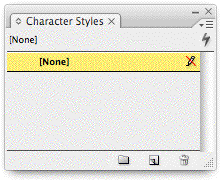
Since it’s locked, you can’t open its Style Options dialog box, where the field for entering the style’s keyboard shortcut lives. You can open the Style Options for the default paragraph style [Basic Paragraph], but not for the default character style [None].
It would make sense for Adobe to unlock the style, but “grey out” every option for the style other than the keyboard shortcut field. Until that happens, here’s the workaround you can use.
Create (MyNone)
All you need to do is duplicate the [None] style. Since you can edit any style you create on your own, add a keyboard shortcut to the duplicate. Use that shortcut instead of clicking the [None] style. The end.
I called my duplicate “(MyNone)” so it sort of looks like the default one in brackets. InDesign won’t let you add brackets around the style names you create, they’re reserved for the program.
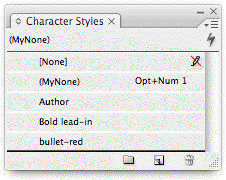
Be aware, though, that you can’t duplicate the [None] style in the normal ways — by dragging its name and dropping it on top of the Create New Style icon at the bottom of the panel, or by selecting it and choosing Duplicate from the panel’s fly-out menu.
Instead, use either of these 2 methods:
- Select some text whose character style is already set to the default [None] and then choose New Character Style from the panel’s fly-out menu (or Option/Alt-click on the New Style icon at the bottom of the panel); or
- Choose the Selection tool, deselect everything (Edit > Deselect All, or Command/Control-Shift-A) and look at your Character Styles panel. The [None] style should be highlighted. Now just create a new character style as above, and it will be based on [None] and nothing else.
In the New Character Style dialog box, name the style and give it a keyboard shortcut:
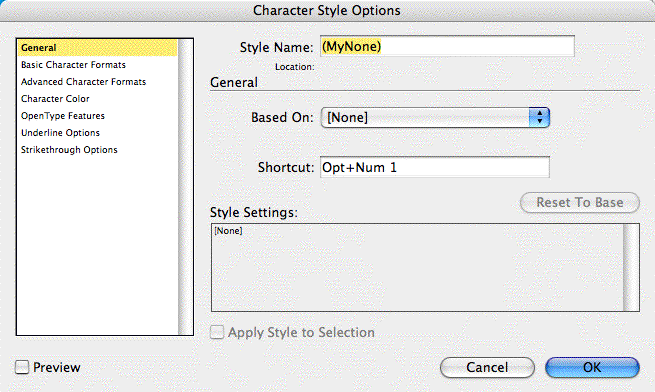
From now on, to strip out a character style that actually does something to text, you can select the text and use the keyboard shortcut for (MyNone).
When you’re done with the project you could use Find/Change Formatting to search for the character style (MyNone) and replace with [None], but that would only be necessary if you needed to clear out internal formatting codes in preparation for an XML or XHTML export. Otherwise, you could just leave it as is.





I love it! And they said it couldn’t be done. :)
You don’t need to search for instances of MyNone, A-M, just delete it and replace with None in the dialog.
Dave
Of course you’re right, Dave. My brain was in Find/Change mode. Thanks!
Neat. Thanks! And yes, Dave, the “delete AnyStyleOrSwatch and replace with X” is a hugely useful little function.
Yippeeeeee!!! No more CTRL ENTER [N ENTER anymore.
I can tell you one reason that some of us don’t do podcasts or videocasts — we’re stuck on slow dial-up connections. Out in the sticks where I live and work, they keep promising DSL but, in the meantime, the only high-speed option is satellite and I don’t like the big upfront investment and high monthly fees.
Hi Walt, yeah well I was being a little sarcastic with that “inexplicably” remark … ;-) probably should add a smiley face there.
Podcasts/videocasts are not everybody’s cup of tea, and you bring up an especially good point about how long they take to download via a non-broadband connection.
I hope you’ve been able to at least get the content from our podcasts by reading the transcripts, yes? They’re usually about 2-4 episodes behind the publication date, but anything that’s time-limited is always included in our Show Notes.
Transcript links can be found under the .mp3 link for every podcast when you’re viewing the full podcast/show notes page. (Here’s the transcript for episode 64.)
Unfortunately they’re not available for the videocast, but I know Michael would like to add them.
There are download manager programs that break up larger downloads into smaller files and then reassemble them once they are downloaded. It helps to speed up the download and you can even stop and start the download and it will begin downloading from where it left off.
My own podcast routine: I wait until several have released and then download the MP3s and burn them directly to a CD (without importing into iTunes or passing Go). Then I listen to them in my car as I’m driving around. MUCH better than talk radio!!
Hi Anne-Marie, Hi David
I check InDesignsecrets every single working day. Most wonderful and helpful website. Thank you all so much for it. BUT, I simply cannot bear the podcasts. No offense, nothing personal ?
PLEASE KEEP UP THE WONDERFUL WORK THOUGH
I don’t know if in CS3 something changed since CS2 version, but in CS2 you don’t have [Basic Paragraph] in Character Styles, it appears only in Paragraph Styles. And in Paragraph Styles you can apply [No paragraph style] by choosing Break Link to Style (and you can add a shortcut to this).
And a word about the podcasts – soem of us (like me :) ) are not-so-good at english to understand everything spoken, while written text is much easier to understand. So thanx a lot for the transcriptions! :) (In videocasts it’s much easier, ‘cos you actually SEE what Michael is talking about).
Excellent, excellent tip. I love it. Keep ’em coming!
As for the podcast thing. This is the way the web is going. There are all these podcasts, video podcasts, video tutorials everywhere.
I never watch or listen (or only rarely, anyway) because they take too much time. I read and understand much much faster than someone else talks. I’d much rather it just be written up. Thanks again for the tip!
I thought of another way to create the MyNone style.
Dupe any of your existing character styles, double-click it to open the Options dialog box, check to make sure the style is Based On: [None] (the default setting) and click the Reset to Base button.
That wipes out all the specs for the style — it’s now equivalent to [None] — so you just have to rename it and give it a keyboard shortcut.
As far as pod/videocasts. I think they are good at least the few I have listened to. A few only downloaded the first part and then nothing, and I’m have a high end broadband connection.
Some thoughts:
Maybe you have a short, no graphic or video, textual version that gets right to the point.
A longer version with graphics when they need to be shown for clarity.
An even longer videocast that shows the work in process.
Or maybe, somehow, its all packaged into one show that the various portions (Video, Graphics, etc.) can be turned off by the end user depending on their needs.
Sometimes we may get the concept by a simple text explanation, other times we may need to see a few graphics, and other times we may need to see a full blown video.
What do you think?
After gerd’s comment, we’ve decided to never do a podcast again. No, just kidding! I know that our style isn’t everyone’s cup of tea. I’m glad that so many folks do enjoy it, though.
Originally, we decided to do the transcripts for deaf people; but I now can see that they are very useful to many others as well. It’s clearly a worthwhile expenditure.
I can’t guess how often I have printed out a transcript, or one of the blog tips and tossed into the “cool stuff I really need to explore” pile on my desk. Several days or weeks later something will come across my desk and I think “aha, I remember that”! I reach for my stack of cool info and there is the answer.
I guess that I fall into the read online, listen, and print category…a little like the versatility of my favorite application!
Keep it coming!
I was like woow when Anne-Marie said I got a solution..and what a simple solution!! Thank you Anne-Marie! Obviously even Deke have to get his brain on a lower level sometimes to solve an obstacle :)
Great tip! I’m not sure if I’m missing something, but my guess is that the method you’ve given here would only create the fake [None] character style for the current document. I found that you can simplify the whole thing if you make sure that no document is open, then choose ‘New Character Style…’ from the panel fly-out menu, rename it and choose a keyboard shortcut and then click ‘OK’. The new style will automatically be based on the [None] default, so you don’t need to make any adjustments to the style attributes at all. And best of all, the new style will be available for all new documents.
In an existing document, with NO text selected and the [None] character style selected in the panel, you could do the same thing: ‘New Character Style…’, rename, keyboard shortcut, OK, and you wouldn’t need to fiddle with any other settings or Reset to base.
Anyway, love your website, podcasts and everything else. Thanks for providing us with a really wonderful resource!
To apply character style “[None]” to a selection of text I use this little JavaScript that applies the character style and clears overrides.
You can invoke the script with a keystroke:
—————–
// noCharStyle.jsx
if ( app.selection.length > 0 )
{
switch ( app.selection[0].constructor.name )
{
case “InsertionPoint”:
case “Character”:
case “Word”:
case “TextStyleRange”:
case “Line”:
case “Paragraph”:
case “TextColumn”:
case “Text”:
case “TextFrame”:
main( app.selection[0] );
default :
exit();
}
}
function main( theObject )
{
with ( theObject )
{
applyCharacterStyle( app.activeDocument.characterStyles[0]);
clearOverrides( OverrideType.characterOnly);
}
}
———–
Olaf
thanks Olaf!
Hey folks, I’d like to comment on Adobe Indesign CS3 One-On-One by Deke McClelland. It’s a tremendous resource for the new and experienced InDesign user. Written for the new user, it starts with the basics of the ID CS3 user interface and starting your first document. As you progress thru the project based material you are exposed to invaluable tips and tricks that will make you an ID pro in no time.
“Pearl of Wisdom” are insightful little bits of info found throughout the book, that are like pull out quotes, but are Deke’s thoughts about some unique experience that he thinks you should know about to make the project go smoother.
The book comes with nearly 3 hrs of video training that is unique to this book (not extracted from his nearly 150hrs of training on lynda.com). It’s advised that you watch each video before or after reading the accompanying chapter in the book. The process of Read, Watch, Do is one of the most effective ways of learning InDesign. As well, Deke’s humorous writing style makes you think he’s right next to you.
For experienced users, Deke successfully explains complex subjects such as XML tags. As well, even thru the basics chapters, experienced users can pick up productivity tips and hidden features that only Deke can find.
I recommend this book for all users.
Perfect, thank you!
Exactly what i needed – and so simple!