Learn to love the Application Frame
Today I’d like to introduce you to an overlooked InDesign feature: the Application Frame. The Application Frame is by no means new, as it dates back to CS4, and is also present in Illustrator and Photoshop. In fact, Steve Werner wrote about this 5 years ago. This only applies to the Macintosh version of InDesign, so if you are a Windows user, you can go find another, more interesting post to read.
Since the Application Frame is an option that is turned off by default, many users never notice it. I’ve also found that users are often confused by the status of the Application Frame when they upgrade to a new version of InDesign.
So, what am I talking about? Choose Window > Application Frame, and you will see a gray “backdrop” appear in your InDesign window, and your panels and open documents will be put in a single “frame”.
Why would you want this? After all, it makes it harder to get to your desktop items.
Advantages of the Application Frame
In my opinion, the larger your monitor it, the more important the Application Frame becomes.
First and foremost, the Application Frame allows you to “dock” your panels to the left and right edges of the Application Frame, so that when you move or resize the frame, the panels move with it. You can learn more about docking panels here.

Here, the Application Frame is still on, but the frame has been resized and moved to a different location on the screen. Note that the panels move and resize with the frame.
This provides the ability to move your entire InDesign work area to a second monitor, or a different location on your large monitor, without leaving a trail of panels or open documents behind.
Another advantage of the Application Frame is that the gray backdrop hides all the clutter on your desktop as well as the windows of other applications that you may be running.
Disadvantages of the Application Frame
The biggest perceived disadvantage of the Application Frame is that it makes it more difficult to get to the files and icons that you might have stored on your desktop, or to get to other running applications. My answer to this is that you just need to learn some alternate ways to do these tasks.
My personal favorite is the venerable command-tab shortcut. Hold down the command key, and repeatedly hit the tab key. You will see an icon for every running program (including the Finder) displayed on the screen, and as you hit the tab key, each icon is selected in turn. When the icon you want is selected, release the command key, and you will switch to that application.
One shortcoming…
One shortcoming of the Application Frame is that it doesn’t get stored with your workspace. If you have your panel arrangement saved as a workspace (Window > Workspace > New Workspace), it doesn’t “remember” whether or not you want the Application Frame on or off.
And a handy shortcut…
Double-clicking on the gray background of the Application Frame will bring you to the File > Open dialog box.





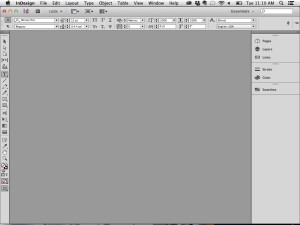
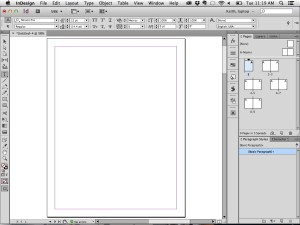
Thanks for this, Keith. As someone who uses both Mac and Windows, I find the application frame one of the more valuable interface improvements over the years. I always hated the see-through-to-the-desktop-thing on the Mac.
Nice post! I didn’t know that there were any advantages to the Application Frame. I thought they did to appease Windows users. :) Nice to know about how the panels will move with the Application Frame.
I love the Application Frame and always work with it on! I never thought of it as being able to be part of a workspace though, so I wouldn’t consider that to be a “shortcoming.” It’s an application default. Turn on the Application Frame with no docs open, maximize the window, then restart ID to write that application default to disk. Makes no difference which workspace is active.
A lot of users don’t know that you can resize the window even after maximized by dragging on the lower right corner. There’s no visual cue you can do so, but as you showed in your screen shots, you can!
To drag/drop something from the Finder or any other program that allows this to ID when ID has its app frame on, in maximized mode (this took me a while to figure out):
1. Go to the Finder (or app)
2. Start dragging the item … text file or image, or a bunch of them. Just drag a little.
3. Keep the mouse button down, and press Command-Tab to bring up the app switcher
4. Tab over to ID’s icon, then release the Command-Tab keys (keeping mouse button down the whole time though)
5. ID becomes active, and the files you’re dragging can be placed on the page.
AM
I completely agree that the larger the monitor, the more important it is!
What a pity the article has translated all of your “curly quotes” and “curly apostrophes” into question marks. It was a little confusing until I figured you weren’t asking questions.
Furry, minor glitches, sorry about that. Fixed.
I’m going to give it a try! And you can always use the mac command F11 too get directly onto your desktop. And then using AMC’s trick, great! I can’t wait to go back to work!
Just found this on our forums: Ray Acosta made a short screencast about why the Application Frame should be ON by default. He was reminded of the issue when he booted InCopy CC for the first time, and saw that the app frame was off by default there, too.
https://www.screencast.com/t/6pPzvenX
(His accent reminds me of the puma in Aardman’s great Creature Comforts episode: https://www.youtube.com/watch?v=Gt-zIKaN7Vs)
Here’s the forum thread: https://creativepro.com/topic/the-best-workflow/#post-34215
Thanks for mentioning the Application Frame, Keith. I use and love it, but agree that most Mac users either don’t know what it is, or if they do, they don’t use it.
To Anne-Marie’s tip about dragging and dropping with the Application Switcher (Command-Tab on Mac), I program the tiny scroll wheel on my Apple Mighty Mouse to invoke the Application Switcher when I press down on the pea-sized button. This can be done via the Mouse settings in the System Preferences (Apple Menu > System Preferences > Mouse). Just change the default setting from Dashboard (which I never use) to Application Switcher. This makes switching between open applications a breeze, since your hand it already on the mouse most of the time.
I actually really don’t like the application frame. I love how all the toolbars etc disappear whenever I’m not working in the app itself–they’re not relevant at the moment so I don’t need them.
I kind of wish Flash had an option to disable the frame, as well as a lot of the IDEs I use. I’m always switching applications, and even when I’m not on a constrained screen, it’s nice to get that space back.
I also make extensive use of the desktop as a staging area, but I treat it like an actual desktop–I make sure to move everything back where it goes at the end of the day.
When it comes down to it, it’s a preference, not a blanket declaration you can make as to the superiority of one method over another.
I don’t like the application frame. Adobe should turn it off by default. In the agency I have to set up several machines and it is annoying me, that I have to turn it off in every app. In my opinion less users need the framed workspace. It feels so Windows.
Dee, I love your comment, “It feels so Windows.” You’re right. It does. That’s exactly why I first resisted it. Using the Application Frame also made me feel claustrophobic, at first. But over time I found its virtues (better focus and fewer distractions) more valueable than its faults. Now I can’t live without it.
I guess it depends on individual needs. We have dual screen workspaces. One screnn for layouting on the canvas and the 2nd for panels. So the frame is for our environment obsolete.
I just wish I could move the whole Application Frame to my other monitor. I hate that it’s glued to the upper left corner and that by default it’s on top of everything else. I usually have a couple other Adobe programs open and also have to check my emails frequently. I just wish I could minimize or move that darned App Frame outa my way! Any hints?
Heather, you *can* minimize it or drag it around, it’s not glued to the upper left corner. At least on my Mac you can.
I’m guessing you’re on Windows? There, the “Application Frame” is not an option in the menu, it’s just the way Windows shows its applications when they’re running.
Thanks, Anne-Marie. I am in fact on a Mac and so far have been unable to move the Application Frame from the upper left. I can’t even minimize an open file by clicking on a yellow dot because those dots are hidden at the top under the menu bar of the App Frame.
I take that back! The Application Frame is under the Mac Windows menu and only has the option of clicking or unclicking Application Frame. When I just clicked and unclicked it, the grey frame glued to the upper left disappeared and I have my usual tab bar with red, yellow and green dots.
OK – problem solved for the moment. Thanks for taking a moment to reply!
When I hold down the command-click on the name of an undocked file it shows me the folders the current document is nested in, which is EXTREMELY helpful to me since I work on a ton of projects that often have sister pieces, and I need to quickly get to another piece (or sometimes a source file) inside the folder my document is in. I have too many jobs to make an alias/alias in finder sidebar to make that a practical solution.
When a document is docked in the app frame, however, it loses this feature!! So even when I have moments where I find the app frame useful, I find myself constantly having to pull out my document from the frame window to quickly get to the enclosing folder(s) of my document. I don’t know why the ability to command-click the file name disappears when it’s docked in the application frame? Or is there another way to get to the enclosing folder of my current document?
(When I double click the app frame background to open, it does not open the enclosing folder–and even if it did, it doesn’t show the nesting, so it would only take me back one folder level.)
Help?!
I totally agree: I wish the Command-click on the title would bring up the folder path in docked documents. You can, however, right-click the title and choose Reveal in Finder.
Thanks, for the reply David! Great hint and I will most definitely use it!
I cannot stand the application frame. However, when I do NOT use the frame, the doc window opens full 27″ screen, covering everything, and I have to dig the edges out from under the tool bar just to move and resize it. Every. single. time. I also tire of having to request rulers for every document when I would like them by default.
My kingdom for a preference that opens docs at actual size, mid-screen, with rulers ON.
Thank you so much for having this incredibly helpful forum!!