List of Hidden Characters (“What Is That Weird Character in My Text?”)
Mike wrote:
I’ve been importing copy from Quark files into InDesign and I keep getting odd hidden characters at the beginning of my paragraphs. The symbol looks like a colon, but it’s a hidden character, so it shows up the same color as whatever layer it is on.
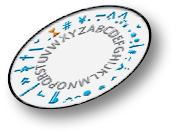 I looked for a “decoder ring” that lists of all the hidden characters in InDesign, but couldn’t find one! Frustrated, I compiled my own list and published it in Issue #19 of InDesign Magazine. If you’re not currently a subscriber, I encourage you to take this opportunity to become a Professional member of CreativePro. One of the great benefits of membership is access to all the back issues of InDesign Magazine.
I looked for a “decoder ring” that lists of all the hidden characters in InDesign, but couldn’t find one! Frustrated, I compiled my own list and published it in Issue #19 of InDesign Magazine. If you’re not currently a subscriber, I encourage you to take this opportunity to become a Professional member of CreativePro. One of the great benefits of membership is access to all the back issues of InDesign Magazine.
These invisible characters (such as returns, spaces, tabs, and so on) only appear when you have Type > Show Hidden Characters turned on. And, as you pointed out, they take on the color of their layer (just like the frame edges of selected objects).
Here’s a sampling of some of the most common characters from that article:
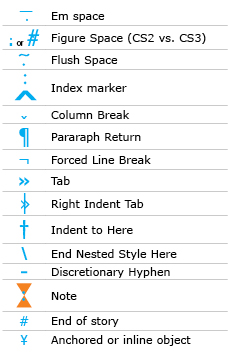
So, Mike, glancing at that list, there are a couple of symbols that like look like a colon, but I’m guessing that you’re seeing index markers. I hope that helps!




I had someone ask me this morning what that same symbol was, I can’t can’t figure it out. I have the latest issue of IDM and it does not match anything in the list. Here is a link to the screenshot. Maybe someone can figure it out.
https://web.mac.com/jfritz1/files/hiddencharacter.jpg
Fritz, it might be a sixth or quarter space. Can you actually select the character (in the text frame or in Story Editor)? If so, see if there is a Unicode character listed in the Info palette. Also, try copying it to the clipboard and then pasting it into the Find What field in Find/Change. These are also good ways of helping to figure out what a character is.
Of course, sometimes a red or blue colon character is really just a red or blue colon character! ;)
I had the same thing come up.
In the find / replace dialog, it’s listed as ^l and it’s Unicode is 0xFEFF.
dt
I think I found it:
0020 SPACE
* sometimes considered a control code
* other space characters: 2000-200A
x (no-break space – 00A0)
x (zero width space – 200B)
x (word joiner – 2060)
x (ideographic space – 3000)
x (zero width no-break space – FEFF)
So, it looks like its zero width, no-break space. Glad to know Quark puts those before every paragraph.
dt
Thank you, Daniel! Very interesting. See the discussion on the FEFF code (and removing it) in this post.
Indesign have a list of these codes here on their site.
but not in the help file for InDesign. There is a link to this page in CS3 from the help file.
Eugene, wow! How embarassing that I couldn’t find that. But given the number of emails we’ve received about this issue, it’s truly an “indesign secret”! Thanks for sharing.
Oh well, I was just intrigued, as I googled it and went through a lot of hits on google and eventually dawned on me to check the help files. It really is a mystery some of them. I only found that today simply out of interest. There really isn’t any topics on it anywhere, nobody has extensively covered the issue, let alone what you would use each one for, so I am in full agreement, it’s definitely an “indesign secret”. I am in love with this site.
Fritz, what your actually looking at (the colon) is a bookmark or hyperlink destination marker. Be very careful, if you delete the hidden character it also deletes the bookmark from your bookmarks list.
I followed that link to Adobe.com and found the list of hidden characters. There is also a survey . Adobe wants to know your input on what you think of their help files! Here’s everybody’s chance to tell Adobe what we need. I filled out my survey and it’s really in-depth, asking for detailed explanations of how they could improve the help files at Adobe.
I got half way through the survey and got bored. There should be an option, “Is this survey too long?”. I’ve never liked the adobe website, it takes forever to get around and contact and do the simplest things. What I don’t know is why there isn’t just a little field in the character panel to tell you what hidden character you’ve highlighted. I’m no programmer but it can’t be hard to do. This is just like the weather, it’s never warm enough or it’s too warm, it’s never right, we’re never happy :D
I recently had to do some work on a Quark document for a designer friend, and found an odd invisible character that I cannot find a refernce to anywhere. It’s similar to a Paragraph Return, and appears in the same spot instead of the Paragraph Return.
That leads me to believe it’s a special case return character, but I couldn’t figure out what it was for. I thought maybe a style was applied, but other styled paragraphs had the standard symbol.
It looks like a flowery version of the Paragraph return symbol, like it’s in italics and has leaves? any ideas?
It’s probably just a paragraph return in a different font. Check your Font in the pallete and change it to something else, like times or something. I just tried it out and I got some interesting Paragraph returns, from a BabyKruffs logo to Kanji characters.
A related question: When a number of text boxes are threaded it is possible to pre-format the text including an automated insertion of the invisible “change frame sign” (I am not sure of the exact name in English) when working in Quark. This means that the text will automatically be correctly distributed among the text boxes. This seems not to be possible in InDesign, apparently because the “change frame sign” is not a font sign which means that it cannot be copied or imported. Would there be any solution to this? The only alternative seems to be that you manually insert each “change frame” command which is quite exhausting if you have 300 or 500 text frames…
Carsten, a much better way to handle “jump to the next frame” is to use the Keep Options feature (which you can do on a paragraph locally, or in a paragraph style).
Indeed, that’s an amazing feature. Thanks a lot! Another small question in the same kind of job: When threading several text frames it seems necessary to click twice in every frame. After clicking the “out arrow” box in the first frame you click in the next frame to establish the thread. Then you have to click the tiny “out” box of the second frame to get on to the third one and so on. In Quark you can thread by clicking just once in every text frame, and you don’t have to hit such a tiny box. Is there any way to make this easier in InDesign?
Hi Carsten,
When you have several Textframes in InDesign you have to click just once in the output of the first frame (your tiny box ;-), then hold Alt (Option) and click in as many textframes as you want to thread them.
Greetz
Sacha
There’s the Manual Text Flow, which just adds text one frame at a time.
The semi-autoflow, which is holding down Alt/option, loading the cursor with the text and allowing you to click one at a time.
There’s the autoflow, shift click, this adds pages/frame until all the text in your document isn’t overflowed.
Then the fixed-page autoflow, shift alt/option which can flow all the text into a document without adding frames/pages, extra text is overset.
the hidden character # is for end of the story, when i place text in my indesign document sent by my copy editor, i do find and changes to all my desired fields except with the # character, the # sign stays after the end of the paragraph with extra line break. i manually make a deletion because the #sign is not recognized in the find/change window.
i was wondering if there is any solution to resolve this problem.
thanks a bunch
I’m not sure I completely understand. Jabed, are you trying to remove the final paragraph character (the one before the end of the story)?
Eugene: regarding the paragraph return character – you were right, that was exactly what it was. I am kicking myself for not thinking of that simple solution!
I encountered a hidden character similar to a colon (:) in a inDesign CS2 file. I can select it but when I paste it in the Find What window and tab to the Change To window, the Find Next button is grayed out meaning that the Find/Change feature is not detecting anything. I had copied text from Excel into an inDesign table and assumed that (:) might be an Excel hidden character but when pasting back from inDesign to Excel and Word nothing is being detected. Any ideas about how to delete this character from my inDesign file other than manually?
Thezeus: You might try exporting the text story as InDesign Tagged Text, then reimporting it. If that doesn’t strip out the odd character, then open the tagged text file in a text editor that has text tools in it. For example, Text Wrangler is a free editor on the Mac from the BBEdit folks. It has a “Zap Gremlins” feature that might help remove the character.
David – thanks so much for taking the time to ponder my posting! Sorry for the [long] delay in replying. Will test…
Does anyone know if it is possible to print hidden characters? I’m working with our data department to point out programming flaws in their code and it’d be very helpful to show them the missing/wrong characters they used.
… so can anyone tell me how to get a “word joiner” character in InDesign? In Quark, I use it to join an anchored icon/equation/whatever to a following full point so that they don?t separate at the end of a line.
Following this thread, I have a question for you: how do I change back my hidden character symbols? spaces are now daggers and not dots, and I’d like to move it back…
Thank you!
@Simona: Wow, that is strange! You may have to rebuild your preferences. Is it all documents, or just one? Are just the space characters wrong, or all the hidden characters?
New (to me) puzzle: With hidden characters showing, all of the simple spaces (spacebar) in the text I have imported are showing up as a slightly baseline shifted number “5.”
The font is Minion Pro Regular (OTF); the spacebar placeholder is not in that font, and does not change when I change the body font.
On the Glyphs palette, this little 5 is identified as the very first square of the grid, just before the !
Huh?
These 5’s are a little distracting. I’m used to seeing a small dot. I do get the dot in the Story Editor, but not on the normal page view.
@Carol: The position in the Glyphs panel is not unusual; that’s the normal place for the space character. But the fact that ID is using the wrong font (or something) to show you those hidden characters is mysterious. I suggest rebuilding your preferences.
It worked! I love you.
(I think we knew each other on the Adobe Forum decades ago). I was Carol F Mason then.
I migrated from CS3 to CS4 yesterday. I always have the hidden characters showing. Yesterday I saw the normal paragraph symbols, etc. Today I am seeing lines for the paragraph symbol and a strange “z” with a dot on top instead of a soft return. I want to go back to seeing the original symbols. How do I fix this?
You know, I’ve heard of things going wrong like that, but it’s unclear what is happening. Rebuilding your preferences may clear it up.
Has anybody seen symbols like this before?
?????????????
What are they and what do they mean?
@Andrew: I assume you mean something other than question marks… perhaps the characters did not come in properly? You may need to make a screen capture and post it to one of the image sharing sites and link to it here so we can see it.
I recently encountered a weird problem while placing text from a word document in an Indesign document. On one of the pages, the paragraph return mark (hidden character) is of a red color, instead of the customary blue color. Also, this problem is limited to a single page only, whereas, on the pages before & after this page the paragraph return is blue in color. Does this signify some problem or can it be safely ignored
what abut things like this.
u????????????p???????l????????????????????????????????????d?????????i???????????n?????g???????????????? ??????????t???????h???????????????????????s????????????
what is this?
@Mayoor: The color of the invisible characters reflects what layer the object is on (like the color of the frame edge).
@Thor: Um… wow… I have no idea. Perhaps our system doesn’t allow whatever you pasted in? I suggest people leave questions like this in the forums, rather than in blog post comments.
Is it possible to print or make pdf with hidden characters (I want to show this characters) from a document?
@mario: No, I don’t think there is any way to display those in the PDF. You could take a screen capture picture, but that is not the same, of course.
is there a printout of all of the hidden characters in indesign?
thanks
Here’s another PDF file that lists all (or at least most!) of the hidden characters: https://creativepro.com/free-guide-to-indesign-special-characters.php
Very interesting and informative post. Thanks!
Hello, I’ve got a string of hidden characters that are uneditable and appearing behind the text. They look like colons/double colons (2 or 4 dots vertically) and then in a string of dozens that extend beyond the text frame. When I hide my hidden characters they disappear, but when I flow the text into new text boxes it’s there too! Any idea what these are?
Jenna, what do they look like in the Story Editor? (Edit > Edit in Story Editor). Download our Guide to Hidden Characters PDF and see if you can identify them. The link to the PDF is here: https://creativepro.com/free-guide-to-indesign-special-characters.php
I actually found this just now, it helped me.
https://www.indiscripts.com/blog/public/data/idcs4-special-characters/en_InDesignCS4-CS5-SpecialChars.pdf
Hi, yes this post is genuinely pleasant annd I have learned lot of things from iit on the topic of blogging.
thanks.