Locating Your InDesign Serial Number
If you’ve been designing for a while, chances are good that you have multiple versions of InDesign installed on your computers. With laptops, desktops, and multiple people in a workgroup, it’s easy to lose track of which serial number corresponds to which InDesign version on which computer. While it would be an excellent idea to keep track of this information in a spreadsheet, I admit that when I get a new version of InDesign, I throw caution to the wind, and install it as quickly as possible, giving no regard for keeping track of the serial number. But sometimes, we need to know which serial number is installed where.
Recently on Twitter, Jean-Claude Tremblay posed the question: “How can you find which Adobe serial number is installed on a multi-computer setup?”
Rorohiko to the rescue! The wonderful Kris Coppieters wrote a short script for locating a serial number within InDesign. The script is only one line long. Make a new plain text file. (It needs to be text-only; no formatting!) Copy and paste this text into your new text file.
alert(app.serialNumber);
Name the file “serial.jsx” (make sure it does not have .txt at the end), and put it in the InDesign scripts folder. (For more on where and how to install scripts, see this article.)
Run the script, and you’ll get a simple dialog box containing your InDesign serial number.
Note the difference between the serial number (20 digits) and the activation code (24 digits). The serial number is the first 20 digits of the activation code. The last 4 digits are kept “secret,” and only known to the purchaser.
Thanks again to Kris from Rorohiko, who supports our InDesign community in so many ways!





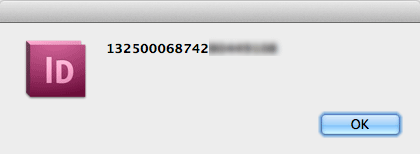
I copied and pasted the text from the article into OO3.4 and saved it as “serial.jsx”. The desktop icon identifies it as a JSX file. I pasted it into the User Script file in ID CS5 .
Can’t get script to run. The error message is:
“Error number 8”
“Syntax error”
“Line 1”
“Source PK (followed by 3 squares)”
A bit late but that’s because you copied formatting into the scrip. Open the script with Adobe’s script editor and rewrite it there.
Hmmm. I’m not sure what the error is. I just tried it again using a plain text editor and it worked fine. Here is the file I just made from Kris’s code.
Thank you
I couldn’t get it to work when I tried to make the file. This worked though so thanks for providing it.
@Ed: It’s crucial to save these things with straight quotes, not curly quotes, and as straight .txt file (but with the .jsx extension instead of .txt). Best way to do it is to use a text editor rather than a word process — that is, notepad or textwrangler instead of word. Works great for me. Amazing how much you can do with one line of code!
John Hawkinson pointed out last year that this app.serialNumber trick doesn’t work before IDCS5.
David
Worked great for me in CS5.
@Kelly/Dave:
Pasted in Kelly’s code and it worked!
Dave was right – I shoulda used a text editor.
Thanks, gang.
@David Goodrich: There is another way to find your serial number, and it works for Pre-CS5. Download a Rorohiko Plugin. Activate it. Then go back to the Rorohiko website and log in. You should see a list of the Rorohiko products you have downloaded and activated. Twirl down the name of the plugin you just activated. Under “Configuration Details,” your InDesign serial number will be listed.
Another cool thing about Rorohiko’s Configuration Details section is that there is a text field where you can type recognizable information about that computer setup. For example: Cs5 Kelly’s Laptop, CS6 Steve’s iMac, etc.
For CS3 there’s this: https://creativepro.com/help-ive-lost-my-serial-number.php
This is useful info thank you.
Here’s an improved version which adds dashes every four digits:
s=app.serialNumber;for(i=16;i>0;i-=4)s=s.substr(0,i)+’-‘+s.substr(i);alert(s)
Careful when copy-pasting. Make sure to use a proper text editor, and double-check the quotes after you’ve pasted in the text. They should be plain quotes, not ‘curly quotes’. Sometimes computers are too smart for our own good.
Cheers,
Kris
Unable to find the folder to paste the “serial.jsx” file into. Please give me a name for the folder. I’m trying to install CS6 but stalled at the serial number. Thanks.
Gene, read
https://creativepro.com/how-to-install-a-script-in-indesign-that-you-found-in-a-forum-or-blog-post.php.
is there any way to get installed serial on indesign cs4
all solution above works with cs5 or cs3 but all of them refuse on 4
i am working on apple mac os
please help
Try this technique rom Bob Levine. https://creativepro.com/help-ive-lost-my-serial-number.php
Genius, thank you :)
I used this in CS5 and it seemed to work. The box that popped up when I ran the script displayed as an error message, but with 20 digits that I’m assuming are the serial number. Is there a way to display the 4 extra digits for the activation code too?
@Angela, Have you tried this method? https://creativepro.com/help-ive-lost-my-serial-number.php
did this for the first time ever, used text wrangler. worked perfectly!!! thank you!
I created the file .jsx in wordpad, no curly quotes or anything, then I copy and pasted in the following direction:
Adobe Indesing CC, Scripts, Scripts Panel
but I can’t run the script to get the serial..
Im doing this in Windows 7.
Thanks in advance.
When I drop it into the scripts folder I get a message “Undefined” any ideas?
I ran the script and got my 20 digits – is there any way to locate the final four digits? I don’t know my Adobe ID information so I can’t locate it online. And I downloaded the software from Adobe. Calling and chatting with their reps online has left me with nothing. I just need my last 4 digits to be able to activate the software on my new machine.
Mike,
Did you ever find a solution to this? I am having the same problem.