Making A Perfect Triangle
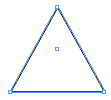 Sure, you can make a perfect rectangle or elipse with one of several tools in InDesign (or hold down the Shift key while you drag to make it a perfect square or circle). But what about triangles? I often find myself in need of an equilateral triangle (where all sides are the same length), but InDesign doesn’t have a triangle tool. Or does it?
Sure, you can make a perfect rectangle or elipse with one of several tools in InDesign (or hold down the Shift key while you drag to make it a perfect square or circle). But what about triangles? I often find myself in need of an equilateral triangle (where all sides are the same length), but InDesign doesn’t have a triangle tool. Or does it?
Instead of drawing with a “triangle tool,” just draw out any shape (even just an open path) on your page and choose Object > Convert Shape > Triangle. Yes, that’s yet another menu item that most users don’t even see, no matter how long they’ve been using the program. When you do this, you typically get an isosceles triangle (where only two sides are the same length). To get an equilateral triangle, start off with a square or circle before converting.
Method #2
Here’s another way to get a triangle (this one even works way back in InDesign CS!): Use the Polygon tool (which is hiding under the normal frame tools). Double-click the Polygon tool in the Tools panel to open its options dialog box. Set it to 3 sides and a Star Inset to 0% and you’ve just defined a triangle. Click OK and drag the cursor out to create a triangle. Or hold down the Shift key while dragging to make a perfect, 60-degree-per-angle, triangle every time.
Method #3
In a right-angled triangle (or “right triangle”), two lines in the triangle are perpendicular (that is, they form a 90-degree angle). How best to form one of those? I like to draw a rectangle, switch to the Pen tool (press P), then click on one corner. When you click on a corner point with the Pen tool, it deletes just that one point, leaving the other three.




10 simple steps to create a triangle
1. Have a 3 year old draw a triangle for you.
2. Scan the drawing.
3. In PS play with contrast
4. Place the psd file into illustrator and autotrace.
5. Place the illustrator file in ID and lock it on its own layer as a template.
6. Make a text frame on top of the illustrator file.
7. Switch to wingdings and use the glyph panel to type a triangle.
8. Create outlines of the wingding.
9. Match up the outlined wingding with the illustrator file.
10. Profit from the hourly wage you charge your client.
11. Bask in the joy given off by the 3-year old that ‘helped daddy do his work’.
Fritz, I like your solution. Reminds me of this cartoon from Russell Viers. However, it does bring up an important point: You can make a triangle by converting text to outlines… if you can find a triangle inside wingding or zapf dingbats, or something.
In wingdings3, you can type a “p” and get a triangle.
In Zaph dingbats you can type a “s” and get a triangle.
One problem, an equilateral triangle is not made with you convert a square or circle to a triangle. The height of the rectangle needs to be approximately 86.603% of the width to come up with an equilateral triangle.
@Jerome: Wow, you are so right! I’ve deleted that from the post.
David,
I’ve done tech art for a number of Math books and Editor’s have kept me honest on that on more than one occasion. I usually make a line segment in Illustrator, copy/rotate it 120°, line up two endpoints and join them then close the triangle. I don’t think that I have come across a join command in InDesign, but using that ratio and your convert to triangle seems to work fine in ID.
I could probably write a script easy enough to create them in either program, as well as PhotoShop but haven’t had the need lately.
I just draw a line, then clone it twice with a 60-degree rotation each time. Rearrange the lines so that their ends touch and you’re done.
@Jerome: We discuss InDesign’s hidden Join command in podcast 82.
David,
So pleased you pointed this join command out, it saves a lot of pain especially when aligning diagonal lines, oh and great work on the keyboard shortcuts plug-in so much better than the original that came with Indesign, ctrl+j, join command yeah!
And I thought I’d never use technical drawing in the real world!!! Let alone how to draw shadows from light sources that are falling on objects, but let’s start with the problem at hand –
Equilateral Triangles:
Draw a circle, any size.
Duplicate the circle.
Place the center point of the circle anywhere on the edge of the circle. You have to make sure the new circle passes through the center of the original circle circle. Which it should do anyway.
Using the Pen Tool, where the circles meet at the top (or bottom) create a new point, then click on the center points of the circles to create the triangle. Click the top point again to close the path.
Delete the original circles.
A perfect equilateral triangle.
Wouldn’t the Polygon tool be the quickest and easiest method to do this? If you click and hold shift whilst dragging? Rather than double clicking the polygon tool to set the number of sides but press the down key whilst dragging to set 3 sides, i find this quicker. One little annoyance though why does the down key only set sides whilst you click drag and not when you stop dragging? I have never understood this.
Actually i have just realised that when you use the polygon tool and hold shift whilst dragging, it doesn’t make an equilateral triangle as the width and height are different however there is an easy fix. Simply copy and paste one of the dimensions from one field into the other via the top tool bar. There you have it.
Oh dear i am wrong, damn. It does create an equilateral triangle it is just that the bounding box of the triangle is not the same in width and height, however the triangle is.
The world is a large, flat rectangle. My desktop is a large, flat rectangle. My LDC is a (semi) large, flat rectangle… I see no reason to ever draw a triangle. I pronounce you a digital devil-worshiper! ;-)
Thank you for this, Mr. Blatner!
By the way, I have your Real World Photoshop CS3 book; just recently purchased it!
In case anyone still reads this thread …
A quick way to get an equilateral triangle that’s near enough without doing too much complex calculation of decimal points:
Start with a rectangle that is 35mm x 30mm
then use the Convert Shape to Traingle option.
You can resize it afterwards to suit
dudes, I am searching desperately for an already drawn equilateral triangle on the web and there isn’t any. I use perfect triangles in quilting every day. The pieces just won’t fit together if they’re not the same size!!!! UGH..
I like method 3 but my problem is I want to fill the rectangle with a graphic or background and it does’t allow you to make a triangle if the rectangle is filled with a background. Having made the triangle I did try to place a background but that doesnt’ happen either. It is the 90 angle triangle that I need.
Let’s approach this issue from the math POV.
Firstly, let’s calculate the height of equilateral triangle.
Say the sides are the same, e.g. 20 units, then:
1. Divide the said triangle in half, so we achieve this:
https://i.imgur.com/eNGFtm4.png
2. The 2a is the length of the side (2*10 = 20), and from 30-60-90 triangle definition we get the height of said triangle which is “a” times the square root of 3 – 10?3.
3. So in Photoshop we create a Polygon with 3 sides, the width is 2a and the height is… yes, a?3! Yahoo, perfect triangle!
EDIT: If it’s not working (triangle is not equilateral), switch the width with the height then :D
I wanted text inside an upside down triangle to illustrate how some writers place their topic sentences at the base of a paragraph. InDesign lets you make triangles (polygon tool), but only with the point up. And when you rotate and fill them with text, the text still thinks it has to follow the original orientation, and comes out upside down. So using method three, I created an equilateral triangle. I then rotated it counterclockwise (up) until the point was down. When I entered text, InDesign maintained its orientation, and so I then had a triangle, pointing down, with the text properly oriented (downwards).
Great point, @JonPaul. Here’s another option: https://creativepro.com/rotate-a-text-frame-and-leave-the-text-upright.php
THis is so helpful — never ever used the feature! Is there also a solution for images??? AS above, when i put an image in the triangle (inverting the triangle) the image insists on going along with it… upside down. I tried flipping the image horizontally but no luck ….
THanks for any update!
You are awesome! Thanks!
Thanks heaps! Really crazy, I have been using ID for years and didn’t know about this menu item. Thanks heaps!
Ahhhhh, thank you! I knew it must be possible … but couldn’t figure it out on my own.
Nice tips! I have made some triangle vector shapes that you can use in your projects
https://www.photoshopsupply.com/vector/triangle-shapes-for-photoshop