Making E-Mail Blasts from InDesign Documents
Gary wrote:
Up until now, I’ve just been doing basic graphic design work, but today I was asked to create an email blaster. I was wondering if there’s a way to design something in InDesign, and embed it inside an email (not as an attachment) so that when people open the email, the content will be displayed on-screen.
I’m not sure why, but we’ve suddenly gotten several emails from people on this same topic. Spam must be in the spring air. InDesign CS2 does not have any good way to export documents as HTML. (Admittedly, it does have Package for GoLive, otherwise known as the “come on, give me a break” feature. I will not grant it the benefit of even another sentence here. Update: In later versions this is File > Export for > Dreamweaver.) But that’s okay, because you probably don’t want HTML anyway. You probably want a picture. A big picture of the whole page. And the good news is that InDesign can give that to you by way of its JPEG export feature.
To get a JPEG out of InDesign, choose File > Export and pick JPEG from the Format popup menu. When you click OK, InDesign will ask you for a quality setting. If you want to send this JPEG in the email, then pick Medium quality or so. However, instead, I suggest choosing Maximum quality, then immediately opening the file in ImageReady, Fireworks, or Photoshop. Those apps have much better tools for exporting images suitable for the Web and HTML-based email, including image slicing.
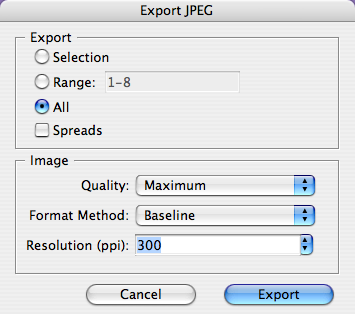
If you do use slicing, you’ll end up with a bunch of images plus some HTML. Otherwise, you can export your result as PNG or GIF or whatever.
Now, as to how to actually send those files in an e-mail… well, I’m at a loss. Some email clients allow you to include images in outgoing emails (in the body, not as attachments), and some clearly do not. Some HTML I receive has images in the email itself, and some incoming email just contains links to images that are elsewhere on the Web (so my email reader would have to download them to view the image). Unfortunately, not only do I not send this kind of stuff to other people (I’m an ASCII kind of guy), I have graphics turned off in my email client so that I don’t see it unless I specifically tell it to display images. Perhaps some of our readers can suggest good methods for sending this kind of email to others.




Is the JPEG export button still on the left in CS3? I cant count the number of times I’ve canceled out of this dialogue box.
If your “ad” is predominantly text/line art, and not photos/illustratons with complex tones, then JPEG is a rotten, bloated format. For “line art” work then GIF or PNG rules. And I never bother with exporting image files from ID — I just press PrntScrn to grab my screen graphic and then I go to PS and Ctrl-V in the graphic and use the superb Save for Web export feature.
Joseph, I’m not sure what you mean. There is no JPEG export button. It’s just the regular File > Export dialog box. No?
Klaus: good point! I completely agree that PNG or GIF makes more sense for solid colors. That’s why I suggested exporting at maximum quality (to minimize any artificats) and then converting as appropriate in Photoshop. The idea of doing a screen capture (I use Snapz Pro on Mac OS) is a good one, too. I wonder if there’s much difference in quality. Hm.
I regularly send out what we call Bulk Emails. I just re-purpose my InDesign print mailer by using the Export>JPEG feature. Sometimes I just make do with the text features in my email client and insert the image(s). While I can paste HTML it is too much of a hassle to bother with. I use GoldMine to send out to our client contacts and it is not very robust, but the common garden variety email format isn’t, now is it.
Yup. The default export button. Ya know, below the quality settings. Left or Right in CS3?
I ask because I commonly export pdfs. That default button for export is on the right; cancel/export. The JPEG export box cancel is on the right in CS2 and as i said above ” I can’t count the number of times I’ve canceled…”
As somebody who does this very often and who absolutely LOVES InDesign, I have to admit that InDesign is not the best tool for the job.
If you want some good advice on the topic go to mailchimp.com. Beside having a good mass email service their free beginner guide is a really good way to get introduced to the subject. It’s too long of a subject for this site.
for those on a Mac with OSX, a simple way to send an e-blast is to do the image/html work however you want (photoshop/indesign/dreamweaver) load the final html file in a browser and hit “Command + I” which will automatically bring up a new Mail window with the html file embedded right in there. Adjust subject as necessary and send away. It’s not perfect, but it’ll work for smaller e-blasts.
Joseph: oh I see what you mean. Yes, Export is on the right. I added a screen shot of the dialog box to the post above.
Dave: I think this is probably browser specific. Safari apparently has that feature, as long as Mac OX X Mail is set up as your default mail program. I use Firefox and Eudora, so those features aren’t available. Just something to keep in mind.
David, I think it’s worth pointing out that your screen capture is from CS3. In earlier versions the biggest weakness in exporting to JPG is that you couldn’t specify a resolution. All you get is 72 ppi. Certainly okay for email blasts but not for much else.
That’s why I never used it. I far prefer to export a PDF and rasterize it in Photoshop where there’s much more control over quality.
If quality is a concern, why not export as PDF, then open the PDF in Photoshop (where you have the choice of rasterizing with or without anti-aliasing)? No compression artifacts to be found, and you can experiment with different formats and settings without initial image degradation.
On view: what Bob said. It helps to read all the way to the end before posting.
Hi there,
I would strongly recommend using third-party services. I’m a big fan of ConstantContact.com. I put out a Weekly Ezine and use a modified template to do so. You can use their templates, or pay to have it tailor-made for you.
Enjoy. Dave :)
Everyone, thanks for all the input. It seems from what most everyone has said, InDesign does not have a dedicated feature for this type of project.
I’ll look at some 3rd party services.
I appreciate the help.
Gary
Exporting a PDF from ID and rasterizing it in PS really sucks. For one thing, you can only specify the graphic’s DP resolution (72, 96, 300, etc,) — which is utterly useless for all web/email graphics, as only absolute pixels size (100×200, 600×800, etc.) are relevant units. (No folks, contrary to what we read all the time, there is ***no*** DPI for web/scren graphics, neither 72, 96 or any other number — there are only absolute H/V pixel numbers, which browsers display at 1:1. “Resolution” is an utterly meaningless and irrelevant concept in this context.) Furthermore, the anti-aliasing PS does when rasterizing text from a PDF is waaaaaaaaaaay inferior to the anti-aliaasing which ID uses for it’s crystalline, razor-sharp screen display (at max. display quality, natch). So any screengrab of ID graphics pasted into PS for GIF/PNG/JPEG export will be vastly better in type quality compared to PS rasterizing of PDFs. Just test this yourself with some small, subtle typographic elements and be astounded at the difference!
Is there a way when you embedd the PDF into an e-mail to still have the links work? I want to incorporate the links in the piece, but i’m not sure how to get that to work! Thanks!
Sorry, Vanessa, I don’t any way to do that. I think sticking to HTML is probably a good idea.
Vanessa, to create live links in the .pdf file, use Acrobat to edit the .pdf file after you’ve exported it from InDesign. Acrobat lets you embed links in .pdf files.
[…] the answer to one question that we hear a lot: how to export InDesign layouts for HTML email. (I didn’t say it was the answer you wanted to […]