Making Patterns in InDesign
Patterns are in the air these days! Illustrator has new features for making patterns, but here at InDesignSecrets we’re more into how to make patterns in InDesign. You can use patterns for all kinds of things? backgrounds, fills, special effects, or even to simulate some real-world thing? spice up your document with a pattern today!
So how do you make seamless patterns in InDesign? First, let’s see how Mike Rankin does it
(If you’re curious, here’s the original blog post at lynda.com that Mike wrote up.)
PatternMaker
The PatternMaker plug-in, from Teacup Software, has been around for quite a while now. You can read about it here. The free version of PatternMaker comes with a few patterns to try out. When you buy the Pattern Pack, you get many more! (Note that I do have a small personal interest in PatternMaker sales, as I wrote some of the code Teacup uses.)
Kelly Vaughn has over a dozen great articles about how to use PatternMaker to create awesome patterns on her Document Geek site:
Here are some more “patterny” articles:
- More Mike Rankin Pattern Eye Candy
- Fun with the MakeGrid Script
- NINA scripts for spirograph patterns
Enjoy!




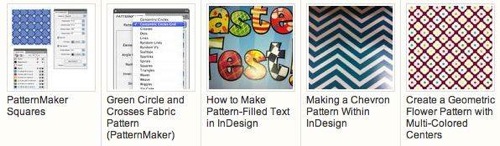
Here’s another fun way to make patterns in InDesign: use a pattern font! https://creativepro.com/article/fun-pattern-fonts
Thanks for sharing Mike’s tutorial. I’ll be implementing it everywhere now!
Hi, It says “This video is private”
@Peter: Thanks for the heads up. We have updated it now (some videos got new urls and we have to edit them one by one)
I have tried applying this tutorial (with CS6) but after the Pathfinder->Add (Add: Combines selected objects…) I have object which misses most of the contents.
E.g. I have blue rectangular (30mm x 30mm) and I have white items in corners and one in the middle. I group objects, and paste them into the rectangular. Then I do step and repeat and everything looks good (all items are selected and visible). However, once I go to Pathfinder and click the Add, the area has only one rectangular visible in top left, and one rectangular in bottom right.
Any idea what is going on?