Master Text Frame, What’s the Point?
What is a master text frame? As you create a new document you have the option to choose master text frame. If you choose this, InDesign will automatically place a text frame on the A-Master and thread it between the left and right hand pages (if you are using facing pages).
I do not see a use for this feature. If you don’t use the master text frame, you can still place a loaded cursor with text inside the margins on any page and it will create a text frame the size of the margins for you. Since this is how InDesign works, it is a waste of time, in my opinion, to bother setting up the master text frame.
The only use that I have ever had for the master text frame was with the plug-in InData and InFlow for use in a directory. The plugin required the master text frame in order to add pages as it built pages from a database. With the advent of CS4 and smart text reflow, this is a moot point since InDesign can now add/remove pages as necessary.
Another interesting point is that the master text frame is the only document feature that you have to setup correctly when you make a new document. If you forget, there is no way to turn it on after the document has been created. You can replicate its functionality by just putting text frames on your master, but if you are going to do that, why even bother with the master text frame feature.
I personally feel that it is a relic from the past and probably should be removed in future versions of InDesign. Does anyone out there even use this feature?





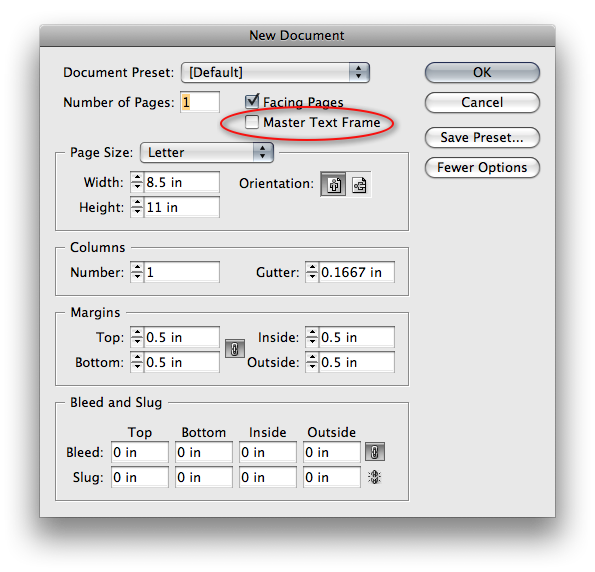
If I remember correctly, CS4’s new ability to expand and contract the page count as text is added or removed makes use of master text frames. If they’re set up, the new frame on a new page is a master text frame. If no such beast exists, ID may do something odd when it creates new text frames on new pages.
I do books that can run to hundreds of pages. In the past, I’ve not bothered with master text frames, since they seemed to offer little. But with ID now adding and removing pages automatically to fit the text flow–a real timesaver for book layout–they make more sense. I plan to use them with my next book.
Keep in mind that, with CS4, Adobe added a number of much needed long document features to ID. My suspicion is that they are preparing for the day when FrameMaker will be no more. (Some major corporations that use FM are converting to ID, perhaps at Adobe’s leading.) Master text frames are the norm in FM, so they need to at least do something useful in ID. Perhaps the only major FM feature ID still lacks is an ability to change the number of columns within a text frame. In FM, columns is a paragraph specification rather than a frame spec.
Here’s a question related to master text frames. Changing the size of a document can wreak havoc with an ID document. That seems to be a major weakness with Adobe’s push to use ID to create print, Flash, and ebook outputs from one source. Change a document’s size, and objects move around oddly.
Does anyone know tricks that minimize the disruption when a document size is changed? I ask because I’m wondering if using and then changing the master frame might prevent many of those troubles.
–Mike Perry, Inkling Books, Seattle
@ Mike – InDesign’s new smart text reflow does not require master text frame. You can just put any type of text frame on a master page and it will work.
My point that I was trying to make is that you can easily replicate the “feature” of master text frame by placing your own frames on the master, and thereby giving yourself much greater control.
In regards to your resizing question, you may need to play with the layout adjustment feature in the layout menu. Here is a link to a previous article about layout adjustments on indesignsecrets.
https://creativepro.com/adjust-position-of-objects-when-pages-reflow.php
HI I am new to In design and wondered is it possible to create a text frame and save the options to re-use later like you can with character and paragraph styles? I am creating a magazine and have a few set frames for titles on a page and also headings with in my body.
Thanks
@Andrew: Yes, you can use Object Styles.
> @ Mike – InDesign?s new smart text reflow does not require master text frame. You can just put any type of text frame on a master page and it will work.
True, but it seems buggy in combination with conditional text and auto delete pages.
And: for auto insert to work without a master textframe, you need at least two pages, it won’t add autoflow pages if you start with a single page.
I found that auto delete page in combination with conditional text does, for some reason, not always insert pages ‘back in’ if conditional text is made visible again. Sometimes it does – sometimes it does not (same document, same delete/insert preferences*). With a Master page textframe however it always works fine.
*Only master pages turned off, auto delete pages on, insert end of story or document
@ Fritz Yes. I agree that InDesign does not make very good use of the potential of master frames (and master pages in general). But if you want the frames added in specific places — not fit to the margins, master frames are invaluable.
We are in the late stages of development of a product (which we call AutoFlow Pro) which makes extensive use of master frames (and non-master frames as well). It has the capabilities of automatically flowing an entire book changing master pages in the process and using the varied layout of the different masters and their frames as templates for the layout. It’s actually already being used this way in production.
It of course has the capabilities of Smart Text Reflow (as well as PageMaker’s springy frames), but goes way way beyond…
@Mike, Yes. Master frames can help, but only if they were never modified. Once they were modified, they will not respond to changes on the master.
AutoFlow Pro will be able to reflow into the new dimensions automatically…
Anyone who wants to join our beta testing can let us know. :)
I like it a lot because when doing scripted things, it nice to have a reliable text frame already there to call off the master. In fact, I must admit that I have a few scripts that fail if master pages hasn’t been set to true in the default document settings…
We don’t use this feature exactly, but we DO always create text frames on Master Pages. Almost all of the books that we set have the margins set to show the pica page–the live area that is to be used in the design of the pages. Within that pica page margin, exist multiple text areas–the main body copy, a minor column, maybe a feature area at the bottom of certain pages. So, while InDesign’s ability to create a margin-sized text frame by simply clicking with a loaded cursor is intuitive, it would never ever work for the kinds of books we create. Most of our work is educational, but looking at my bookshelf, I see a whole lot more books that have multiple page areas than have a single margin.
I thought the point was that the size of the text frame changes if you alter the dimensions of the margins. I find that if you manually place a text frame, then alter the margins the text frame does not alter to match. Similarly, I find, that certain pages where you’ve placed manual text frames – or indeed a manual master text frame, won’t change for each page.
Sometimes the margins need to be altered when a bigwig decides they want something different, or you’ve miscalculated a margin and need to change it – I’m sure there are a dozen more reasons why you’d need to change a margin.
I’m sure I’ve missed something here?
Ok, I see now what is going on. Point accepted… it does seem pointless about the master text frame. Man – I must have been thinking of something entirely different, I could have sworn that the margin size change on the Master Page with Master Text Frame changed the size of the text frame.
Apologies for jumping the gun there.
We are typesetters who deal with long documents that can contain lots of artwork, different sized headings etc. We use Master Text Frames all the time because you can set up the text frame to have an offset of the main text leading on it. What we do is make sure the baseline grid has the same leading as the main text in the document and align the baseline grid to the first text line, this makes all the main text lines align with the baseline grid. What’s the advantage of this? Well, first of all unless a heading is really large the heading will fall on the first baseline of the text and not move down like it normally does because it is bigger than the main text. Secondly, if you place a picture with caption at the top of the text area, for example, you just drag the text frame down and snap it to the baseline grid of your choice underneath the picture and all your text is aligning exactly on the next baseline grid line – making all your spreads aligning exactly across pages. This is because the offset is exactly what the leading of the text and baseline grid is. I waffled here, hope someone understands what I mean!
Kel–I understand what you are saying, but what you are doing can also be accomplished without text frames.
You can set up your top margin to make sure text aligns on the first baseline. And I’m a typesetter also, and for large heads I set it up with a rule of “none” above to compensate for sink.
I definitely see the reasons why you like the text frames, but I personally find it more cumbersome and un-needed.
But, if it works for you, then stick with it. I’m not one to tell others how to do things or anything like that.
Again–I see why you like the text frames, but I think they are not needed.
Sincerely
doc
Kel–have you thought of editing your basic text frame (the object style) and changing in there? It would affect all new text boxes, but for captions you could make another without the sink in there.
Just thinking out loud.
doc
I didn’t read all the comments so I may be reposting but…
You can’t set your Text frames globaly to be justified, unless they are in the Master Text Frame.
When you import your text using the direct selection tool with the loaded curser the text frame it creates are set to align top.
If you set up you master pages with text frames you can them adjust them to be align justified.
so when you simply unlock the Text frame on the first page and bring in your text via the type tool then the following pages become justified…
In CS3 anyway….
Ah ha… I knew I wasn’t insane.
Ok, could be true for just placing a text frame on the master. But here’s what I did.
I went to New Document>Facing Pages>Master Text Frame.
Then I input my text on all the necessary pages.
Decided I wanted to reduce the margins, but I don’t want to have to actually grab the handles of the text frame on the master pages to do this.
I simply went to Layout>Layout Adjstment and enabled it.
Now when I change the margins settings on the master pages all the text frames move accordingly.
I only did it with one document, perhaps I should have tested it twice before posting. But I didn’t, I tested it once and rushed here to jot it down.
*important – you need to select both master pages (or all your master pages) and then change the margin and columns, you don’t even have to visit the pages, just highlight them in the Pages Panel.
Floating images only move up and down with the margins – they won’t go left and right.
But low and behold the text frames change by themselves to suit the size of the margins.
Now I just tried importing text into a document by manually setting up text frames on the master page and it just wasn’t the same, because I had to visit the master page to set them.
I am a total novice as I have only been using InDesign for a couple weeks, but I have been using the Data Merge feature, and for that, unless I am mistaken you need to use master frames. It places the created text frames within the bounds of the master frame. It seems to ignore any other existing frame, but I have to admit I have not yet tried it on a document without master frames.
Crud, never mind. Data merge picks up the margins from your master text frame, but you can override them. I missed that somehow. So…. Data merge does not need master text frames either.
We have a template driven workflow where a single page document might end up being an 8 page set of labels, or as many as 120… sometimes more. It varies every time. With a master text frame, I begin with provided data in Excel, and I can flow a text snippet into a specific location, with specific formatting without having to setup a 200 page document with pre threaded frames and remove pages later. It would be great if we could specify master frames after a doc has been created, but we have to live with the limitation.
The point of using Master Page Text Frames is here:
https://creativepro.com/pr-in-tools-releases-autoflow-pro-plug-in.php
:)
Harbs
We’re a newspaper publisher. All the designers use master text frames when designing advertising. We make a new document based on the ad we’re working on (eg. 3 col x 56agates). Then click on the master text frame and apply a stoke (usually 2 point).
My question: Is there a way to automatically have the master text frame have a fill of white and not be transparent? In our page layout the placeholders where the ads automatically pop in have a separate text box which contain all the info for that particular ad (eg. ad size, ad number, colour requirements, etc.). When the actual ad is imported the info box can be seen behind and so it also prints. We have to manually give each ad box a fill of white (to cover up the ad info). We’ve missed a few boxes a few times and needless to say the advertiser wasn’t too happy to have some gobbledy-gook in his ad ? go figure!)
Oh, the ads that are imported are exported from InDesign as pdfs. I thought maybe we could make the pdfs non-transparent but I don’t think that’s possible except for using PDF optimizer, and time-wise we can’t do that for every ad.
Barb
@Barb
I am not aware of a way to automatically have master text frames have a attribute applied when you create a document. However, if you created an object style with the attributes that you need and load it into InDesign with no documents open. Now you can just apply the object style to all of the frames that you create and use.
Another option would be to make a series of templates with all of the sizes that you need. In each of the templates, have the correct object style applied to each frame to prevent you from missing any.
Regarding the transparent PDF issue. Why not just but a paper filled frame on a background layer of each document to prevent anything from being transparent?
@Barb: When you place the PDF, choose Show Import Options. Then turn off the Transparent Background checkbox. That way they should come in opaque, no?
Thanks for the suggestions.
Hello, I’ve been working on Adobe Indesign for quite a time, and I pretty much have the basic knowledge in using it. I’m just baffled about this one dilemma I HAVE to solve quickly, and I don’t know how to do it. I want to do the pagination of my document, but when I click Text tool, its frame shows dots on it. I don’t know how to fix it. I loaded another document and tried clicking text tool, but there were no dots. I looked both at their settings to check whether I missed something or clicked a button, but I can’t find the pitfall. I’m doing it on Master Page. When I click outside the text frame, the dots still show, which shouldn’t normally be because the text, supposedly, should ONLY be the thing to appear.
This thing never happened to the other documents I’m working on. Normally, I can easily check where the problem with my document is, but this one is really a difficult one. I direly need help.
DM: In general, it’s better to write questions such as this on our forums so that people will see them more often. However, for this dots question, maybe this will help? https://creativepro.com/what-the-heck-is-going-on-in-these-text-frames.php
I have a document with facing pages and on the left side I want illustrations and on the right a story. I want to place the text so it flows only on the right hand side of the spread. I guess that would be only the odd numbers. Is there a way to flow text only to half of the document or do both facing pages need to have text??
weronika: Just put a text frame on the right page of the facing pages master pages; don’t put one on the left.
if you make a book and the common text frame is smaller than some ellements, that you have put on the master page, you need this frame so the text whoch you place to be placed in frames same size all the pages