MS Word to InDesign: Quasi-Styles Problem
I was helping a designer diagnose why InDesign kept treating some of his editor’s Word styles as local formatting instead of true styles (as both the designer and the editor insisted they were), and I discovered something new. Worthy of a post!
The crux of the matter is a) How Word in general lets you know there’s local formatting; and b) How Macintosh Word (vX or 2004) and Windows Word (v2003, the latest) work quite differently in this regard.
In Word for Windows, local formatting feedback to the user is only shown in the Formatting toolbar: the Style field follows the pattern, “Style name + Local formatting.” (Like, “Normal + Italic”.) But in Word for the Mac, the Formatting toolbar never tells you if there’s local formatting in the selected text, it just shows the base style name. You have to open the Formatting palette (View > Formatting Palette) and twirl open its Styles panel to see the “Style name + Local” readout.
(By the way, Word on either platform doesn’t list out all the local formatting in a heavily customized selection, you have go to Format > Style and click the New button to see all the grimy details following the plus symbol.)
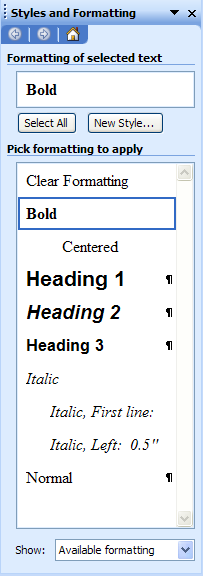 The Windows version of this same palette, which in Word 2003 is called the Styles and Formatting palette (left), gives the user a third type of feedback: the readout shows either the Style name or the local formatting – not both – at the cursor’s location. It’ll show just the Style name if there’s no local formatting where the cursor is (even if the rest of the paragraph has local formatting); OR the palette tells you just the local formatting information, not the underlying paragraph or character style, if the cursor is in locally-formatted text.
The Windows version of this same palette, which in Word 2003 is called the Styles and Formatting palette (left), gives the user a third type of feedback: the readout shows either the Style name or the local formatting – not both – at the cursor’s location. It’ll show just the Style name if there’s no local formatting where the cursor is (even if the rest of the paragraph has local formatting); OR the palette tells you just the local formatting information, not the underlying paragraph or character style, if the cursor is in locally-formatted text.
That leads us to the worst part. In Word for Windows, when you make a word bold, “Bold” gets added to the list of “styles” in this palette! If you click inside a bolded word (locally-formatted bold), the Bold entry highlights just as though it was a Character style.
Similarly, if you apply a first-line indent to a paragraph styled with Normal, and then make the entire paragraph italic, Word adds “Italic, First Line: 0.5″” to the list of styles. And so on.
Every time you do some local formatting, Word adds it to the list and automatically links it to the text. You can select other text elsewhere in the document and click on these palette entries to apply the formatting, just like a style. You can see why editors would think they’re using styles, just as you asked them.
Quasi-Styles
If you look closely, you’ll see the palette is technically listing “formatting,” not styles. It just happens to include legitimate styles in the list, mixing them all together with local formatting specs (I’m calling them “quasi-styles”) to make life that much more enjoyable for everyone concerned.
Tell your Word users who are fans of this palette that quasi-styles lack a style icon (paragraph symbol for Paragraph styles, or lowercase “a” for Character styles) to the right of their names, indicating they’re not really a style. They’re local formatting, and depending on your workflow, that might be good or bad.
I found a well-done Word styles tutorial (for Windows users) at Microsoft.com, all browser-based with detailed close-up screen shots and easily-understandable explanations. I went through it myself and actually enjoyed it. I noticed that this tutorial is ranked 4 out of 5 stars by the 47,676 users who completed the tutorial and voted on it!
If you or your colleagues are having Word style fits, give the Word 2003: Formatting your document with styles tutorial a try.





WORD! lol ok this is wierd – recently my girlfiend requested that i convert my pdf or indesign file or document into word so she can make amendments to the document…I am finding this frustrating – only because she is much better at constructing the copy (creative writer and admin) where as I am the other the side of the brain – visual and shapes ‘n colour…I work much faster with InDesign to format docs – and love it tremendously…is there an easier way to work together? when amending document copy constantly? I prefer pdf too but she finds it cumbersome for doing the review features in Acrobat…is it just a matter of copy and paste again? ugh lol :)
Damien, it sounds as though you and your girlfriend need to learn about the joys of Adobe InCopy. I believe we talked about it in Podcast 4. Remember that you can listen to a podcast on any computer.
Is there a way to prevent words in bold or italic from being overridden when they are styled?
I worked on books that have large amounts of plant and animal names — words that need to be in italic. I’ve tried using a character style for them, but that doesn’t work when the italic word appears somewhere that requires another character style (for example, a run-in head).
Lizzie, you have to work to prevent bold/italic words from being overriden when they’re styled. That is, you have to press an additional key (Option/Alt) when you apply a paragraph style if you want the style to override any local formatting, including bolds and italics. The default behavior when applying paragraph styles (no extra keys held down) is to not override local formatting.
If you have a styled Word or ID document that’s not working this way, send it to me via e-mail, I’d love to see it! My e-mail address is am [at] indesignsecrets [dot] com.
Can you please tell me how to relaunch the sidebar formatting palette that normally opens automatically with MS Word? – I inadvertently closed it and for the life of me I can not figure out how to reopen it…and I have exhausted all intuitive options.
Of course I’m probably overlooking the obvious.
THANKS in advance!!!
Jean, this isn’t really the best place to ask MS Word questions! ;) But on the Mac OS, you choose View > Formatting Palette. Not sure on Windows (away from that machine right now), but I bet it’s in the View menu.
Thanks, David, I tried that long ago, and it doesn’t relaunch the side palette that I’m referring to. BUT I did eventually solve the problem, and for the sake of anyone else who googles the subject in the future, THE ONLY WAY TO RETRIEVE THAT SIDE PALETTE IS TO TRASH YOUR MS WORD PREFERENCES and relaunch the app.
Here is the path:
In Word 2004:
~/Library/Preferences/Microsoft/com.microsoft.Word.prefs.plist
In Word X:
~/Library/Preferences /Microsoft/Word Settings (10)
If there is a clickable or menu solution I never found it…and I’m known for solving things that others give up on.
Geez, I just found a way around the Sprint Motorola Razor V3M multimedia phone “lock” that is set up to force users to purchase ringtones and screensavers from Sprint — while prohibiting uploads of user’s own custom graphics and music. So in theory MS Word troubleshooting should have been a no brainer — so I’m either still missing something or the software engineers at Microsoft are not very interface savvy! – Of course I’m biased from having worked at Apple for years.
Oh well, where there’s a will there’s a way!
Ciao,
Jean
Thank you for this article. I must have missed some detail, because when InDesign kept the styles it also ‘kept’ the line spacing distance, which was very different from the book. So my book designer had to over-rule “local” adjustments and set all back to his styles. Can you please point me to directions how to keep italics without having to resinsert them by hand?
Alan, from your comment it doesn’t sound like you missed a detail … not sure why you say that. If you imported a Word doc and kept its styles, it also kept its local overrides.
Anyway to retain italics and bolds while stripping out all other local overrides with the Option/Alt-click on style name technique, you have to convert them to character styles first. (Option/Alt-clicking leaves character style formatting intact. You have to add Shift to the key combo to strip those out as well.)
You can do a Find/Change with formatting to apply a bold or italic character style to locally formatted text, or you can try Dave Saunder’s “Preserve Local Formatting” script which you can download from our Plug-ins and Scripts page.
please send to me..
When using QX 4.1, long time ago, I had an Extension named Styling that gave you the chance to apply the Paragraph Style selectively. Keeping or not Bold, It., Color, etc. I tried to find it for InDesign with no success. Vision’s Edge still have it for QX and we’ll evaluate to use QX just for this job since it has so many changes per line already done in MS Word. We tried to use the old QX 4.1, but the clipboard between OS X and OS 9 doesn’t preserve the It., Bold, color etc.
Forgive me, as this responds to the Word styles issue first mentioned above, but unless I misread, Anne Marie, you seemed unaware of, and no one else mentioned, the Tools/Options/Edit option, Keep Track of Formatting. When unchecked, local formatting overrides do not create endless new styles automatically, something we Word DTPs have to deal with constantly in the corporate world. Between that an the individual stlye palette’s “Automatically update”, one can go nuts without trying, and leave a trail of (document) corruption behind.
I am laying out a magazine,and one of the articles is really giving me trouble. I apply the bodycopy style we’ve set up (and used successfully on dozens of other articles and spreads) but patches of the article keep coming up in Courier New! I reclick the paragraph style and it says that indeed, the character style SHOULD be Minion Pro, but for some reason the copy is still in Courier New. I change the font manually to Minion Pro, and then my style sheet says it is being overridden! HELP
I’ve copy and pasted the text into a new word (actually “open office is what I use) document, and tried importing the new one, but the problem is still the same.
Can anyone enlighten me??
(email me privately if you want at toni . milak (at) gmail . com)
Toni
Toni, sounds like there’s a Character Style interfering. Select the paragraph in ID and make sure that the “None” style is highlighted in the Character Styles panel … if not, Option/Alt-click on None.
Also make sure your paragraph style isn’t applying a nested character style somehow.
Anne Marie! You were right — somehow “HTML Typewriter” was selected for the character style in certain patches of the text. I also finally was able to just copy paste (rather than import)… but I knew that was just circumventing the problem.
Thank you thank you thank you!
Doing page composition in Word is cruel and unusual punishment. But, a job is a job, I guess.
The whole thing about adding local formatting to the style list is just one of the “features” that makes Word unsuitable for serious production line work. The only recourse is to do EVERYTING with styles. In other words, to take total control of the type, you must create character styles and use them religously. No local formatting allowed in serious typesetting. Maybe this is what the designers of Word had in mind; punishing us for using local formatting by polluting the style list, making it infinitly long and unuseable by doing local formatting. Who knows?
At any rate, the question I have is does ID externally reference a text file? Any kind of text file. What I want is for someone to be able to edit text in their word processor and when I open the InDesign file, have their changes show up. Now THAT would be useful.
Anybody know if the program does this?
Ralph,
As far as I am aware, this is only possible through the InDesign>InCopy workflow, that’s assuming your client would be prepared to invest in InCopy.
[…] Character Style by David Blatner Creating Styles: My Favorite Small CS4 New Feature by Steve Werner MS Word to InDesign: Quasi-Styles Problem by Anne-Marie Nested versus Next by Claudia McCue Assigning Default Text Formatting by David […]
how do I learn scripting in indesign. I do have a background of html.
Perhaps a good start would be with the Peter Kahrel book (hope the link is ok to post):
https://tinyurl.com/cwbdg8
It might be a good reference book, I don’t have it myself, but I found the edition on GREP to be quite useful.
The underline style in Word to ID.
Hi, I use the script preserve local formatting found in this site (many thanks btw) but it doesn’t pick up the underline feature.
I thought, no problem, I will “grep” find all instances of underline but ID doesn’t have that.
Since I do need underlines, I cannot work without this formatting.
Please help and thanks!
Ted
Sorry, I did find it. I must have been sleeping!
I realized that the preserve local formatting script does not preserve all formats in that it can only pick up 1 maybe 2 types of formatting on a character(s).
So I have a question about grep in CS4. Does it allow alternation of styles?
I have a word “help!” and lets say it is bold, italic and underlined. I want to create false tags which can be done if the word was only in italics or bold or underlined, but what if I have to identify the world as all three?
Or! Does the grep expression have to account for the largest combination then work smaller?
For example:
Find: .+ Format: +underline, +bolditalic
Change: “$0”
Then run another grep expression:
Find: .+ Format: +bolditalic
Change: “$0”
I guess I have to figure out the largest combination of formatting (realistically speaking of course)
Thanks,
Ted
Darn html stripped my faux html tags in the Change.
\$0\ bolditalic and underline
\$0\ bolditalic
I’ve been reading these posts for help, but still need it.
I am trying to convert a Word, 600 pg book with pg numbers and graphics (from chem-draw) into InDesign for a publisher.
The only thing I’m seeing to do is page by page placement; however, the page numbers and graphics don’t convert.
Can you help?
@Jossken: Importing graphics that are embedded in MS Word documents is problematic. It is not how InDesign is made to be used. Instead, consider getting the graphics separately (for example, use the “export word to html” trick to make it export the graphics as separate files) and import them individually into InDesign.
@Jossken: Just thought of another option: If you need to duplicate the layout (more or less), perhaps export as PDF from Word and then use recosoft.com’s PDF2ID to convert it to an InDesign document…?
Depends on how the Word file was created and how it was saved. A DOCX file will properly maintain all placed images.
Placing the World file will result in embedded graphics of course but that’s easy to fix.
DOC files are a bit less forgiving and will retain full resolution but convert the images to RGB PNG files.
T-H-A-N-K-S !! so much.
CAN SOMEONE HELP ME, PREPPING FILES IN WORD TO PLACE INTO INDESIGN AND HAVE STYLES APPLY CORRECTLY
I’ve read through the posts and haven’t found an answer to my problem. I have set up paragraph and character styles with the same naming convention as I’ve setup in my InDesign file… in order to import my word file, and have the styles apply correctly. In MSWORD, when I try and apply the character style, the text will not change to the applied style. For instance if I apply para style 1. to a paragraph and then char style a. to part of a sentence, the char style doesn’t apply, and it shows up as bold. I have been going crazy trying to figure out why. In order to get it to work correctly in word I have to make the char styles the same weights as the para style. The text then displays correctly in word, but when I import to InDesign, I get the override symbol. Does this make sense, and can someone advise me as to why one can’t mix weights of the same font family in a paragraph using styles.
Paragraph styles (all based on no style)
1. Arial Bold
2. Times
Character styles (based on default paragraph font, I’ve also tried basing on underlying properties, both do not work)
a. Arial
b. Arial Italic
c. Arial Bold Italic
c. Times
d. Times Italic
Please help! I have looked through 4 books and cannot find the answer! I am working in the book panel in the Indesign software. When I try to upload my microsoft word file of my book, I get a message that I need to first convert the MS word file to an Indesign file. I have no idea how to do that! Does anyone know? [email protected] in case I lose this thread.
Thanks
KC, this is probably better handled in the Forums (click forums at the top of the page). But in general, you cannot add Word documents to a book file — you can only add InDesign files. You should make an InDesign document and use File > Place to import the word doc.