One-button Mouse Users: Read This
Whenever I’m teaching InDesign to Mac users, I always ask them early on, “How many of you are using two-button mice?” And except for a few memorable bright spots in my career, the typical response is always depressingly, frustratingly the same: Hardly anyone.
Last week, during a series of training sessions at a magazine publisher, only five out of the total 37 designers during the week raised their hand to signal “yes” in response to my question. Their IT manager was sitting in the back during one of the sessions, doing something on her PC laptop, and her jaw dropped. She couldn’t believe that all these professionals, with high-end computers and an average of a dozen years of layout experience each, were blithely working with a mouse that hadn’t advanced since 1995.
“But … but I thought the new Macs we bought you last year came with two-button mice,” she interrupted, perplexed. Well, yes, but she didn’t realize that Apple sets both of the buttons in the slab-like Mighty Mouse to act the same, as the “primary,” or left-click button, by default. Why? Because Apple thinks Mac users are babies, fragile nincompoops who don’t have the manual dexterity or brain power to figure out how to use more than one button.
Are you a Mighty Mouse user with a one-button wonder? You can fix this right now by going to System Preferences > Keyboard and Mouse, and choosing Right-Click – aka Secondary Button – for the action performed by your mouse’s “other” button. Now, pressing anywhere on the mouse’s top-right surface will elicit that action.
 Don’t worry that there’s no obvious, visible division for the two buttons in this mouse model as there are for all other ones on the planet. Its hidden sensors understand the difference between pressing on one side vs. the other, as seen by this illustration.
Don’t worry that there’s no obvious, visible division for the two buttons in this mouse model as there are for all other ones on the planet. Its hidden sensors understand the difference between pressing on one side vs. the other, as seen by this illustration.
If you don’t have a Mighty Mouse and you truly are using a one-button mouse, please, for your own sake, go to Target or Walgreen’s on your lunch break and cough up $12.00 for a generic USB two-button mouse. They sell them by the camera batteries. You don’t need any extra software, and it’s okay if it says it’s for Windows, USB mice work on either platform. Later on, after you discover how much faster you are in InDesign (and everywhere, basically, in the Mac OS) you can get yourself a fancy ergonomic model with more buttons and ding-dongs than an Airbus A-380 cockpit.
Why I’m Ranting
When you’re using a one-button mouse, you’re missing out on a hugely important, productivity-enhancing feature in InDesign that your PC-using colleagues take for granted, yet one that’s been a part of the Mac OS and most of its apps for over ten years: the contextual menu.
Yes, Mac users can always Control-click to view the context menu, but how often do you do that? Your other hand might be occupied by holding a phone, or a beer. Even if it’s not doing anything, it’s bothersome to get that non-dominant hand to the keyboard and hold down the Control key while you click, so one-buttoners tend to only do it when they’re really motivated, if at all.
With a two-button mouse, you can get to the context menus with a twitch to your middle finger instead of your index finger. It’s as easy as blinking. So simple! And such a wondrous treasure of choices that appear, virtually anywhere you right-click!
You’ll quickly learn what the rest of us have known for years: In InDesign (and of course every other program and the Finder, but I’ll focus on InDesign) there’s seldom a need traverse the menus – the main menu bar or the palette/panel menus – since the command you want is literally at your fingertips in the contextual menu.
Right-click on a text frame to get to Text Frame Options, run a Find/Change, check spelling, or insert a special character via any of the Type menu’s Insert fly-out menus. Right-click on an imported image to choose a Fitting command, change its Display Performance, Lock its position, apply an Effect, turn it into a Button, or change its stacking order. Right-click anywhere in a table to find the special table Select, Add, Delete, and Convert commands.
These context menus are all over the InDesign interface. Right-click on a layer to select all the items on that layer. Right-click on a Paragraph style to find the elusive “Apply Next Style” command. Right-click on a Swatch to delete it, duplicate it, or create a new one. Right-click on the rulers to change the measurement units. Right-click on a page in the Pages panel to start a new section or override all its master page items. You can even right-click over nothing in particular to zoom in and out or hide/show your guides.
In CS3, you can even customize the context menus (Edit > Menus > Category: Context and Panel Menus) to hide choices you never use and colorize the ones you use a lot.
“But I’m All Thumbs”
It is a trivial task, taking no more than a few minutes, to get used to a two-button mouse. Rest your hand on the mouse with your first two fingers slightly spread apart on its top in a “V for Victory” arrangement. Your thumb is on the side of the mouse, touching the desktop, and your ring and little fingers are on the other side of the mouse, their tips resting lightly on the desktop. Here’s a old picture I found on a “how to use a mouse” page on the web (amazing how many of these dusty tutorials are still around):
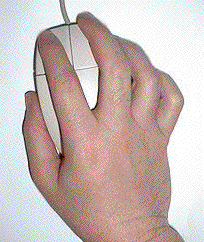
Teach your index finger that clicking on its side of the mouse acts “normally,” as the primary button, selecting things or opening menus and such. Just work like that for a while, teaching your index finger to stay on its own side, and your middle finger not to press down (raise it up a bit if you want) when the index finger does. You’re pretending that there’s only one way to use the mouse, with the index finger on its “half” of the mouse. But keep your middle finger on top of the mouse, not on the other side as you did with the one-button mouse, whenever you move the mouse around.
Once that’s working out for you, teach your middle finger that clicking on its side of the mouse (the secondary button) reveals your new best friend, the context menu. Move your mouse where you want it, then get your middle finger to press down all by itself, with no help from the index finger. Voila! A context menu.
Do that a few dozen times, and soon your mouse muscles will memorize what they’re supposed to do. If you feel more comfortable with your middle finger on the outside side of the mouse, no problem. Just make sure the index finder stays on its side of the mouse when clicking. When you want to open a context menu, your middle finger will move up and find the button without you thinking about it.
I’m trying not use the term “right-clicking” because the Secondary button doesn’t have to be on the right. You can use the Mac (or Windows) mouse configuration settings to make either button act as the Primary and the other as the Secondary.
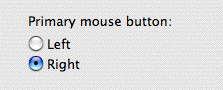
Because I frequently switch from left-handed to right-handed mice (something I had to teach myself long ago to ward off carpal tunnel problems), I set it up so that my index finger is always the Primary button finger, regardless of which hand I’m using, and I don’t have to think about it.
Windows Got it Right
Mac users can crow all they want about the superiority of their platform (and I’m often one of the crow-ers), but using two-button mice from the start was one thing that Microsoft got right. Apple realized this years ago; even System 9 had context menus that two-button mice could access.
So please, Mac users, take the blinders off. There is no reason to go one day longer hobbled by a half-functional mouse! And you’ll be amazed at how much easier and faster it is to use InDesign, once the context menus are only a twitch away.





One more thing, my PC keyboard has a little button on it to bring up the context menu. It’s inbetween the windows button and CTRL button. This allows me to keep my hands firmly on the keyboard without having to move my arm all the way over the mouse and the place the mouse in position and then press the right mouse button. That might sound sarcastic, but it’s not, it’s a time saver too. I rarely have to move hands off the keyboard (except to pick up my beer). Even inserting that footnote in mid text, rather than clicking about I can press the context menu button on my keyboard, press “o” and enter and it’s in there, keep typing to insert the footnote, press my little button again, followed by “o” and enter and I’m back in my text again to keep right on typing. I love shortcuts. Thanks Anne-Marie :)
No thanks. A two-button mouse has one button too many. You say it yourself — we can use contextual menus using the Control key. Interface design research has shown that a two-button mouse is more confusing to new users, and is a kludge.
Eugene … even though it’s the opposite of what I talked about sort of, dang, that sounds useful! The Mac OS has a way to access menus from the keyboard (it’s called Full Keyboard Access) but one-letter shortcuts for each menu item don’t exist; it acts more like Quick Apply. And I don’t think there’s a way to open the context menu from the keyboard. Very cool, and thanks for bringing it up! I’ll look on my PC laptop to see if there’s such a key on it.
As a Mac Evangelist I can’t say better than Anne-Marie that using a two-button mouse is THE BEST THING since the Macintosh… And especially since CS2 where engineers have populated right-clicks everywhere.
My favorite is the fantastic scroll wheel of the Logitech MX Revolution on the Pages palette…
Using the Ctrl key is such a (fraction of second) waste of time that summed up at the end of the day reaches minutes…
While you make some great and valid points in favor of the 2-button mouse, I still prefer the one-button mouse, but for a reason that I’ve not heard expressed by others: Physical comfort.
I tend to use both my index and middle fingers at the same time to click on the one-buttoners. When I have to work on a Windows machine (or any computer sporting a 2-button mouse) for an extended period of time, my hand starts to cramp from using only one finger.
No mention of Wacom tablets?
I use my Wacom pen for all mousing actions, whether it be in Photoshop, Illustrator, InDesign, Entourage, Word, Safari, etc. I either use the second button on the pen, or simply Control+Tap to pull up the contextual menu. Since my hand naturally hovers over the WASD keys for easy access to KB commands (like CMD+D, CMD+A, CMD+S, CMD+W, ALT+CMD+C, etc.), I find little need for a second mouse button.
It is useful, I admit, and when I first moved to the Mac, I loathed the lack as well, but it is no longer a “Must Have” in my opinion.
Thanks for pointing out the command to unlock the “Secondary Button” aka “Right Click” on the mighty mouse. I have a new co-worker who is just learning to use the Mac. She might find that useful.
-mt
Anne-Marie: we’re not stupid. We know how to use a multi-button mouse since (at least) Mac OS 9 days. I was a Windows-only user for many years, then I switched to Mac and I discovered that a one-button mouse is MUCH more comfortable for my fingers. Unfortunately, on Windows people don’t have the luxury to choose because Windows is not able to function with a one-button mouse.
Funny story (at least I think it’s funny) time.
I was working with an advertising agency a while back helping them make not just a switch from Quark to ID but from Mac to Windows. One art director there had NEVER used Windows or a multibutton mouse.
The poor guy kept clicking by pushing both the right and left buttons at the same time. Of course the story has a happy ending as he finally mastered the use of both buttons.
So hang in there one button people. There’s a whole world waiting to be opened up to you!
To each their own :)
I personally use a Mighty Mouse (I can’t see living without both buttons OR the “pea” either. I also use two Wacom pens (each with different settings for different purposes).
Tudor, egads, I hope I didn’t imply Mac users — or one-button mouse users — were “stupid”! (I’ll assume you were smiling as you wrote that…) My aim was to urge those who have never used a two-button mouse on the Mac to try it, to see how convenient the contextual menus become.
Whether you prefer a mouse, a trackball, a trackpad, a tablet … I would urge designers to get one that has a “right-click” function built into it, like Mike Trout’s. Most do… in fact, many come with three or more buttons, each of which could be linked to a particular action (a “lock down”, for example, to drag without holding down a button). But you have to install the manufacturer’s software to configure them. (Not a big deal — I use Logitech’s software, it appears in System Preferences.)
Even the simplest two-button mice these days also have a button built into its scroll wheel… pressing down on the wheel does something. If you prefer the comfort of a one-button mouse (truthfully I’ve never found them more or less comfortable than one-button mice, but I believe you) could use the manufacturer’s software so that both buttons function as the primary click. But you could set the wheel button to be the secondary (right-) click.
Anne-Marie: I’ve used a Kensington Orbit for years on both Mac and PC. Thanks for the bop on the noggin! ;-) It never registered that the “other” button did anything on the Mac. I got bogged down in the right-click for Windows, Mac only has one button propaganda.
Thanks for another great lesson!
I’m using a two-button-mouse on the Mac for years. Can’t think to be without it anymore. Or to scroll through web pages without a scroll-wheel. As well as I didn’t try my Mighty Mouse yet because it has a cable…
While I agree in large part with the general points that Anne-Marie is trying to make, using keyboard shortcuts are still a FAR SUPERIOR methods compared to contextual menus.
Even if you use them often, by the time you eventually find the contextual menu item you want you could have pressed the keyboard shortcut three or four times.
I know because how often I’ve work beside other designers who insist on doing everything with the mouse. It’s painful to watch them kludge through a document.
The only problem with keyboard shortcuts is having to learn them. With programs being so feature rich now, it’s not as easy as in the days of PS 3.0 or Quark 4.1, when only a handful were necessary.
I completely agree with you, Rene. But with the fabulous keyboard shortcut poster, learning shortcuts has never been easier! (Sorry, I slipped into marketing-speak there for a moment.)
As for me, I use a retinal recognition system that watches where I’m looking on the screen and then picks up EEG blips from my neocortex for when to click. (No, actually, I use a Kensington trackball, but it’s almost as cool.)
Thanks for mentioning your Poster David; will you be updating it soon to be CS3?
I believe it’s on the press as I type! We hope to have them available in the next week or two. Thanks for asking.
I am a mac user from way back and use a scrolling wheel mouse with extra buttons that allows me to move around a document and easily through pages all with the click of buttons on my right hand.
In my left hand I also use a NuLooq to aid with zooming and to access my favourite tools easily.
I can’t believe that there are so many designers out there who are still using a one button mouse…Crazy stuff indeed.
The pen on the wacom has a button, I have that assigned as a ctrl-click (or right mouse button) the wacom mouse has two (or 4) buttons and a scroll wheel :)
Well I have to say when I have to get my “Tabs” ruler to minimise I can’t double click it anymore, I have to right click then choose minimise. Another plus for the two buttoned wonder.
although i use a mighty mouse set up for two button use, i disagree with much of what this post suggests.
for starters, don’t just go and buy a cheap generic USB mouse, because thats just what you’ll end up with- the thing you hold for more time than anything else during your working day should be a considered decision. i’ve been through my fair share of nasty ‘generic’ mice.
to quote:
“Your other hand might be occupied by holding a phone, or a beer. Even if it?s not doing anything, it?s bothersome to get that non-dominant hand to the keyboard and hold down the Control key ” –
i’ve worked in design studios for 12 years and pretty much every ‘pro’ mac user i’ve seen has the left hand constantly positioned around the bottom left of the keyboard, so the control key is never far away. (i wish i could hold a beer in my left hand at work, but my boss doesn’t approve.)
if you’re happy with your one button mouse, stay happy – for the relatively few times you use a contextual menu, control-click works fine.
As a keyboard shortcut fan I’m really loving the new key that Eugene (first comment) turned me on to … the Context Menu key … which as far as I can tell is only available on Windows. On my Compaq laptop it’s two keys to the right of the spacebar, a key I never really noticed before! :-) Very cool.
Of course it wouldn’t do much good on a Mac since we don’t have the one-letter menu item shortcuts that Windows does. We would have to arrow through it or use the QuickApply method of typing the first few letters of the command (if Full Keyboard Access is turned on in OS X). And so it’s just easier to use the actual keyboard shortcut, or assign one, to the command we’re after. Ah well.
Now I have to figure out how to get a context menu “key” on my Mac Intel when I’m booted into Windows or have it active via Parallels.
Folks,
The wheel is also important : scrolling throgh pages, scrolling in Bridge, scrolling left-right…
Mmmmmm, do you love these squared sliders on the side of each window ? ;-)
Most of the time I use a Wacom Tablet, and with those, having to right click is really annoying. Since I usually have one hand on the keyboard and one on the tablet, I really envy Mac users for their Ctrl-key way of opening contextual menus.
That context menu button on Windows keyboards does not give you a real context menu for whatever is under your mouse cursor, but the control that currently has the input focus, which makes it kind of useless for InDesign where the menu depends on which item on the page you right click. Maybe that’s just my system though.
That being said, I have a mouse with five buttons (the two standard ones, a scroll wheel, and two additional ones), and I have to say those extra ones are invaluable for internet browsing (they are automatically mapped to the forward and backward arrow buttons of the browser). And even though I could not believe it when I got it, it’s really ergonomic. So I think most Mac users will get comfortable with two-button mice once they get used to them.
So, even though my experience so far has been that just about anything Apple creates is vastly superior to the Microsoft stuff quality wise, two-button mice are the one single usability thing that Microsoft got right and Apple didn’t.
when my uncle got his first computer he sat down and put BOTH HANDS on the mouse with one index finger from each hand on each button… my dad and i still p*ss ourselves laughing at that one..
So, Dave’s uncle was divining how the computer magically responds to his input. Kinda like a technological ouija board, eh?
Well, on my PowerMac, as a backup input device, I do have an ancient USB Logitech 2 button Marble Mouse (I think… the label is too faded to tell). Just because the right click second button isn’t a ‘Must Have’, I do, afterall, ‘Have’.
^_^
-mt
I do love my mighty mouse for it’s scrolling with the button. Love it in InDesign while I’m in the type tool. I must agree with Matt, though that after 14 years my left hand is always close to the keyboard and ready to use the command /control, etc. keys. It’s second nature. I don’t see much difference in the convenience of the right click. I’m going to give it a try though. I just noticed that I pretty much move the mouse with my forefinger anyway – which leaves my middle free.
I’ve been using Macs for about 14 years and have always used Kensington Trackballs. With my current MacBook Pro I use a Kensington Expert Mouse Pro which has the four bouttons and scroll wheel plus six programmable buttons at the top. Using these tools (I’ll never use a traditional mouse ever they take up too uch desk real estate) I have always been more productive than most people I work alongside. I work in the field covering many large sporting and news events around the globe and people are always curious as to what’s that thing there? Referring to the Trackball as though it were an alien!!! If there’s space (some press facilities do have excellent desk space) I also use a Wcom tablet.
Wow Anne-Marie, certainly got a response there!
It sort of reminds me of a joke:
“How many Graphic designers does it take to change a lightbulb?”
‘?’
“I’m NOT CHANGING A THING!”
Personnally I have embraced the two button mouse after many years of one button action, a microsoft mouse at home and a mighty mouse at work (right click enabled), I find I do use a combo of ctrl click and right click though as my left hand naturally hovers around the key board. Contextual menus do rule though.
i’ve never quite understood the disdain for the right mouse button mac users so often seem to have. it’s like the mere idea that microsoft came up with the concept means it’s evil. when i was freelancing in studios, i used to carry a 2-button mouse with me so i could use both buttons.
and yes, i’m a kbd shortcut freak as well, but that doesn’t mean the right mouse button isn’t convenient.
oh, and the middle mouse button is great if you’re a firefox user. that’s what i use to close tabs and to open links in new tabs.
Mac users who prefer a “simple” mouse…
To scroll down in web pages, just hit the Space Rar and you will jump to the next screen
To scroll up, Shift+Space bar
But with a wheel on a mouse, it is much easier. And with a Logitech MX Revolution, it’s so fantastic. I just launch the wheel to roll and it rolls, rolls, starts to slow and the scrolling does the same…
I want to mention that Mac users on the Intel laptops (MacBook and MacBook Pro) can right-click and scroll with their trackpad, too.
But like the Mighty Mouse, I think Apple disables the right-clicking and scrolling by default. You need to go to System Preferences > Keyboard and Mouse >Trackpad to turn it on.
Once it’s on, resting two fingers on the trackpad and clicking the button once with the thumb is a right-click. You can scroll by dragging two fingers on the trackpad.
I got so spoiled by this that I installed a shareware utility, Side Track, on my G4 PowerBooks that lets me similarly configure their trackpads.
Remember the original Mac keyboard? — No F keys, no arrow keys, no numeric keypad? That was so obviously impractical (and slow) that it turned me off the Mac right from the git-go. But the Mac has become more and more PC-like while the PC platform has become more and more Mac/Altos-like. The Mac has learned to network, at last, and (sadly) the PC now has widgets and animated gewgaws that do exactly nothing for productivity. (They do help to utilize all those extra clock cycles, though!)
Branislav’s right about the MX Revolution. It is as close to a masterpiece of mouse design as you could want. The high-speed scroll wheel seriously speeds up the workflow, and the side button makes flipping among open application windows a breeze.
I find that for layout creation I’m mostly in the keyboard, but during the review and adjustment process, I’m mostly mousing, and that’s when the MX really shines. In Photoshop it’s Wacom tablet plus NuLOOQ Navigator with occasional excursions to the keyboard. My Wacom pen handles the right-click functions.
I can’t imagine using a one-button mouse anymore. In contrast to what some others have said, I find it very uncomfortable AND slow, whereas a well-designed mouse like the Logitech is just fine.
Alan, did you say “Altos-like”? Wow! How many people know about the Xerox Alto? That’s actually the first computer I did DTP on, back around 1978. Xerox PARC had the most amazing toys. ;) Note that the Alto (which Steve Jobs, et al, saw at PARC and later inspired the Mac) used a 3-button mouse.
That old picture you posted of “how to use a mouse” makes my arm and neck cramp up with nightmares of carpal tunnel. If you’re going to be on a computer for more than four hours a day, you’ll need a wrist-rest. I have a gel pad that raises my wrist to a level slightly higher than the mouse. It has saved me from unnecessary pain due to bad ergonomics. I’m using a mighty mouse with all the buttons assigned to tasks, and also a regular-old dell two-button mouse for my pc.
Matt: wise words: “the thing you hold for more time than anything else during your working day should be a considered decision.”
I will take that to heart for my computer at home, but I’ll need more than good luck to get management to invest about a hundred for my computer at work…
I don’t know about anyone else, but the way I hold the mouse and click makes the Mighty Mouse horrible for work. I tend to keep my hand back on the mouse, and click about halfway up. When doing this about half the time when I do a left click the mouse reads it as a right click and brings up the contextual menus. To fix the problem I need to alter my hand position and click again, making it too much of a hassle for the work day. It is fine for at home, though half the time when I try to right click it doesn’t seem to read it as a right click, but not for work where the control key is much more reliable and since one hand is usually on the keyboard much less of a hassle.
I’m all for the one button mouse, it causes me to use my left hand for control clicking. Which helps me too not use my right hand only for eight hours a day.
David Blatner: As for me, I use a retinal recognition system that watches where I?m looking on the screen and then picks up EEG blips from my neocortex for when to click.
Back in the early days of the Mac (circa 1985 or so), there was a device you wore on your head that used your subtle head movements to move the cursor where you were looking so your hands never had to leave the keyboard. I never tried one, but the few reviews said it work extremely well, but you looked strange wearing the thing on your head.
I wouldn’t dare use a one-button mouse to scroll through all these opinions.
If God meant us to use a one button mouse, we would have hoofs.
I’m not sure if sarcasm is being used by JT when typed: “Interface design research has shown that a two-button mouse is more confusing to new users, and is a kludge.” So what type of mouse does research show is best for experienced users that spend their professional time in front of a computer? Designers are not new users.
Are there any one-button mousers still using the hockey puck joke from around 2000?
We have one… on display under: “Most serious ergonomic offense thrust upon us in the last decade.”
I loathed those things. My wrist ached from mere minutes of use. First thing I did was go out and get a replacement. Thankfully, those abominations (opinion) were discontinued.
Different strokes for different folks. If you already use keyboard shortcuts, which means your left hand is comfortably poised (i.e., relaxed on a wrist rest) over the lower left corner of the keyboard, it is hard to see why anyone would argue (or care) if you don’t right-click. Arguing efficiency doesn’t cut it; a left-hand keyboard shortcut is at least as efficient, usually more so.
Unfortunately, newer keyboard shortcuts are becoming more awkward. Instead of giving more thought to keyboard ergonomics, developers may be counting on users to right-click.
Yes, I use a 1-button mouse. I’ve been using one as a full-time freelance designer since 1987. In all that time I’ve never had a repetitive stress or fatigue issue. Why would I want to “fix what ain’t broke” when keyboard shortcuts and an untaxed mousing hand work beautifully?
(A good keyboard, an adjustable keyboard/mousing tray, wrist rests, an ergonomic chair, and correct monitor elevation are all critical considerations ahead of any ergonomic benefit–if there is one–from extra mouse buttons.)
The added functionality of the scrolling pea, however, is very worthwhile. And a Wacom tablet is unbeatable for many purposes. But that’s beside the point, which is that it is a bit dogmatic to denigrate the 1-button mouse without context (if you can pardon the pun). In conjunction with left-hand keyboard combinations, it remains an entirely valid, even superior way to work for many users. For lefties and folks who simply won’t learn keyboard shorcuts, the 2-button solution wins out.
“Everything should be made as simple as possible, but not simpler.” (Einstein)
Just wanted to put in my two cents worth. I use a G5 mac, and have a Belkin mouse with 5 buttons and a scroll wheel, which acts as one of the 5 buttons. I love its versatility. It has your main button your contextual button and then I have the other three set to activate expose. Button 3 all windows, button 4 application windows, button 5 desktop. So for all you one button users, I say the more the merrier. Up it to two OR MORE.
Wow! I just got myself an Apple wireless Mighty Mouse (and bluetooth keyboard) and so far I’m really pleased. I never would have known about setting up that secondary “button” without Anne-Marie’s post. It really is a functional four-button mouse and works much better than I had expected.
Primary problem: A mouse requires cleaning off more space on my desk than my trackball. ;)
I used a one button mouse for 10+years.
Thankfully, that ended when I bought a new Mac. I’m surprised (even amazed) that there are professional designers who stick by a one button mouse.
The stock standard Mighty Mouse (actually a 4 button mouse) can be customised to suit the user e.g. scroll ball press = expose all open windows. That function in itself has saved me mountains of time and frustration. Move into the future! Take advantage of some of OSXs best features. Multi button mouse is the way to go!
Oh my god, that ‘hockey puck’ from around 2000. That thing was so amazingly horrible. My hand would ache almost immediately when I had to use it. And since I have quite large hands, I had to position my hand so that it looks kinda like a spider… if you know what I mean… grabbing it with the tips of my fingers. Never again! I’m pleased that I can work with decent mice on both platforms now.
“Yes, Mac users can always Control-click to view the context menu, but how often do you do that? Your other hand might be occupied by holding a phone, or a beer.”
Unfortunately I cant drink beer at work… but I do at home while working in Indesign.
It a matter of opinion and taste.
Control-click for me!
One of the reasons for the one button mouse being entrenched in the Apple world is that they have a “patent” on the one button mouse. Two get around that patent other manufacturers went to a multi-button mouse.
Hence the different camps.
OMG! That was so easy – thanks for a simple answer about how to right-click that stupid mouse. I hardly ever use the mouse since switching to Mac, and it’s been frustrating to not be able to just click it like my old pc mouse.
In a poor shop, where we’re stuck (for now) with OS 10.3.9, I mouse with my left hand (and with my right at home – it works against carpal-tunnel). But I’ve found no way on Panther to switch buttons, so I use a Mac one-button mouse, that came with most of the computers in the shop, and the 1-Finger Snap System Preference Pane.
Like with iCab, when you hold the mouse button down for a period you set, the contextual menu comes up. It’s the best of both worlds – simple and easy. And for years (since 1993 actually) my right hand is near the arrow keys on the keyboard so I can scroll.
(At home I use a 5-button Logitech TrackMan, under Linux, with my right hand.)
I am running CS4 on Snow Leopard and have a two-button mouse, but when I try to right-click, no context menu appears. I also tried to control-click but I just get a basic pop-up menu with paste/zoom/hide grid/rulers/display etc. This is very distressing. Help!
@mikabika: See the comment in the blog post above about setting up the second mouse button with System Preferences.
I find a split mouse very irritating when I am doing small work in Photoshop.