PePcon Speaker Dossier: Erica Gamet, GREP Queen
We want you to get to know some of our favorite people, the speakers at our upcoming PePcon, so we’re starting a new series of “Dossiers” on them — fun facts for folks with serious chops. Each speaker dossier will also include some of their favorite InDesign tips, too!
But first, in case you’re wondering, “what’s a PePcon?” The seventh annual PePcon: The Print + ePublishing Conference, a massive 4-day multi-track extravaganza of all things print, PDF, and digital publishing, is coming to San Diego this June. You may not know that PePcon is hosted by InDesignSecrets.com’s publishers, the Creative Publishing Network (CPN.co), who also host CreativePro.com and two other conferences, The CreativePro Conference —for Photoshop and Illustrator users, debuting this year in July, in Minneapolis —and The InDesign Conference, coming in November, in the Washington DC area.
The Erica Gamet Dossier
Geek Cred: Erica Gamet is the Queen of GREP, consistently saving the day and stopping the InDesign production masses from pulling out their hair until they’re completely bald.
You Can Call Her: Erica — just plain Erica.
Hails From: Born at the University of Missouri (well not at the campus, but her parents were both students there when she was born, so you do the math), she bopped around from Chicago to Colorado (with stops in New Hampshire and California) and recently landed in El Paso.

Hang outs: By day you may find her biking along the Rio Grande or sitting in Starbucks creating another awesome article for CreativePro or InDesignSecrets. She may be in El Paso or somewhere completely random. Just look for the traveling Converse and you’ll know you have the right woman!
Twitter bio: Professional Speaker, trainer, and fan of Adobe InDesign, Illustrator, Apple Keynote, and iBooks Author. Adobe Certified Expert.
First job: Does working in a movie theater count? Or babysitting? But maybe we should start with the print job using a Compugraphic typesetting machine. Pagemaker came a year later. And thanks to the magic of step-and-repeat she realized computers weren’t all that bad.
Pen and paper or keyboard? Keyboard. Who writes these days?
Favorite websites: PostSecret, YouTube, the Bloggess
Favorite Playwright: Neil Simon
Favorite Beverage: Arnold Palmers
Favorite TV Show: Doctor Who
Current projects: Erica is the midst of creating a new a new book series on InDesign and Illustrator to be released this summer. Follow her on Twitter and Instagram: @EricaGamet and be the first to know when these great titles are released to the public!
Her PePcon 2016 Sessions: Take a New Look at iBooks Author and Automating InDesign. Attendees at her sessions can expect to expand their digital publishing skillset, and get InDesign to do more work, automatically.
A GREP tip from Erica
Here’s a selection from Erica’s “GREP: You Can Do It!” session handout at last year’s InDesign Conference.
Grep Styles
Have a Find/Change query you run all the time? Pretty tedious, right? A better alternative might be using a GREP style (essentially a GREP search built into a paragraph style). But the big limitation with GREP styles, is that unlike GREP Find/Change, you can’t change the found text to some other text. With a GREP Style, you have to keep all the text InDesign finds, and you’re limited to just applying a character style to the found text. But that’s useful too!
For instance, you might want to have a style that automatically finds pricing information and applies character formatting, such as superscripting the dollar sign and the cents in your prices.
The example below has the formatting for the dollar signs and cents built into the “Body Text” paragraph style.
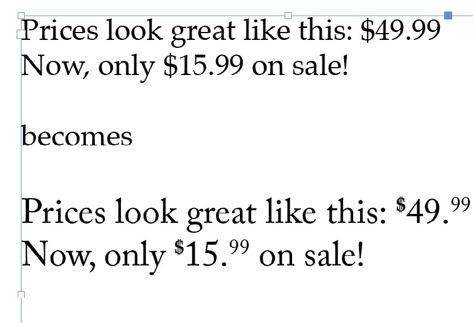
How to do it: In the Paragraph Style Options dialog box, navigate to the GREP Style pane. Click New GREP Style and enter the necessary character style and GREP string into the correct fields.
Tip: The fields aren’t very obvious, so click to the right of “Apply Style” and “To Text” and a hidden pull-down menu of GREP choices or text field will magically appear!

Choose a character style from the Apply Style pull-down menu. If you haven’t created a character style yet, you can do so now. (NOTE: There is a long-standing bug that can keep the styling from being applied when creating a character style from within the GREP Style pane. To avoid any issues, create the necessary character style before working within the paragraph style.)
In our example, we could create a character style called “Dollar Sign” that only has superscript positioning defined (keeping character styles simple is always a good idea!) and select that style in the “Apply Style” area. In the “To Text” field, we want to look for the dollar sign. Remember that $ is a special character in GREP, so it’ll have to be escaped with a backslash. So we’ll enter \$. Now, whenever we apply this style, dollar signs will automatically be superscripted.
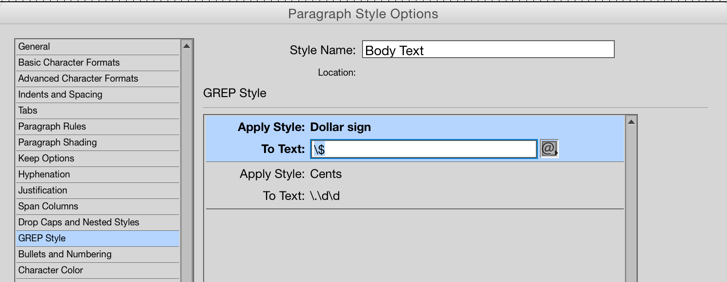
The second GREP style pictured above will apply the superscripted “Cents” character style anytime there’s a period followed by two numbers.
What attendees have to say about Erica’s conference sessions:
“Erica is always a treat. She presents information in a straightforward, down to earth way that makes it easy to understand. Alternate layouts is something we all have to deal with sooner or later and will be doing over and over as new devices come out. She gave a solid introduction that would even allow me, a relative novice, to create alternative layouts. I definitely got my money’s worth today.” ~PePcon 2015 attendee
Website: https://www.ericagamet.com/
Social Media: Twitter @EricaGamet Instagram: EricaGamet
 Want more Erica? Register for PePcon: the Print + ePublishing Conference 2016 and join us San Diego. Not only is this the #1 conference for creatives within the publishing industry, it’s also the best place to mingle with the masters and build a community of colleagues from around the world.
Want more Erica? Register for PePcon: the Print + ePublishing Conference 2016 and join us San Diego. Not only is this the #1 conference for creatives within the publishing industry, it’s also the best place to mingle with the masters and build a community of colleagues from around the world.


