How To Place Multiple Word Files into One Text Frame
A colleague recently asked me how to import 200+ Word files into one threaded story within InDesign. By default, InDesign will allow content from each file to be placed into its own frame, but not into the same frame, and this came as quite as a surprise. Regardless of which import technique you use, or which buttons you hold when placing text, InDesign will only place one story into a frame. True, the text can be placed into a document and then threaded by hand afterwards, but this is inconvenient, especially when you have hundreds of text frames to thread together. So to accomplish the task, we need a little help from a script. Here are two options.
Solution One: The Place Docs Script by Peter Kahrel
Above – a sample of the script in action to import recipes for a cookbook. Note the buttons to the right of the user interface.This script certainly does the trick, and Peter’s site describes how to use the script better than I could here. In a nutshell, the script provides a user interface that allows you to select a set of Word files, shuffle them into sequence, and then place them into a single InDesign story.
Solution Two: The Merge Textframes Script by Justin Putney
This script requires that you first place all the Word files into an InDesign file. Before trying this technique, make sure:
- The last line of each Word file is a paragraph return on its own; and
- All the fonts used in the Word files are loaded (or you should be prepared to face multiple font-warning prompts)
- The Show Import Options checkbox is turned off when placing files (or again, be prepared to face multiple prompts)
- You are aware of the order that the files will be placed. In this instance, the files were placed alphabetically.
Begin by creating a new InDesign file with a large page size (e.g. A1 size). Don’t worry—this won’t be the final file. It will just be a place to collect all the text so it can be taken into another file.
Place all the Word files using either File > Place (Command+D/Ctrl+D), or drag/drop them into InDesign so that the placegun is visible. From here, hold the left mouse button and drag a large text frame. While still holding the left mouse button, use the right and up arrow keys to invoke InDesign’s Gridify feature to make an array so that each story is placed into its own smaller text frame.
Then, select all of the text frames and run the Merge Textframes extension/script using the following presets:
All the text will now be in one text frame. With the Type tool, press Command+A/Ctrl+A to select all the text and copy it into an appropriate file for further formatting.
While this example only merges nine Word files, the technique works just as well with many more files.




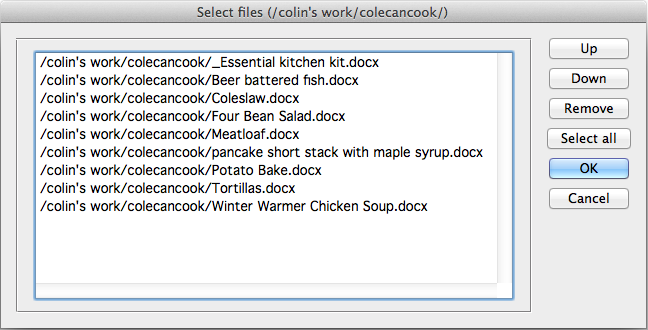


If memory serves me well, I believe it was possible one time (until CS2?) to indeed uncheck Replace item in the Open dialog to append text. In later versions you get the loaded text cursor if you try and ‘append’ text to an existing text indeed.
As far as I remember InDesign will always append placed text (even if „Replace Selected Item is checked) if you have the text tool active and have clicked in a frame. In that case, the text will simply be inserted at the current text caret position just like it would if you had used Edit > Paste.
In InDesign CC 2014, when I choose File > Place (and Replace is checked), if I have my cursor after already placed text in a text frame, a new document can be placed.
If Replace is unchecked, if I try the same, a new Place cursor appears.
The strange thing is, if Replace is checked and you place your cursor anywhere in existing text in a frame, it will append indeed. Counter intuitive isn’t it! But as far as I see, no need for complicated scripts at all.
This doesn’t work for me on Windows.
To add: if I read this as ‘Select a bunch of Word files and place them all in one and the same frame in one go’ this makes better sense, I guess I read this post differently as ‘is not possible at all’ but I guess it deals with the ‘in one go’ issue, that I can understand :-)
Strange that the method I describe doesn’t work in Windows. As a Mac user, I can’t test that.
I agree that scripting is useful if you want to place a LOT of files, which I never need to do.
What I was testing was this statement from the article:
“Regardless of which import technique you use, or which buttons you hold when placing text, InDesign will only place one story into a frame. True, the text can be placed into a document and then threaded by hand afterwards, but this is inconvenient, especially when you have hundreds of text frames to thread together. So to accomplish the task, we need a little help from a script. Here are two options.”
That is not true for my setup.
The inspiration for this article came from a colleague who had received 200+ one page word files that needed to be imported into one long text-frame. In this instance, the solution was achieved via Peter Kahrel’s script that not only did this, but allowed my colleague to sort the stories in the order they needed to appear.
However, I stand by my statement: Indesign will only place one story into one frame. Perhaps I should have added “one story into one frame – at a time”. By this, I mean that if you want two stories into the one frame at the same time without any intervention whatsoever by the user, InDesign won’t do this.
I can do what Steve Werner suggests in post 3 of the comments here, however as far as I am aware, that requires having some text in a frame already, placing the cursor in the appropriate spot, and being able to place one story only – any more than two stories and the place-gun appears.
Agreed – I wouldn’t want to do this for 200+ documents.
There’s also no easy way to merge Word Docs – which is a shame, I found a vbs but it’s difficult for me to use. In short, the way outlined in the article is a relatively easier way to achieve the task.
There is an easy way to merge Word docs: insert > object > text from file
>There is an easy way to merge Word docs: insert > object > text from file
? And where do we find that option…?
Yes that can work – but if you have text styles in Word you can lose that styling.
By the way: the Kahrel scripts moved to CreativePro back in 2019. You can now find the mentioned script at https://creativepro.com/files/kahrel/indesign/place_documents.html. But it is problematic in InDesign CC.
Thank you for pointing that out, Paul! I have updated the link in the article above.