Placing All the Pages of a PDF Inside InDesign
It’s easy enough to import a PDF into an InDesign document, either as an entire document or by specific pages, but you have to click to place each page. This isn’t a huge burden with a relatively small PDF file, but can be an overwhelming task with a hefty document.
The PlaceMultipagePDF script by Olav Martin Kvern—which ships free with InDesign—is ready to help with such a Herculean task. It does as its name suggests and places the many pages that comprise your incoming PDF all in one go. And while it does as advertised, it’s a one-trick pony: It places all the pages without giving you much in the way of options. That’s where a third-party option can come in handy.
Our quest for a better solution many moons ago led us to the discovery of the PDFplacer script by Scott Zanelli. When we were first was introduced to this script, Zanelli wrote about some things his script did that the included script didn’t:
“…it allows the user to choose a page range from the PDF being placed, the crop type to use when placing, the page in the InDesign document to start placing on (adding new pages as needed), where to place it on the page (upper right, centered, etc., and using an optional offset), and whether to scale the PDF to the existing page size. If an InDesign doc isn’t open, it will read the size from the PDF and create a new InDesign document at the size of the PDF before placing the pages.”
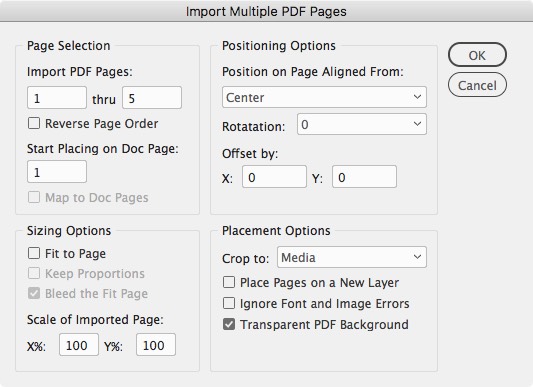
One thing that wasn’t mentioned was that it’s not just for placing PDF files, but can be used to place multiple page InDesign files as well! There have been several versions—and a name change to MultiPageImporter—since we discovered this versatile PDF file placer, here are links to those iterations:
The latest stable version is maintained by Mike Edel can be found here:
https://github.com/mike-edel/ID-MultiPageImporter/releases
Note that there is a user guide included with version 2.5 which would still be very handy to have to guide you through using the latest version. Thank you Scott and Mike for this great time-saver!




Does anyone know of a script to place all the pages of an InDesign file inside another InDesign file?
Cool script. Thanks for sharing, again I’ll pass it on and give the necessary credit. Thanks guys!
Surely the PDF script can be altered somehow to put in the .indd file? Surely, and find/replacing pdf with indd doesn’t work, I already tried that. I’ll get there some day, when I get a chance to sit down at it properly. Someday.
Yeah! another fabulous script by Scott. Thanks for sharing it.
guys, would someone be so kind as to post up a link to the unzipped file/s?
my work server blocks downloads of .zip files.
many thanks in advance…
ps – i’m an InDesign newbie, mad keen to learn – thanks for this great site!
Horseyboy, I’ve saved the files into a gzip tar archive… can
you download this file? Do many other people have trouble with zip files these days? What is the best alternative?You can just change the extension to .pdf and it usually will download. The downloader then just needs to change it back to .zip.
ZIP is only a problem for paranoid server guys. :-) Since this is JavaScript, a plain-text listing in HTML/TXT would serve just as well to overcome the paranoia — you must then choose to save the file with a .JSX extension.
Actually, the problem here is that it’s not just a jsx file. It’s a folder with a jsx file, two text files, and a PDF. I was trying to figure out how to bundle it all up into one download.
I read before somewhere recently where you could put a zip/compressed folder inside a jpeg, you can view the jpg as normal, but you can also unzip it to a folder using the contextual menu. Sounds cool, haven’t tried it.
David, many thanks for trying…but that file is blocked too (our IT dept do not hold truck with us having different needs to the normal pen-pushers in our organisation – access to all sorts of useful content is blocked).
thanks for trying anyway – i’ll keep checking back to see if there are other ideas – but i guess it’s a problem i’m going to have grabbing any of the goodies you post here.
apologies for any hassle & thanks anyway for the brilliant free advice on this site :)
Good idea, Eugene! Replacing the .ZIP extension with any “acceptable” extension would probably work fine. Simply replacing the false extension with .ZIP should make the file function like normal.
Hey, I just tried this now, from my own server, and it works fine as long as you choose “Save As” and don’t Open the fake filetype.
Okay, then, right-click on this link, choose Save Target As (or whatever your browser uses), then change the downloaded file from .zap to .zip.
The fake extension thing works great. We get e-mail with a .dat (still don’t know why, but now I don’t care) I just change the .dat to .doc or .pdf and try until I get the right extension. Works all the time. (knock on wood)
SUCCESS! thanks david (any everyone for stting the gears in motion!). does this mean i have to ‘special request’ downloads from you in future?
Great tip David! I love MOGO, too!
horseboy, you have just met the wonderful world of indesigners! this is just the way things are…helpful, friendly, funny, and extraordinarily talented. I’m glad I found them, too!
Slight procedural improvement:
“MyFile.ChangeThisToOnlyZIP”
:-)
I don’t know the limit, but extensions are certainly not limited anymore to those measly 3-4 characters.
Yes but klaus, adding extra characters to the file name makes the file bigger! You don’t want to fill your magnetic tape with a file name with more than 3 characters in the extension.
Eugene, you got me — I fold!
Chris, the .dat files may be from it being sent from a Mac to your PC, and as there’s no extension, Windows adds the dat. I got one of those today. I do the same thing, try a couple of extensions and see what works. If I’m not getting very far, I change it to .txt, open the file in a text editor and see whether the first few lines might tell me more about what the actual file type is.
Got to use this script the other day for a 192 page pdf. Worked fantastically. Saved a lot of time and things like that. So thanks a million. It’s great.
This script is great. It helps me do what i’ve been trying to do for a long time, which is use indesign CS3s booklet imposing function and then place that PDF onto another document in order to combine saddle-stitched booklets to be trimmed later.
If there is an easier way to do this? Please let me know.
This is brilliant. Saves me so much time. Great site, guys. Thanks.
Ok, I’ve tried everything and I can’t figure out how to work this script. I have CS2 and I can’t even get the script installed, HELP PLEASE!
See folio page 3 of the manual. It shows what folder to place the .jsx file into.
If you are having other problems, email me via the address given on the copyright page in the manual.
Ok this is a fgreat application. Very glad you posted it.
This is a great script, but I need it to do a bit more (of course!). I need it to place 514 pages into a InD doc, resized to 92%, but then offset each page by 24 pts. from the gutter of facing pages (not single page). Currently, the script cannot fit to page and offset from the gutter. I was hoping to have the art placed into a graphic box that is already on my page. Any suggestions of alternative scripts?
Hi,I just came across an article on Scott Zanelli which I thought you might like to share with others.<a xhref=”https://www.cs.umb.edu/www/news_and_events/announcements/29/” mce_href=”https://www.cs.umb.edu/www/news_and_events/announcements/29/” rel=”nofollow”>Scott Zanelli Wins Award for Excellence in Software Engineering
</a>Posted On: April 07, 2008The Computer Science Alumni/ae Award for Excellence in Software Engineering is awarded annually to a graduating bachelor’s degree student in Computer Science who has an outstanding academic record. I’m happy to tell you that this year the winner of the Alumni/ae Award is Scott Zanelli.Scott is graduating with a BS in Computer Science in Spring 2008 with near perfect GPAs of 3.907 overall and 3.889 in the major. Before coming to UMB, Scott worked as a desktop publisher. While on the job, he learned to write programs to automate repetitive tasks. Eventually, he decided to turn his programming “hobby” into a career and began taking classes at UMB on a part-time basis. After completing half his major, he combined his newfound knowledge from his classes with his desktop publishing experience and created several freeware programs for printing companies. One of these programs has been downloaded over 2500 times from the Adobe Systems website.In addition to his academic excellence, Scott has distinguished himself by his helpfulness. He is always willing to assist students in the computer lab who are having trouble with their projects. He is a very active participant in online class discussion forums, and has been an informal mentor to students.After graduation, he plans to work in the software industry for at least a year and then pursue his Master’s degree. The Department of Computer Science congratulates Scott on his achievements and extends its best wishes for his future career.https://www.cs.umb.edu/www/news_and_events/announcements/29/
nice.
I am also looking for a script like this, but instead of PDF, placing pages from an INDD into another INDD. I’ve searched and searched and don’t know enough about scripting to modify this one myself.
Any ideas?
Sean, Scott tells me that he has updated the script to work with INDD files (and add some other features). I hope to post the new version soon! Hold tight…
Hmmm…. tried on a Mac and PC with CS3, and didn’t have the success I hoped. No matter which PDF I chose, it said that it couldn’t detemine the number of pages in the PDF, even after resaving in Acrobat 8 or 7. I’ll reload CS2 at some point and see if I have better luck…
Can the script be modified to insert pages from one file into another to produce an interleaved merged document?
Although my purpose is different, this would be needed by some one scanning documents with a non duplexing scanner to merge the scanned pages into one pdf.
Thanks,
Al
Dave Saunders has kindly posted a terrific script in the InDesign Scripting forum that does exactly what I needed:
https://www.adobeforums.com/webx?14@@.3bbf275d.59b6e8cc/8
Al
Great script .
Thanks
Is there a modification to make the PDFs place into an image box on the master page?
Note to those who had trouble where the script errored saying it could not determine the number of pages, I had this problem with the PDF I wanted to work with. However, I had no such problem when I opened another PDF. So there’s something about the way the PDF is saved that must make it work or not work with this script. If someone wants to experiment, perhaps they’ll find what makes this error happen and not happen.
At first it appeared the same error (About determining the number of pages), but I just went into the PDF and saved it, and I didn’t get the error again.
But…!
It still doesn’t go, as it freezes the application!!! I tried multiple times in CS3 and in CS4 to no avail!
Any help will be greatly appreciated!
Thanks in advance!
Sorry, I take back my words. Apparently the reason why it froze is due to a very heavy PDF file. I reduced it to approx. 1 MB, and it doesn’t freeze anymore.
But…!
It still doesn’t go, as the same dialog “Cannot determine page count” doesn’t want to leave me live a life!
Any help will be greatly appreciated!
Thanks in advance!
Got exactly that same problem of ?Cannot determine page count? even after a resave from Acrobat 9 Pro. Using InD CS4 Standard. Could that be that my version is Czech only? Other foreign language scripts work alright. Thanks for help. Will be really appreciated.
@ Daniel
Problem with ?ERROR: Cannot determine page count? in Acrobat 9 – just write as optimized pdf (in Acrobat 9) to Acrobat version 4 or 5. It’s work in CS3 Standard – Polish version.
With Acrobat 9, the default is to compress the document structure. Because of this, the script is unable to find certain internal keywords that it uses to determine the page count. (Any version past and including Acrobat 6 has this capability [PDF version 1.5+]).
Right now, the only way to get Acrobat 9 PDFs to correctly work with this script is to set your distiller settings to have the ‘Object Level Compression’ NOT set to ‘Maximum’.
If any PDF is saved from Acrobat 9, the Maximum setting is “reinstated”. I poked around the prefs, but didn’t see if there was a way to override this. Using the PDF Optimizer menu item, you can set the ‘Object compression options’ dropdown menu to be ‘Compress document structure’ and it will make the resulting PDF usable in the script. Just be aware that saving/optimizing has the chance of wrecking havoc with transparency and/or trapping layers (at least it did in my jaded printing days of yore).
As far as updating the script to handle the compressed structure, I am looking into it. At the moment I don’t hold high hopes since there is decompression involved and unless there is a way to access this type of feature via an InDesign API call (if that lingo means anything to anyone), a fix may not be possible (at least to the measures I’m willing to partake).
cool script, THX!
Help, I am new to scripts. I copied the file to the folder. Now what, how do I “launch the script” in INDD? Do I need to open a new document first? How do you initiate the script?
@Beth: Check out this post.
Any news about the version that is capable of placing indesign-files?
Is it possible to get the script to place two copies of each page next to each other, on the same page in the new document?
@Kenneth: Not with this. It sounds like what you want is imposition software. Search site for imposition, or ask on the indesignsecrets.com/forums what the best imposition software out there these days. I’m curious!
The script has caused my InDesign (CS4) to crash twice after selecting the file to place.
The link shared here only lets ou download a utility that works with the Indesign CS2 andCS3 but what about combing multiple PDFs and placing them up in Indesign CS4… using PDF placer ?
Any help would be appreciated…
I placed it in the scripts folder for CS4 – even though the manual only referenced cs3. Not sure how to get it to run from INDD CS4.
When I double-clicked on the .lsx file, it launched a java editor.
While ID CS4 will place multi-page PDFs when holding the option key, still needing to click once per page to place that page’s PDF on that page, and then on to the net, is insane.
I’m trying to place a 50-page PDF! 50 clicks, and it does not respect the layou and margins! Even Apple Preview does that!
InDesign should simply open the PDF document, adjust (or create) layout for the page dimensions of the PDF, and put 1 PDF page per InDesign page from ALL or the Range of pages in the PDF (selected).
Goodness!
Scott Z. updated the Multi Page Importer script to deal with some bugs and Acrobat 9 and other issues. I upated the links in the post above. More here:
https://creativepro.com/zanelli-releases-multipageimporter-for-importing-both-pdf-and-indd-files.php
This script has changed my life!!! Importing 400+ page documents would have been a laborious task were it not for this script.
Thank you.
Thank you so much for the updated MultiPageImporter script! We haven’t had a new technical manual since I updated to Acrobat 9 last year and today I found my script wasn’t working! Thankfully there was a solution here already.
PS: We use this script to prepare print files for our internal print service. The final books will be 1/2 letter size, but it is more cost effective to print on tabloid paper, so I place each page 4-times on a tabloid INDD page and make a PDF of the final “print file” for our bindery to make more books. This script is the perfect answer.
Thank you!
this script is very use full to me but, it’s not working on indesign cs5
The MultipageImporter 2.5 works great with ID CS4. Thank you so much!!!! From now on I go on with ID CS5 and unfortunately the script in CS5 shows teh following error:
Error Number: 55
Error string:Object does not support the property or method ‘cropContent’
Engine main
File: /Applications/Adobe InDesign CS5/Scripts/Scripts Panel/Samples/JavaScript/MultiPageimporter2.5.jsx Line: 124
someone has an idea how to correct the script to run for CS5. I really would be happy to renew it.
Anne
Just find the mistake and fixed the
MultipageImporter 2.5 for ready for work on ID CS5:
Delete (in teh script) in line 124: “PDFCrop.cropContent, ”
And it works fine with ID CS5.
Thanks for the script!!!!!
Anne, it seems this property changed from one single setting to two:
PDFCrop.CROP_CONTENT_VISIBLE_LAYERS
PDFCrop.CROP_CONTENT_ALL_LAYERS
— and you should pick one.
(I must admit I’m a bit surprised Scott used this “Crop contents” option. I would have expected CROP_MEDIA, so you are assured to get the entire page, white space around and all.)
All praise to Zanelli and the good people at IDSecrets!
Thank you!!
Did not work for me it gives me a error every time I am running indesign cs5
Mario, did you read the follow-up posts? Four messages up, Anne already said it doesn’t work with CS5; and 3 messages up, Anne describes how she fixed it herself.
Follow-up posts are important: they may contain corrections, additions, criticism, personal experiences, trouble-shooting tips, and updates to a blog post.
Hi,
I think Ken asked this before. I cannot place a multipage pdf into individual frames. I have a doc with an fpo pdf frames on different spreads, and I want to be able to select each frame and replace the fpo pdf with the pdf in the loaded cursor. (I have unlocked the frames and detached them from the master). Instead ID CS3 places the pdf on the page instead of inside the graphic frame.
I can place each pdf individually by selecting the frame then importing each page of the multipage pdf one at a time. This is slow.
Wondering why I can’t do this when the help files indicates you can. Thanks.
Anne,
Thanks for the script revision you posted. I was able to use this method to update my own copy of the script and it now works beautifully with CS5!
You saved the day for me, thanks,
Grace
The new 2.5 version is gone missing. Can you please place it again? Thanks!
LGFN & David: the correct link for the 3.5 version is https://creativepro.com/downloads/MultiPageImporter2_5.zip
There was an oops in the link.
I have cs5 and changed line 124 with the deleted crop content. However I am trying to import a 434 page pdf and “Import Pages” only goes from 1 to 2 and I cannot change the page higher than 2. Any suggestions?
Thanks Amanda! But why not change the link in the article to the new one?
I wonder if Carla’s 2 page importation problem is tied to the problem in Bridge of pdfs created in CS5 displaying only two pages, mentioned in the Known Issues thread?
Was the pdf generated by CS5? The Bridge problems that have been flagged here were on Windows 7 64-bit OS machines. It would be useful to find commonalities in these problems.
The pdfs were created in Excel in Windows XP system on a PC. Then given to me (who is a MAC user) and was getting the issue with the pages not going higher than 2. I thought the problem might be that I didn’t have enough pages in the Indesign File so I created 424 pages and have the same issue.
I have InDesign CS3 ME (Middle Eastern) edition, and I tried the script on a right-to-left document with spreads (facing pages), and every right page of each spread got its correct page but along with the next page — that’s supposed to be on it’s left side — overlapping it.
Is it at all possible that the script should be ME friendly?
Thank you!
P.S. I tried the script on another document with the same scenario, just using the regular left-to-right settings, and all went just well.
@LGFN: I’m sorry, but it is very unlikely that this free script will work in the ME version. You could probably hire a scripter to modify it to work.
Okay, I think I figured out a very simple and relatively quick solution way for my problem (with placing the PDF pages in an ME right-to-left document):
At first I started out with a regular left-to-right document, and after I ran the script I went to Layout -> Reverse Layout (I use CS3), made sure the right-to-left binding is pressed, unselected everything in the dialog (I didn’t experiment much with this dialog, but it worked this way), and pressed OK, and presto! Everything on it’s proper place right-to-left!
I have CS5 and keep getting error message about not supporting crop content. How can I fix this ?
Geof: this has been mentioned, and then a solution is offered, in the posts above.
Follow-up posts are important …
Awesome script! Saved my a$$ and lots of time. Thanks for the good work.
Ed Johnson
Thanx Anne! Good call with the script fix.
And thanx Scott! You just saved me a day or more’s work.
Will Scott be adding odd & even page selections when importing pdf files into InDesign?
thanks for the fix or update of the script ! works great.
Hi Folks,
With regards to the CS5 “Line 124/PDFCrop issue” mentioned earlier in the messages, I have created (what I think to be) a proper fix. The fix will allow the script to run properly on CS3, CS4, and CS5.
NOTE: The first time you run this script after making the change, make sure that the “Crop to” setting is set to what you want.
Here’s what to do:
Replace lines 124 and 125 with the following lines of code:
// Premedia Systems/JJB Edit Start - 02/14/11 Modified PDFCrop constants to support ID CS3 through CS5 PDFCrop Types.
if (appVersion > 6)
{
// CS5 or newer
var cropTypes = [PDFCrop.cropPDF, PDFCrop.cropArt, PDFCrop.cropTrim, PDFCrop.cropBleed, PDFCrop.cropMedia, PDFCrop.cropContentAllLayers, PDFCrop.cropContentVisibleLayers];
var cropStrings = ["Crop","Art","Trim","Bleed", "Media","All Layers Bounding Box","Visible Layers Bounding Box"];
}
else
{
// CS3 or CS4
var cropTypes = [PDFCrop.cropContent, PDFCrop.cropArt, PDFCrop.cropPDF, PDFCrop.cropTrim, PDFCrop.cropBleed, PDFCrop.cropMedia];
var cropStrings = ["Bounding Box","Art","Crop","Trim","Bleed", "Media"];
}
// Premedia Systems/JJB Edit End
If you have any questions, please feel free to email me. You can find my email address here.
Cheers!
— Jim
Thank you, Jim! I have added your version to the blog post above, so even people who aren’t reading the follow-up comments (sigh) will find it.
I have not been able to get the script to run with CS5.
I downloaded the script for CS5, unzipped it, put it into the script folder, and tried to run it and it won’t run.
I have never used scripts before and this is the only one in the folder but I have a 300 page .pdf that I need in Indesign and cannot after hours of trying gotten it to work.
Frustrated in Madsion,
Thanks for any help.
I am using Indesign CS5 on a PC. I could not get the script to run at all. I get tthe following error message: Java Script eror. Object does not support the propery or method ‘cropContent’
I was looking for a script like this, and saw the solutions to get the script working in InDesign CS5. They ask you to modify the script, but there is a much simpler solution.
InDesign supports Versioning for scripts. The scripts interpreter for InDesign has changed over time. but older versions are still supported. To get this script running in InDesign CS5, you need to put it in a folder named “Version 6.0 Scripts” inside the User scripts folder. To get to the User Scripts folder , Ctrl-click or Right mouse click the folder in the InDesign Scripts panel. Create the Version 6.0 Scripts folder there and put this script inside it.
From within InDesign run the script from this folder and it will use the 6.0 version of the script engine and work without a problem. This works with older scripts made for older versions of InDesign too. The only difference is that the folder name has to match the version of InDesign that the script was made for. To know the version select: About InDesign. CS5 is 7.0 (the updated version is 7.0.3). So CS4 is version 6 etc.
For me this works for most of the older scripts that give errors in the current version. I try the scripts in different version folders, but sometimes it does not work. In that case contact the writer of the script (or give it up).
Ton
thanks!
Thanks! What a time saver.
Thanks SOOO much! This just saved 3 days of my life!
This script save me hours of work. Thanks for this! It works perfectly!!
I’m afraid the latest script file -the last listed in the download part of the post -doesn’t seem to work on my PC or Mac version of CS5. I get the No crop to type in pdf error. Could someone post a version that does work with CS5?
Nice! Thanks for sharing.
I wanted to chime in and say I’m using the latest version with CS4 and it’s awesome. Also, I second the request for adding the ability to place odd/even pages of an InDesign doc. That would be even more awesome. Thanks!
I?m trying to place a 100 page PDF but not in 50 clicks, and it does not respect the layout and margins also. If there is some option to place all 50 pages in one click in indesign.
@Mohammad: I think this blog post (above) is exactly what you are asking about, no? When you say it does not respect the layout and margins, perhaps you need to choose a different setting for the Crop To pop-up menu?
I just noticed a certain situation where this script may cause problems if not noticed. That is, I have a file with two sections, the first few pages I renumbered with a prefix of A, then I started from 1 with regular numbers. It took some time till I finally noticed why this script keeps on placing the PDFs a few pages back of what I have written in the dialog, till I realized that it ignores sections and just goes according to the original page numbers.
Huge Thank you to David for posting this and Scott for creating these scripts! The update for CS5 works great for me. The Multi Page Importer script saves me a lot of time, especially when clients provide couple hundred page word docs that I need to PDF and print from InDesign with crops. Amazing how much time and work can be saved! THANKS A MILLION :)
This is a reply @ John in the April 6th post who remarks stating “I get the No crop to type in pdf error. ” I got that too when I clicked on the link for the MultiPageImporter2_5.zip, which is the CS3 version only. You have to click on the one that downloads the zip MultiPageImporter2.5JJB.jsx.zip, as this is the updated one. If you place this into your Scripts Panel of your Mac, you should be able to just click on it in InDesign and it should work!
THANK. YOU. I have a 766-page PDF document, plus another 200-page PDF document, needing to be combined in InDesign, re-branded, and re-paginated. I hope The Man In The Sky blesses you with a Mountain Dew I.V. and lots and lots of snack foods.
Ballons and Unicorns,
Lacey
thanks!!
I’m looking for a script that does just this except that I need to place a folder of single page PDFs into Indesign. Unfortunately, combining them all into one file isn’t an option – can anybody recommend a script, or a modification of one?
Thank you!!
hello
I’m noob in Indesign and I don not know how to use this scripts. can you help me and give me some instructions?
thank you!
@ Akaki, have a look here: https://creativepro.com/how-to-install-scripts-in-indesign.php
I did a simple and quick script to handle this from another point of view. You just need to select an existing sample frame and launch the script to place every PDF document’s pages one for every InDesign page.
If you want to test it please drop me a mail.
;)
I’m sorry, it does sound good, but I’m a bit slow here, would you mind to expand a bit on the description of your script?
Thank you!
Amazing script. Saves me tons of time on this 280 page catalog.
Brilliant script works perfectly.
Love the script. I have been trying to import some larger files and get an “Indesign has encountered and error” at 334 pages. I am running Windows 7 and using CS5. I have tried three different PC’s and multiple different files. Has anybody else seen this error and found a solution?
Thanks
Dave
This works great, Thank you so much for posting the script. Again many many thanks.
Hello David or others–
This is a great script, but how do I edit the text after flowing the PDF document into InDesign?
I’ve tried applying a text box to the master page but that just lets you edit on top of the original document.
Any suggestions?
@Ken: InDesign doesn’t allow editing of PDF files. It’s a page-layout program. You could edit them in Acrobat Pro, or Illustrator, or use PDF2ID (from recosoft.com) to convert the PDF into an editable InDesign file.
Awesome script!
Thank you so much for sharing the script.
Hi there, Thanks for this awesome script. I had a 407 page pdf of various A4 & Letter sized pages that I needed to place into an InDesign doc to make sure they all fitted inside a standardised A4 template. This script was a life saver, I didn’t need to manually re-size a single page. Brilliant.
Wow what a time saver this turned out to be. Thank you so much!
This is the best thing ever!!! It just saved me hours of work!
Thank you very much for this. Saved me hours of work.
[…] PDFplacer Places all the pages of a PDFinside InDesign […]
Hi everybody,
When I discovered this script I was so releaved because it is supposed to do exactly what I need for a 576 pages document. Unfortunately, after many trials of corretions as proposed in the previous posts, it is not working at all in my case! I am working with Indesign CS3 and CS5 on Windows (apparently the scripts consider only the CS3 as the app.version value is 3). The first error message is on line 34 that app.scriptPreferences.userInteractionLevel is undefined (undefined is not an object). Then, if I skip that message, on line 136, I get the message that PDFCrop is not defined. I was not able to pursue further to get the amazing results expected by this wonderfull script. May anyone help me?
Thanks…
Thanks so much for this. worked a treat. (Using Cs5)
Stephen McEwan.
Thank you very much! It was/is a lifesaver!
wow, thanks! perfect!
So into what folder does this script go? Loose in the Scripts folder, or one of the sub-folders? And then under what menu in InDesign do you access it?
I need to place a 300+ page PDF that is 8 1/2 x 11 into an InDesign doc that is 5 1/2 x 8 1/2, and have the PDF pages scale proportionately to the smaller size. I cannot find a script or plug-in anywhere that will do this….can anyone help?
My many thanks in advance!
This script works amazing, and saved me countless hours of unnecessary labor. Really awesome!
Well, usually. All goes smooth until you notice, after importing hundreds of pages, that you mistakenly set it to the wrong setting. The relatively calm and organized workflow from hereon goes haywire! The problem: You got to hold down ctrl+z for the longest time to undo every bit of change the script has done to the document, and that is possibly five command per page! And then leave off at the exact right second, so it shouldn’t undo too much. Now, where have I left off? Did I make an undo too much? Too few?
Is there any way to make this script have a single undo command, to undo everything as if I have never run it in the first place?
With great appreciation!
I’ve come up with a temporary solution, import everything automatically to a new layer, and if there’s any mistake just delete the layer and your back to square one. Simple. Maybe this can be a permanent solution, too. Maybe…
Excellent script! Thanks so much! It worked perfectly on CS5. I copied the .jsx file into: C:\Program Files\Adobe\Adobe InDesign CS5\Scripts\Scripts Panel\Samples\JavaScript
… and the function showed up in my Windows >> Utilities >> Scripts panel just fine. I just double-clicked on PlaceMultipagePDF.jsx and it gave me the pop-up window so I could type in the specific criteria… beautiful! Thanks!
How I can fit the images to the margins, not to the page?
[…] Placing All the Pages of a PDF Inside InDesign […]
This saved me SO much time, thank you!
This just saved me hours of time. THANK YOU so much!
…or you could just click the ‘Show import options’, button when you go to place the image.
No script needed at all!
The Matt, when you select that in “show import options” you get all pages ‘loaded’ in your cursor and you still have to place them one at a time. The script does that for you, always at the right size and the right position, for any number of pages. You still can’t beat that doing by hand.
Many thanks for the updated script! I had the original version which I used in CS2 but it didn’t work when I upgraded to CS5. The new version works a treat!
If anyone uses this script as much as I do, I’m sure you’ll want to use it in CS6.
I was able to solve my errors deleting lines 124 and 322 reference to Cropping. I believe this was also the fix for CS5, but I was working with the original script file when adding to CS6.
Hopefully this helps.
Thank You! Thank You! Thank You!
This script saved me a whole bunch of time and effort!
wow! thank you!
you make my day
Just used it on a 290 page document – perfect.
With Thanks
[…] ein Skript entwickelt, das diesbezüglich keine Wünsche mehr offen lässt: Optionsdialog von […]
Thank you, thank you, thank you.
Thank you.
This works wonderfully for me in CS5. Thanks! FYI – there is no PDF that goes along with the newest version. After downloading the new version and discovering that, I downloaded the older version and used the PDF that came with that.
Is there a way to place all pages of a PDF, into multiple but specific “picture boxes” on each page of a multiple-page InDesign file? Example: building an imposition in InDesign, where specific PDF pages have to go into the InDesign page, in a specific order?
(can specific picture boxes be identified and/or selected thru javascript?)
Did I say that right… Clearly?
BONSAI!
Bonsai? What does a miniature tree have to do with the discussion?
@Tom: Maybe Samuel meant “Banzai!”? Of course, if you use interactive pdfs, you use fewer trees, and therefore you need smaller trees for lumber… okay, I’m stretching it…
Hi i am new to CS6 adobe illistrator and have no idea what any of these scrpits mean and need to get a multi page PDF into CS6. Just looking for some help or instructions. THank you
@KaddieJo: Are you trying to import into Illustrator? Or InDesign? This is an InDesign site, of course.
million thanks GUYS…
If you want to convert PDF to InDesign CS6, Markzware PDF2DTP can do that.
Thank you very very much!
[…] Placing All the Pages of a PDF Inside InDesign […]
This script is fantastic! Worked like a charm. Thank you!
Hello,
Found this script very useful.
My workflow is :
* I have jpeg files (mostly 100+).
* They are the size of 2 page (1 spread per file)
* I need to place them on either even or odd page (aligned Top-Left).
Currently I’m doing this work manually.
Need help to automate this.
Thanks and regards.
Thanks for the excellent script and follow-ups! I’m using InDesign CS5.5 and this is what worked for me:
Downloading the file from the link labeled “New 2.5 version (added March 2010)”
and then editing that script’s lines 124?5 with the text Jim shared in this comment https://creativepro.com/placing-all-the-pages-of-a-pdf-inside-indesign.php#comment-488436
I could and would kiss you both on the FACE! Needed to change the header on 2,000+ documents which were in seperate PDFs with no access to the native files… My god that would have taken me forever!!!
But with this GENIUS script I just had to make a text box to replace the header and run the magic that is MultiPageImporter!!!
Started an hour ago and i’m done…
Wow that’s fantastic news Phoenicia! Love hearing stuff like that.
If some one wishes expert view regarding running a blog afterward i propose him/her to visit this blog, Keep up the fastidious job.
Damn it! Can’t get it to work with CS6 :(
Error number: 89867
Error string: The default engine ‘main’ cannot be deleted.
Engine: main
File: ….
Line: 564
Source: exit(-1);
What am i doing wrong, any ideas?
(I’m using the proper script with proper fix, lines 124/125)
Ouch, script doesn’t work in CS6!
https://dl.dropboxusercontent.com/u/30469592/Report.jpg
You need to create SubFolder on the ID Scripts folder, named “Version 7.0 Scripts”, and place the script there. Now it works.
can anyone explain how to place a multi pdf document into an indesign doc with facing pages?
Mike: … the usual way, of course.
I don’t see a difference when running this script with either facing or separate pages.
there seems to be some kind of bug with placing on facing pages. sometimes it works, sometimes it just posts 2 images one on top of the other. I don’t know why this happens. can anyone help figure this out?
Its work in CS6??
It does work on InDesign CC
Yes. It does. =)
Hello!
Big thanks to the people who develop this script! It’s amazing! That avoid a painful work. The version updated by Jim Birkenseer works perfectly in CS6.
Greetings from Belgium!
Eric
Hi again,
An adaptation that would be great. It’s about the Offset settings. In some cases, the offset must be reversed depending on whether an even or odd page.
But it’s really a great script.
Thanks again.
Eric
I was able to use it in CS6. I create the document first and then import.
CS6 worked perfectly! Thanks a lot!
Yes Its a very great plugins ever and its very simple to use it, Thank you so much.
So, all it does is allow you to view it in InDesign just as you would as a PDF…it is still un-editable, which makes me completely useless…thanks for nothing!
@John: You want a lot from a free script! :) It sounds as though what you’re looking for is the PDF2ID plug-in mentioned here (though it’s been updated since that old post).
Yeah…saw that…too outrageously priced. I was just commenting that your script does the same exact thing as double-clicking on the PDF itself…
@John: No, this script does something very different: it places each page of the PDF into a page of InDesign. This may not be what you need, but it’s very important for a lot of users, especially printers who often need to lay out the pages of a PDF differently. It’s certainly not useful for everyone, though. :)
John,
I think you don’t really understand what the script allow to do. Maybe you didn’t even try to understand it.
Too bad, because there is no need to denigrate this fabulous script.
And about the PDF2ID plugin, the price is not really outrageously, for a professional, as it can save a lot of work and time.
Try to think a little bit before denigrate.
Have a wonderful Year 2014.
Toumps…wow, where do I begin. First, let me say that this is not a place to start a pissing contest with someone. But, it does scream wonders about your character.
Second, I did not denigrate the script. I merely stated what I stated, which in my case/needs, is EXACTLY what I said it was, for me.
Third, I never implied that the price of PDF2ID was unaffordable, just over-priced. How do you think millionaires stay millionaires? By spending money on anything and everything? Wrong…by spending wisely and saving money whenever possible.
Finally, it is humorous that in your feeble attempt to advocate the script, you ended up doing the very thing that you claim I did to the script, to me.
Funny.
How brilliant. Wish I’d known about this script. The publisher I work for is always giving me huge great PDFs to place in InDesign because he needs a different page/book size. Ever tried placing a 600+pp book one page at a time and cropping it in InDesign to get rid of the PDF’s cropmarks — especially when the publisher wants a new print file yesterday? If only I could find a way of deleting the cropmarks, I’d be well away! I know there’s some sort of plugin/software that apparently does this but it’s far too expensive for me. Ah well!
Ann:
There is a FREE tool available from PDFScripting.com that will do exactly what you need. You will need to place the JavaScript file that is in the ZIP file into the correct folder on your system. The instructions for finding the appropriate folder to put the script are in the file named “InstallingJSAutomationTools.txt”. You will need to close and restart Acrobat before the tool will be available. Depending on what version of Acrobat you are using, it should show up under the Tools panel under the Add-on Tools:
Resize Pages Tool
https://www.pdfscripting.com/public/FreeStuff/Automation/PDFS_ResizePagesTool_Ver2.zip
It is NOT the same tool as the Crop Tool in Acrobat. It actually changes the page size, not just the view of it on the screen. In order to do what you need to do (crop off the crop marks) just change the size of the page to the final trim size.
Please let us know if it works for you.
Theresa — that is so kind of you. It looks brilliant. I’m going to look at it now. Unfortunately I think the publisher I work for has had all his books resized for Lightning Source by an agency that uses Pitstop but I’m going to let him know that I have this tool (because I’m way less expensive than the agency!). Thank you so much. I’m most grateful.
Ann:
It is an AWESOME tool to have on hand. I use it several times a day to resize pages and do not want to ever be without it.
If it is useful to you, be sure to drop a note to Thom Parker for creating it. He has several other very useful free tools available on their site as well.
Thom and Dimitiri’s PDFscripting.com is a wonderful resource. I’ve known them for years.
Thanks so much! So glad I didn’t have to place my 40 page PDF page by page.
Thanks – great script – works perfectly in CC :))))))
Thanks a bunch for this script! It saved my a ton of time and actually made the difference in making a tight deadline. It allowed me to place a 224 page PDF at a specific point in a 224 page INDD file with all of the placement options I would normally get with PDF placement. Awesome! The place operation took about 5-10min, a fraction of what it would have taken with a manual import, even with a loaded place tool. BTW, I did this in InDesign CS6 (CC). There are several links in this article. I used the ‘Newest version, updated by Jim Birkenseer, which should work in CS3, CS4, and CS5.’ link. I unzipped the JSX file and put it in my ‘Scripts Panel’ folder and voila – awesome scripted automation. I heartily disagree with ‘John’, this is a great script.
Any way to place 5 pdfs to one page … think numbered raffle tickets trying to match a Letter size perforated stock template …
I am looking for the same answer to this question! I am trying to get 8 business cards up on an 8.5 x 11, and each pdf I want to import has variable data on it. Is there a way to import more than one pdf to a page?
Nicol and Elinor: Data Merge could do this, I think. Search our site for Data Merge (or see my lynda.com title on it).
Other links to consider:
https://creativepro.com/place-multiple-pages-of-a-pdf-in-a-grid-in-indesign.php
https://creativepro.com/the-ultimate-contact-sheet.php
https://creativepro.com/quickly-place-images-indesign-document.php
This is amazing, thanks so much for this time-saving script Jim! And InDesignSecrets ;)
Hats off the the creator of this script, it’s just brilliant! Well done, and thank you for sharing!!
Hello everyone. I have a very basic question. I already copied the .jsx file to the Scripts Panel folder, but I don’t know exactly how to launch the script… I mean how to make the dialog box appear. I hope you can help me. Thank you in advance.
Jan: Double-click the script inside the Scripts panel in InDesign to launch it.
Thanks a lot!
Looking for a script that will place several multi-page pdfs at one time into a single InDesign document. Any suggestions?
I am attempting to download the script for InDesign CS6 in order to place a multi-page pdf document instead of one page at a time. I am a bit confused after reading some of the comments here. If you can navigate me, I can follow directions :) Thanks!!
Hello Effie. I can understand your confusion with getting the script to work in CS6 – I had the same experience. Look at my post in the comments above from Mar 13. I walk a bit through the procedure I used AND (importantly, I think) which version of the script was downloaded. If you still have questions, just repost to these comments and I’ll see it.
The script was a godsend for me. Hopefully it will work that way for you too.
Thanks for hours of saved time! Exactly what I’ve been looking for!
I was able to place the script in the appriate folder for CS6, but when i run the script I do not get the same window to pop up with all of the lovely options. The script simply opens up, asks me which file to place the pdf, then the next window asks which page. And that’s it. It then places each page of the pdf full bleed on subsequent pages. I was hoping to be able to adjust the crop size and positioning on each page, but no luck. WHat am I doing wrong?
I figured it out. If you are using a recent version of CS6 place the newest updated script in the following folder.
C:\Program Files (x86)\Adobe\Adobe InDesign CS6\Scripts\Scripts Panel\Samples\JavaScript
This was a lifesaver! Couldn’t get my PDF to print the right way, and this made it easy to bring into InDesign and use their booklet printing feature.
This is so good! I’ve dealt with 10-50 page PDFs before, but today’s four 300-pagers finally sent me googling for a better solution. This gets it perfectly and quickly.
Also I’m very impressed with all over for remaining calm in the face of trolling. Nice work
*with all of you. autocorrect
Could it be possible to import 1 .pdf page to the whole spread inside InDesign? The problem is in the pdf 2 vertical pages are exported into 1 horizontal one. Thanx!
Thank you so much for sharing this script – it’s a brilliant tool!
I am beyond thrilled that I found this script. THANK YOU!!!
thnx for the script, works flawless in CC and saved me a lot of time! greetings from belgium!
Thank you so much, great script
Thanks. I have cs6 and dumped the scripts into the startup script folder in Indesign program files and although I was presented with an error on startup, it still worked. I’ll deal with a startup error for the work this saved me creating a 107pg pdf into spreads then exporting a .jpg for my portfolio. Mad thanks.
This does work in CS6, but I did not get a dialog box to pop up. I need to have this for future copies where I might have different parameters.
I’m not getting any error message in CS6, and I am getting the dialog box to pop up (it comes up *after* you select the INDD or PDF file to place) without an issue. Make sure you’re using the version of the script that Jim Birkenseer updated, linked to above. The name of the script should end with 2.5JJB.jsx.
@all: you can place “MultiPageImporter2.5JJB.jsx” in the “InDesign/Scripts/Scripts Panel/Samples/Javascript/” Folder, to find it easily. The Scripts-Panel in Indesign CC is hidden in Menubar > Windows > Utilities. Be sure not to use “PlaceMultipagePDF.jsx” wich is a different script.
Fantastic script – wish I had looked for it / found it ages ago – what a fab time saver – thank you so much for sharing!!!!
Hello –
I’d just like to make 1 comment about PDF2ID. I represent Recosoft that makes PDF2ID. There are many editions of PDF2ID. The cheapest edition is US$99.99 and that’s PDF2ID Lite v4.0 available from the Adobe Exchange store that works with ID CC/CC 2014 only. The versions above that cost anywhere between US$149-US$299 per license. You can visit https://www.recosoft.com/products/pdf2id/compare to understand the differences between the versions.
it is very easy with indesign CC just go window> utilities > scripts > placemaltypagespdf.jsx
Surely someone can post the step by step process to place a multi page pdf into indesign… when I say multi I mean a 200+ doc and please don’t suggest the “Show All” option. None of the scripts are working for CC.
We… if you follow my we you will get to indesign all the pdf doc automatically
I’m new to InDesign but I desperately need a script for InDesign Server that can extract the linked images in an InDesign file and place them in AEM DAM. Any help will be highly appreciated!
Thanks,
Ravi
Successfully used this script in InDesign CC 2014. It saved soooo much time and I loved being able to customize the placement of the file, rotations, etc. Thank you!
Hello David,
I see the scrip can do great thing, but don’t understand if it could do the following:
Can it take a multiple page pdf and then place in order a cropped part of the pdf page (always same size and part of the pdf) in several image blocks of a page.
I mean imagine I get a people profile pdf wit ha unique pucture and text for each person, one person per page, and I need a cropped part of this page to be in an image block in a IndEsign page, with let’s say 10 profiels per InDesign pages. Is this possible to generate pages but with 10 images per page?
Thank you for your answer
The script could likely be modified by a professional scripter. However, I wonder if you can achieve what you want using Object > Fitting > Frame Fitting Options. I don’t know if it would work, but that feature does let you assign crop size to placed images.
There is a script in the Samples folder that comes with the InDesign application. It is called “ImageCatalog.jsx”.
I believe it is what you may be looking for. If it doesn’t already, the script can be modified to accept PDFs as a file format.
Hope this helps!
Theresa
Thnak you David & Theresa I’ll have a look!
Thank you very much very nice script!
Thanks! it worked on CS6 and saved me a lot of time!
While my page layout is landscape, I would like to place multiple pdf pages, one to a page, and have them take up only half the page. Is there a setting or another script that would do this?
Dear all,
Can anybody send me a script file for multiple page illustrator cs6 version file into indesign cs6 on a single click. thanx!
Hi, this script is very useful for us, but today we have upgraded the Indesign to version CC 2015, and the script stopped working , not the menu is displayed with the import preferences , someone could solve this problem?
Sandro: I just tried it in CC 2015 and it worked fine. Make sure you have the newest version (2.5?) which is listed as “updated by Jim Birkenseer” above.
Hi David, thanks a lot we upgraded and works fine!!!!
works great! Thanks a lot
This script saved me a ton of manual re-work on an import of a goofy Word document into InDesign. Thanks much!
Hi, I think this script is just what I’m looking for. But when I try to use it it keeps telling me “JavaScript Error. Error number: 55…” It says the object doesn’t admit property or method cropContent… muy JavaScript knowledge is really limited, any clue what’s going wrong?
Thanks,
Jose.
Same thing happened to me so I downloaded this ID-MultiPageImporter-2.6 and installed in the script folder and it worked just fine.
Is there an updated script to run in InDesign CC?
I have no problem running the script in CC.
I have the same problem, runtime script, im on a mac
The script is amazing and working fine with adobe in design CC, Thank you Scott! for creating this script and thank you David for sharing it.
For more info on mac: open In design with one page open the Script Panel, Click on User then right click revel in finder then you have to paste the script inside the folder and done.
Cheers to all.
The script is amazing and working fine with adobe in design CC, Thank you Scott! for creating this script and thank you David for sharing it.
For more info on mac: open In design with one page open the Script Panel, Click on User then right click revel in finder then you have to paste the script inside the folder and done.
Cheers to all.
This script is great! Is it possible to use this script to open the multi-page PDF in InDesign so I can edit the text in InDesign?
Unfortunately, no, it’s not possible. This script will just place a multi-page PDF in an InDesign document just like you would place any other image or file. There’s no option to edit the contents of a placed PDF inside InDesign. You might want to try the latest version of Adobe Acrobat or Enfocus Pitstop to edit the contents of a PDF. I wouldn’t recommend to edit contents inside a PDF, but I know that sometimes you just have to…
Great script! Works perfect in CS6. Thanks again!
Question – I have been trying unsuccessfully to import a large PDF file – 42 x 30, 72 pages and the script just spins. Anyone else experience this problem? Is there a page limit or something?
Thanks
This script will save me so much time and tediousness! I would like to buy you a beer. Cheers!
As I recall, running this script in CS5 would place the PDF onto an independent layer named after the PDF. Is there anyway to get this feature working in CS6 other than creating an independent layer before running the script?
Great script! Works perfect in CS6. Thanks!
Thank you, thank you, thank you! Wish I found this earlier but i think i will get enough use out of it now to make up for past times! :D
PS running perfectly in CC once I took off “spreads” in pages view.
Just placed a 186 page book four up!
Corel Draw is still faster, but since Corel Draw can’t figure out how to import multi-page PDFs correctly, this script takes takes the trophy.
What a godsend this script is… Thank you!
GREAT script!! One suggestion: Could you make it that you have control for placing left and right pages independently (as XMPBackEnd6.pln.InDedsignPlugin does). When working with a large document, the spine is commonly larger than the outside margin making the horizontal placement different from left to right. Am I being clear enough? Anyway, love the script. Thank you so much…
Erich_von_Pica
Erich,
Did you ever find a solution to placing left and right pages independently? That’s what I need to do right now, and I’m searching desperately!
Thanks!
Not yet. But this is the best option I found. Cheers
Wonderful Script! Makes it so easy to bring in all pages of a PDF.
Noticed a small Typo in the dialog that shows up on running this script: “Rotatation” under Positioning Options.
Please correct it to “Rotation”.
Thank you very much….
Excellent very useful script; thanks much!
Especially helpful to be able to size to fit and center, and place to a new layer.
Hi master ;)
I have downloaded the script PEUS.zip from the link above, but it doesn’t place all pages into indesign document, i just can export to different formats.
thanks for your support
Sorry, I’ve noticed that there is another script below and it works perfectly.
Thanks
Downloaded the zip file but there is no pdf file included when unzipped. Where can I find the PDF file or instructions for using the Multi Page Importer.
I have another question … Does anyone know if there is one script that works like this, but importing layers from another InDesign document? Superimposing the layers from the imported document to the main document pages.
Thank you very much again ;)
Hi David. Thank you for this script. One question: Would it be possible to place PDFs which have spread pages and not single pages?
Serena: I don’t think so. Can you explain this more? The PDF has spreads, but you want to place them as individual pages (1/2 the spread) on each page of the document?
Hi David, yes sorry I’ve been a little vague before. Sometimes I receive PDF files which are not single-pages files but spread-pages (1 page in the PDF is one spread in InDesign). I work with tables automation and I generally use a PDF file as template in the backgroud, to double-check that the automation has been programmed correctly. Is there a way how I can place all pages of a PDF file which has spreads in an InDesign document with spread pages? It doesnt matter if I can place them as individual pages or as spread. I hope this is more understandable. Thank you for any help you can provide. :-)
thank you brother, you saved my life…
I have no problem running the script in CC…
Thank you so muchhhhh
How adaptable is this script so it can be used to import multipage pdfs into FrameMaker?
Caroline: Sorry, InDesign scripts don’t work with FrameMaker.
Hello!
I just use yours script. It works great, but I have got one question. I have got PDF of 140 pages, and I need to place this PDF in InDesign, but on new document I need the first page to be repeated 6 times on 1 page, second page to be repeated 6 times on second page and so on. Do you understand what I asking?
Thank you for your answer!
Thank you so much for the script! I had almost given in to the horrific job of importing every single page of a 370 page book manually!
What a marvel this script is — except there was no accompanying PDF which, perhaps (hopefully), explains how to offset L and R pages of a book. Still, I suppose it didn’t take me too long to go through and adjust the R page of a 630 page book but I really would love to know if it’s possible. Thank you so much for the script, though.
Hi all,
I’ve had the same issue and have been using Zanelli’s script in general which has been a lifesaver. His script will place one PDF page per Indesign page. However I recently had a need to place a multiple paged PDF into a grid of pre-existing image frames. I want to do this sometimes when I’m putting an existing document into a “presentation” document for review.
So I wrote an AppleScript that does this and I’d love to share it with you all for review. I gave it the option to place not just a multiple paged PDF but also a folder of images (which may also contain PDFs). If there aren’t enough picture frames selected on the page, an option lets you duplicate the original page and continue filling the boxes until all images or pages have been placed.
Try it out and give me some feedback!
https://www.drscripto.com/?p=797
Regards,
David
Fantastic script, a huge time-saver. Many many thanks
MERCI BEAUCOUP
So… I need to place a .pdf onto multiple pages in indesign. The file is a mobile website mock-up that is 3 inches wide and 120 inches tall. is there a script out there that can place successive copies of the same page except offset X inches down the page? can I buy it?
Thank you so much for the fantastic script! I have no problem running the script in CS6
Hi Erica and team,
I have taken up the task of giving the script a new home on GitHub. Thanks to the help of some other fellow user I did also add some minor necessary updates. This information was recently added to the original article (which still shows up prominently in searches) but is missing here.
Would you mind adding the new location in here as well?
The latest stable version can always be found here:
https://github.com/mike-edel/ID-MultiPageImporter/releases
Thanks, Mike! I updated the article with that info.
Hi. Ive been using this for a while, but now with the latest InDesign update CC2018 (Mac) it’s not working anymore. Would really appreciate some help, thanks!
Hi, just saw Mike’s comment with the link to GitHub. Fantastic! Thank you so much.
Just let me know if there are any issues after you update to the latest version. Works fine over here on InDesign CC 2018 (13.1) for Windows.
Thanks Mike!
Will this script place PDFs on every other page of an InDesign document?
Not as is. I once added this as a hack but I never ported the functionality to the latest version. We ended up needing it way too rarely.
If you want to you can try out the old version:
https://drive.google.com/file/d/0ByBLPJL93nQCSlNpSjYwMFpSTlU/view
This version has an option called “Skip every 2nd page” that will cause the next page of the pdf to be placed on every other page in ID.
So if you start placing on a right page it will skip the left ones. Note: it will still place every page in the PDF so you might have to remove pages from the pdf prior to placing (easy in Acrobat Pro).
Cheers,
Mike
Thanks Mike!
https://creativepro.com/placing-all-the-pages-of-a-pdf-inside-indesign.php
I did get “JavaScript Error. Error number: 55…”
https://creativepro.com/placing-all-the-pages-of-a-pdf-inside-indesign.php/comment-page-5#comment-1611878
using “MultiPageImporter.jsx” from Mike’s GitHub page (Jan 2, 2019 update): “Updated file selection dialog heading;” another string error from InDesignSecrets’ “New 2.5 version (added March 2010)” link.
However, it’s creator Mike Edel’s GoogleDrive link https://creativepro.com/placing-all-the-pages-of-a-pdf-inside-indesign.php/comment-page-5#comment-2253795 that worked smoothly for me as written in Erica’s post above.
Thank you both, for the script and the post, for saving me time.
……………………..
Applied to INDD CS6/OS X
Would someone be able to edit the script to accept multi-artboard Illustrator Files? Added bonus would be to be able to select multiple files for import at once!
Thanks so much for everything thus far… huge time saver!!
New error in 2019?
Latest version: https://github.com/mike-edel/ID-MultiPageImporter/releases doenst work for me anymore.
Can someone please help/guide me?
——
Error: cannot crop to trim box. Either the trim box is not defined, or is empty.
……
Javascript error!
Error number: 89867
Error String: The default enige ‘main’ cannot be deleted.
Enige: main
File: multipageimporter.2.6.1.jsx
Line: 581
Source: Excit(-1);
——
This sounds like an issue with the pdf you try to place.
Can you try to manually place the same pdf with the same settings (crop to trim)?
Alternatively, try with a file that’s known good.
Holy Cow! This script just saved me hours of work. Works great for me in CC 2019. Thank you!!!!!
Can someone adjust the script the option to import a discontinuous range of pages like below?
We get a 5000+ page pdf of church contribution statements. Some are 1 page, 2pp, 3pp, 4pp, 5pp or more.
We have to make a pdf for our OCE printer in groups of 1pp, 2pp, 3pp, etc.
So I use Acrobat’s Advanced Search to find all the pages containing the words “Thankyou for your gifts” in order to locate all the end pages for each statement. I then export that data to CSV. Open in OPenOffice, add some formulas to calculate the first page of each person’s statement to the last page of each statement. Some are 7pp, 6pp, 5pp long. Most are 1pp long. I then build the range as seen at the bottom of this post.
I’ve looked in the code but can’t figure out how to build the array. I barely code in AppleScript but not at all in Javascript.
We do it now using Indesign’s place command, paste in the range but have to click on each new page, scroll, click the next one, etc like 500 times for some jobs. Very tiring…..
As an alternative, I flowed in a 5000 page pdf into INDD, let it run overnight, hoping it would not crash. This morning, I saved, quit, reopened to clear out the memory hog.
For my range, about 3000 discontiguous page, I exported to pdf, pasted in 200 or so ranges to make pdf #1, exported to pdf pasting in the next 200 page range as pdf #2, and so on to make 8 pdfs. It would have been nicer to just load in the range I needed using the above script in the first place rather than loading the whole pdf into Indesign.
RANGE EXAMPLE:
7-8,27-28,34-35,40-41,43-44,46-47,56-57,60-61,66-67,71-72,73-74,79-80,81-82,95-96,99-100,102-103,104-105,106-107,111-112,128-129,135-136,138-139,150-151,159-160,170-171,178-179,180-181,188-189,192-193,198-199,211-212,218-219,223-224,228-229,235-236,237-238,239-240,244-245,253-254,262-263,264-265,268-269,283-284,285-286,295-296,298-299,310-311,313-314,316-317,333-334,340-341,346-347,355-356,363-364,367-368,378-379,388-389,406-407,411-412,419-420,429-430,431-432,435-436,441-442,445-446,449-450,451-452,465-466,469-470,472-473,480-481,484-485,487-488,489-490,492-493,520-521,535-536,543-544,557-558,564-565,567-568,584-585,586-587,600-601,604-605,611-612,615-616,627-628,635-636,647-648,649-650,662-663,665-666,667-668,673-674,684-685,698-699,711-712,714-715,721-722,723-724,735-736,747-748,750-751,756-757,769-770,774-775,776-777,782-783,787-788,793-794,795-796,799-800,803-804,809-810,814-815,821-822,826-827,839-840,846-847,849-850,871-872,876-877,884-885,891-892,895-896,900-901,902-903,913-914,928-929,932-933,942-943,948-949,953-954,955-956,961-962,965-966,970-971,975-976,981-982,997-998,1005-1006,1007-1008,1017-1018
I love this script. This is a first step in a right direction for me. What would be good is to have an option in the dialogue of this script to place more then one PDF page per each inDesign page?
I use this a lot and love it. But today it has a problem. I have loaded the new versions 2.6.2 then removed it and loaded the older version stated by Mike Edel from his Google drive location (v. 2.5.1). With both, I have deleted the prefs.txt file from the script folder but neither version is working.
I get an error 89867, The default engine ‘main’ cannot be deleted.
Then I get the location of the script and its error line: 508 with a Source: exit(-1); to finish out the error dialogue.
I have tried placing different pdf files (old ones, new ones, and ones that I place using the script before).
Have I forgotten something or is the script broken?
I am on an iMac 2015 running Mojave 10.14.3
Using InDesign 2019 version 14.0.1
Thanks so much! This makes my job easier. I work at a printer and sometimes people send a pdf of their booklet. Trying to print from Acrobat as a booklet sometimes doesn’t translate well. It will occasionally shrink the pages even though I don’t have the fit to page checked off. Anyway, I prefer printing from InDesign itself or printing to Postscipt. So this make it soooo much easier to place many pages into InDesign, works in seconds! Just wanted to tell you I appreciate this :)
Thanks for the script! Works very well.
Is a variation possible?
Is it possible to import multiple separate PDF files, rather than one bound PDF, in the same manner?
(I am planning to use the metadata of the individual pdf files in “captions”, but this metadata is lost once the file is bound together)
Any help would be greatly appreciated!
Cheers!
I just downloaded the script and it works great, but is there a way to center the imported files to the margins instead of the page?
Sure. The script has positioning options that let you place the pages as desired. Use the X and Y offsets to account for your margins.
This is a very useful script that has benefitted my team greatly.
Just one thing that will even make this extremely useful script even more awesome, adding Object Styles.
Is it possible to do a script update and adding Object Styles as an option?
Ideally when I add multipage PDF to a layout, I would like them to appear with a black border/stroke. Currently we have to add the black to image frames manually (or is there another script available that adds object styles to multiple objects?)
Hello,
Indeed a fantastic script but it won’t work with a Right to Left document. It places everything on the right side of the document while the left side stays blank.
A workaround is to create a single page document, use the script and change it to Facing pages.
Thank you,
Shlomit
Just want to clarify since I saw other posts here also saying had trouble with a RTL doc
https://creativepro.com/placing-all-the-pages-of-a-pdf-inside-indesign/#comments/484820
Hey Dave remember this from 2010?
This script works GREAT with rtl docs.
I use InDesign ME and with rtl facing pages on have used the script many times to place a PDF. Worked like a charm!!
The ‘all pages on the right side’ problem that you mention happens when the ruler is set to inches. For some reason on rtl docs if the ruler isn’t on mm or cm but inches then you get everything on the right.
Simple solution, right click on the ruler in the top left corner and change the units.
Help! I have ID6. How do you set up a frame on a master page so that when you place images, it places them in the center of the frame rather than the upper left? I have WAY too many pages to do this manually with Align & Dist.
This is still one of the best scrips I use. Saves so much time and it has every option we need. It would be cool to have the same thing for importing image formats like jpg, png,…etc. Just for pictures. Thank You for awesome tool!
Hi, the script does not work for pdf file with more than 999 pages. I had to split the file in order to make it work. Is it possible to fix that?