Placing CC Library Images in Frames
A designer recently asked me why he can’t drag a JPG image from a CC Library into an existing frame on an InDesign page. The answer is more nuanced than you might think. Read on:
In the screenshot below, note the small “Id”, Ps”, and “Ai” icons displayed to the right of the graphic names. This icon indicates which program was used to add the graphic to the library. So “Party hat” and “Sailboat” are images that were added to the library from an InDesign page. “Gull” is a Photoshop layer that was added to the the library from Photoshop, and “Recycle logo” is artwork that was added to the library in Illustrator.
As it turns out, this indicator is vitally important for understanding how the graphic will behave in InDesign. If I drag the Sailboat image into a frame, it won’t be placed in the frame, but will instead bring along the frame that the image resided in when it was added to the CC Library from InDesign.
When I drag the Gull image into a frame, it will be placed directly into the frame, since this image was added to the CC Library in Photoshop.
Likewise with the vector graphics: The Party hat graphic is saved in the CC Library with its original InDesign frame, so it can’t be dragged into another InDesign frame. Since the Recycle logo was added to the Library directly from Illustrator, that artwork can be dragged into an InDesign frame.
CC Libraries are very powerful, but require a little understanding to use them effectively. Hopefully this article helps clear up one potential point of confusion.





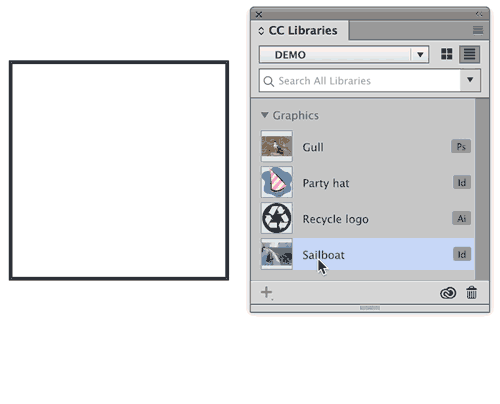

It helps to remember that anything you drag into a CC Library from InDesign is converted into a snippet, that is, a special kind of InDesign object. It may look like an image (if you dragged over a placed image) but it’s actually the image + its frame + ID-specific attributes saved w/the file.
OTOH files you drag over from PS and AI into a Library are actual PSD or AI files, even if you just dragged over a single element or layer. Those elements, as you say, can be dragged and dropped into an image frame in ID.
One last thing for those playing at home, you don’t see the little “PS” and “AI” an “ID” icons to the right of library elements by default, you have to switch the CC Library panel’s view from icon to list (upper right in the panel).
Thank you! Driving me bonkers as I “play at home”!
I’m need to learn, if while in an already built INDD document, I can replace an existing photo with a new one in the cc INDD library and have that photo replace an image like control D functions.