Power Styles Plug-in Is for Anyone Who Uses Styles
If you create one-page ads and never bother with paragraph, character, or object styles, you can stop reading. For the rest of us — designers and production folks who rely on styles to get our jobs done — I want to encourage you to check out the Power Styles plug-in from DTP Tools.
[Okay, big disclaimer here: Power Styles is a part of the Blatner Tools suite of plug-ins that I helped design and do have an interest in. Because there were many people who wanted the features in Power Styles but couldn’t justify the cost of the whole BT suite, the developer decided to split Power Styles off and sell it as a standalone plug-in.]
Power Styles has four primary features:
- It can create style reports that describe how your paragraph or character styles are defined (including based-on heirarchies).
- It can create and apply paragraph styles, character styles, and object styles based on analyzing unstyled text or objects in your document.
- It can remove local text formatting overrides precisely (removing the formatting you don’t want and leaving the formatting you do want).
- It can compare two or more styles so you can see exactly what is different between them.
Power Styles is made for any heavy user of styles, including publishers of magazines, books, newspapers, journals, reports, and catalogs.
Style Reports
I created a video about how the Style Reports feature works here, but here’s the quick rundown: You can choose Create Paragraph Style Report or Create Character Style Report from the Type menu, then choose exactly which styles and which formatting you want to report on:

I want to emphasize that the style report it creates is a fully-styled InDesign document itself, so you can easily customize it, put your own brand on it, or whatever.
Create and Apply Styles
Do any of these sound like something you do:
- you import text (like MS Word or Wordperfect) files from someone who didn’t apply styles at all and you need to apply styles throughout the whole document quickly
- you’re trying to fix up other people’s InDesign files that don’t contain styles
- you need to ensure that every paragraph in your document has a paragraph style
- you need to ensure all words in italic or bold (or other formatting) have character styles applied properly
If you answered yes to any of these, you need Power Styles.
To create all paragraph styles, choose (the incredibly obvious) Type > Create All Paragraph Styles. Power Styles analyzes your document and create a new paragraph style for every paragraph which doesn’t already have one and which is formatted in a distinct way.
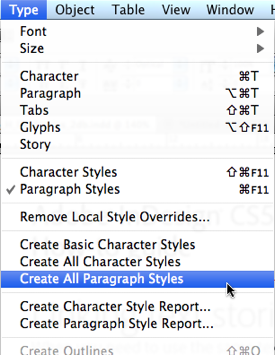
To create just the bold, italic, and underline character styles (and automatically apply them to text with that formatting throughout your document), choose Create Basic Character Styles.
If you want Power Styles to create a character style for each and every instance of formatting (everywhere a word or sentence is in a different format than its surrounding paragraph), choose Type > Create All Character Styles.
Remove Local Formatting
One of the hardest things to do when cleaning up a document is removing extra text formatting that you don’t want, while leaving the formatting you do want. For example, what if you want to remove any changes to paragraph indents and horizontal scaling (which some people use accidentally) but you want to retain any kerning and tracking? This would be painful… until now. With Power Styles, you can just choose Type > Remove Local Style Overrides and then choose what you want to remove:

Compare Styles
Just this morning I received an email from someone asking where he could find the Compare Styles feature in InDesign — after all, QuarkXPress has had this for about 20 years. The ability to compare two or more styles is very important, especially when you’re handed an InDesign file with dozens of styles. The bad news is that Adobe has never felt it was important enough to add this feature to InDesign. The good news is that you can get it easily with Power Styles!
When you select two or more styles in the paragraph styles, character styles, or object styles panel (use Shift-click or Command/Ctrl-click to select more than one), you can choose Compare Styles from the panel menu. Or better yet, just right-click to grab it from the context menu:

Power Styles then displays the differences in a table. Note that it only shows formatting that differs among the styles, so you’re not overwhelmed with hundreds of columns:
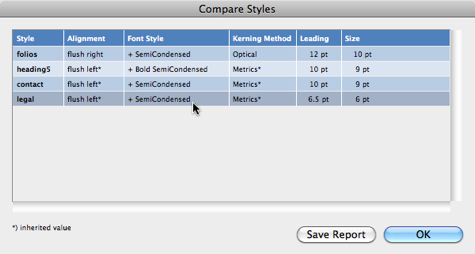
You can also save that report to disk as a tab-delimited .txt file so you can open it in something like Excel.
Compare Styles is also very helpful to run after using Create All Paragraph Styles. For example, someone might have formatted their headings in three different subtly-different ways (perhaps the same font, but one is 14 pt, one is 15 pt, and one is 16 pt). Compare Styles makes it easy to see the differences so you can decide whether these should all be the same style or not. (If they should be, you can use Delete Style or Merge Styles to fix it up.)
Try It Before You Buy It
Power Styles is only ?45 or $59 (another plug-in I know that only does one thing — style reports — is $90!), but you can try it for up to 2 weeks if you want to see if it will work for you.
Plus, DTP Tools is offering a “just released” 20% discount for InDesignSecrets readers until August 15. Just check out with the code 11IDSECRETS20
Enjoy Power Styles! Of course, if you like that, you’ll love the whole Blatner Tools suite (with over 100 more features in it). Check it out. And I just found out that the code above will work for BT until August 15, too!
[I understand that some readers may be turned off by my hawking my own plug-in here, but I’m a big believer in letting everyone know about great solutions to the InDesign problems that vex us all.]




I didn’t see it as “hawking your own plug-in.” Everything you and Anne-Marie and all the contributors do on this site could be considered in the same light. Except that what you’re really selling (and most of it as free content, I might add) are solutions for problems that plague many of us daily. The things I learn and new products I’m introduced to on InDesignSecrets.com make doing my job so much easier and enjoyable. I count this site, and the many products discussed, as a valuable part of my InDesigner’s toolbox.
I can’t wait to get this plug-in…downloading the demo today!
On Shopping Card after input code 11IDSECRETS20 appears message: “The coupon entered has expired. You may try another coupon, or proceed without entering a coupon.”
David, we all know you are part of the Great Conspiracy to enslave us with faster workflows that let us get more done in less time so we can make more money and have more free time and… no, wait, uh… can I have an extra shackle to go with that?
Waited years for that.
Very awesome. Can’t wait to use this.
@Maciek: It should be working fine now. There was a date mixup based on the difference in time zone between here in the states and Europe. Please let us know if it’s not working.
Doesn’t everybody use styles?
Doesn’t everyone use Power Styles?
At least all the readers of InDesign Secrets surely must! I am constantly comparing styles
I tell all my students that they should have have Power Styles.
Jeez, I know you are the uber geeks, but the rest of us are not Neanderthals.
John
You’d be surprised the amount of files I get with absolutely no styles used. The amount of time dissecting the document and creating styles that work flawlessly is time consuming.
I wish people used styles better. Some files I have here are legacy files from yesteryear and the styles are all over the place.
I worked REALLY late last night so I’m not firing on all cylinders, but I can’t see how you get the free two-week trial? (I’m already convinced I need this, but if I’m going to convince my employer I want to be able to demo it).
@Jo: I know the feeling. You should be able to go to https://www.dtptools.com/powerstyles and click the Download button in the upper-right corner for either the Mac or Windows version.
Hello David,
You’re script is great!
But… I encountered a little problem, which occurs when a (bad) designer has assigned paragraphstyles and characterstyles to a text and then has overridden the styles.
For instance a text has been assigned a paragraphstyle with pointSize 8 and also a characterstyle with pointsize 8 and then the designer has overruled it with pointSize 12. What happens in the script; a difference between the text and the paragraphstyle gets detected and a new paragraphstyle (with pointSize 12) gets assigned to the paragraph. Now the text is not overridden anymore, so no changes to the characterstyle. But because this characterstyle is still assigned to the text, the paragraphstyle gets overridden by the characterstyle and thus the text is shown in pointSize 8.
Is there a way to work around this problem?
Hi David,
This is a great in-depth explanation of this tool. I’m wondering why the features listed on the DTP Tools website don’t mention the ability to create a style report and compare styles. That’s my main reason for using the tool.
Gabriel, yes! That is so funny, because I asked David the same exact thing yesterday. I have a client who needs the style report function and the page on DTP Tools doesn’t give the plugin justice.
They should a link to this post and to the video. (I passed along a link to the video and got a reply email from my client, “Bless you!”)
Hi,
Is this available for CC?
Yes as above is there a version for CC yet?
The CC version comes with “DTP Cloud”: https://dtptools.com/product.asp?id=dcid
I know I’m five years late to this conversation, but the report doesn’t seem to cover GREP styles. Is that correct or am I doing something wrong?
MRussem: I believe you’re right! I suggest contacting support @ dtptools.com and suggesting a new version with improvements. :-)