Preventing Frames From Converting Into Text Frames
JR writes:
I am a yearbook adviser at a high school. One of the annoyances I am constantly faced with is when we have an element on the page that is not intended to be a text element, yet when my students or I inadvertently click on it with the type tool, InDesign converts the element to a text frame. UGH! Why does it do this and how can I prevent it?
JR, this is a “feature” of InDesign that people generally love or hate. While I enjoy InDesign’s ability to be able to change any frame into a text frame just by clicking inside it with the type tool, it can be annoying if you don’t expect this behavior. In order to turn this “feature” off, you will need to edit your preferences.
On a mac: InDesign menu > preferences > type
On a PC: Edit menu > preferences > type
Inside the Type Preferences be sure to un-check the second item in the list to turn off “Type Tool Converts Frames to Text Frames”. This will prevent your type tool from converting your frames into a text frame when you type inside them.
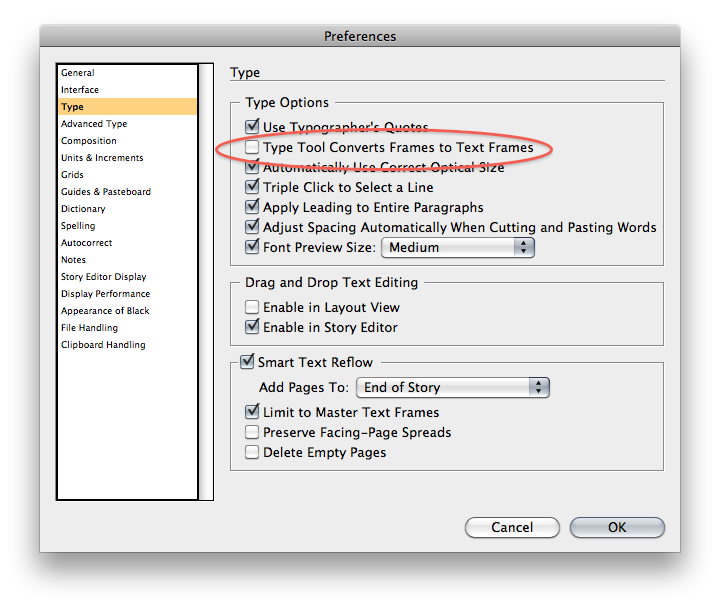
Remember that if you want this to be a global preference be sure to edit this preference without any documents open.





awesome … awesome … awesome … geez that used to drive me crazy. thanks.
why are all the good things turned off by default like my other favourite … appearance of black
What if you notice that you’ve got a frame that has been converted to a text frame and you don’t want it to be? It doesn’t really matter, I guess, but InDesign tends to assign Times New Roman (or some other ghastly font) to it?and I’d just as soon keep them out of my files.
I’m stuck on changing a text frame back into a normal frame. How do you do that?
@mhinds72 – If your frame has already been converted to a text frame, select that frame and go to Object > content > graphic and you can change it back.
Regarding your Times New Roman problem, this is because Times is currently your default font. If you close all of your documents, choose the type tool and change your font, that will now be your new default font.
Thank you @JamesFritz I needed this :)
We run our own defaults on all our PCs, eg Olympia Light 12pt on 12 pt leading etc., but when we click in a graphic box with the text tool InDesign’s original defaults come up. How can I fix it.
@GregB – You are right about the switch over to times. Apparently when you convert a graphic frame into a text frame it will switch to Times Roman and ignore your basic paragraph style. By default it is not applying any style at all. Because it is not applying any style I don’t see a way to control the formatting of converting graphics frames. Maybe someone else can chime in with an answer.
Thanks for the reply and thanks ID Secrets for the tip. I’ve changed our defaults and hopefully won’t see any more annoying hash marks throughout our documents. Cheers
I turned that off a long time ago. That was very annoying.
Add me to the list of people who were bugged by that behavior. So thank you so much for that tip. :)
OMG that was SO annoying. Thx for helping out! And the tip with the default font change is also pure gold! No more TNRoman in PDFs w/o finding the source ?
If you’ve converted a frame to a text frame by accident you can also go to Object > content > unassigned which will just give you back an unassigned frame rather than a graphics one.
It’s ALWAYS so simple…
The internal Default Font and the Font that we can change if no doc is open are not the same for InDesign.
The internal Default Font on Mac is Times and on Windows Times New Roman. It´s not possible to change this fonts.
I think the Times problem occur only If you convert empty graphic frames to textframes, because this one based on the objectstyle “none”.
If you want the text to default for something else (i.e., your standard font) besides Times/Times New Roman when intentionally or inadverdantly converting graphic frames to text frames do this:
1) close all documents
2) open the paragraph styles
3) edit the basic paragraph (default) to match your standard font/body type (this can include all paragraph style options: hyphenation, keep options, justification, etc.).
4) thank me ;)
You’re welcome.
It’s really not a good idea to edit the Basic paragraph style, as discussed in this blog post.
Yes, converted frames follow the style [None]. No, this alone is not the reason for “Times”/Times New Roman”. Proof:
– Have Myriad Pro as Default (no objects selected, Paragraph Format = [No Paragraph Format].
– Use [No object Style].
– No Plus!
Responsible alone are specific attributes of the Rectangular Frame. Proof:
– Create a Graphic Frame.
– Convert into Text Frame.
– Myriad Pro!
I asked Adobe to change the preset setting to “Type Tool Converts ?”. Reaction: “Not a bug.”
Just to expand on what others have mentioned, the text formatting you get when you click to convert a frame to a text frame depends on whether the object style applied to the frame ignores or applies a paragraph style, and what styles are highlighted with no page objects selected.
Like they say on Facebook, “it’s complicated,” but I’m pretty sure there are 3 scenarios:
1. It’s an object drawn with the rectangle, ellipse, or polygon “frame” tools (the ones with the X in them), or any frame with the [None] object style applied. These will give you [No Paragraph Style] or [Basic Paragraph], depending on which is set with nothing selected. On my machine it’s Times.
2. It’s a frame with an applied object style that ignores paragraph style. This includes [Basic Text Frame], and [Basic Graphics Frame] by default. These will also give you [No Paragraph Style] or [Basic Paragraph] unless another style is selected in the Paragraph Styles panel. Then you get that style.
3. It’s a frame with an applied object style that applies a paragraph style. You get that paragraph style.
Clear as mud? I think what makes it confusing is that object styles can contain paragraph styles, even when they’re applied to graphics frames.
@ Mike:
Some corrections:
to 1: As long the Object Style [None] is applied to the frame, the resulting paragraph style is always [No Paragraph Style]. The resulting font is always Times.
to 2: If an object style was applied which ignores paragraph style, you will get every paragraph style which is selected with nothing selected.
Jochen-
I had initially written that [None] = [No Paragraph], but then I did a couple tests and for some reason I repeatedly got [Basic Paragraph] so I changed my comment. Of course I can’t repeat those results now, so I must have been doing something weird or dreaming.
On your second point, we’re saying the same thing, but you put it much more concisely. Thanks.
Hi all
I’m finding when I select the text frame I want to convert, the options to change the content are greyed out. Any ideas there???
Thanks
@AliG: Which options are you referring to? The Object > Content submenu? That would be strange. Might require a rebuild of preferences.
Hi David,
Yes that’s correct. I’ve tried selecting with the direct selection tool and the selection tool and the text tool but it’s always greyed out.
How might I rebuild the preferences please?
Thanks
Here is a link on how to rebuild your preferences.
https://creativepro.com/rebuilding-indesign-preferences.php
Thanks James
AliG – if there is any text in the frame at all, it won’t give you the option to change the content. All the options will be greyed out. The usual culprit is a single space , so if you can select and delete that, the options should un-grey.
However… what can you do if your graphic frame has text on a path running round the outside of it? Changing the fill makes no difference – the vile text insertion points still cling on to the edges of my otherwise ordinary graphic frame. Any ideas?!
D’oh – done it. Type > Type on a path > delete type from path. Happy Christmas to me :)
Thank you!! 2 years old and you have still helped me!! That was doing my head in!
It’s ok if it’s turn on if we knew how to undo a graphic box into text. But we usually don’t how long ago it was… so, thank It’s ok if it’s turn on if we knew how to undo a graphic box into text. But we usually don’t how long ago it was… so, thanks James Fritz (@mhinds7) for showing something that is only simple after we know ;)
@mhinds72 – If your frame has already been converted to a text frame, select that frame and go to Object > content > graphic and you can change it back.